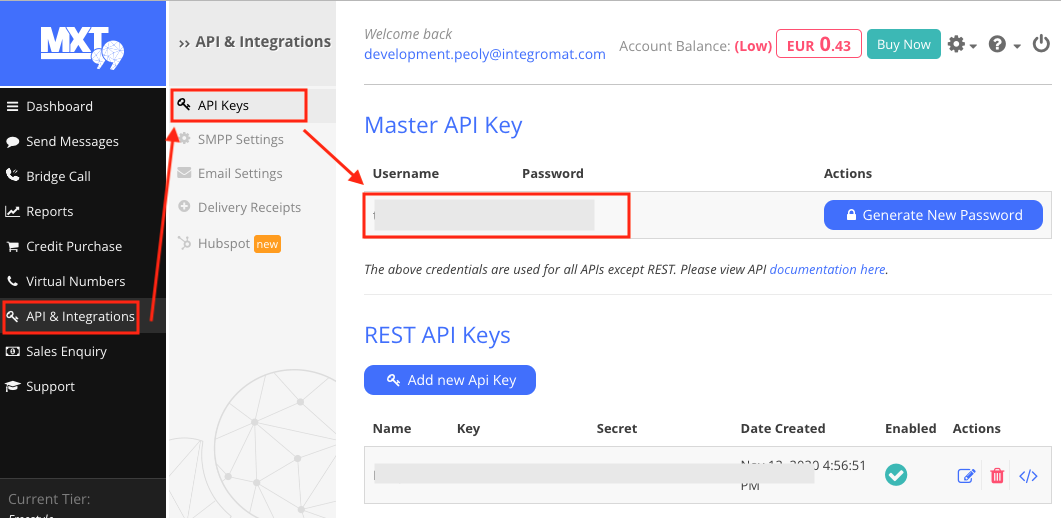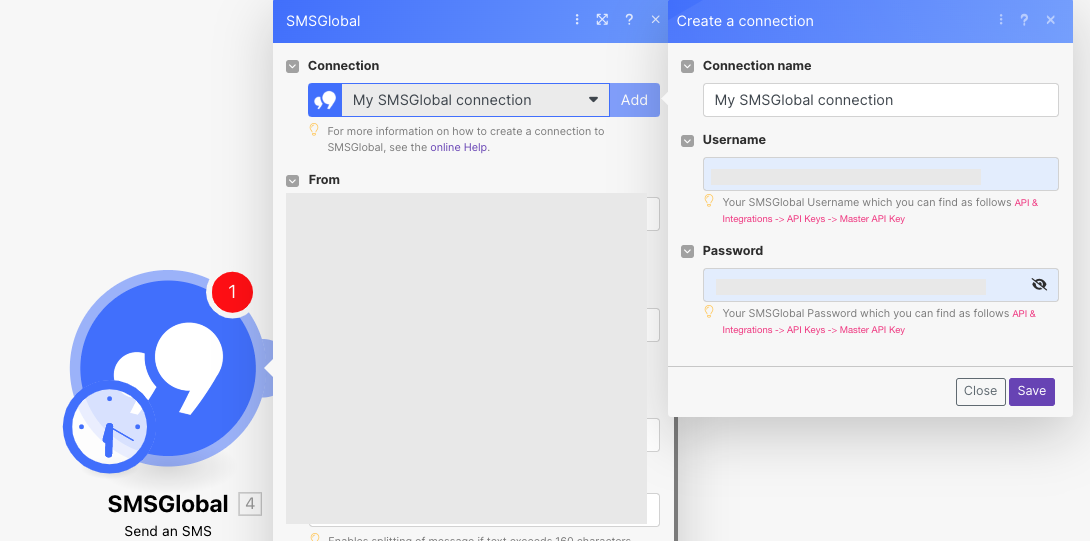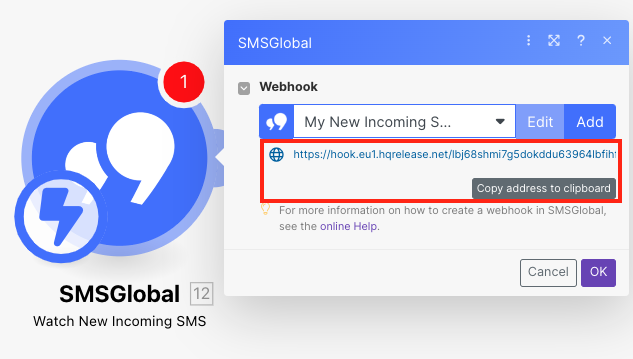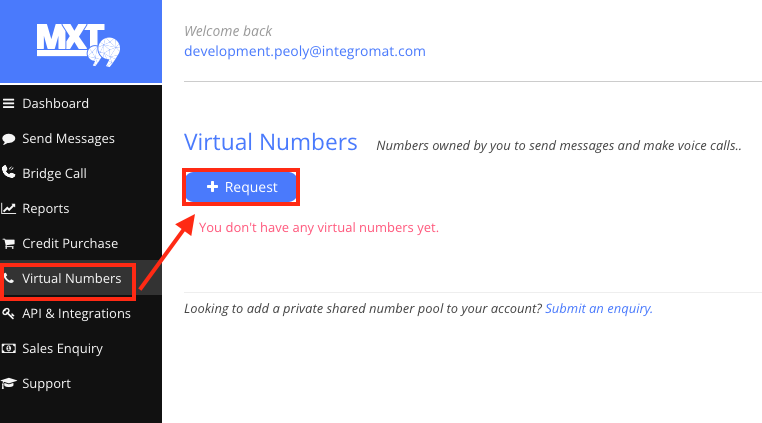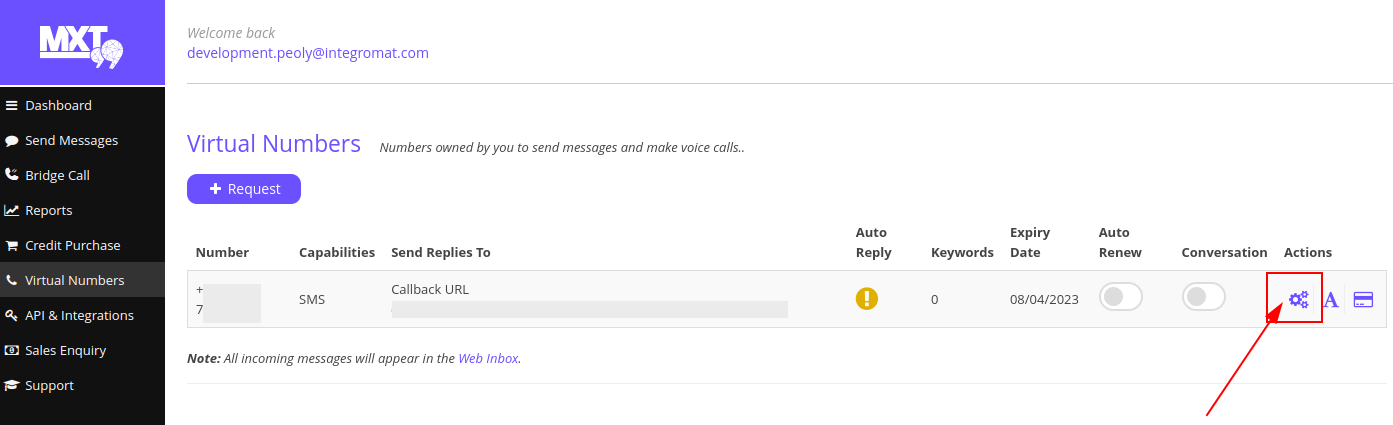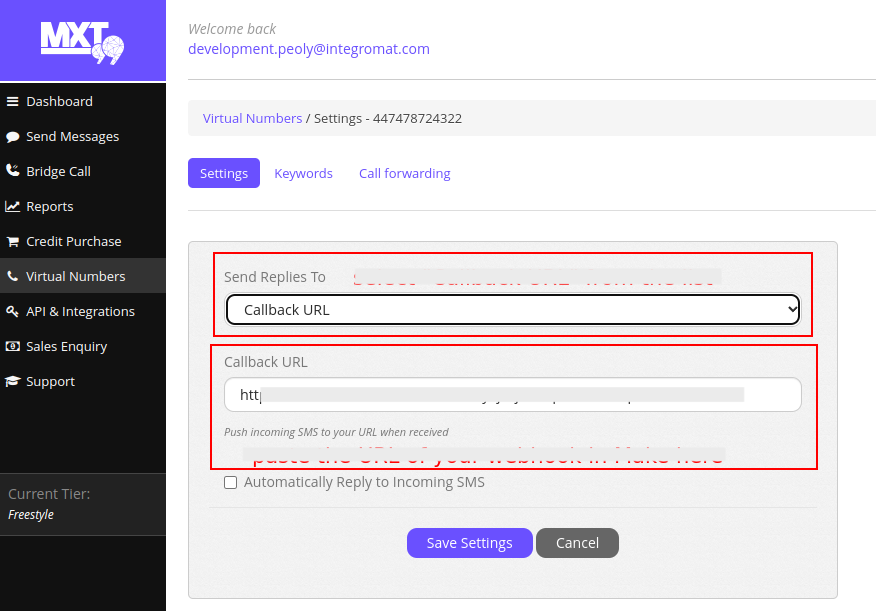With the SMSGlobal modules in Boost.space Integrator, you can:
-
watch new incoming SMS
-
send SMS
-
call APIs
To connect SMSGlobal app:
-
Log in to your SMSGlobal account.
-
In the left menu, click API & Integrations, click Generate New Password under the Master API Key section, and copy the values to a safe place.
-
Log in to your Boost.space Integrator account, add any SMSGlobal module scenario, and click the Add button next to the Connection field.
-
Optional: In the Connection name field, enter a new name for the connection.
-
In the Username and Password fields, enter the values copied in step 3 and click Save.
You have successfully established the connection. You can now edit Boost.space Integrator and add more SMSGlobal modules. If your connection needs reauthorization, follow the connection renewal steps here.
To add webhooks:
-
Log in to your Boost.space Integrator account, add Watch New Incoming SMS module and click the Add button.
-
Enter a name for your Webhook and click Save.
-
Copy the URL address to your clipboard.
-
Log in to your SMSGlobal account.
-
Click Virtual Numbers > Request. Fill the details in the form and you will receive the number in this screen after the SMSGlobal team approves your request.
-
Click Actions.
-
Under Settings tab, select the following:
-
Send Replies To: Callback URL
-
Callback URL:Enter the URL address copied in Step 1.
-
-
Click Save Settings.
You have successfully set up the webhooks in your SMSGlobal account.
You watch new incoming and send SMS using the following modules.
Triggers when a new incoming SMS is received. Requires a dedicated virtual number.