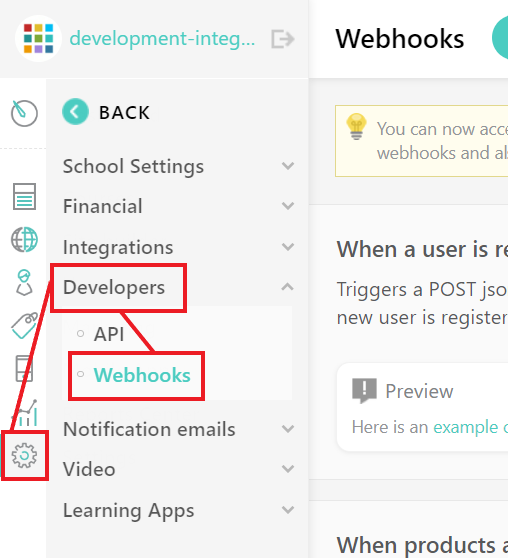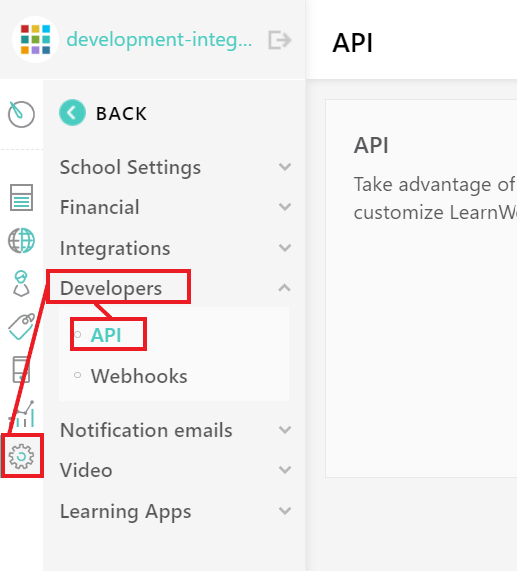With LearnWorlds modules in Boost.space Integrator, you can create, manage, and monitor all your users, courses, subscriptions, and payments in your LearnWorlds account.
To get started with LearnWorlds, create an account at learnworlds.com.
Some LearnWorlds modules in Boost.space Integrator are instant triggers that Watch for events in your LearnWorlds account and trigger your scenario.
-
Go to your Boost.space Integrator scenario and select the Watch LearnWorlds module you want to use.
-
Under Webhook, click Add.
-
Give your new webhook a name, then select the connection you want to use. See below for how to create a connection.
-
Click Save, then copy the webhook URL to your clipboard.
-
Click Settings > Developers > Webhooks.
-
Activate the webhook event you want to use, then paste your webhook URL in the box provided.
You have successfully set up a LearnWorlds webhook. When the event occurs in your account the module will trigger.
To make a connection you need an API URL, client ID and client secret from your LearnWorlds account.
-
Log in to your LearnWorlds account.
-
Click Settings > Developers > API.
-
Copy your client ID, client secret, and API URL to your clipboard.
-
Go to your Boost.space Integrator scenario and select the LearnWorlds module you want to use.
-
Under Connection, click Add, then give your new connection a name.
-
Paste your API URL, client ID, and client secret in the fields provided.
-
Click Save.
You have successfully established the connection.