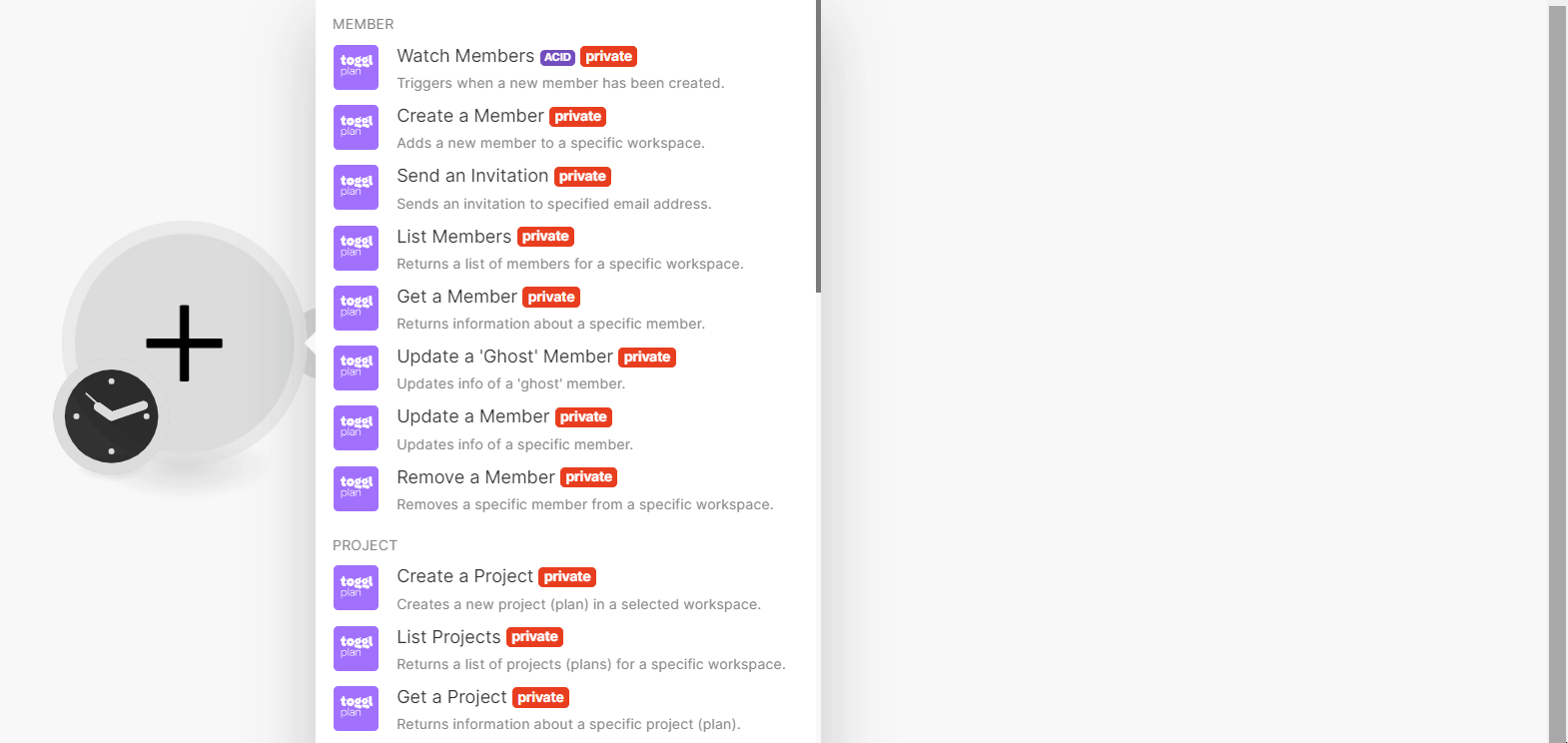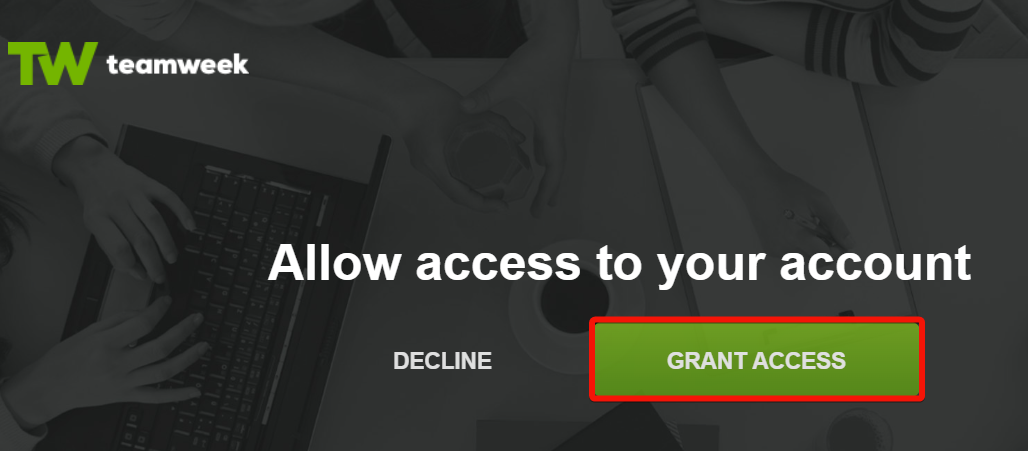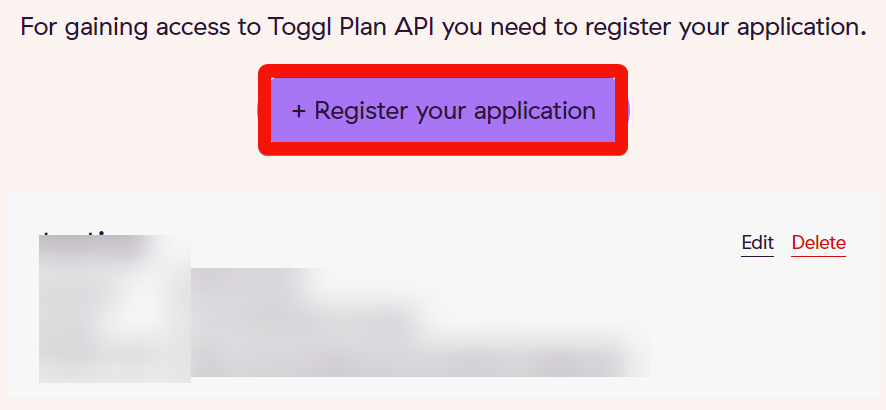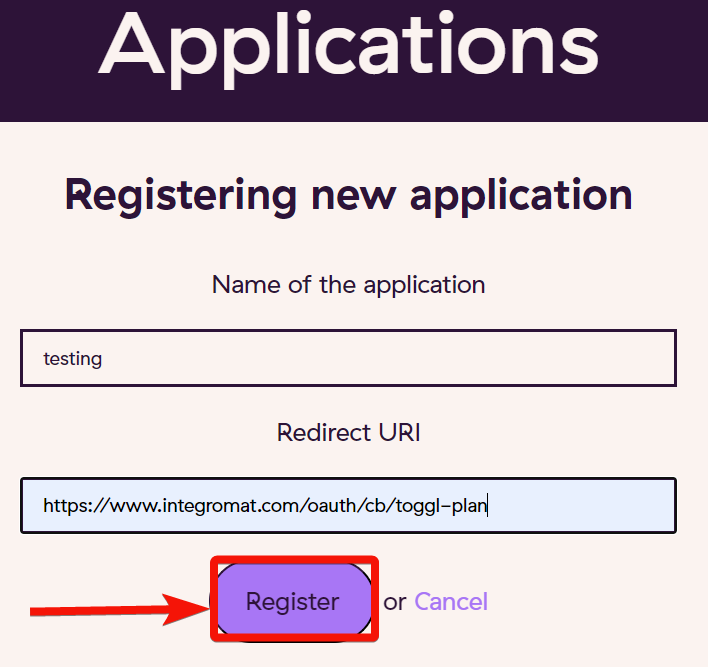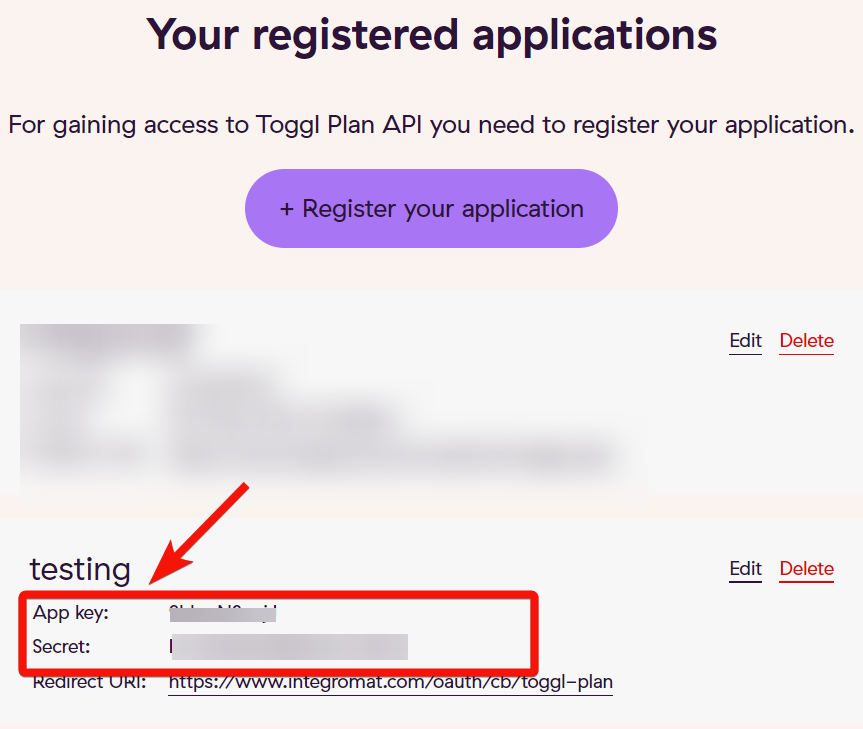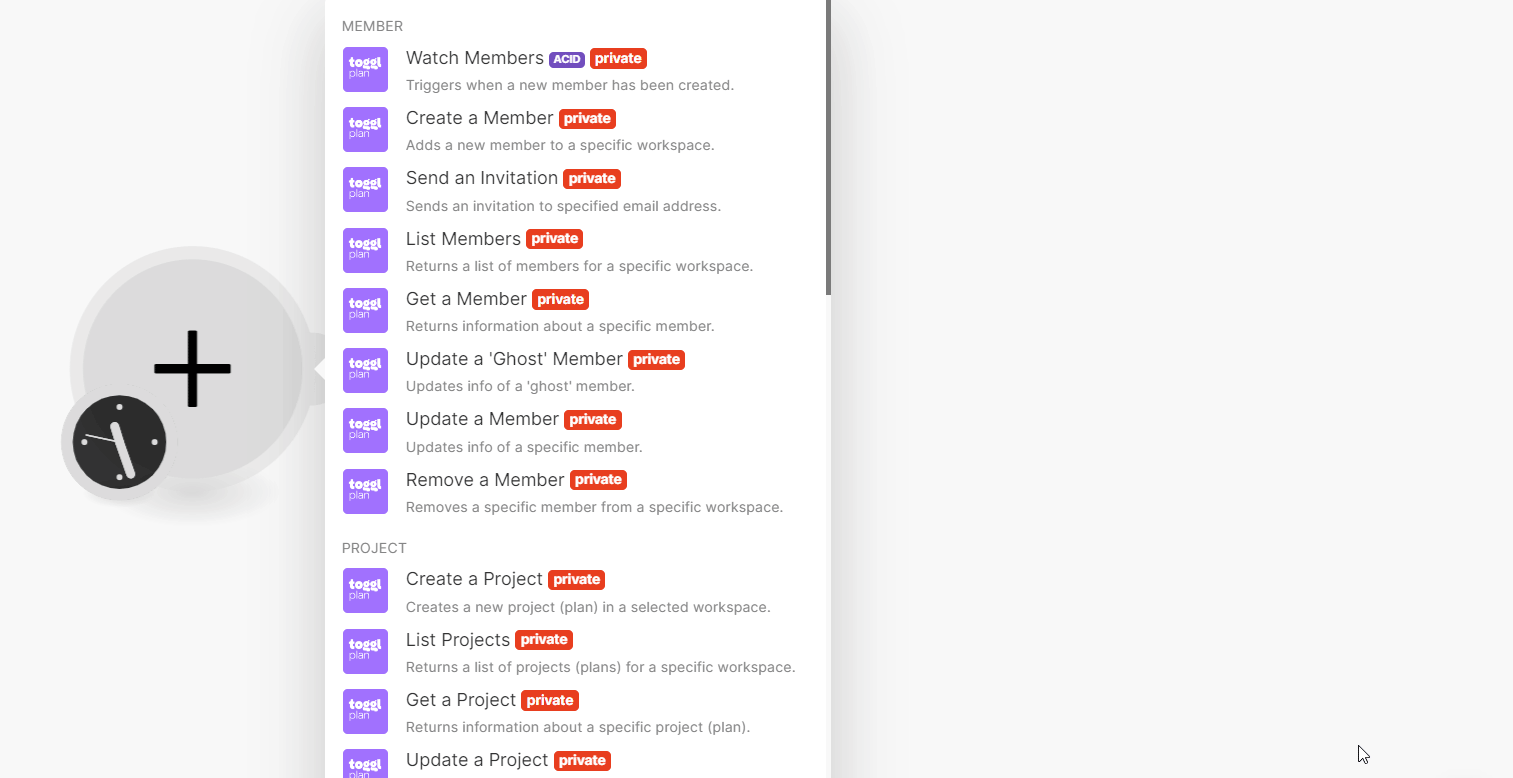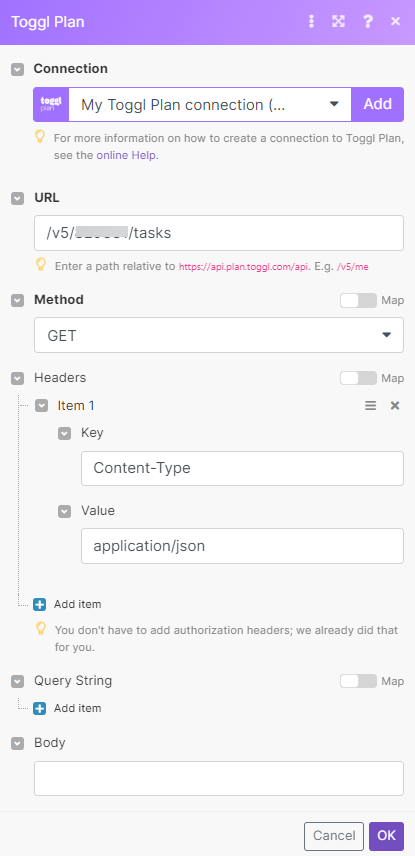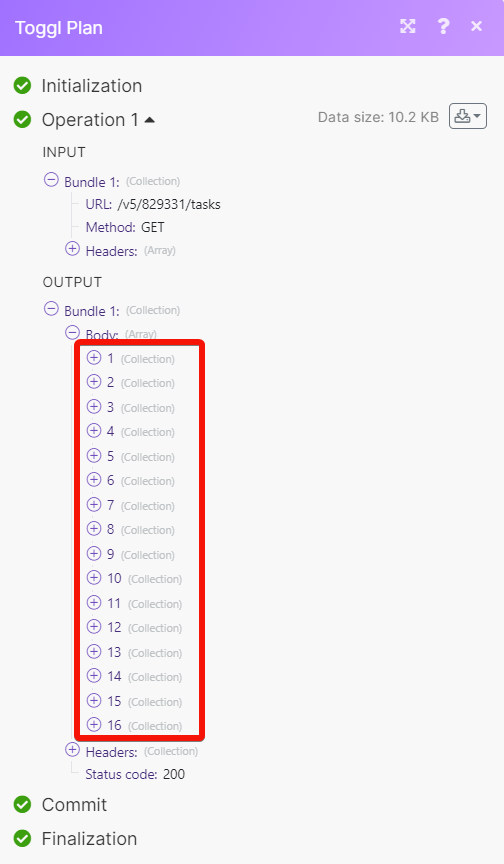With Toggl Plan modules in Boost.space Integrator, you can:
-
create, update, retrieve, list, and remove the teams and team members
-
watch, create, update, list, retrieve, send invitations, and remove members
-
create, update, list, retrieve, and remove projects
-
create, update, retrieve, list, and remove teams
-
watch, create, update, search, retrieve, and remove tasks
-
watch, create, update, search, retrieve, and remove milestones
To get started with Toggl Plan, create an account at toggl.com.
You can connect to Toggl Plan in two ways:
To connect to the Toggl Plan app.:
-
Log in to your Boost.space Integrator and open the Toggl Plan module scenario.
-
Click Add next to the Connection field.
-
In the Connection name field, enter a name for the connection and click Save.
-
If prompted, log in using your Toggl Plan credentials, and confirm the access by clicking GRANT ACCESS.
You have successfully connected the Toggl Plan and can now build scenarios.
To connect Toggl Plan app, you need to obtain the client credentials from your Toggl Plan developer account.
-
Log in to your Toggl Plan Developer account.
-
Click Register your application.
-
Enter the following details and click Register.
-
Name: Enter the application name.
-
Redirect URI:
https://integrator.boost.space/oauth/cb/toggl-plan
-
-
Copy the App key and Secret values to a safe place. Toggl Plan uses App key as a Client ID and Secret value as Client Secret.
-
Log in to your Boost.space Integrator account and open the Toggl Plan app’s module into a scenario.
-
In the Connection name field, enter a name for the connection.
-
In the Client ID and Client Secret fields, enter the App key and Secret values copied in step 4 and click Save.
-
If prompted authenticate your account by logging in using your credentials and confirm the access by clicking GRANT ACCESS.
You have successfully connected Toggl Plan app and can now build scenarios.
You can watch, create, update, list, retrieve, send invitations, and remove members using the following modules.
Triggers when a new member has been created.
Adds a new member to a specific workspace.
|
Connection |
|
|
Workspace |
Select or map the workspace in which you want to create the member. |
|
Name |
Enter the member’s name. |
|
Role |
Select or map the role of the member. |
|
|
Enter the member’s email address. |
|
Send an email invitation |
Select whether you want to send an email invitation when the member is created. If you select, No, a ghost member is created. |
Sends an invitation to a specified email address.
|
Connection |
|
|
Workspace |
Select or map the workspace to whose members you want to send an invitation. |
|
Ghost Member ID |
Select or map the Ghost Member ID to whom you want to send an email invitation. |
|
Custom Email |
Enter the email address of the ghost member if you want to replace the email address with this one or if there is no email defined for the member. |
Returns a list of members for a specific workspace.
|
Connection |
|
|
Workspace |
Select or map the workspace whose members you want to list. |
|
Limit |
Set the maximum number of members Boost.space Integrator will return during one execution cycle. |
Returns information about a specific member.
|
Connection |
|
|
Workspace |
Select or map the workspace whose member’s details you want to retrieve. |
|
Member ID |
Select or map the Member ID whose details you want to retrieve. |
Updates info of a ghost member.
|
Connection |
|
|
Workspace |
Select or map the workspace whose ghost member’s details you want to update. |
|
Ghost Member ID |
Select or map the Ghost Member ID whose details you want to update. |
|
Name |
Enter the ghost member’s name. For example, |
|
Initials |
Enter the ghost member’s initials. For example, |
|
Pretended Email |
Enter the ghost member’s email address. |
Updates info of a specific member.
|
Connection |
|
|
Workspace |
Select or map the workspace whose member details you want to update. |
|
Member ID |
Select or map the Member ID whose details you want to update. |
|
Role |
Select or map the member’s role. For example, |
|
Active |
Select whether the member is active. |
|
Holidays |
Select or map the holidays applicable to the member. |
|
Working Hours |
Enter the working hours of the member in HH:mm format. |
Removes a specific member from a specific workspace.
|
Connection |
|
|
Workspace |
Select or map the workspace whose member you want to remove. |
|
Member ID |
Select or map the Member ID you want to remove. |
You can create, update, list, retrieve, and remove projects using the following modules.
Creates a new project (plan) in a selected workspace.
|
Connection |
|
|
Workspace |
Select or map the workspace in which you want to create the project. |
|
Name |
Enter the project’s name. |
|
Boards |
Select whether the project has a board. |
|
Timeline |
Select whether there is a timeline for the project. |
|
Color |
Enter the color applied to the project. For example, |
Returns a list of projects (plans) for a specific workspace.
|
Connection |
|
|
Workspace |
Select or map the workspace whose projects you want to list. |
|
Limit |
Set the maximum number of projects Boost.space Integrator will return during one execution cycle. |
Returns information about a specific project (plan).
|
Connection |
|
|
Workspace |
Select or map the workspace whose project details you want to retrieve. |
|
Project ID |
Select or map the Project ID whose details you want to retrieve. |
Updates info of a specific project (plan).
|
Connection |
|
|
Workspace |
Select or map the workspace whose project details you want to update. |
|
Project ID |
Select or map the Project ID whose details you want to update. |
|
Name |
Enter a new name for the project. |
|
Boards |
Select whether the project has a board. |
|
Timeline |
Select whether there is a timeline for this project. |
|
Archived |
Select whether this project is archived. |
|
Color |
Enter a color value applicable to this project in hex format. For example, |
Removes a project (plan) from a specific workspace.
|
Connection |
|
|
Workspace |
Select or map the workspace whose projects you want to remove. |
|
Project ID |
Select or map the Project ID you want to remove. |
You can create, update, retrieve, list, and remove teams and team members.
Creates a new team inside a selected workspace.
|
Connection |
|
|
Workspace |
Select or map the workspace in which you want to create the team. |
|
Name |
Enter a name for the team. |
Returns a list of teams for a specified workspace.
|
Connection |
|
|
Workspace |
Select or map the workspace whose teams you want to list. |
|
Limit |
Set the maximum number of teams Boost.space Integrator will return during one execution cycle. |
Returns information about a specific team.
|
Connection |
|
|
Workspace |
Select or map the workspace whose team details you want to retrieve. |
|
Team ID |
Select or map the Team ID whose details you want to retrieve. |
Updates info of a specific team.
|
Connection |
|
|
Workspace |
Select or map the workspace whose team details you want to update. |
|
Team ID |
Select or map the Team ID whose details you want to update. |
|
Name |
Enter a new name for the team. |
Removes a team from a specific workspace.
|
Connection |
|
|
Workspace |
Select or map the workspace whose team you want to remove. |
|
Team ID |
Select or map the Team ID you want to remove. |
Adds a member to an existing team.
|
Connection |
|
|
Workspace |
Select or map the workspace to whose team you want to add a member |
|
Team ID |
Select or map the Team ID to which you want to add a member. |
|
Add Member |
Select or map the member to add to the team. |
Returns a list of members from a selected team.
|
Connection |
|
|
Workspace |
Select or map the workspace whose team members you want to list. |
|
Team ID |
Select or map the Team ID whose members you want to list. |
|
Limit |
Set the maximum number of team members Boost.space Integrator will return during one execution cycle. |
Removes a member from a specific team.
|
Connection |
|
|
Workspace |
Select or map the workspace whose members you want to remove. |
|
Team ID |
Select or map the Team ID from which you want to remove a member. |
|
Remove Member |
Enter the Membership ID of the member you want to remove. |
You can watch, create, update, search, retrieve, and remove tasks using the following modules.
Triggers when a new task has been created.
|
Connection |
|
|
Workspace |
Select or map the workspace whose tasks you want to watch. |
|
Limit |
Set the maximum number of tasks Boost.space Integrator will return during one execution cycle. |
Creates a new task inside a selected project (plan).
|
Connection |
|
|
Workspace |
Select or map the workspace in which you want to create a task. |
|
Project ID |
Select or map the Project ID in which you want to create a task. |
|
Name |
Enter the task name. |
|
Status |
Select or map the task status. For example, |
|
Start Date |
Enter the date on which the work on this task begins. See the list of supported date and time formats. |
|
End Date |
Enter the date on which the work on this task ends. See the list of supported date and time formats. |
|
Assignee |
Add the assignees for this task. You can add multiple users as assignees. |
|
Start Time |
Enter the start time of this task. See the list of supported date and time formats. |
|
End Time |
Enter the end time of the task. See the list of supported date and time formats. |
|
Description |
Enter the task details. |
|
Color ID |
Enter the Color ID applied to this task. |
|
Segment ID |
Select or map the Segment ID applicable to the task. |
|
Tags |
Add the tags for this task. |
|
Select Type (Time Estimate) |
Select or map the option to estimate the time for this task. |
|
Define Time (Time Estimate) |
Enter the total time for this task in HH:mm format. |
|
Skip Weekends (Time Estimate) |
Select whether you want to skip weekends from calculating the time for this task. |
Returns a list of tasks, which have a start date.
|
Connection |
|
|
Workspace |
Select or map the workspace to search tasks related to the specified project. |
|
Project ID |
Select or map the Project ID to search tasks related to the specified project. |
|
Team ID |
Select or map the team to search tasks related to the specified team. |
|
Assigned to |
Select or map the assignee to search tasks that match the specified user. |
|
Since Date |
Enter the date to filter the tasks created or updated from the specified date. See the list of supported date and time formats. |
|
Until Date |
Enter the date to filter the tasks created or updated until the specified date. See the list of supported date and time formats. |
|
Limit |
Set the maximum number of tasks Boost.space Integrator will return during one execution cycle. |
|
Filter |
Select or map the option to filter the tasks. For example, |
Updates a specific task.
|
Connection |
|
|
Workspace |
Select or map the workspace whose project’s task details you want to update. |
|
Task ID |
Select or map the Task ID whose details you want to update. |
For field descriptions, see Create a Task.
Removes a task from a specific workspace.
|
Connection |
|
|
Workspace |
Select or map the workspace whose task you want to delete. |
|
Task ID |
Select or map the Task ID you want to delete. |
You can watch, create, update, search, retrieve, and remove milestones using the following modules.
Triggers when a new user has been created.
|
Connection |
|
|
Workspace |
Select or map the workspace whose milestones you want to watch. |
|
Limit |
Set the maximum number of milestones Boost.space Integrator will return during one execution cycle. |
Creates a milestone in a selected workspace.
|
Connection |
|
|
Workspace |
Select or map a workspace in which you want to create the milestone. |
|
Name |
Enter the milestone name. |
|
Date |
Enter the date set for the milestone. See the list of supported date and time formats. |
|
Project ID |
Select to map the Project ID to which the milestone belongs. |
|
Team ID |
Select or map the Team ID to which the milestone belongs. |
|
Mark as Done |
Select whether you want to mark the milestone as done. |
|
Turn into Holiday |
Select whether you want to change the milestone date as a holiday. |
|
Color ID |
Enter the color value defined in your Toggl Plan account. |
Returns a list of milestones for a specific workspace.
|
Connection |
|
|
Workspace |
Select or map the workspace whose milestones you want to search. |
|
Since Date |
Enter the date to search the milestones set on or after the specified date. See the list of supported date and time formats. |
|
Until Date |
Enter the date to search the milestones set on or before the specified date. See the list of supported date and time formats. |
|
Limit |
Set the maximum number of milestones Boost.space Integrator will return during one execution cycle. |
Returns information about a specific milestone.
|
Connection |
|
|
Workspace |
Select or map the workspace whose milestone details you want to retrieve. |
|
Milestone ID |
Select or map a Milestone ID whose details you want to retrieve. |
Updates a specific milestone.
|
Connection |
|
|
Workspace |
Select or map the workspace whose milestone details you want to update. |
|
Milestone ID |
Enter the Milestone ID whose details you want to update. |
For field descriptions, see the Toggl Plan Milestone API reference.
Removes a milestone from a specific workspace.
|
Connection |
|
|
Workspace |
Select or map the workspace whose milestone you want to delete. |
|
Milestone ID |
Enter (map) the Milestone ID you want to delete. |
You can call APIs using the following module.
Performs an arbitrary authorized API call.
![[Note]](https://docs.boost.space/wp-content/themes/bsdocs/docs-parser/HTML/css/image/note.png) |
Note |
|---|---|
|
For the list of available endpoints, refer to the Toggl Plan API documentation. |