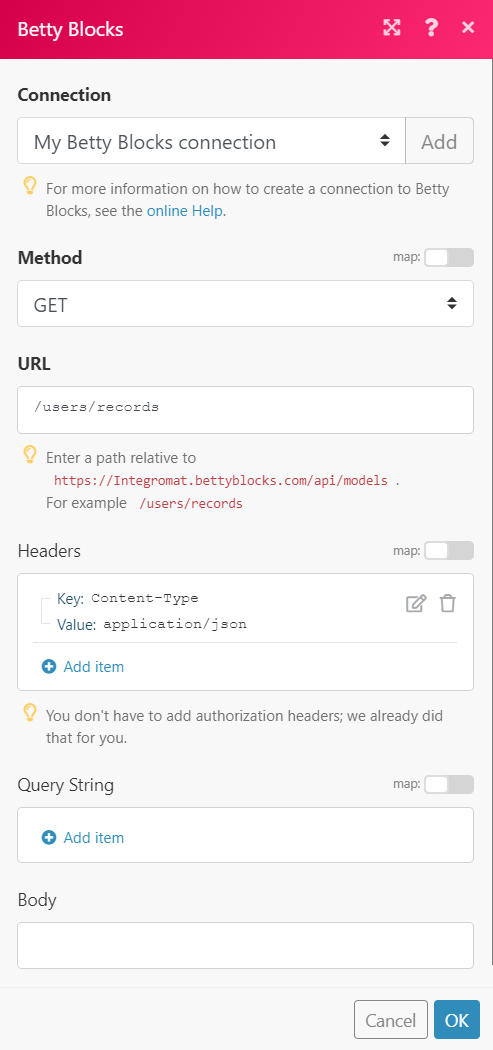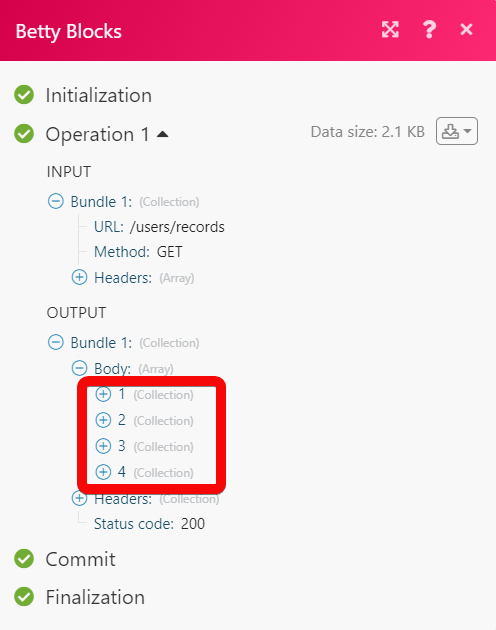| Active with remarks |
|---|
| This application needs additional settings. Please follow the documentation below to create your own connection. |
The Betty Blocks modules enable you to monitor, create, update, retrieve and delete records in your Betty Blocks account.
Prerequisites
-
A Betty Blocks account – create a Betty Blocks account at bettyblocks.com/.
-
Users must have API permissions enabled in their accounts to connect with Boost.space Integrator.
Assign the permissions in the app for which you want to establish the action. Go to App > Open > ( ) User Icon > Enable the API permission for the user.
) User Icon > Enable the API permission for the user.
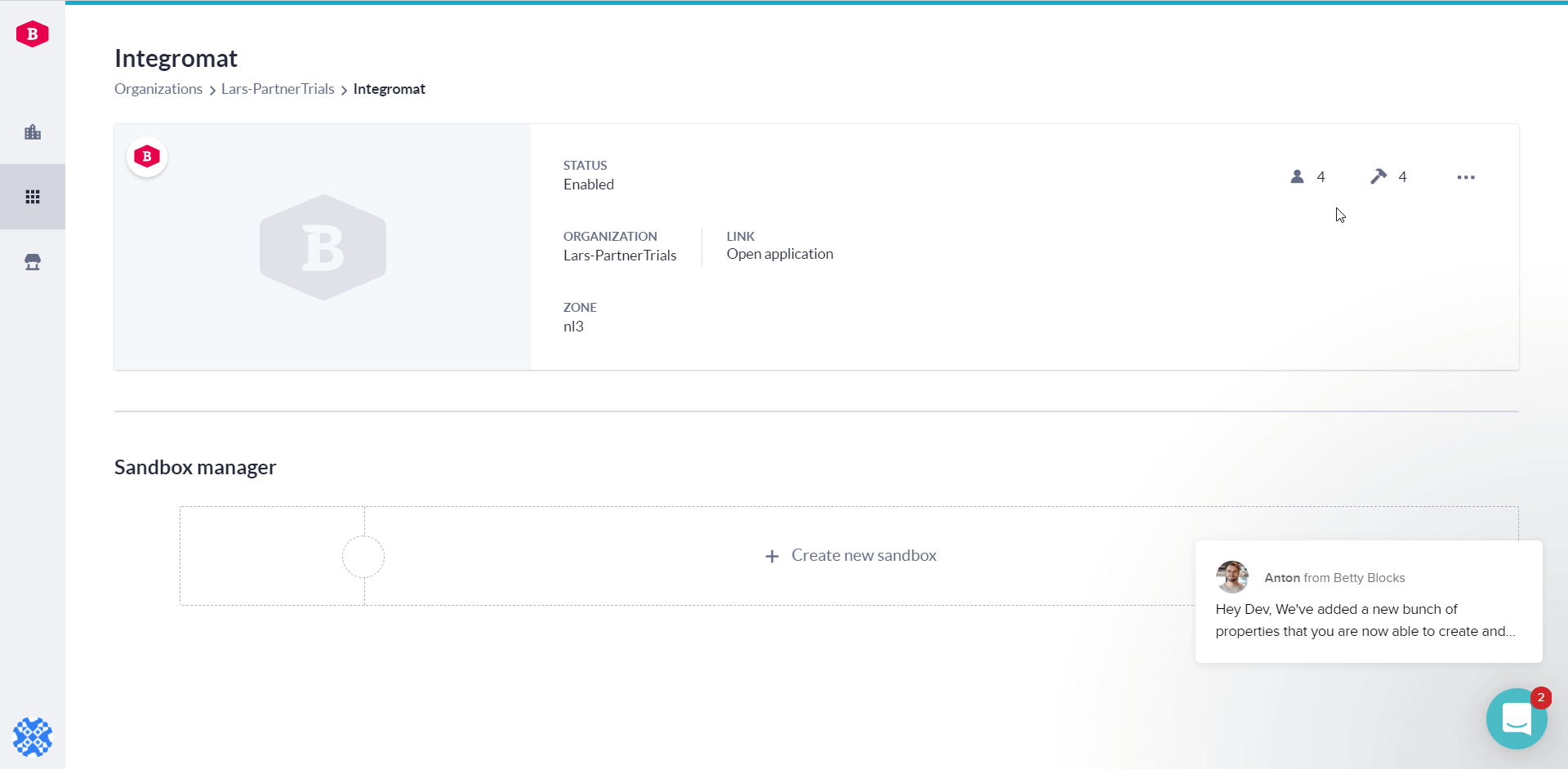
The module dialog fields that are displayed in bold (in the Boost.space Integrator scenario, not in this documentation article) are mandatory!
To connect your Betty Blocks account to Boost.space Integrator you need to obtain the API Token from your Betty Blocks account and insert it in the Create a connection dialog in the Boost.space Integrator module.
-
Log in to your Betty Blocks account.
-
Click Applications > Search the application > Open.
-
Click Users. Enable the API of the user with which you want to establish the connection.
-
Copy the API Key to your clipboard.
Please Note: You must create an application to establish a connection in Boost.space Integrator. Create the application at Application > Create an Application.
-
Go to Boost.space Integrator and open the Betty Blocks module’s Create a connection dialog.
-
In the Connection name field, enter a name for the connection.
-
In the Username field, enter the email address of the user with which you want to establish the connection.
-
In the API Token field, enter the token copied in step 4.
-
In the App Name field, enter the name of the app for which you establish the connection, and click Continue.
The connection has been established.
Searches for records of a specified data model or lists them all.
|
Connection |
|
|
Data Model |
Select or map the data model whose records you want to search. |
|
Filter ID |
Enter (map) the Filter IDs to search the records based on the specified filter. For example, |
|
View ID |
Enter (map) the View ID to fetch the data from a grid based on the specified view. |
|
Limit |
Set the maximum number of records Boost.space Integrator should return during one execution cycle. |
Retrieves a single record of a specified data model by record’s ID.
|
Connection |
|
|
Data Model |
Select or map the data model whose record details you want to retrieve. For example, |
|
Record ID |
Select or map the Record ID whose details you want to retrieve. |
Creates a record of a specified data model.
|
Connection |
|
|
Data Model |
Select or map the data model whose record you want to create. Based on the data model you have selected dynamic fields related to the data model auto-populate. Enter the details to create the record. Please note:Some of the parameters may have more validity checks set up in your Betty Blocks app.You may check them atData Models > Model Name > Properties. |
Updates a record specified by ID.
|
Connection |
|
|
Data Model |
Select or map the data model whose record details you want to update. |
|
Select or map the Record ID whose details you want to update. Based on the selected record, dynamic fields related to the record auto-populate. Enter the details to update the record. |
Removes a record specified by ID.
|
Connection |
|
|
Data Model |
Select or map the data model whose record details you want to delete. For example, |
|
Record ID |
Select or map the Record ID you want to delete. |
Executes an action specified by ID.
|
Connection |
|
|
Data Model |
Select or map the data model for which you trigger the action. |
|
Record ID |
Select or map the Record ID for whose actions you want to create the trigger. |
|
Action ID |
Enter (map) the Action ID which you want to execute. You can find the Action ID in the page URL address when you click Actions > Action Name. |
Performs an arbitrary authorized API call.
|
Connection |
||||
|
URL |
Enter a path relative to For example,
|
|||
|
Method |
Select the HTTP method you want to use: GET to retrieve information for an entry. POST to create a new entry. PUT to update/replace an existing entry. PATCH to make a partial entry update. DELETE to delete an entry. |
|||
|
Headers |
Enter the desired request headers. You don’t have to add authorization headers; we already did that for you. |
|||
|
Query String |
Enter the request query string. |
|||
|
Body |
Enter the body content for your API call. |


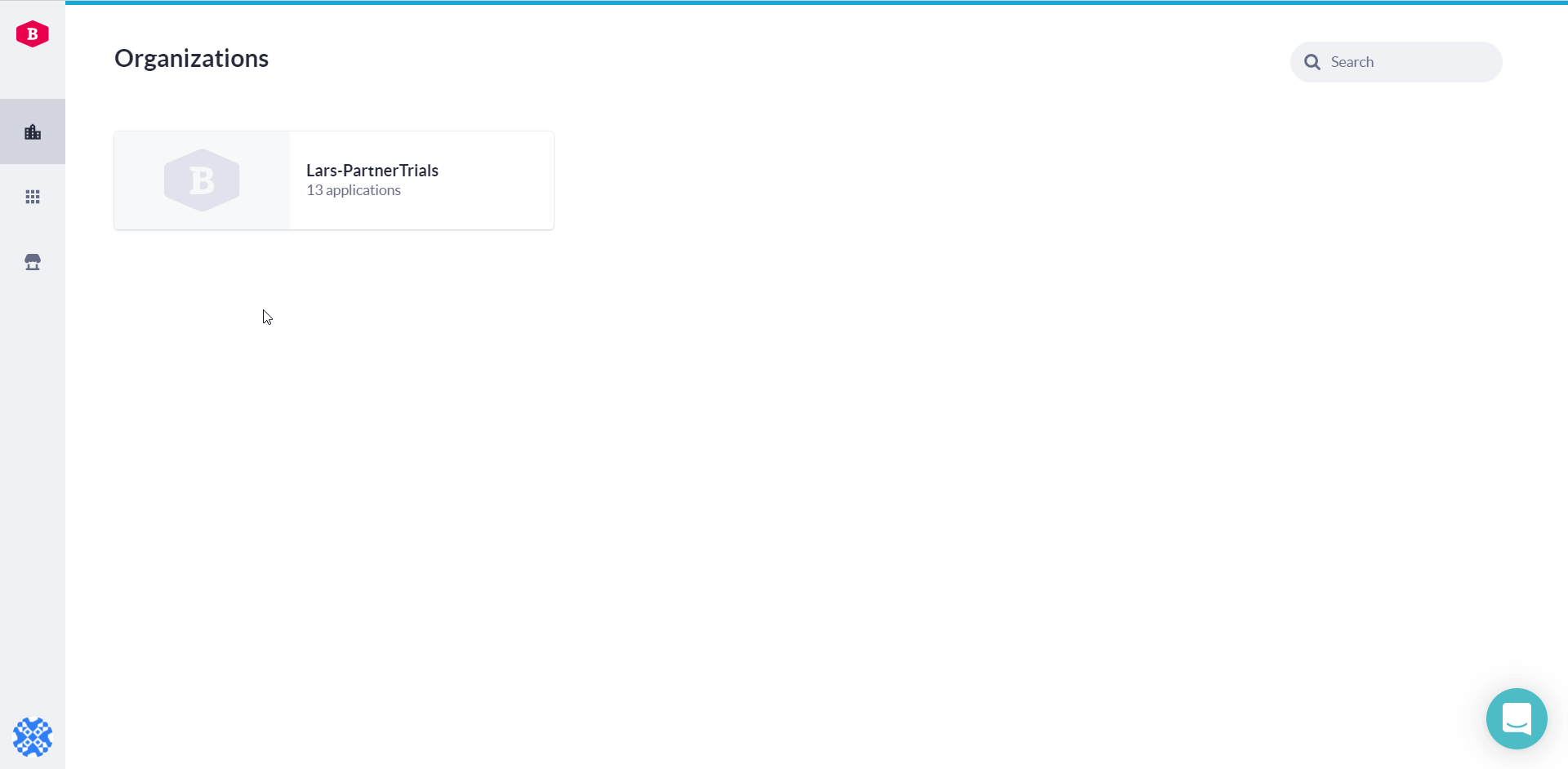
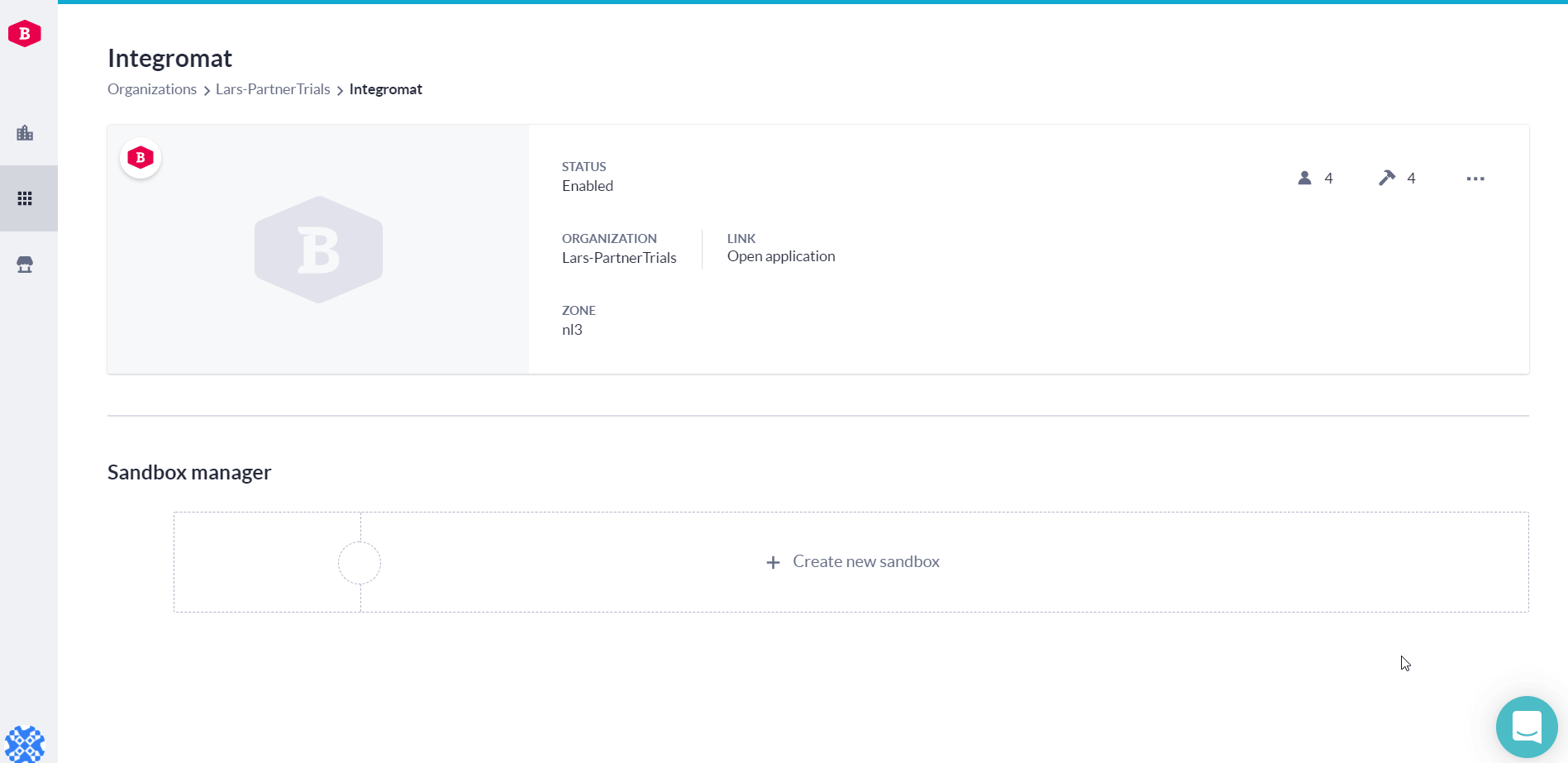
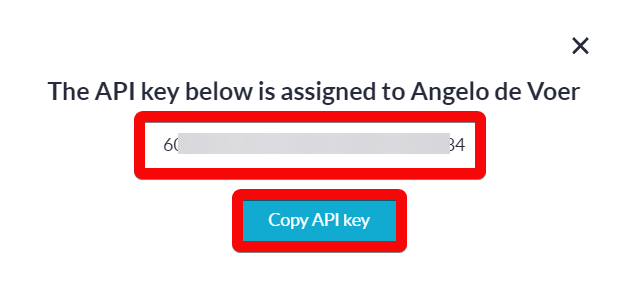
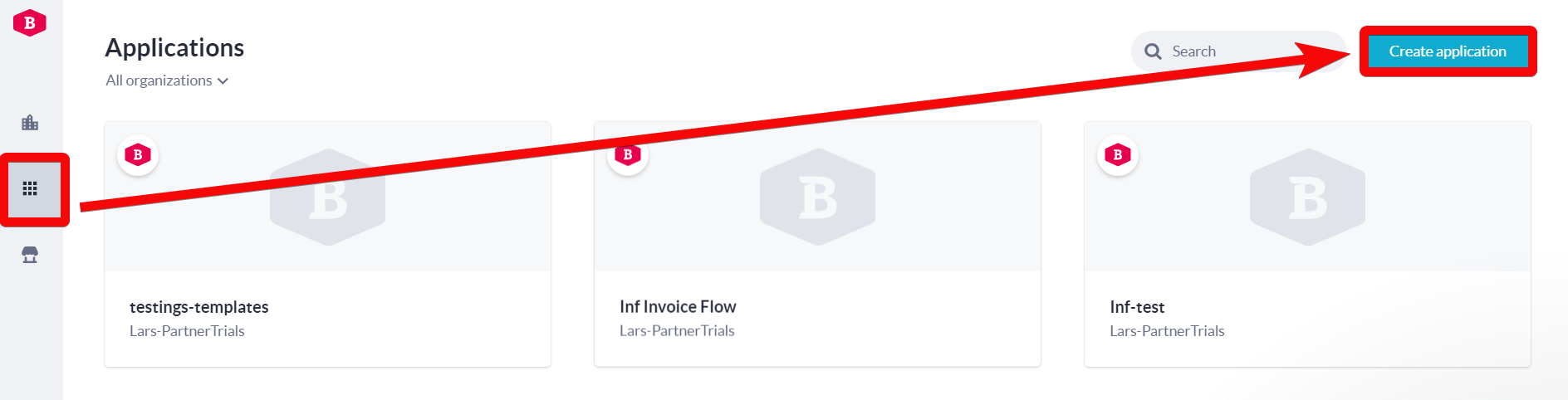
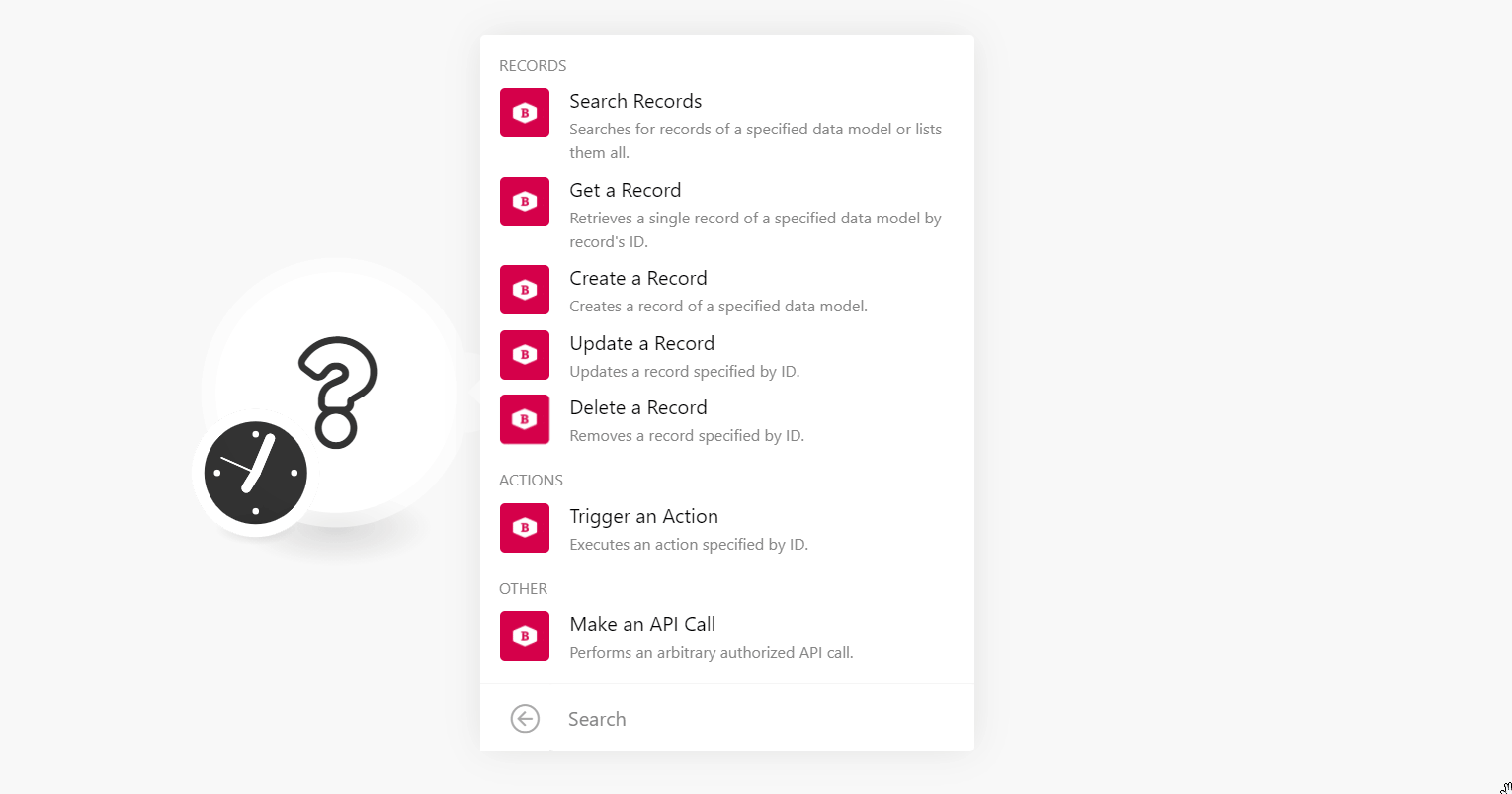
![[Note]](https://docs.boost.space/wp-content/themes/bsdocs/docs-parser/HTML/css/image/note.png)