With the Facebook Offline Conversions module in Boost.space Integrator, you can upload offline event data to your Facebook account.
To get started with Facebook Offline Conversions, you must have a Facebook account, Facebook Business Manager account, and an offline event data set.
Refer to the Facebook Offline Conversions API documentation for the list of available endpoints.
- Log in to your Facebook Business Manager, go to the Business Settings page, and select your business.
- In the left sidebar, click Data Sources > Offline event sets.
- Click Add to create a new Offline Event Set.
- Enter a Name (required) and Description (optional) for the Offline Event Set and click Create.
- Select the Ad Account to use the offline event with and click Next > OK.
![[Note]](https://docs.boost.space/wp-content/themes/bsdocs/docs-parser/HTML/css/image/note.png)
Note All campaigns in the selected ad accounts will be associated with your offline event set and the offline event data you upload will be attributed to your ads starting from this date. You can also enable auto-tracking for selected accounts by switching the Automatically Assign For New Ad Accounts button on. - In the Add people and set permissions window, select users, turn on/off their access, and click Assign.
You can now start sending offline event data using the module.
We are trying to make the connections for you as easy as possible. You can establish a connection with some modules by following the general process here.
Unfortunately, for some modules you need to create your own connection by following the guide below.
Modules: Send Offline Event
You can find out how to create your own connection in the guide below. This guide is for Lead Ads, but the setup works the same way for this application.
+ You will need a Developer Account
Ensure that you create a connection with the same profile you are logged into on Facebook. If you are making a connection with another account, it won’t work for you and you will see this error:
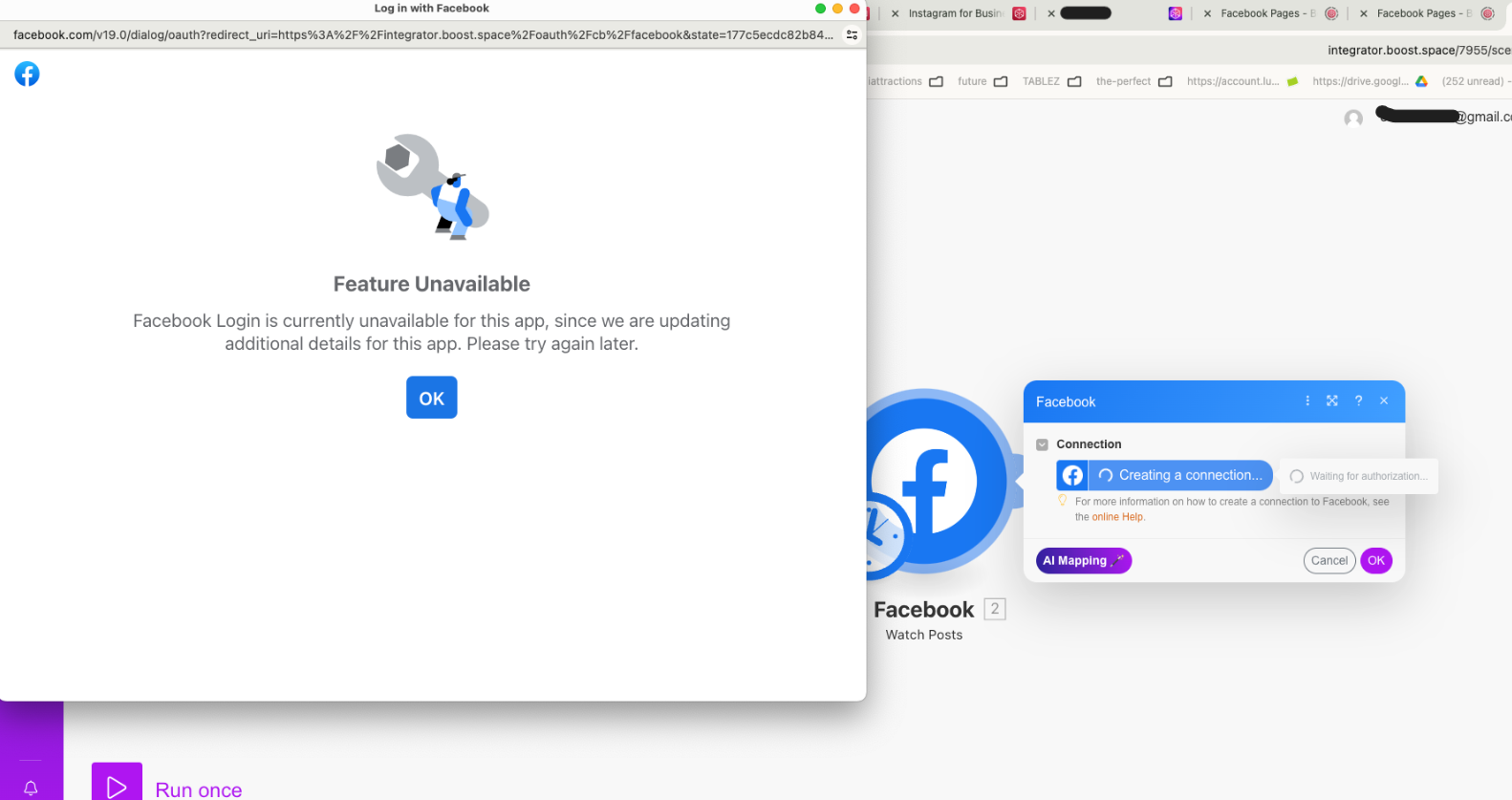
Sends offline event data.
| Connection | Establish a connection to your Facebook account. | ||||||||||||||||||||||||||||||||||||||||||||||||||||||||
| Business Manager | Select the Facebook Business Manager you want to use. | ||||||||||||||||||||||||||||||||||||||||||||||||||||||||
| Data Set | Select the offline event set you want to send data to. | ||||||||||||||||||||||||||||||||||||||||||||||||||||||||
| Data | Specify the data you want to send to the offline event set data source.
|
||||||||||||||||||||||||||||||||||||||||||||||||||||||||
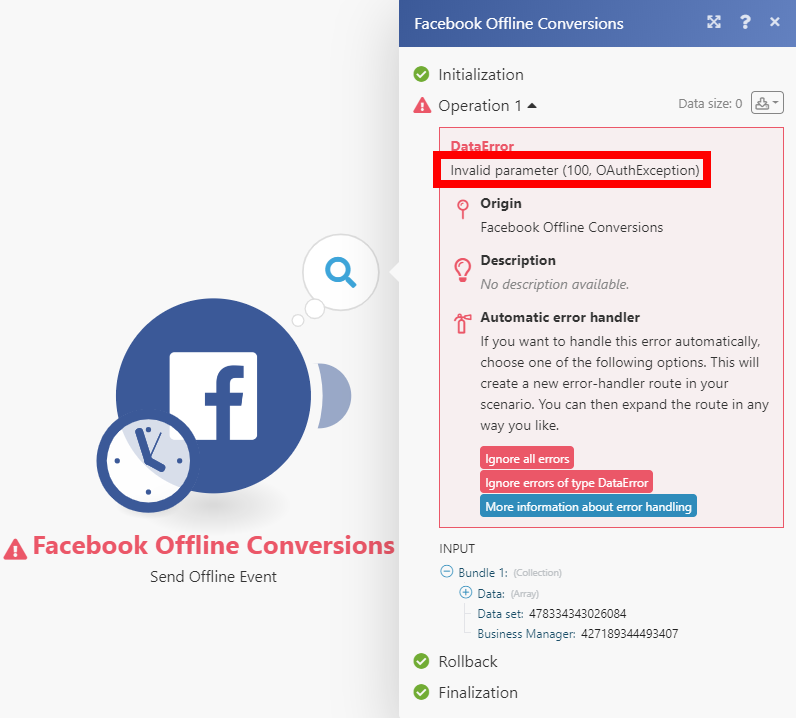 |
The module throws this error when no match keys are provided.
Match keys are a set of identifiers to match people for attribution.
Solution: Please provide email, phone number, name and/or other match keys.