The Leady modules allow you to retrieve the export of the tracking records in your Leady account.
To connect your Leady account to Boost.space Integrator, you need to obtain the API Key from your Leady account and insert it in the Create a connection dialog in the Boost.space Integrator module.
1. Log in to your Leady account.
2. From the Dashboard, select the website for which you want to establish the connection > Connections > API Key.
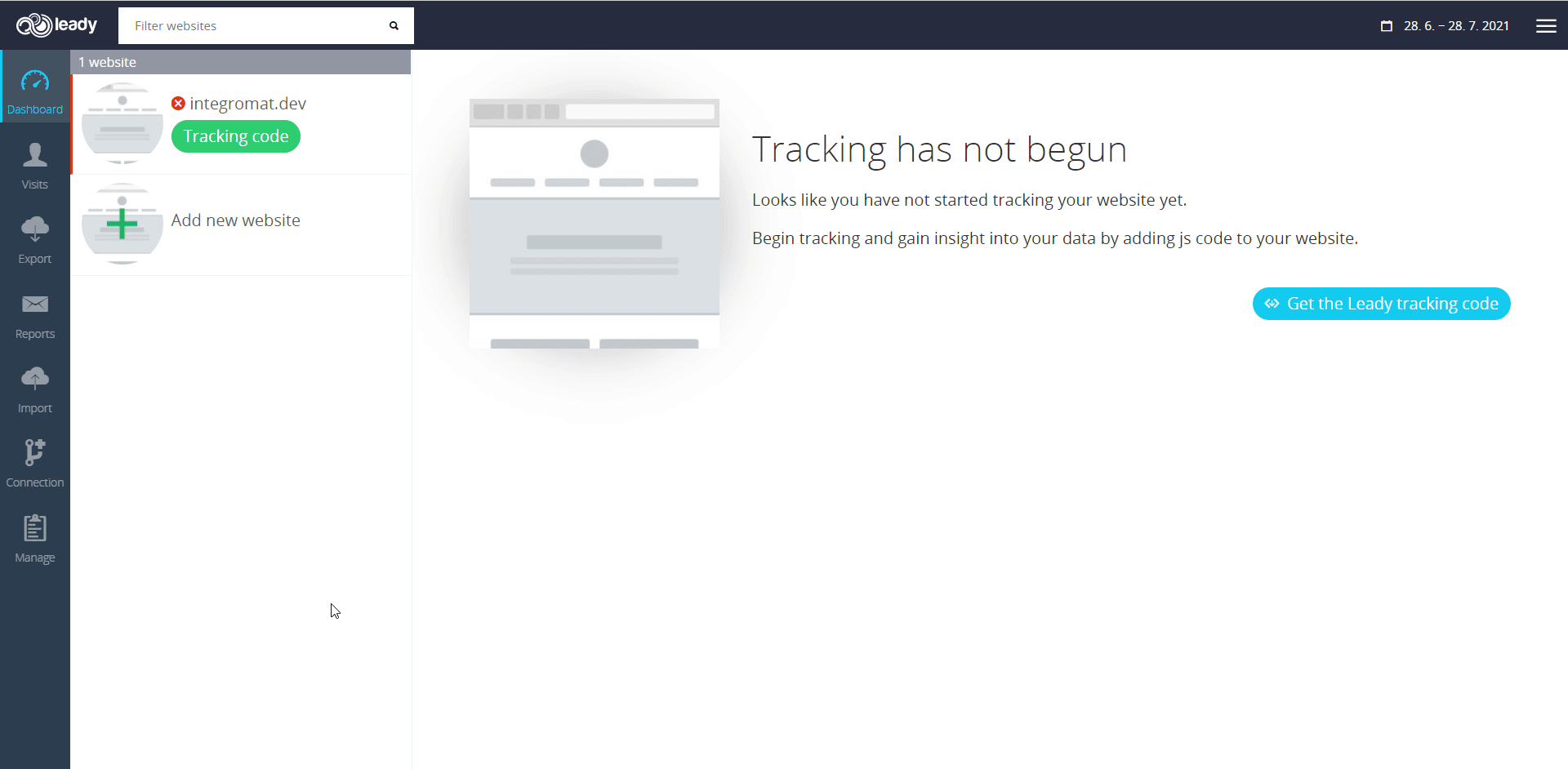
3. Copy the API Token to your clipboard.
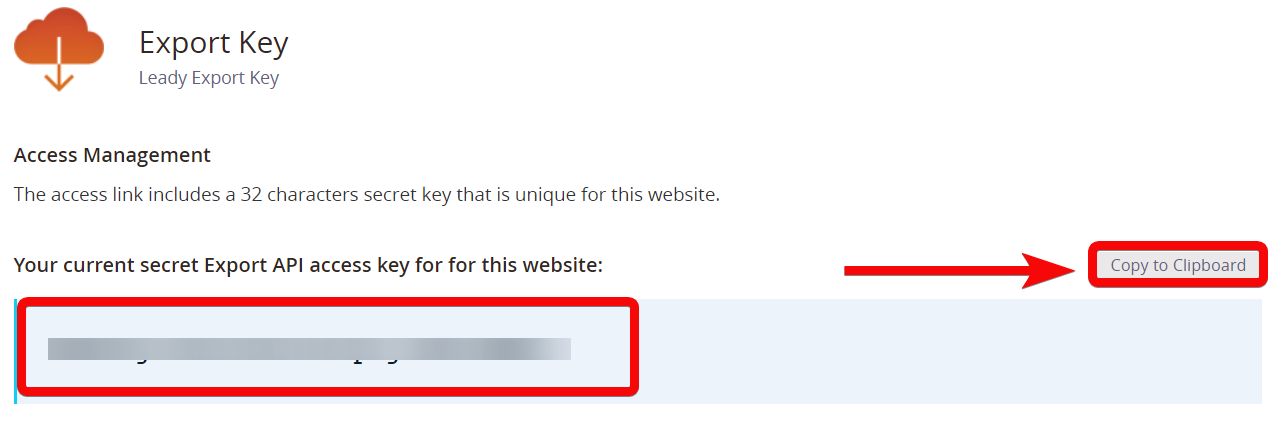
4. Go to Boost.space Integratort and open the Leady module’s Create a Connection dialog.
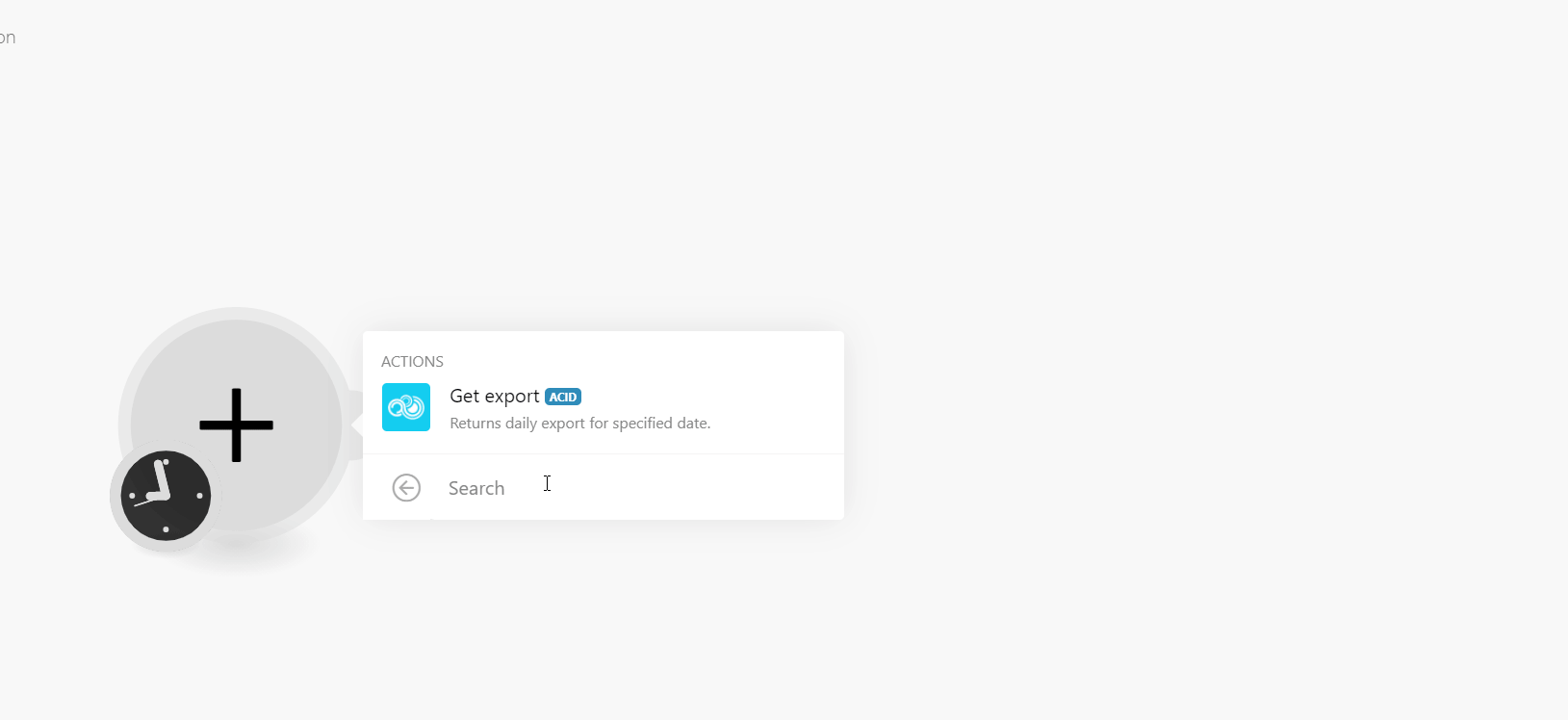
5. In the Connection name field, enter your connection name.
6. In the API Key field, enter the access token copied in step 3.
7. In the Web field, enter your domain name.
8. Click Continue.
The Connection has been established.
Returns daily export for the specified date.
|
Connection |
|
|
Date |
Enter (map) the date for which you want to retrieve the daily export of the tracking records. |
For more information, see the Leady API Documentation.