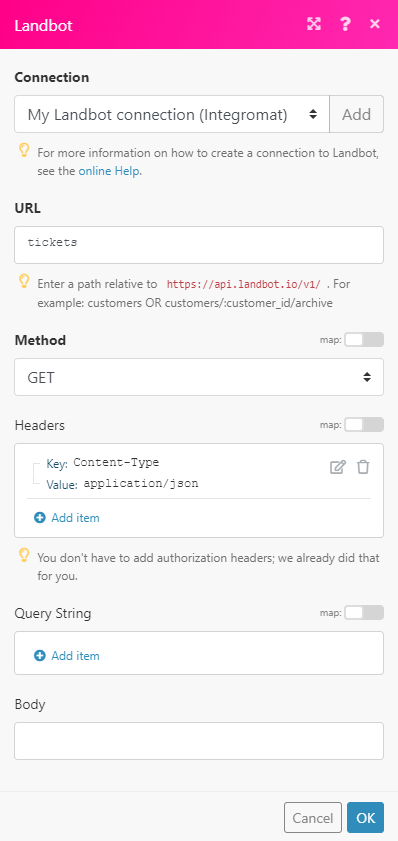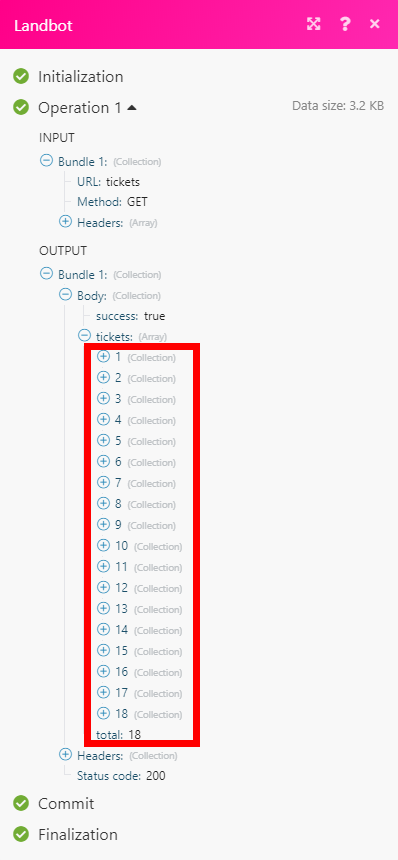The Landbot modules allow you to monitor events, send texts, image, location, retrieve channels, tickets, customers and also create tickets, or custom fields in your Landbot account.
Prerequisites
-
A Landbot account
In order to use Landbot with Boost.space Integrator, it is necessary to have a Landbot account. If you do not have one, you can create a Landbot account at landbot.io.
![[Note]](https://docs.boost.space/wp-content/themes/bsdocs/docs-parser/HTML/css/image/note.png) |
Note |
|---|---|
|
The module dialog fields that are displayed in bold (in the Boost.space Integrator scenario, not in this documentation article) are mandatory! |
To connect your Landbot account to Boost.space Integrator you need to obtain the token from your Landbot account.
1. Log in to your Landbot account.
2. Click on your profile icon in the bottom-left corner and select the Account option from the menu.
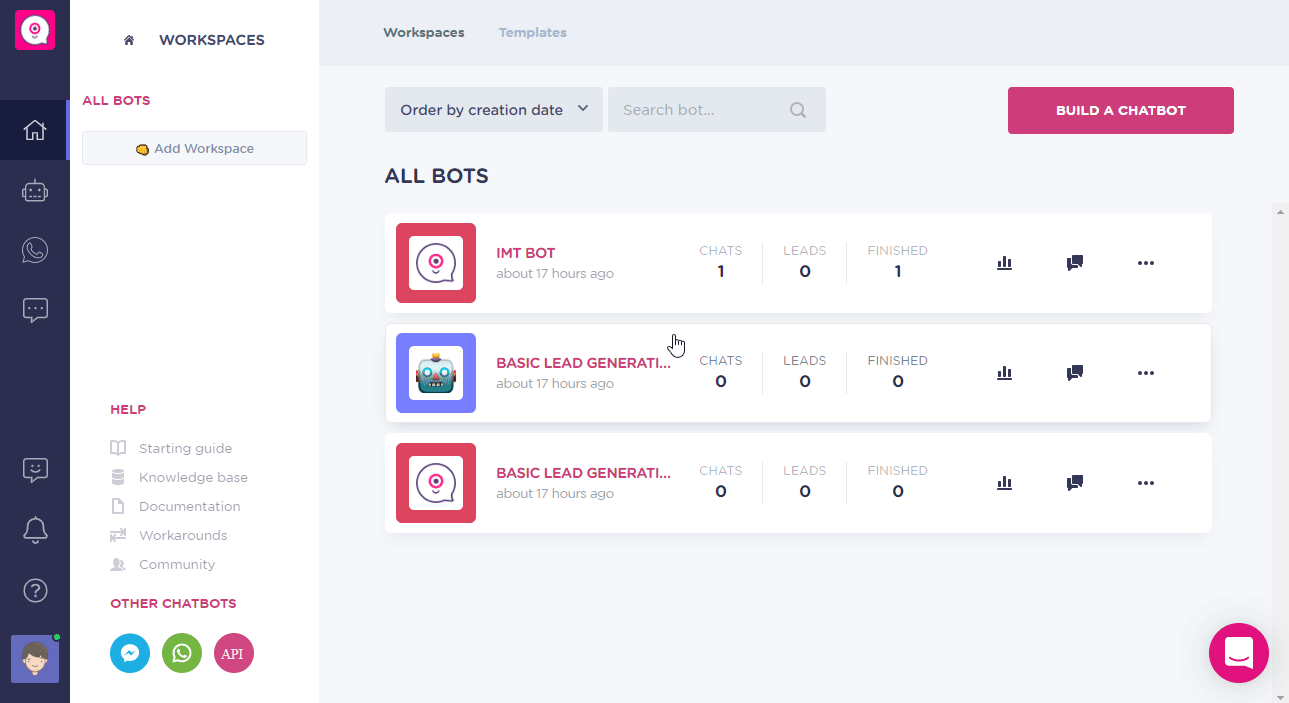
3. Copy the provided API token.
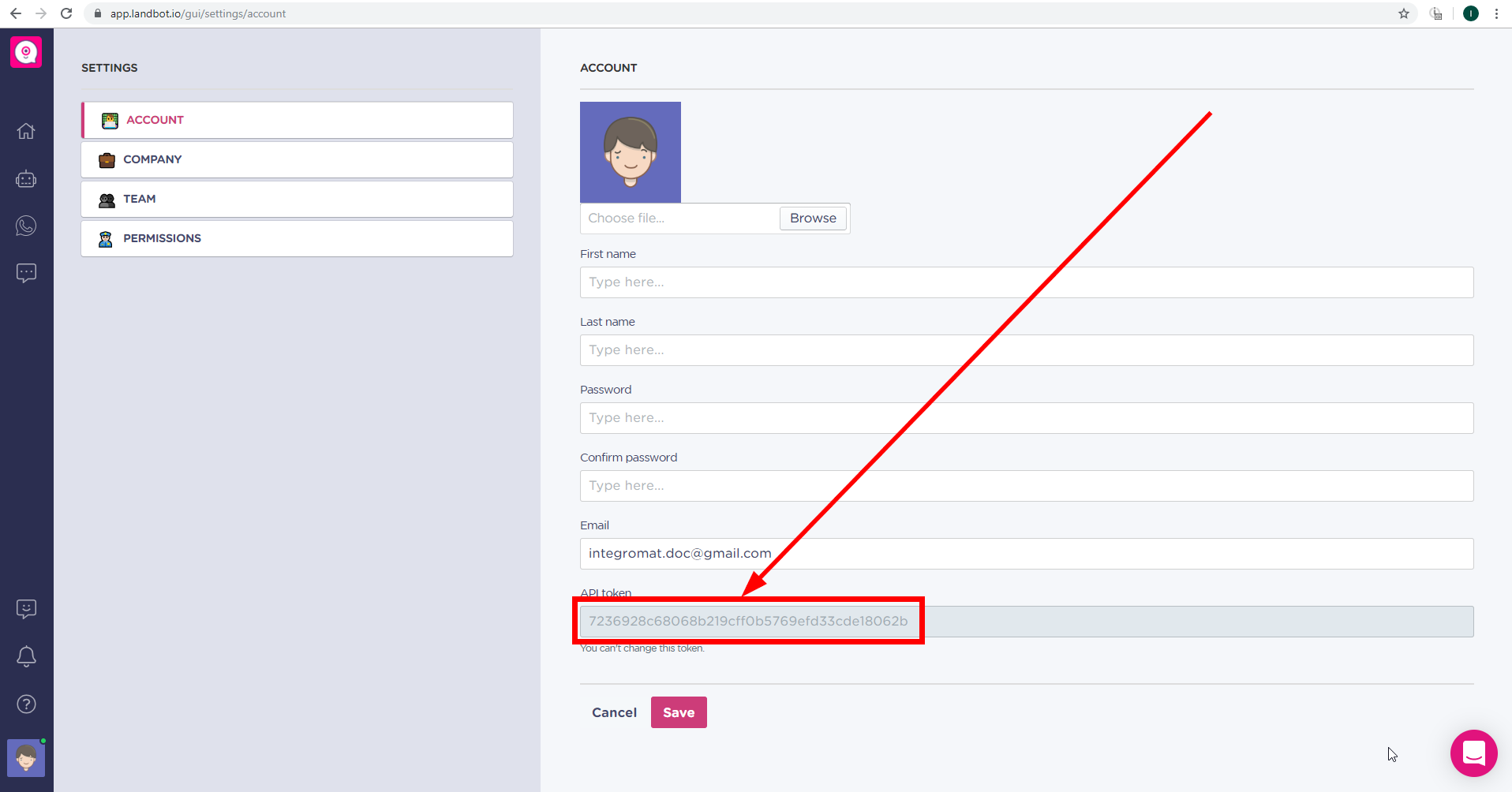
4. Go to Boost.space Integrator and open the Landbot module’s Create a connection dialog.
5. Enter the API token you have copied in step 3 to the respective field and click the Continue button to establish the connection.
Returns details of the specified channel.
|
Connection |
|
|
Channel ID |
Map or select the ID of the channel you want to get details about. |
Creates a ticket.
|
Connection |
|
|
Customer ID |
Enter (map) the ID of the customer you want to create a ticket for. |
|
Description |
Enter the description of the ticket. |
|
Status |
Select the ticket status. |
|
Tags |
Enter tags you want to add to the ticket. |
Sends a chat message to the customer.
|
Connection |
|
|
Customer ID |
Enter (map) the ID of the customer you want to send the message to. |
|
Text |
Enter the text content of the message. |
Sends an image to the chat with the customer.
|
Connection |
|
|
Customer ID |
Enter (map) the ID of the customer you want to send the image to. |
|
URL |
Enter the URL of the image. |
|
Caption |
Enter the image title. |
Sends a link with the specified location to the customer.
|
Connection |
|
|
Customer ID |
Enter (map) the ID of the customer you want to send the location to. |
|
Latitude |
Enter the location Latitude. |
|
Longitude |
Enter the location Longitude. |
Updates a specified field.
|
Connection |
|
|
Customer ID |
Enter (map) the ID of the customer you want to update the field for. |
|
Field |
Select the field you want to update. |
|
Type |
Select the type of the field. |
|
Value |
Enter the desired value to the field. |
Retrieves customer details.
|
Connection |
|
|
Customer ID |
Enter (map) the ID of the customer you want to retrieve details about. |
Assigns a customer to the specified bot.
|
Connection |
|
|
Customer ID |
Enter (map) the ID of the customer you want to assign to the bot. |
|
Bot ID |
Enter (map) the ID of the bot that will be assigned to the customer. |
|
Connection |
|
|
Customer ID |
Enter (map) the ID of the customer you want to assign to the bot. |
|
Bot ID |
Enter (map) the ID of the bot that will be assigned to the customer. |
Adds a field to the customer’s profile.
|
Connection |
|
|
Customer ID |
Enter (map) the ID of the customer you want to add the custom field to. |
|
Field name |
Enter the name for the new field. |
|
Type |
Select the type of the field. |
|
Value |
Enter the custom field value. |
Allows you to perform a custom API call.
|
Connection |
||||
|
URL |
Enter a path relative to
|
|||
|
Method |
Select the HTTP method you want to use: GET to retrieve information for an entry. POST to create a new entry. PUT to update/replace an existing entry. PATCH to make a partial entry update. DELETE to delete an entry. |
|||
|
Headers |
Enter the desired request headers. You don’t have to add authorization headers; we already did that for you. |
|||
|
Query String |
Enter the request query string. |
|||
|
Body |
Enter the body content for your API call. |
Updates an existing ticket.
|
Connection |
|
|
Ticket ID |
Enter (map) the ID of the ticket you want to update. |
|
Description |
Select the field you want to update. |
|
Status |
Set the status of the ticket after the update. |
|
Tags |
Add tags to the ticket. You can enter more comma-separated tags. |
Retrieves ticket details.
|
Connection |
|
|
Ticket ID |
Enter (map) the ID of the ticket you want to retrieve details about. |
Returns all tickets.
|
Connection |
|
|
Limit |
Enter the maximum number of tickets Boost.space Integrator will return during one execution cycle. |
Returns all customers.
|
Connection |
|
|
Limit |
Enter the maximum number of customers Boost.space Integrator will return during one execution cycle. |