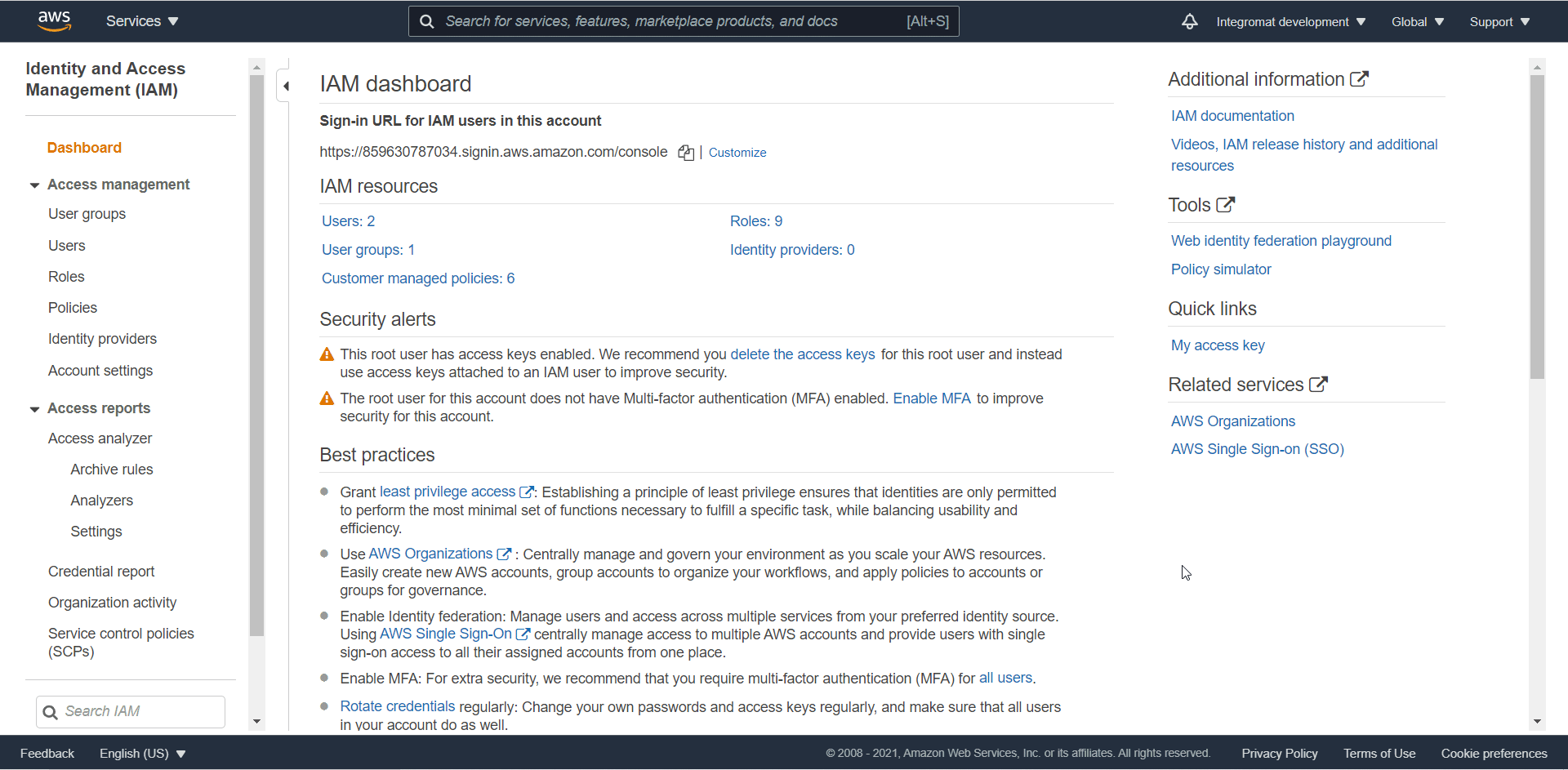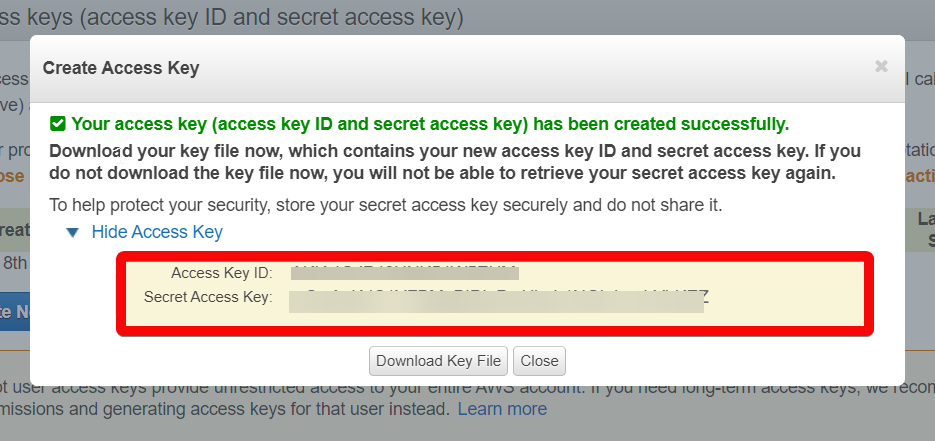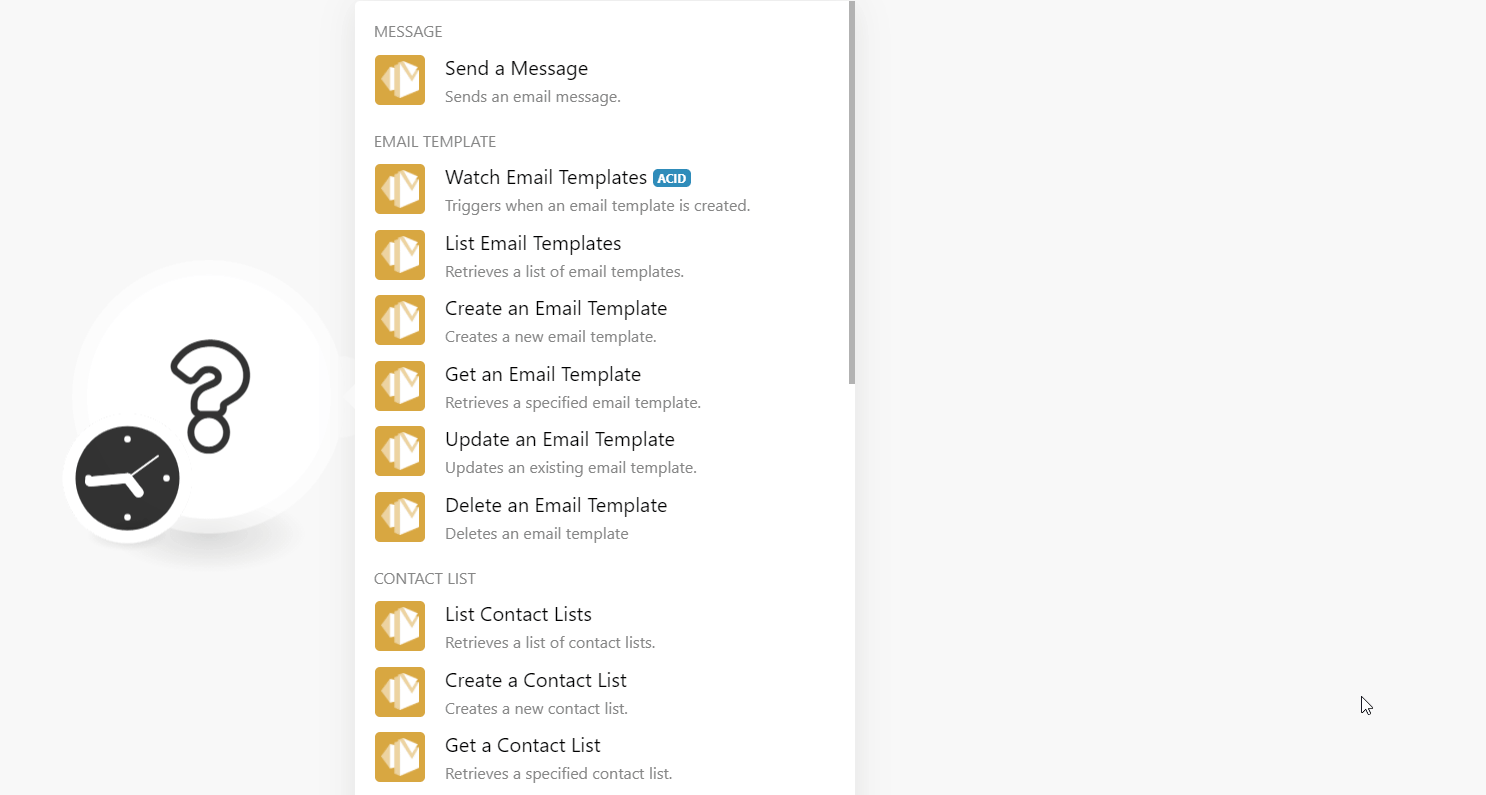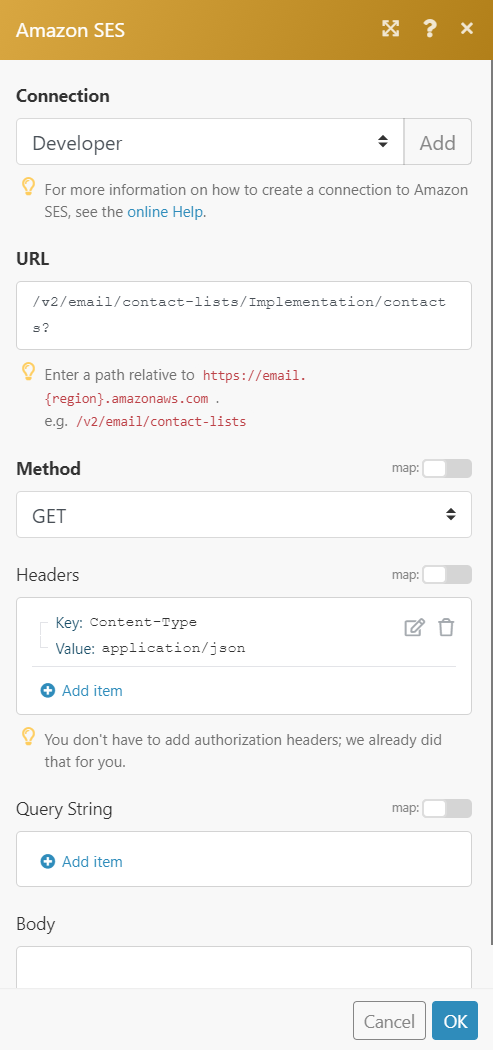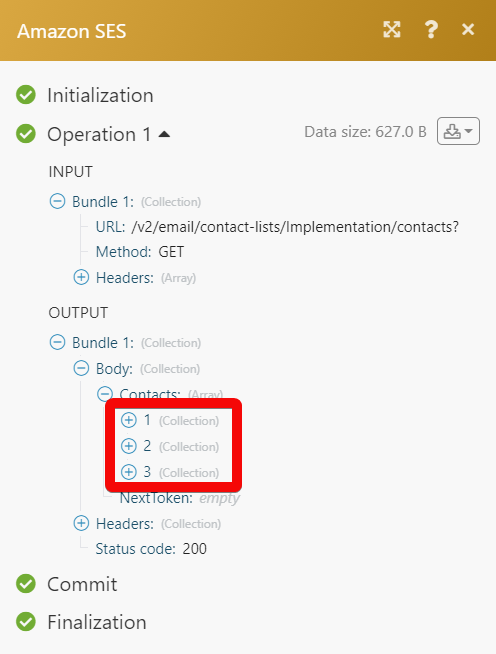The Amazon SES modules allow you to monitor, create, update, send, retrieve, list, and delete the messages, email templates, contact lists, contacts, and configuration sets in your Amazon SES account.
Prerequisites
-
An Amazon SES account – create an account at aws.amazon.com/ses/
![[Note]](https://docs.boost.space/wp-content/themes/bsdocs/docs-parser/HTML/css/image/note.png) |
Note |
|---|---|
|
The module dialog fields that are displayed in bold (in the Boost.space Integrator scenario, not in this documentation article) are mandatory! |
To connect your Amazon SES account to Boost.space Integrator you need to obtain the AWS Key, and AWS Secret Key from your Amazon SES account and insert them in the Create a connection dialog in the Boost.space Integrator module.
-
Log in to your Amazon SES account.
-
Click your Account Name > My Security Credentials > Access keys (access key ID and secret access key) > Create New Access Key.
-
Click Show Access Keyto display the Access Key ID and Secret Access Key. Copy and save the provided keys in a safe place.
-
Go to Boost.space Integrator and open the Amazon SES module’s Create a connection dialog.
-
In the Connection name field, enter a name for the connection.
-
In the AWS Key and AWS Secret Key fields, enter the Access Key and Secret Access Key values provided in step 3 above.
-
In the Region field, select your region and click Continue.
The connection has been established.
Sends an email message.
|
Connection |
|
|
Select a Message Content Type |
Select or map the message content-type:
|
|
Subject |
Enter (map) the subject line of the message. |
|
HTML Content |
Enter (map) the message text in HTML format. |
|
Text Content |
Enter (map) the message text in plain text format. |
|
From |
Enter (map) the email address from which you want to send the message. |
|
To |
Enter (map) the email address to which you want to send the message. |
|
Reply To |
Enter (map) the email address to which the recipient can send the reply. |
|
CC |
Enter (map) the email addresses to add in the CC (carbon copy) recipients for the email. |
|
Configuration Set Name |
Enter (map) the name of the configuration set to use when sending the email. |
|
Contact List Name |
Enter (map) the contact list name associated with the contacts in the message. |
|
Topic Name |
Enter (map) the topic name associated with the message. |
|
Feedback Forwarding Email Address |
Enter (map) the email address that you want to bounce and complaint notifications to be sent to. |
|
Feedback Forwarding Email Address Identity ARN |
This field is used only for sending authorization. Enter (map) the email address used to send authorization and associated with the ARN of the identity. |
|
Email Tags |
Add the email tags: Name Enter (map) the name of the message tag. The message tag value has to meet the following criteria:
Value Enter (map) the value of the message tag. The message tag value has to meet the following criteria:
|
Triggers when an email template is created.
|
Connection |
|
|
Limit |
Set the maximum number of email templates Boost.space Integrator should return during one execution cycle. |
Retrieves a list of email templates.
|
Connection |
|
|
Limit |
Set the maximum number of email templates Boost.space Integrator should return during one execution cycle. |
Creates a new email template.
|
Connection |
|
|
Template Name |
Enter (map) a name for the email template without spaces. Only special characters allowed are alphanumeric and ASCII characters, (_) and (-). |
|
Subject |
Enter (map) the subject of the email template. |
|
HTML Body |
Enter (map) the body text of the email template in HTML format. |
|
Text |
Enter (map) the body text of the email template in plain text format. |
Retrieves a specified email template.
|
Connection |
|
|
Email Template Name |
Select or map the email template name whose details you want to retrieve. |
Updates an existing email template.
|
Connection |
|
|
Email Template Name |
Select or map the email template name whose details you want to update. |
|
Subject |
Enter (map) the subject of the email template. |
|
HTML Body |
Enter (map) the body text of the email template in HTML format. |
|
Text |
Enter (map) the body text of the email template in plain text format. |
Deletes an email template.
|
Connection |
|
|
Email Template Name |
Select or map the email template name you want to delete. |
Retrieves a list of contacts in a contact list.
|
Connection |
|
|
Limit |
Set the maximum number of contact lists Boost.space Integrator should return during one execution cycle. |
Creates a new contact list.
Please Note: Only one contact list for a free account.
|
Connection |
|||||||||
|
Contact List Name |
Enter (map) the name of the contact list. |
||||||||
|
Description |
Enter (map) the details of the contact list. |
||||||||
|
Tags |
Add the tags for the contact list. |
||||||||
|
Topics |
Add the topics to the list.
|
Retrieves a specified contact list.
|
Connection |
|
|
Contact List Name |
Select or map the contact list whose details you want to retrieve. |
Updates an existing contact list.
|
Connection |
|||||||||
|
Contact List Name |
Select or map the contact list name whose details you want to update. |
||||||||
|
Description |
Enter (map) the details of the contact list. |
||||||||
|
Topics |
Add the topics for the contact list:
|
Deletes a contact list.
|
Connection |
|
|
Email Template Name |
Select or map the email template name you want to delete. |
Triggers when a contact is created and updated in a specified contact list.
|
Connection |
|
|
Contact List Name |
Select or map the contact list name whose contacts you want to watch. |
|
Limit |
Set the maximum number of contact Boost.space Integrator should return during one execution cycle. |
Retrieves a list of contacts in a specified contact list.
|
Connection |
|
|
Contact List Name |
Select or map the contact list name whose contacts you want to watch. |
|
Limit |
Set the maximum number of contacts Boost.space Integrator should return during one execution cycle. |
Creates a new contact.
|
Connection |
|
|
Contact List Name |
Select or map the contact list in which you want to create the contact. |
|
Email Address |
Enter (map) the contact’s email address. |
|
Attributes Data |
Add the contact’s data in a valid JSON format. The maximum character allowed is 1000. |
|
Topic Preferences |
Add the topics and subscription status for the contact: Topic Name Enter (map) the topic name. Subscription Status Select the subscription status for the topic:
|
|
Unsubscribe All |
Select whether you want to unsubscribe the contact from all lists. |
Retrieves a specified contact.
|
Connection |
|
|
Contact List Name |
Enter (map) the contact list whose contact details you want to retrieve. |
|
Contact ID |
Select or map the Contact ID whose details you want to update. |
Updates an existing contact.
|
Connection |
|
|
Contact List Name |
Select or map the contact list in which you want to create the contact. |
|
Contact’s Email Address |
Enter (map) the contact’s email address whose details you want to update. |
|
Attributes Data |
Add the contact’s data in a valid JSON format. The maximum character allowed is 1000. |
|
Topic Preferences |
Add the topics and subscription status for the contact: Topic Name Enter (map) the topic name. Subscription Status Select the subscription status for the topic:
|
|
Unsubscribe All |
Select whether you want to unsubscribe the contact from all lists. |
Deletes a contact.
|
Connection |
|
|
Contact List Name |
Select or map the contact list whose contact you want to delete. |
|
Contact’s Email Address |
Select or map the contact’s email address you want to delete. |
Retrieves a list of configuration sets.
|
Connection |
|
|
Limit |
Set the maximum number of configuration sets Boost.space Integrator should return during one execution cycle. |
Retrieves a specified configuration set.
|
Connection |
|
|
Configuration Set Name |
Select or map the configuration set whose details you want to retrieve. |
Creates a new configuration set.
|
Connection |
|
|
Configuration Set Name |
Enter (map) the configuration set name. |
|
Delivery Options |
Add the delivery options that define the dedicated IP pool used to send emails using the configuration set: Sending Pool Name Enter (map) the pool name to associate with the configuration set. TLS Policy Select whether the messages that use the configuration set are required to use Transport Layer Security (TLS) |
|
Reputation Options |
Select whether reputation metrics are enabled for the configuration set. |
|
Sending Options |
Select whether or not Amazon SES can send the email that you send using the configuration set. |
|
Suppressed Reasons |
Select the suppressed reasons for the configuration set:
|
|
Tags |
Add the tags for the configuration set. |
|
Custom Redirect Domain |
Enter (map) the domain to use for tracking open and click events. |
Creates a new configuration event destination.
|
Connection |
|
|
Configuration Set Name |
Enter (map) the configuration set name for which you want to create the event destination. |
|
Event Destination Name |
Enter (map) the name that identifies the event destination within the configuration set. |
|
Event Destination |
Select or map the event destination type, enter the details, and select whether the destination is enabled. |
|
Matching Event Types |
Select or map the event types for which you want to create the configuration set event destination. For example, |
Deletes a configuration set.
|
Connection |
|
|
Configuration Set Name |
Enter (map) the configuration set name you want to delete. |
Performs an arbitrary authorized API call.
|
Connection |
|
|
URL |
Enter a path relative to For the list of available endpoints, refer to the Amazon SES API Documentation. |
|
Method |
Select the HTTP method you want to use: GET to retrieve information for an entry. POST to create a new entry. PUT to update/replace an existing entry. PATCH to make a partial entry update. DELETE to delete an entry. |
|
Headers |
Enter the desired request headers. You don’t have to add authorization headers; we already did that for you. |
|
Query String |
Enter the request query string. |
|
Body |
Enter the body content for your API call. |
The following API call returns all contacts from your Amazon SES account:
URL:
/v2/email/contact-lists/<contact_list_name>/contacts?
Method:
GET
Matches of the search can be found in the module’s Output under Bundle > Body > Contacts.
In our example, 3 contacts were returned: