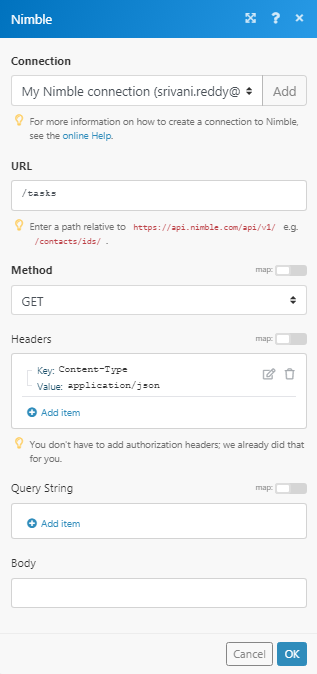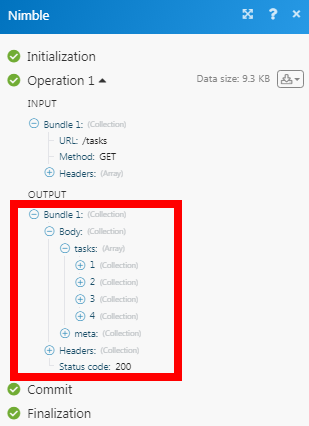The Nimble modules allow you to watch, create, update, and delete the contacts, and tasks in your Nimble account.
Prerequisites
-
A Nimble account
In order to use Nimble with Boost.space Integrator, it is necessary to have a Nimble account. If you do not have one, you can create a Nimble account at nimble.com/.
![[Note]](https://docs.boost.space/wp-content/themes/bsdocs/docs-parser/HTML/css/image/note.png) |
Note |
|---|---|
|
The module dialog fields that are displayed in bold (in the Boost.space Integrator scenario, not in this documentation article) are mandatory! |
1. Go to Boost.space Integrator and open the Nimble module’s Create a connection dialog and click Continue.
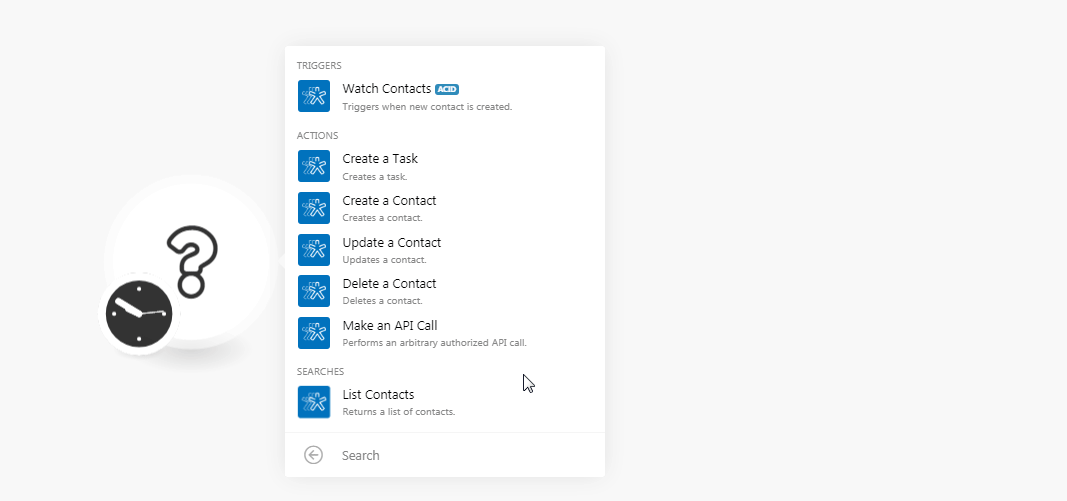
2. Confirm the access by clicking Authorize.
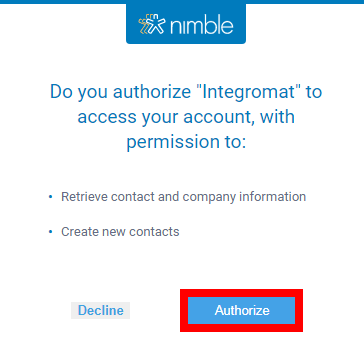
The connection has been established.
Watch Contacts
Triggers when a new contact is created.
|
Connection |
|
|
Limit |
Set the number of contacts Boost.space Integrator should return during one scenario execution cycle. |
Creates a task.
|
Connection |
|
|
Subject |
Enter a short description of the task. |
|
Notes |
Enter any additional information about the task. |
|
Deadline |
Enter the date by when the assignee must complete the task. |
|
Related To |
Add the users related to the task. |
Creates contact.
|
Connection |
|
|
Company Name |
Enter the company name whose contact you are creating. |
|
Tags |
Add the tags to filter the contacts when searching. |
|
Title |
Enter the name of the contact. |
|
Phone |
Enter the phone number of the contact. |
|
|
Enter the email address of the contact. |
|
Address |
Enter the address of the contact. |
|
URL |
Enter the website of the company or the contact. |
|
Skype ID |
Enter the Skype ID details of the contact. |
|
|
Enter the Facebook URL address of the contact. |
|
|
Enter the LinkedIn URL address of the contact. |
|
Birthday |
Enter the birthdate of the contact. |
Updates contact.
|
Connection |
|
|
Company Name |
Enter the company name whose contact you are creating. |
|
Tags |
Add the tags to filter the contacts when searching. |
|
Title |
Enter the name of the contact. |
|
Phone |
Enter the phone number of the contact. |
|
|
Enter the email address of the contact. |
|
Address |
Enter the address of the contact. |
|
URL |
Enter the website of the company or the contact. |
|
Skype ID |
Enter the Skype ID details of the contact. |
|
|
Enter the Facebook URL address of the contact. |
|
|
Enter the LinkedIn URL address of the contact. |
|
Birthday |
Enter the birthdate of the contact. |
Deletes a contact.
|
Connection |
|
|
Contacts to Delete |
Add the contacts you want to delete. |
Performs an arbitrary authorized API call.
|
Connection |
||||
|
URL |
Enter a path relative to
|
|||
|
Method |
Select the HTTP method you want to use: GET to retrieve information for an entry. POST to create a new entry. PUT to update/replace an existing entry. PATCH to make a partial entry update. DELETE to delete an entry. |
|||
|
Headers |
Enter the desired request headers. You don’t have to add authorization headers; we already did that for you. |
|||
|
Query String |
Enter the request query string. |
|||
|
Body |
Enter the body content for your API call. |
Returns a list of contacts.
|
Connection |
|
|
Record Type |
Select the record type whose contacts you want to list:
|
|
Tags |
Select whether you want to list the contacts:
|
|
Limit |
Set the number of contacts Boost.space Integrator should return during one scenario execution cycle. |