Linked records
Managing complex data structures doesn’t have to be a challenge. With Linked RecordsIn Boost.space, a record is a single data entry within a module, like a row in a database. For example, a contact in the Contacts module or a task in the Tasks module. in Boost.spaceA platform that centralizes and synchronizes company data from internal and external sources, offering a suite of modules and addons for project management, CRM, data visualization, and more. Has many features to optimize your workflow!, you can effortlessly create meaningful connections between various modulesa module is an application or tool designed to handle specific business functions, such as CRM, project management, or inventory. The system's modular architecture allows you to activate only the modules you need, enabling customization and scalability as your business requirements evolve. data points, making your workflow smoother and more efficient.
What Are Linked Records?
Linked Records in Boost.space allow you to connect entries across different modules, creating strong relationships between related data. Whether you’re linking clients to projects, products to orders, or even children to parents, this feature simplifies data management by keeping everything organized and easy to access.
The Difference Between Linked RecordIn Boost.space, a record is a single data entry within a module, like a row in a database. For example, a contact in the Contacts module or a task in the Tasks module. and Link multiple records
When setting up Linked Records in Boost.space, it’s important to understand the difference between Linked Record and Linked Records:
- Linked Record: This refers to a one-to-one relationship between two records. If you’re linking one entry in your database (like a baby) to a single related entry (like a parent), you would use a Linked Record field. This ensures that each baby is connected to only one parent.
- Link multiple Records: This refers to a one-to-many relationship. When you choose Link multiple Records, you can connect a single entry (like a baby) to multiple related entries (such as several contacts or multiple parents). This is perfect when one record needs to have multiple connections or associations with other records in the database.
How to Use Linked Records in Boost.space
Let’s walk through an example of how you can use Linked Record to link a baby to a parent:
When creating the Linked Record field, choose whether you want a one-to-one (Linked Record) or one-to-many (Link multiple records) link.
We will demonstrate the creation of linked records with a specific example using the custom modulea module is an application or tool designed to handle specific business functions, such as CRM, project management, or inventory. The system's modular architecture allows you to activate only the modules you need, enabling customization and scalability as your business requirements evolve. Babies.
- Create a New Linked Record FieldIn the Custom module Babies ,we add a custom fieldA feature in Boost.space that allows administrators to define and manage additional data fields within each module, tailoring the system to specific organizational needs. called Parent. This field will be a Linked Record, and you can choose to connect the baby to a specific contact in the Contacts module. Then, add it to the module and choose which spacesIn Boost.space, a space is a subunit within a module that helps organize and categorize data, ensuring clarity even with large volumes. For example, within the Contacts module, you might have spaces like "Client Database" or "Supplier Database." Access to each space is restricted to users who have created it or have been granted access. the linked record should be assigned to. In the Advanced Settings section, you can decide whether the field should be marked as required or not. Additionally, you can include a field description to provide further context. Hit Save.
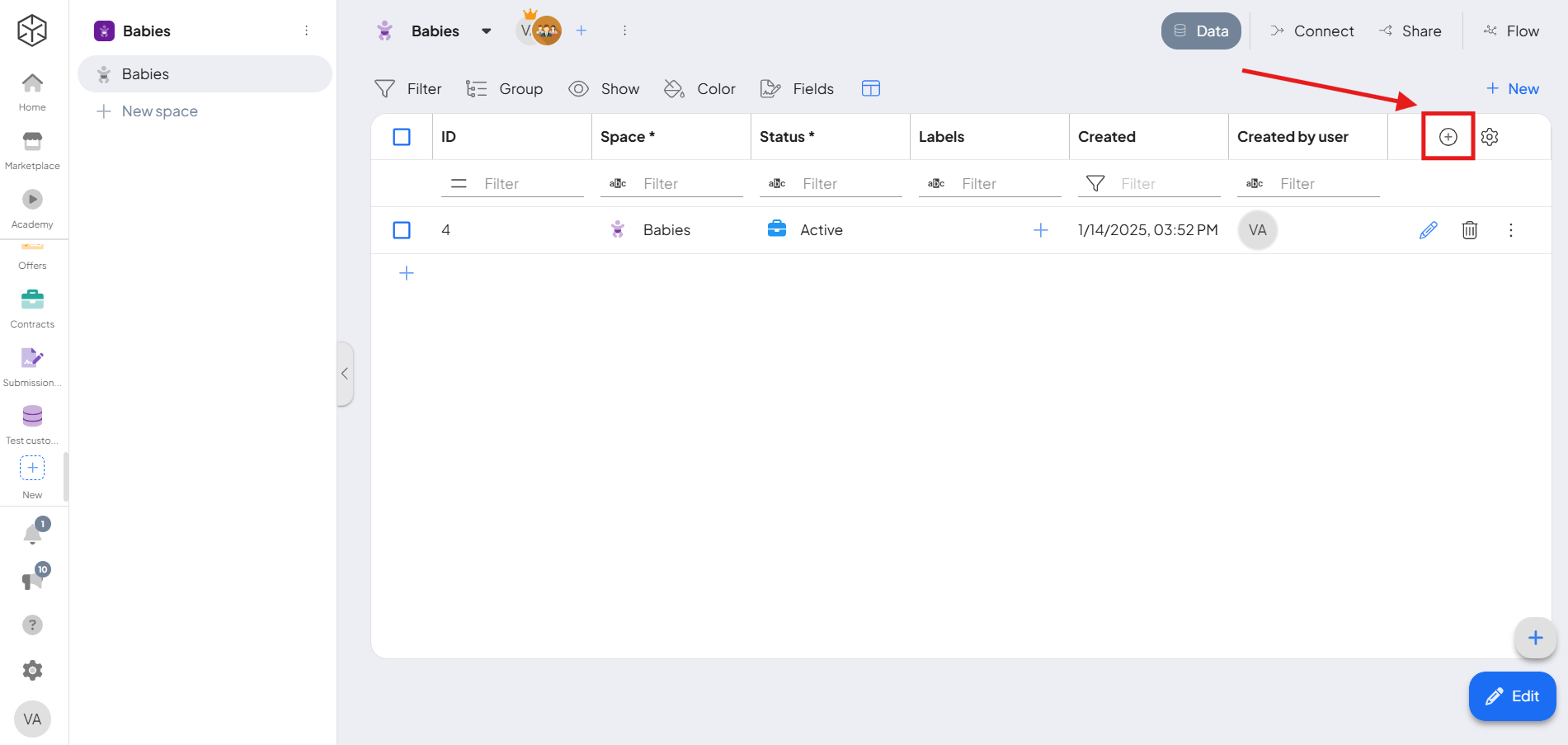
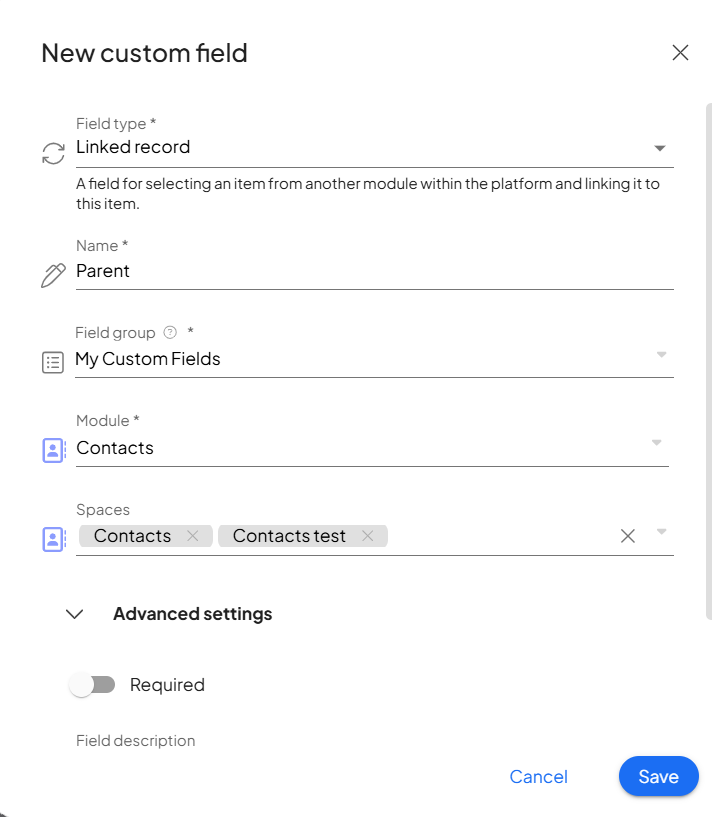
- Select the ParentOnce the Linked Record field is set up, you can start linking records.
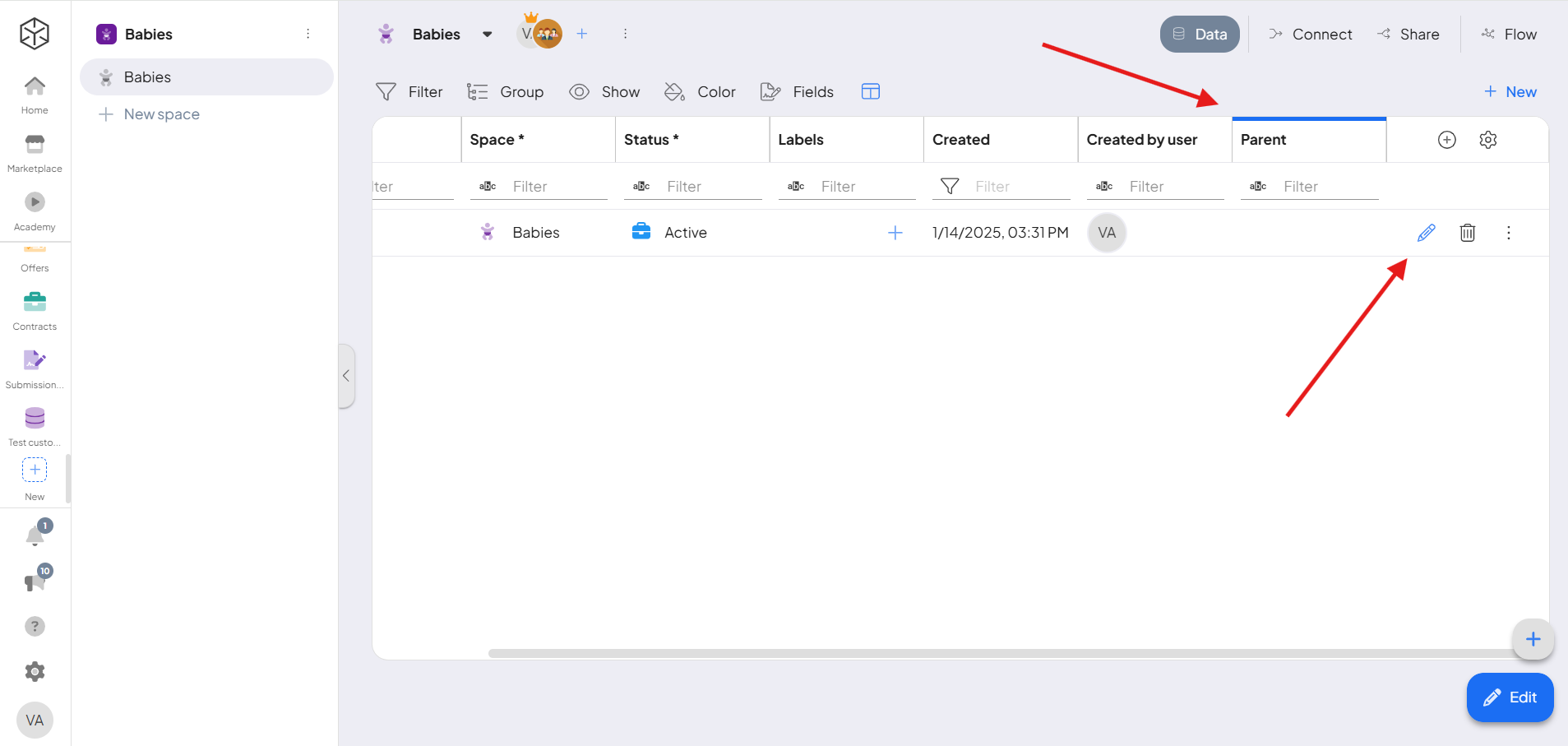 For example, choose a contact like Abigail Gravity and link her to the baby record. This creates a direct relationship between the baby and the parent in the database.
For example, choose a contact like Abigail Gravity and link her to the baby record. This creates a direct relationship between the baby and the parent in the database.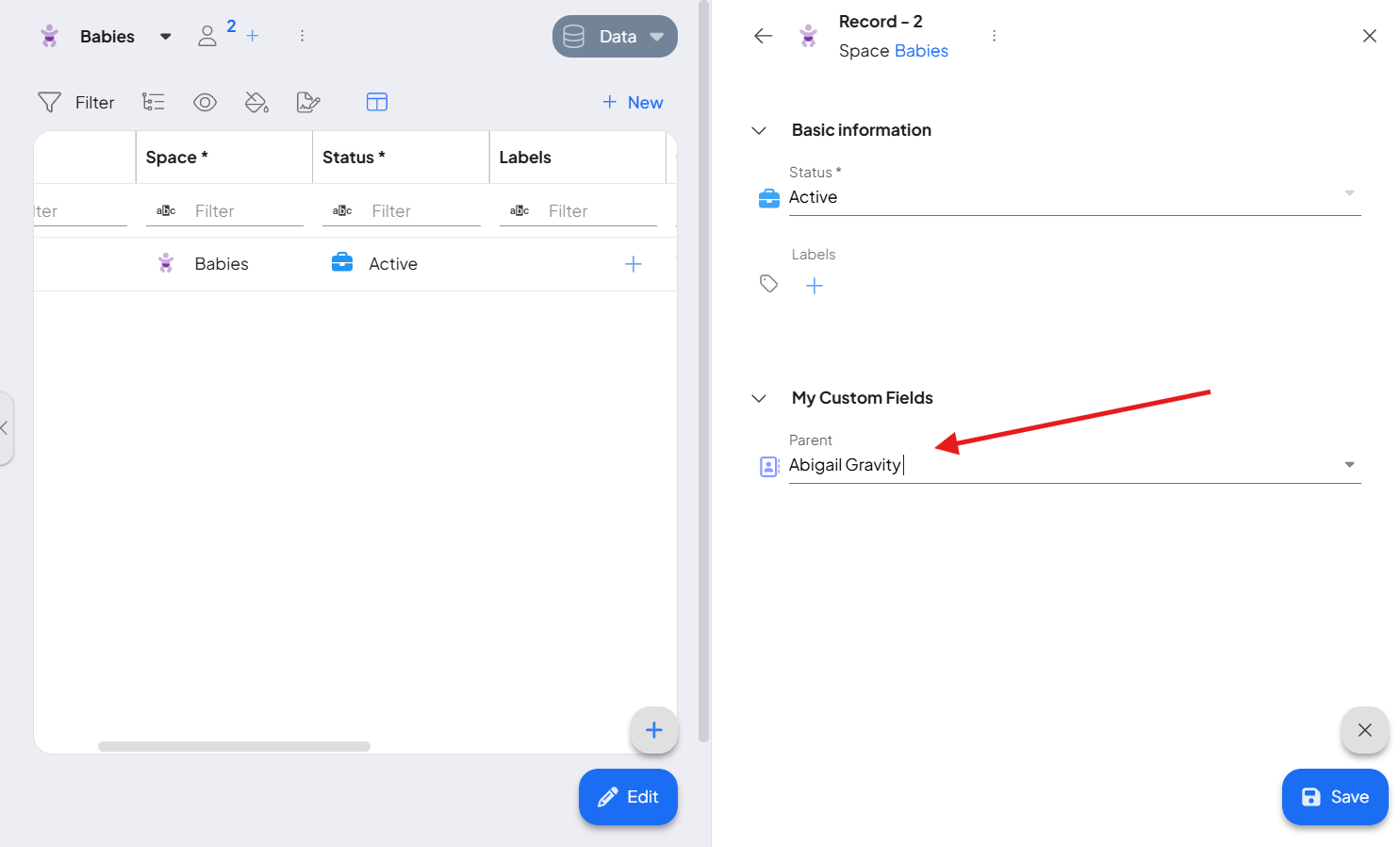
Use Lookup Fields for Automation
Now that you’ve linked the baby to the parent, you can create a Lookup Field to bring in important details—like the parent’s email address. This allows you to automate actions, such as sending a birthday email to the parent on the child’s birthday, leveraging the linked data for smoother communication.
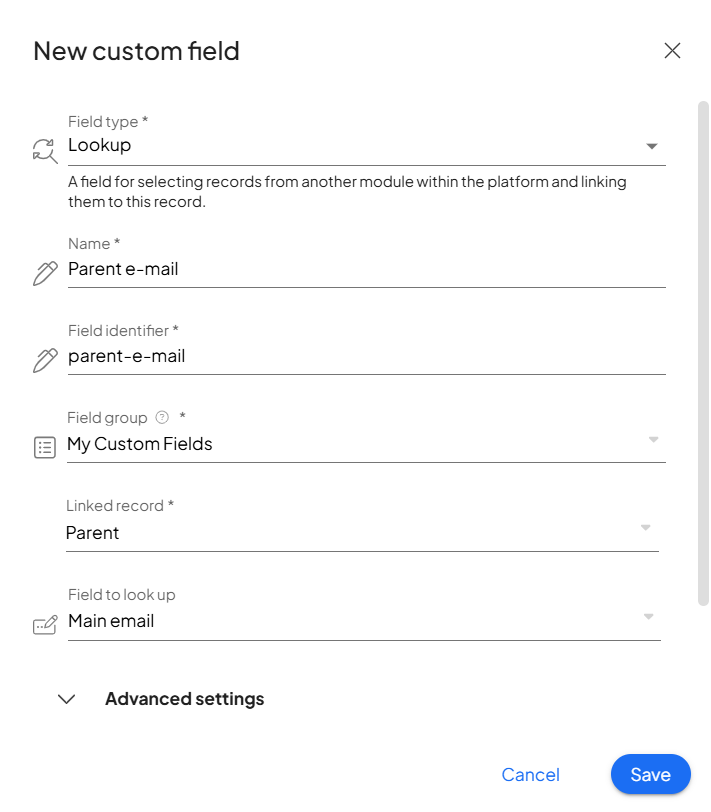
Real-Life Example: Birthday Wishes Automation
Let’s say you have a Babies database with babies and a Contacts module with parent information. By linking a baby record to a contact (the parent), you can then set up a Lookup Field to pull the parent’s email address. With this information, you can automate the sending of birthday emails to parents on their child’s birthday, ensuring your messages reach the right people at the right time.
Linked Records: Usage in Integrator
To use Linked Records in the Integrator, you’ll need to know the ID of the specific contact (in this case, the parent that you wish to link). Simply navigate to the Contacts folder and locate the ID of the parent you linked to the child.
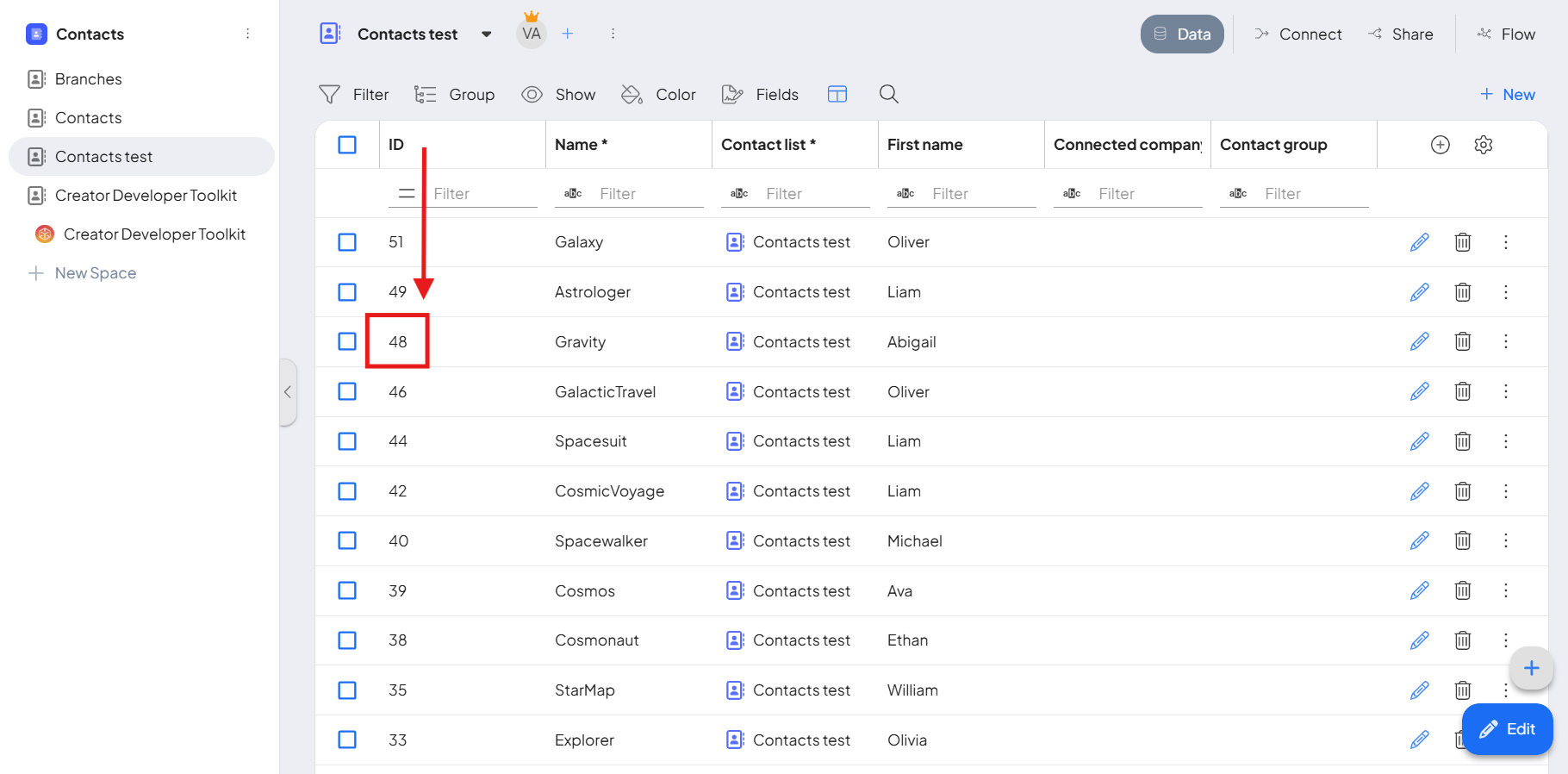
Once you have the ID, enter it into the Parent custom field within the Integrator. This will establish the connection between the records, enabling seamless integration and workflow automation.
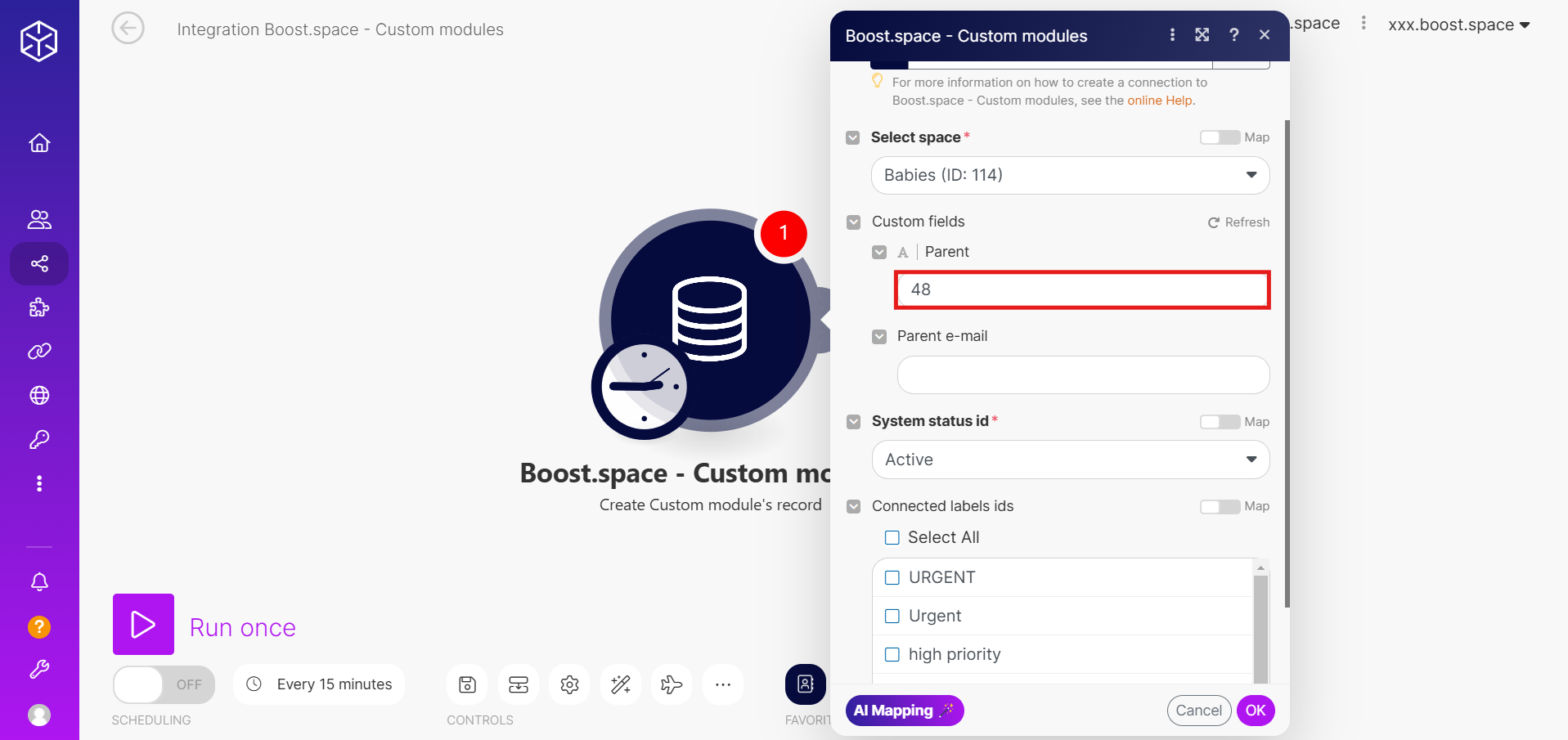
Tip: To automate this, you can use another Boost.space module beforehand to fetch the required ID, which you can then easily map inside.