The Kaleyra modules allow you to send the message from your Kaleyra account.
Prerequisites
-
A Kaleyra account
In order to use Kaleyra with Boost.space Integrator, it is necessary to have a Kaleyra account. If you do not have one, you can create a Kaleyra account at kaleyra.com.
![[Note]](https://docs.boost.space/wp-content/themes/bsdocs/docs-parser/HTML/css/image/note.png) |
Note |
|---|---|
|
The module dialog fields that are displayed in bold (in the Boost.space Integrator scenario, not in this documentation article) are mandatory! |
To connect your Kaleyra account to Boost.space Integrator you need to obtain the API Key and Secret ID values from your Kaleyra account and insert it in the Create a connection dialog in the Boost.space Integrator module.
1. Log in to your Kaleyra account and open your Dashboard.
2. From the left menu, click Developers > Create API Key.
3. Enter a name for the API Key and click Save.
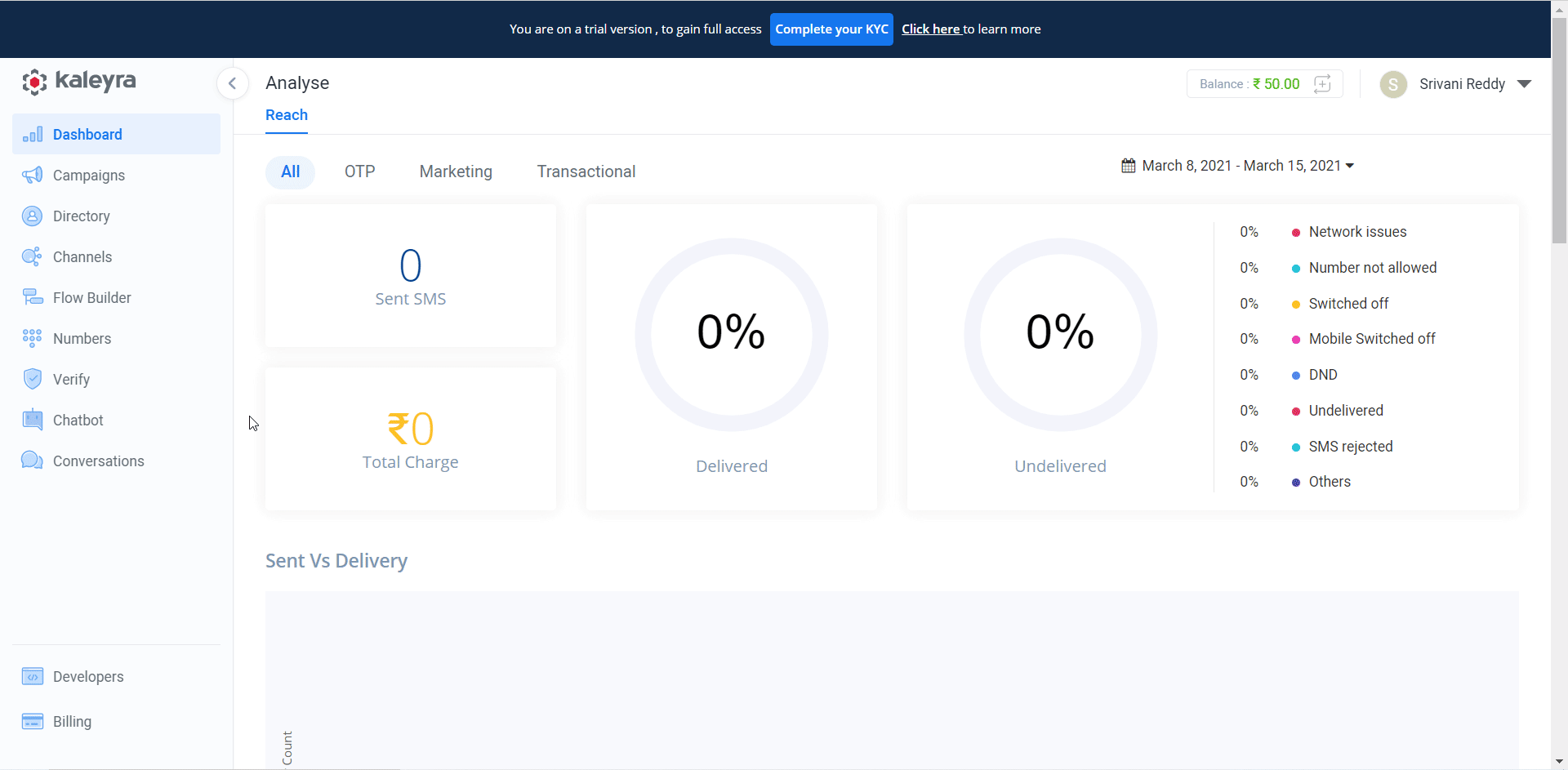
4. Copy the SID and API Key values or download the details to a safe place.
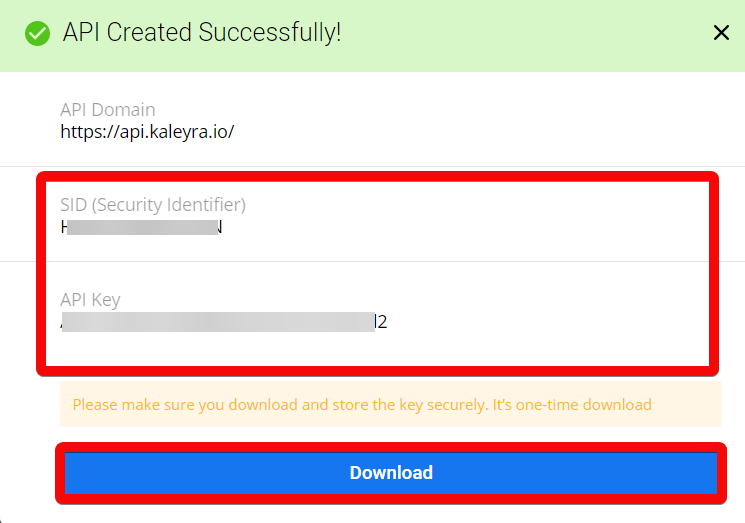
5. Go to Boost.space Integrator and open the Kaleyra module’s Create a connection dialog.
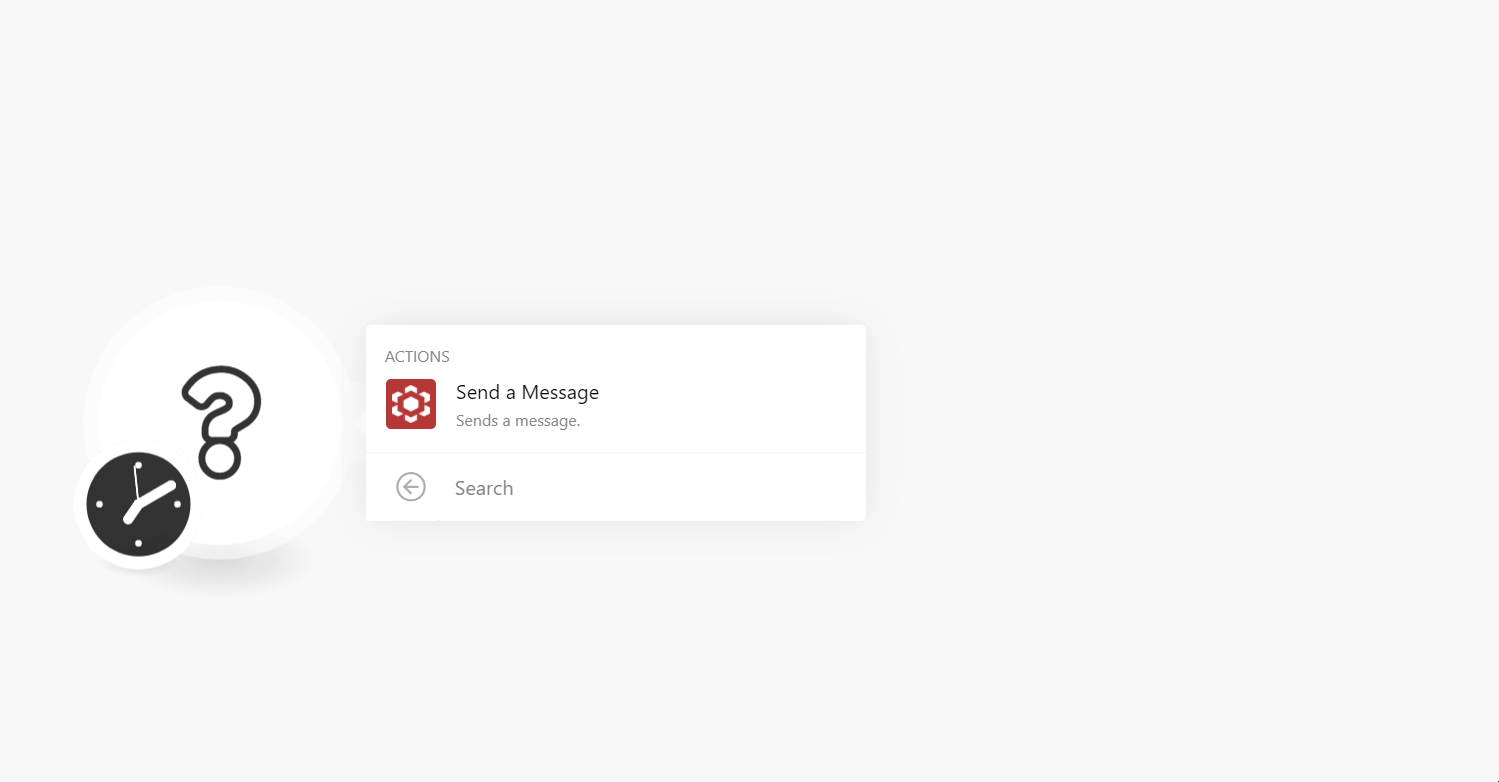
6. In the Connection name field, enter a name for the connection.
7. In the API Key and Secret ID fields, enter the API key and SID values copied in step 4 respectively.
8. Click Continue.
The connection has been established.
Sends a message.
|
Connection |
|
|
Addressee |
Enter (map) the Addressee’s phone number to which you want to send the message. |
|
Sender ID |
Enter (map) the Sender ID (phone number) from which you want to the send message. |
|
Message |
Enter the message text. |
