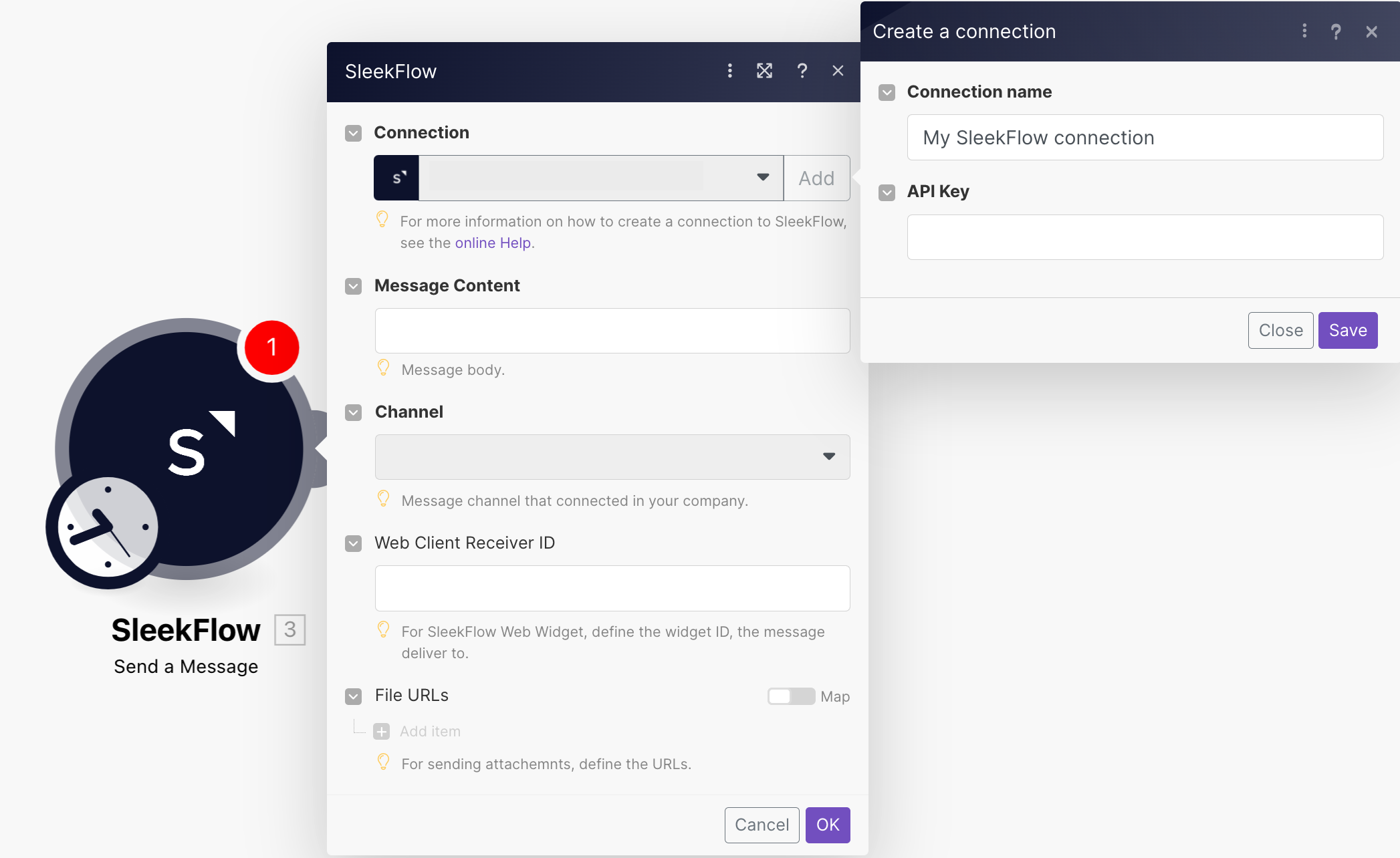With SleekFlow modules in Boost.space Integrator, you can watch new incoming messages and contacts, send messages, create and update contacts, and call APIs.
To get started with SleekFlow, create an account at sleekflow.io.
![[Note]](https://docs.boost.space/wp-content/themes/bsdocs/docs-parser/HTML/css/image/note.png) |
Note |
|---|---|
|
Refer to the SleekFlow API documentation for the list of available endpoints. |
![[Note]](https://docs.boost.space/wp-content/themes/bsdocs/docs-parser/HTML/css/image/note.png) |
Note |
|---|---|
|
You must have an Enterprise or a Premium plan to access the API Key required for creating a connection. For more information, see the SleekFlow Pricing page. |
To connect to the SleekFlow
-
Log in to your SleekFlow account and get the API key details.
-
Log in to your Boost.space Integrator account, insert a SleekFlow module in your scenario, and click the Add button next to the Connection field.
-
Optional: In the Connection name field, enter a name for the connection.
-
In the API Key field, enter the API key copied in Step 2 and click Save.
You have successfully established the connection. You can now edit your scenario and add more SleekFlow modules. If your connection needs reauthorization at any point, follow the connection renewal steps here.