Table of Contents
IntegratorPart of the Boost.space system, where you can create your connections and automate your processes. Local MCP Server (Make)
For advanced users, Boost.space offers the option to integrate with Integrator Local MCP Server (Legacy), enabling seamless connectivity with your Boost.space account.
Key Features:
- Connects to your Boost.space Integrator account to identify all “On Demand” scenariosA specific connection between applications in which data can be transferred. Two types of scenarios: active/inactive..
- Automatically parses scenarioA specific connection between applications in which data can be transferred. Two types of scenarios: active/inactive. input parameters, enabling AI assistants to understand and utilize scenarios effectively.
- Facilitates scenario invocation with validated parameters.
- Returns structured JSON output from scenarios (currently available in closed beta).
Prerequisites:
- Make API Key with
scenarios:readandscenarios:runscopes - At least one available Boost.space scenario with “On Demand” schedulingBoost.space Integrator allows you to define when and how often an active scenario runs. Use the Schedule setting panel under the Options tab and choose Scheduling to set your preferred schedule.
- MCP-compatible client (e.g., Claude Desktop App).
How it Works:
Add the following configuration to the mcpServers section in your MCP client’s configuration file (claude_desktop_config.json for Claude Desktop):
{
"mcpServers": {
"integrator": {
"command": "npx",
"args": ["-y", "@boostspace/integrator-mcp-server"],
"env": {
"INTEGRATOR_API_KEY": "<your-api-key>",
"INTEGRATOR_TEAM": "<your-team-id>"
}
}
}
}
Replace placeholders:
INTEGRATOR_API_KEY– You can generate an API key in your Integrator profile.INTEGRATOR_TEAM– You can find the ID in the URL of the Team page. Open integrator.boost.space and click Team and copy ID from URL.
Example: How to use with Claude
To integrate Make Local MCP Server (Legacy) with the Claude Desktop app, follow these steps:
- Prerequisites:
- Node.js installed. You can download and install it from the official Node.js website.
- Claude Desktop app.
- Make API key with
scenarios:readandscenarios:runpermissions.
- Installation:
- Open the Claude Desktop app and navigate to Settings.
- In the Developer section, click on Edit Config. This will open the folder containing the
claude_desktop_config.jsonfile.
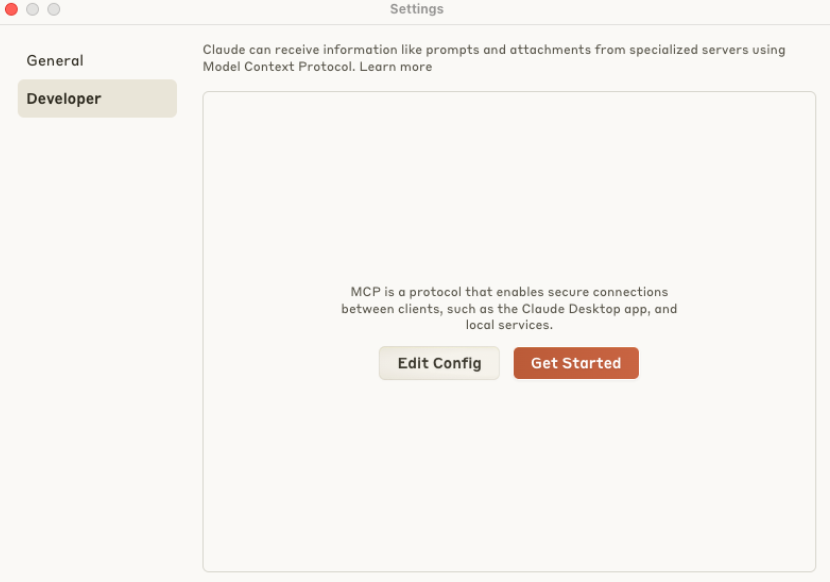
- Add the following configuration to the
mcpServerssection in this file:
{
"mcpServers": {
"integrator": {
"command": "npx",
"args": ["-y", "@boostspace/integrator-mcp-server"],
"env": {
"INTEGRATOR_API_KEY": "<your-api-key>",
"INTEGRATOR_TEAM": "<your-team-id>"
}
}
}
}
- Replace the following values:
INTEGRATOR_API_KEY– You can generate an API key in your Integrator profile.INTEGRATOR_TEAM– You can find the ID in the URL of the Team page. Open integrator.boost.space and click Team and copy ID from URL.
- Usage:
- After saving the changes to the configuration, Claude Desktop should automatically detect available “On Demand” scheduled scenarios from your Boost.space account.
- When interacting with Claude, you can input requests, which will be automatically mapped to corresponding scenarios in Make.
- Scenario results will be returned in a structured JSON format, making it easy to integrate with other tools and processes.
Conclusion
This integration provides an advanced way to interact with Integrator automations and APIs, offering flexibility and enhanced control over your workflows.
If you encounter any problems during the process, please contact us at [email protected].

