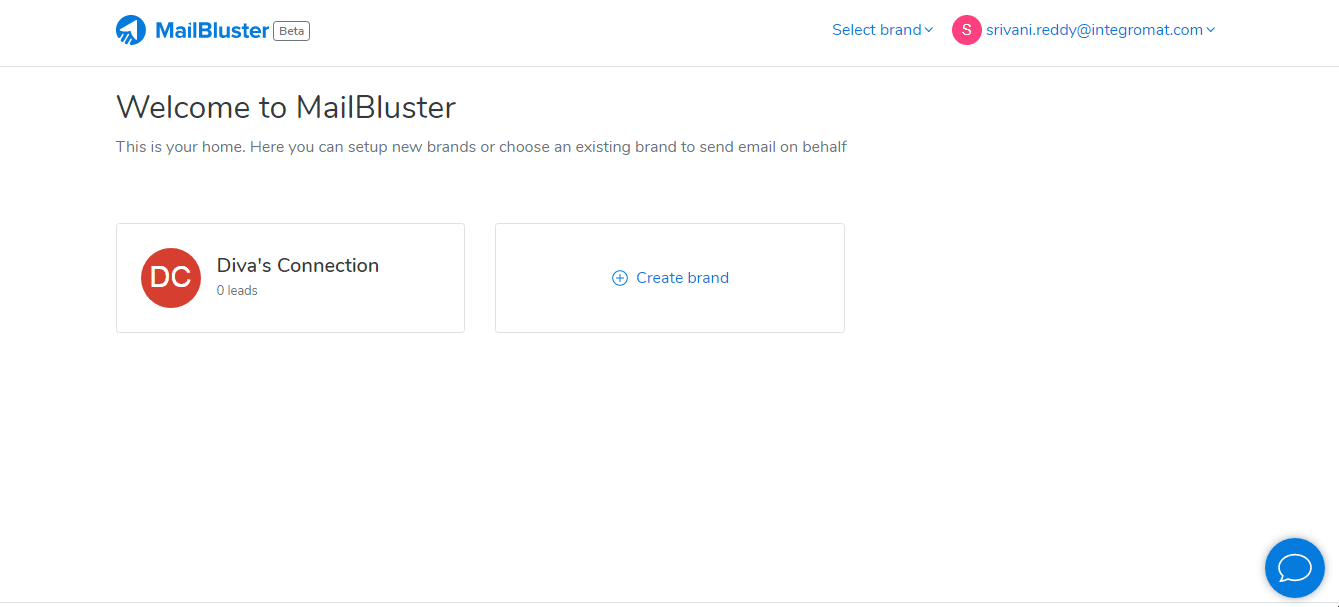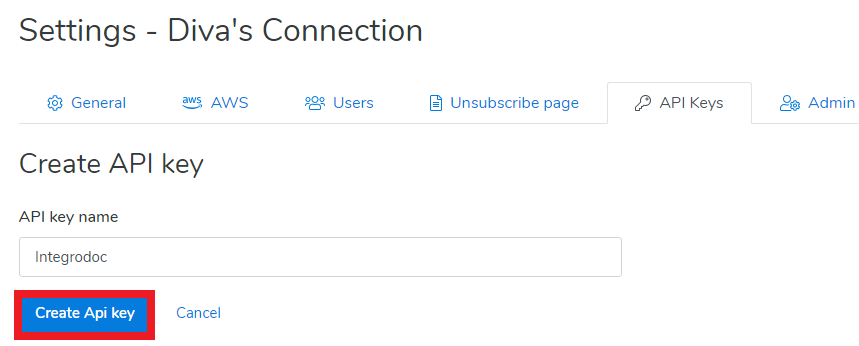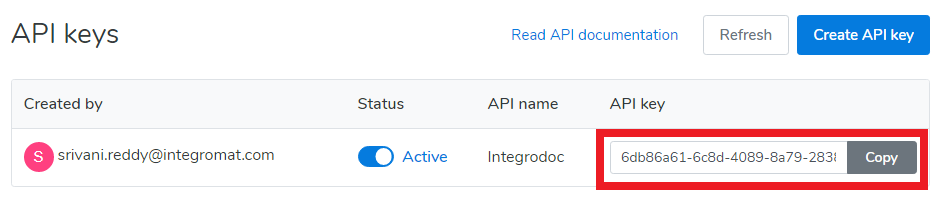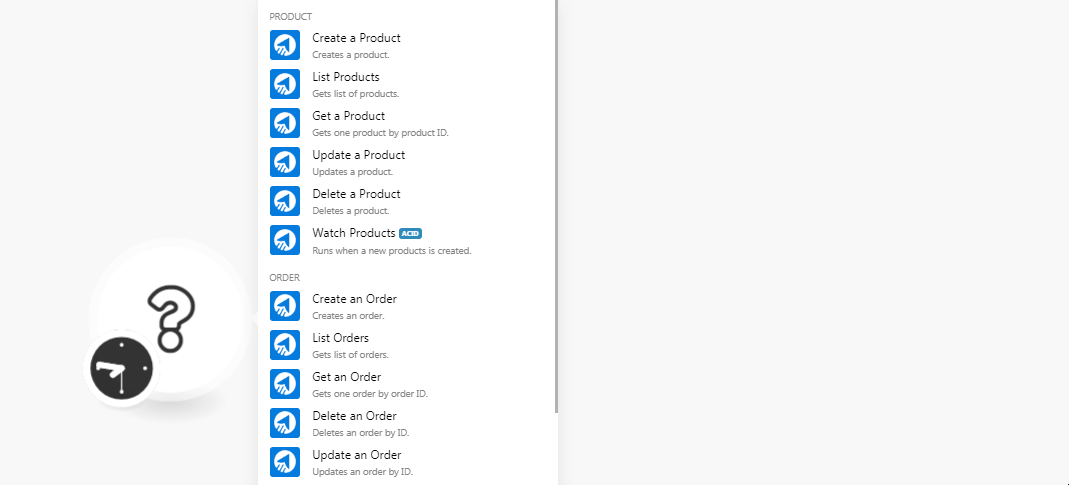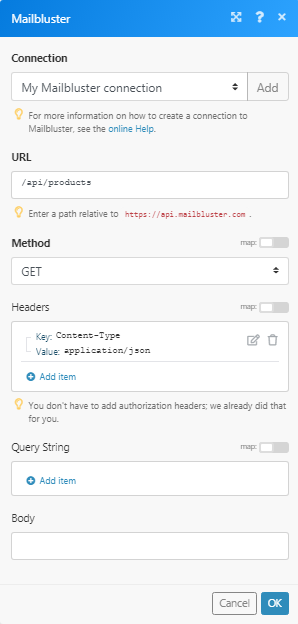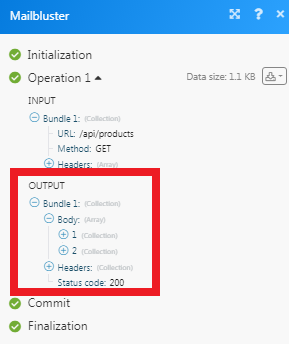The MailBluster modules allow you to watch, create, update, list, and delete the products, orders, and leads in your MailBluster account.
Prerequisites
-
A MailBluster account
In order to use MailBluster with Boost.space Integrator, it is necessary to have a MailBluster account. You can use Google account or you can create a MailBluster account at app.mailbluster.com/auth/signup.
![[Note]](https://docs.boost.space/wp-content/themes/bsdocs/docs-parser/HTML/css/image/note.png) |
Note |
|---|---|
|
The module dialog fields that are displayed in bold (in the Boost.space Integrator scenario, not in this documentation article) are mandatory! |
To connect your MailBluster account to Boost.space Integrator you need to obtain the API Key from your MailBluster account and insert it in the Create a connection dialog in the Boost.space Integrator module.
-
Log in to your MailBluster account and open your Dashboard.
-
Click any brand > Settings > API Keys > Create New API Key.
-
Enter a name for the API Key and click Create API Key.
-
Copy the API key to your clipboard.
-
Go to Boost.space Integrator and open the MailBluster module’s Create a connection dialog.
-
In the Connection name field, enter a name for the connection.
-
In the API Key field, enter the API Key copied in step 4 and click Continue.
The connection has been established.
Creates a product.
|
Connection |
|
|
ID |
Enter an ID for the new product. |
|
Name |
Enter the name of the product. |
Gets a list of products.
Gets one product by product ID.
|
Connection |
|
|
Product ID |
Select the Product ID whose details you want to retrieve. |
Updates a product.
|
Connection |
|
|
Product ID |
Select the Product ID whose details you want to update. |
|
Product Name |
Enter the name of the product. |
Deletes a product.
|
Connection |
|
|
Product ID |
Select the Product ID you want to delete. |
Runs when new products are created.
Creates an order.
|
Connection |
|
|
ID |
Enter a unique ID for the order. |
|
Customer’s Email |
Enter the customer’s email address whose order you are creating. |
|
The related Campaign ID |
Enter the Campaign ID related to the order. |
|
The Currency Code |
Enter the three-digit currency code applicable for the order. |
|
The total price of the order |
Enter the total amount of the order. |
|
Items |
Add the items: Product ID Enter the product ID of the item. Name Enter the name of the item. Price Enter the price of the item. Quantity Enter the number of items. |
|
Customer’s Subscribed |
Select whether the customer is subscribed:
|
|
Customer’s First Name |
Enter the customer’s first name. |
|
Customer’s Last Name |
Enter the customer’s last name. |
|
Customer’s Timezone |
Select the timezone of the customer. |
|
Customer’s any additional information |
Add any additional information about the customer: Label Enter a label name. For example, Address. Value Enter the value of the label. For example, street name. |
|
Customer’s Tags |
Add the tags to filter the orders when searching. |
|
Customer’s IP Address |
Enter the customer’s IP address. |
Gets an order by Order ID.
|
Connection |
|
|
Order ID |
Select the Order ID whose details you want to retrieve. |
Deletes a lead.
|
Connection |
|
|
Order ID |
Select the Order ID you want to delete. |
Updates an order by order ID.
|
Connection |
|
|
Email Address for Update |
Enter the email address of the customer whose order details you want to update. |
|
New Email Address |
Enter a new email address of the customer. |
|
Customer |
Select whether the lead is a customer:
|
|
First Name |
Enter the customer’s first name. |
|
Last Name |
Enter the customer’s last name. |
|
Timezone |
Select the timezone of the customer. |
|
Company |
Enter the company name to which the customer belongs. |
|
Role |
Select the role of the customer in the company. |
|
IP Address |
Enter the customer’s IP address. |
Runs when a new order is created.
Creates a lead.
|
Connection |
|
|
|
Enter the email address of the lead. |
|
Subscribe |
Select the checkbox if the lead is subscribed to marketing emails. |
|
First Name |
Enter the first name of the lead. |
|
Last Name |
Enter the last name of the lead. |
|
Timezone |
Select the timezone of the lead. |
|
Any additional information of the lead |
Add any additional information about the lead: Label Enter a label name. For example, Address. Value Enter the value of the label. For example, the street name. |
|
Tag(s) name of the lead |
Add the tags to filter the orders when searching. |
|
IP Address |
Enter the lead’s IP address. |
|
If lead exists, should it get overridden? |
Select whether to override if the lead already exists:
|
Gets a lead by lead email.
|
Connection |
|
|
Email Address |
Enter the email address of the lead whose details you want to retrieve. |
Updates a lead.
|
Connection |
|
|
Email Address for Update |
Enter the email address of the lead you want to update. |
|
New Email Address |
Enter a new email address of the lead. |
|
Customer |
Select whether the lead is a customer:
|
|
First Name |
Enter the first name of the lead. |
|
Last Name |
Enter the last name of the lead. |
|
Timezone |
Select the timezone of the lead. |
|
Company |
Enter the company name to which the lead belongs. |
|
Role |
Select the role of the lead in the company. |
|
IP Address |
Enter the IP address of the lead. |
Deletes a lead.
|
Connection |
|
|
|
Enter the email address of the lead you want to delete. |
Performs an arbitrary authorized call.
|
Connection |
||||
|
URL |
Enter a path relative to
|
|||
|
Method |
Select the HTTP method you want to use: GET to retrieve information for an entry. POST to create a new entry. PUT to update/replace an existing entry. PATCH to make a partial entry update. DELETE to delete an entry. |
|||
|
Headers |
Enter the desired request headers. You don’t have to add authorization headers; we already did that for you. |
|||
|
Query String |
Enter the request query string. |
|||
|
Body |
Enter the body content for your API call. |