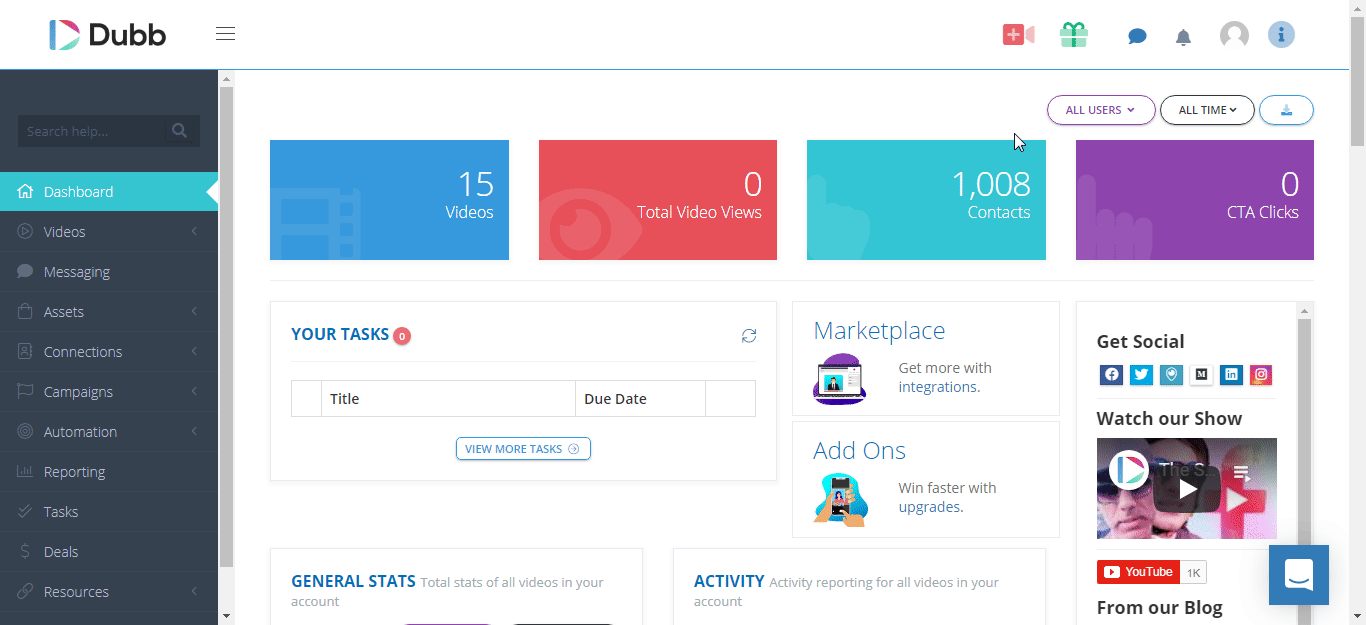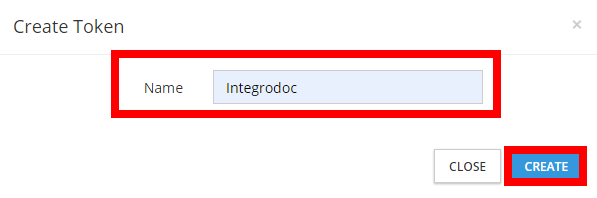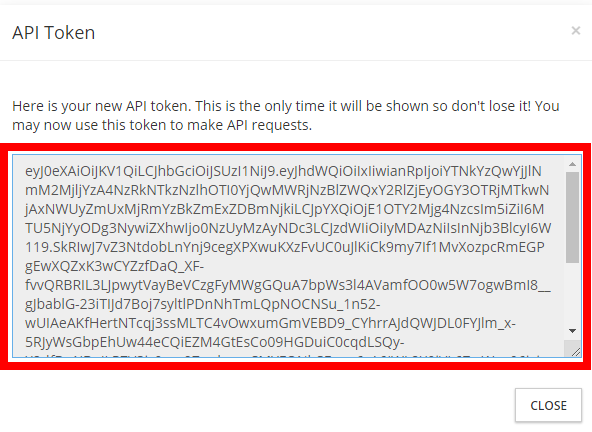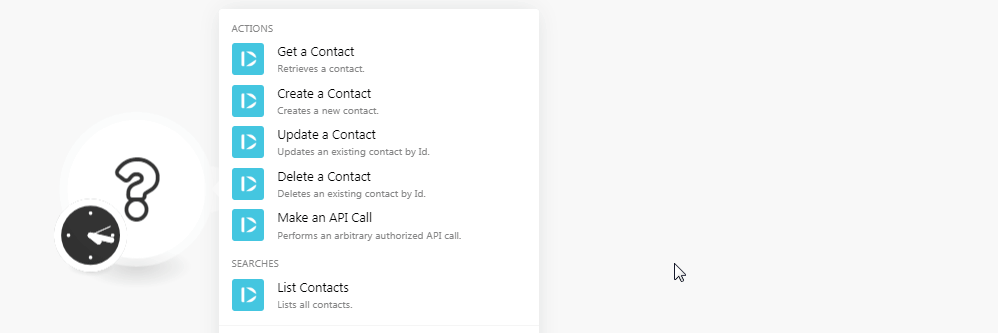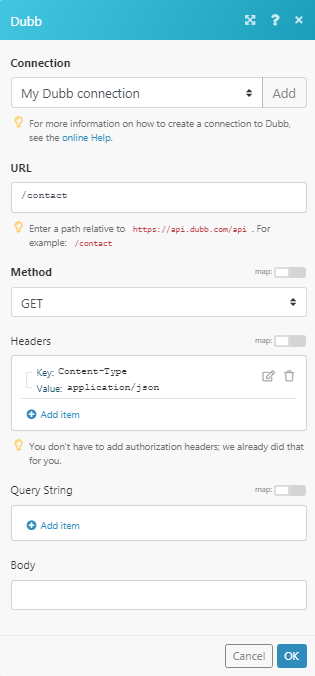The Dubb modules allow you to create, update, delete, and retrieve the contacts in your Dubb account.
Prerequisites
-
A Dubb account
In order to use Dubb with Boost.space Integrator, it is necessary to have a Dubb account. You can use your Facebook account or create a Dubb account at dubb.com/register.
![[Note]](https://docs.boost.space/wp-content/themes/bsdocs/docs-parser/HTML/css/image/note.png) |
Note |
|---|---|
|
The module dialog fields that are displayed in bold (in the Boost.space Integrator scenario, not in this documentation article) are mandatory! |
To connect your Dubb account to Boost.space Integrator you need to obtain the API Key from your Dubb account and insert it in the Create a connection dialog in the Boost.space Integrator module.
-
Login to your Dubb account.
-
Click your Profile Icon > API Token > Create API Token.
-
Enter a name for the token and click Create.
-
Copy the API token to your clipboard.
-
Go to Boost.space Integrator and open the Dubb module’s Create a connection dialog.
-
In the Connection name field, enter a name for the connection.
-
In the API Key field, enter the API token copied in step 4 and click Continue.
The connection has been established.
Retrieves a contact.
|
Connection |
|
|
Contact ID |
Select the Contact ID whose details you want to retrieve. |
Creates a new contact.
|
Connection |
|
|
Email address |
Enter the email address of the contact. |
|
Full Name |
Enter the full name of the contact. |
|
First Name |
Enter the first name of the contact. |
|
Last Name |
Enter the last name of the contact. |
|
Company |
Enter the company name to which the contact belongs to. |
|
Title |
Enter the contact’s position in the company. |
|
Mobile |
Enter the mobile number of the contact. |
|
User ID |
Enter the User ID of the contact. |
|
Unsubscribed |
Select whether the contact was unsubscribed:
|
|
Source |
Enter the source details of the contact. For example, |
|
Tags |
Enter tags to filter the contacts when searching. |
Updates an existing contact by ID.
|
Connection |
|
|
Contact ID |
Select the Contact ID whose details you want to update. |
|
Email address |
Enter the email address of the contact. |
|
Full Name |
Enter the full name of the contact. |
|
First Name |
Enter the first name of the contact. |
|
Last Name |
Enter the last name of the contact. |
|
Company |
Enter the company name to which the contact belongs to. |
|
Title |
Enter the contact’s position in the company. |
|
Mobile |
Enter the mobile number of the contact. |
|
User ID |
Enter the User ID of the contact. |
|
Unsubscribed |
Select whether the contact was unsubscribed:
|
|
Source |
Enter the source details of the contact. For example, |
|
Tags |
Enter tags to filter the contacts when searching. |
Deletes an existing contact by ID.
|
Connection |
|
|
Contact ID |
Select the Contact ID you want to delete. |
Performs an arbitrary authorized API call.
|
Connection |
||||
|
URL |
Enter a path relative to
|
|||
|
Method |
Select the HTTP method you want to use: GET to retrieve information for an entry. POST to create a new entry. PUT to update/replace an existing entry. PATCH to make a partial entry update. DELETE to delete an entry. |
|||
|
Headers |
Enter the desired request headers. You don’t have to add authorization headers; we already did that for you. |
|||
|
Query String |
Enter the request query string. |
|||
|
Body |
Enter the body content for your API call. |
List all contacts.
|
Connection |
|
|
Limit |
Set the number of contacts Boost.space Integrator should return during one scenario execution cycle. You can return a maximum of 1000 contacts. |
|
Sort by |
Select the order to sort the contacts:
|
|
Direction |
Select the direction to the contacts:
|
|
Search |
Enter a keyword or phrase to search the contacts based on the specified criteria. |