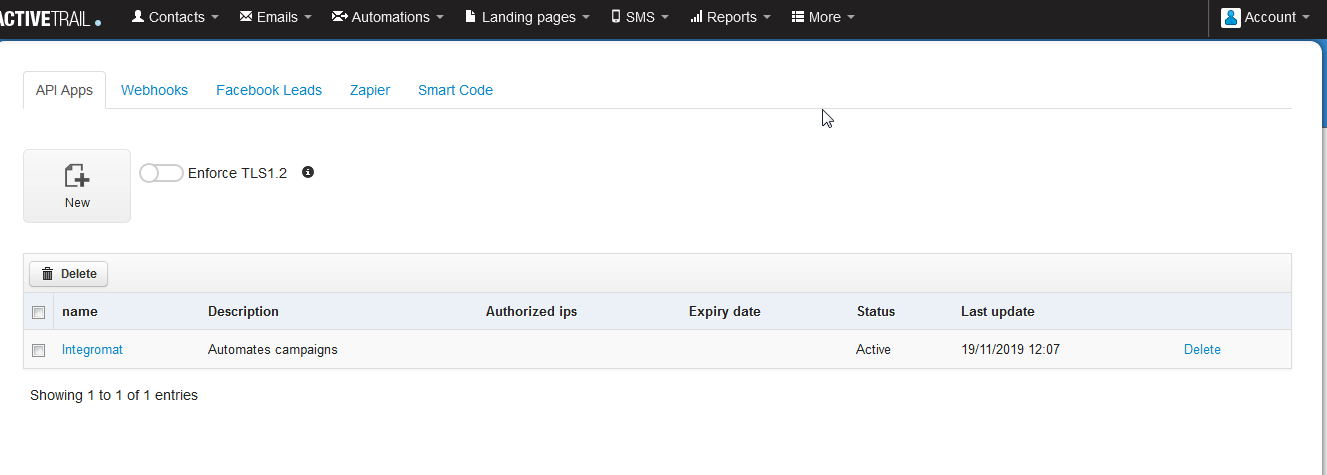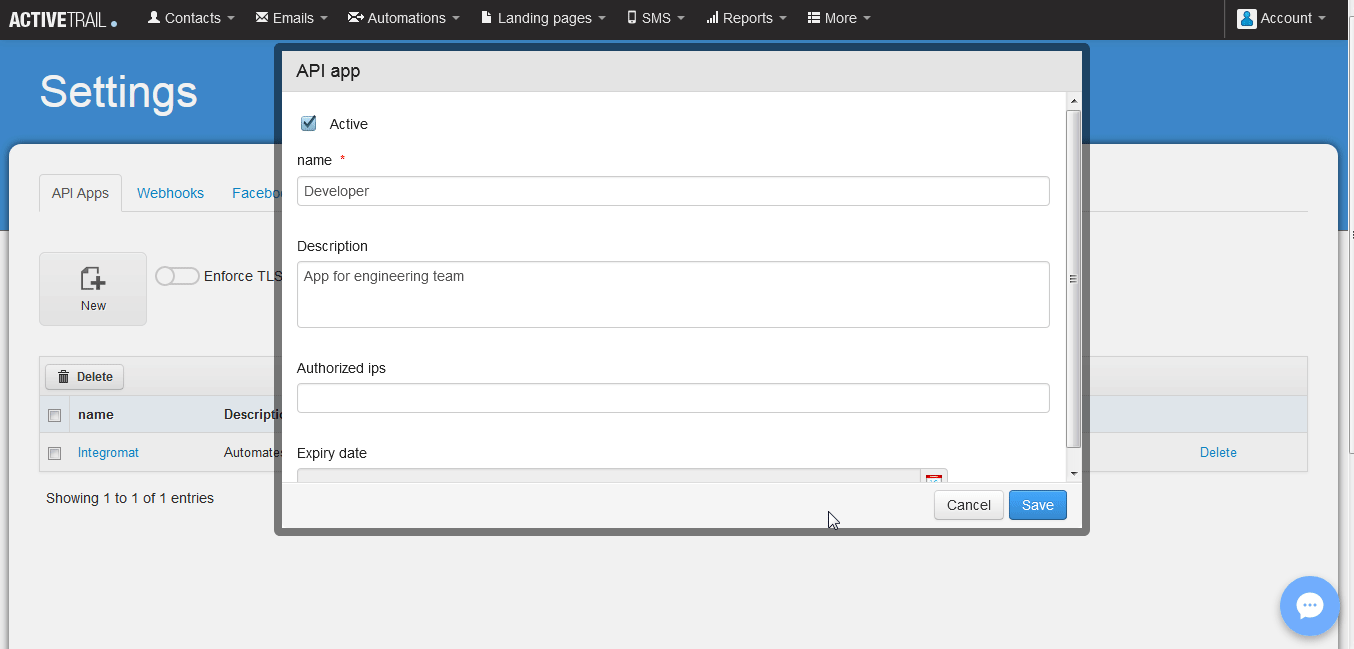The ActiveTrail modules allow you to watch, create, update, get, list, and/or remove the groups, members, contacts, and campaigns in your ActiveTrail account.
Prerequisites
-
An ActiveTrail account
In order to use ActiveTrail with Boost.space Integrator, it is necessary to have a ActiveTrail account. If you do not have one, you can create a ActiveTrail account at https://app.activetrail.com/Public/Login.aspx?.
![[Note]](https://docs.boost.space/wp-content/themes/bsdocs/docs-parser/HTML/css/image/note.png) |
Note |
|---|---|
|
The module dialog fields that are displayed in bold (in the Boost.space Integrator scenario, not in this documentation article) are mandatory! |
To connect your ActiveTrail account to Boost.space Integrator you need to obtain the API Key.
-
Log into your ActiveTrail account.
-
Click More > Integrations > API > Apps.
-
Click New and enter the details for the app. Click Save and copy the Access Token.
-
Go to Boost.space Integrator and open the ActiveTrail module’s Create a connection dialog.
-
In the API Key field, enter the Access Token copied in the step 3.
-
Click Continue.
The connection has been established.
Triggers an operation when a new campaign is added to the account.
|
Connection |
|
|
Limit |
The maximum number of transactions Boost.space Integrator should return during one scenario execution cycle. |
|
Search Text |
Enter the keywords based on which triggers will be sent when a new campaign is added to the account. |
|
From Date |
Enter the date from which you want to watch the campaigns. |
|
To Date |
Enter the date until which you want to watch the campaigns. |
Triggers when a contact unsubscribes.
|
Webhook Name |
Enter the name for webhook. |
|
Connection |
|
|
Webhook Name |
Enter the webhook name that appears to the end user. |
Triggers when a contact moves a step inside an automation.
|
Webhook Name |
Enter the name for webhook. |
|
Connection |
|
|
Webhook Name |
Enter the webhook name that appears to the end user. |
Triggers when a contact is added to a group.
|
Webhook Name |
Enter the name for webhook. |
|
Connection |
|
|
Webhook Name |
Enter the webhook name that appears to the end user. |
Updates a member or creates a new member in a group and sends a campaign if provided.
|
Connection |
|
|
Group ID |
Select the Group ID to which you want to add the member. |
|
Email address |
Enter the email address of the member. |
|
Mobile Number |
Enter the mobile number of the member. |
|
Set contact to ‘Do not contact’ status? |
Select Yes if you want the status of the member as Do not contact:
|
Creates a new contact or updates an existing contact.
|
Connection |
|
|
|
Enter the email address of the contact. |
|
SMS |
Enter the number to which the messages will be sent to the contact. |
|
First Name |
Enter the first name of the contact. |
|
Last Name |
Enter the last name of the contact. |
|
Anniversary |
Enter the wedding anniversary date of the customer. |
|
Birthday |
Enter the birth date of the customer. |
|
City |
Enter the city name of the customer. |
|
Fax |
Enter the fax details of the customer. |
|
Phone 1 |
Enter the primary contact number of the customer. |
|
Phone 2 |
Enter the secondary contact number of the customer. |
|
Street |
Enter the street name of the customer contact address. |
|
Zip Code |
Enter the zip code of the customer contact address. |
|
ext1 to ext 25 |
Enter the extension number of the customer. You can enter up to 25 extension numbers. |
|
date1 to date5 |
Enter the important dates for the customer. You can enter up to five dates. |
|
num1 to num5 |
Enter the contact numbers of the customer. You can enter up to five numbers. |
|
Set as ‘Do Not Mail?’ |
Select Yes if no email has to be sent to the customer:
|
|
Is deleted |
Select Yes if the customer has been deleted:
|
Removes a contact.
|
Connection |
|
|
ID |
Enter the Contact ID you want to delete. |
Gets a contact.
|
Connection |
|
|
ID |
Enter the Contact ID whose details you want to retrieve. |
Removes a member from a group.
|
Connection |
|
|
Group ID |
Select the Group ID whose member you want to remove from the group. |
|
Member ID |
Enter the Member ID you want to remove from the group. |
Sends a text message (SMS) to a contact.
|
Connection |
|
|
Message name (will be shown in your account) |
Enter a name for the message. |
|
Sender name (will be shown in the SMS message title) |
Enter the name that displays as title of the message. |
|
Message contents |
Enter the message text. |
|
Mobile number |
Enter the mobile number to which the message will be sent. |
|
Add unsubscribe link? |
Select if you want add a link for unsubscribing in the message. |
Gets a list of contacts.
|
Connection |
|
|
Limit |
The maximum number of contacts Boost.space Integrator should return during one scenario execution cycle. |
|
Search Text |
Enter any information about the contacts you want to list. |
Select a specific group in your account.
|
Connection |
|
|
Limit |
The maximum number of groups Boost.space Integrator should return during one scenario execution cycle. |
|
Search Text |
Enter any information about the group which you want to list. |
![[Important]](https://docs.boost.space/wp-content/themes/bsdocs/docs-parser/HTML/css/image/important.png)