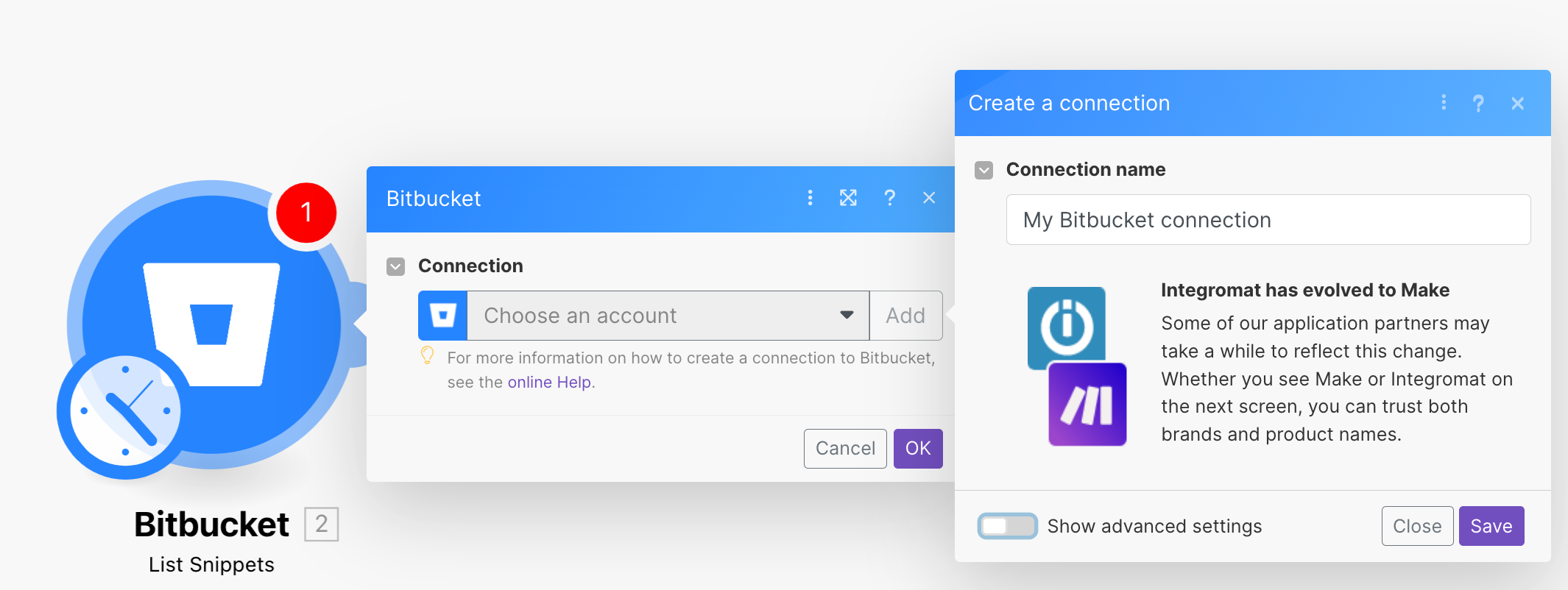| Active |
|---|
| This application does not need additional settings. So you can make connection only by using your login credentials or by following the instructions below . |
The Bitbucket modules enable you to monitor repositories, users, or teams and create, update, retrieve, or delete issues, snippets, or milestones in your Bitbucket account.
To get started with Bitbucket, create an account at bitbucket.org.
For the list of available endpoints, refer to the Bitbucket API documentation.
To connect to the Bitbucket app:
-
Log in to your Boost.space Integrator account, add any Bitbucket module scenario, and click the Add button next to the Connection field.
-
Optional: In the Connection name field, enter a name for the connection.
-
Optional: Click Show Advanced Settings and enter your custom app’s Consumer Key and Secret values. See Bitbucket Oauth2.0 documentation.
-
Click Save.
-
If prompted, log in to your Bitbucket account and confirm the access by clicking the Grant Access button.
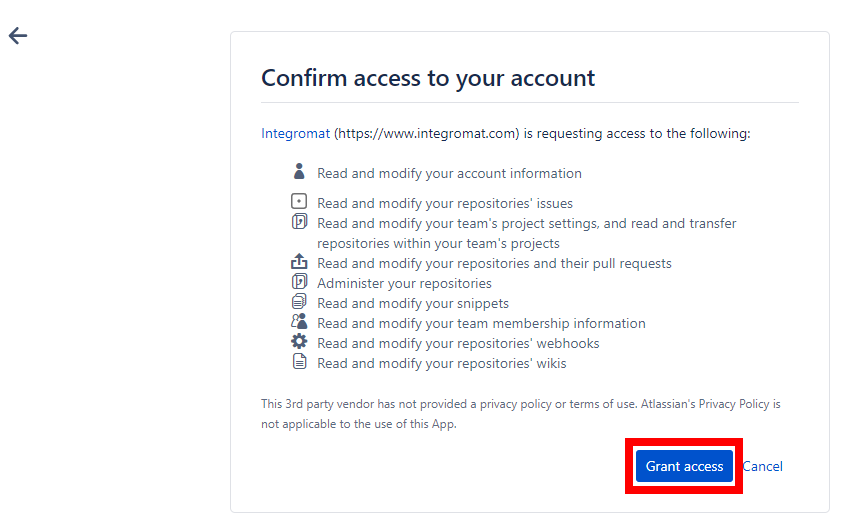
You have successfully connected the app and can now build scenarios.
After connecting the app, you can perform the following actions:
-
Watch a Repository
Creates a new webhook on the specified repository.
-
Watch a User
Creates a new webhook on the specified user account. Account-level webhooks are fired for events from all repositories belonging to that account.
![[Note]](https://docs.boost.space/wp-content/themes/bsdocs/docs-parser/HTML/css/image/note.png)
Note One can only register webhooks on one’s own account and not that of others.
-
Watch a Team
Creates a new webhook on the specified team. Team webhooks are fired for events from all repositories belonging to that team account.
![[Note]](https://docs.boost.space/wp-content/themes/bsdocs/docs-parser/HTML/css/image/note.png)
Note Only admins can install webhooks on teams.
-
Watch a Workspace
Creates a new webhook on the specified workspace.
-
Create an Issue
Creates a new issue. Private repositories or issue trackers require the caller to authenticate with an account with appropriate authorization.
-
Get an Issue
Returns the specified issue.
-
List Issues
Returns the issues in the issue tracker.
-
Update an Issue
Updates an issue.
-
Delete an Issue
Deletes the specified issue. This requires write access to the repository.
-
Create an Issue Comment
Creates a new issue comment.
-
List Milestones
Returns the milestones that have been defined in the issue tracker. This resource is only available on repositories that have the issue tracker enabled.
-
Get a Milestone
Returns the specified issue tracker milestone object.
-
List Repository Watchers
Returns all watchers on the specified repository.
-
Get a File
Returns a redirect to the contents of a downloaded artifact. This endpoint returns the actual file contents and not the artifact’s metadata.
-
List Snippets
Returns all snippets.
-
Get a Snippet
Retrieves a single snippet.
-
Start Watching a Snippet
Start watching a specific snippet.
-
Stop Watching a Snippet
Stops watching specific snippets.
-
List Snippet Watchers
Returns a list of all users watching a specific snippet.
-
Create a Snippet Comment
Creates a new comment on a snippet.
-
Make an API Call
Performs an arbitrary authorized API call.