The Basin modules enable you to monitor and list submissions in your Basin account.
Prerequisites
-
A Basin account
In order to use Basin with Boost.space Integrator, it is necessary to have a Basin account. If you do not have one, you can create a Basin account at usebasin.com/users/sign_up.
![[Note]](https://docs.boost.space/wp-content/themes/bsdocs/docs-parser/HTML/css/image/note.png) |
Note |
|---|---|
|
The module dialog fields that are displayed in bold (in the Boost.space Integrator scenario, not in this documentation article) are mandatory! |
To connect your Basin account to Boost.space Integrator you need to obtain the API Key from your Basin account.
1. Log in to your Basin account.
2. Select the desired endpoint (form) and open the Export tab.
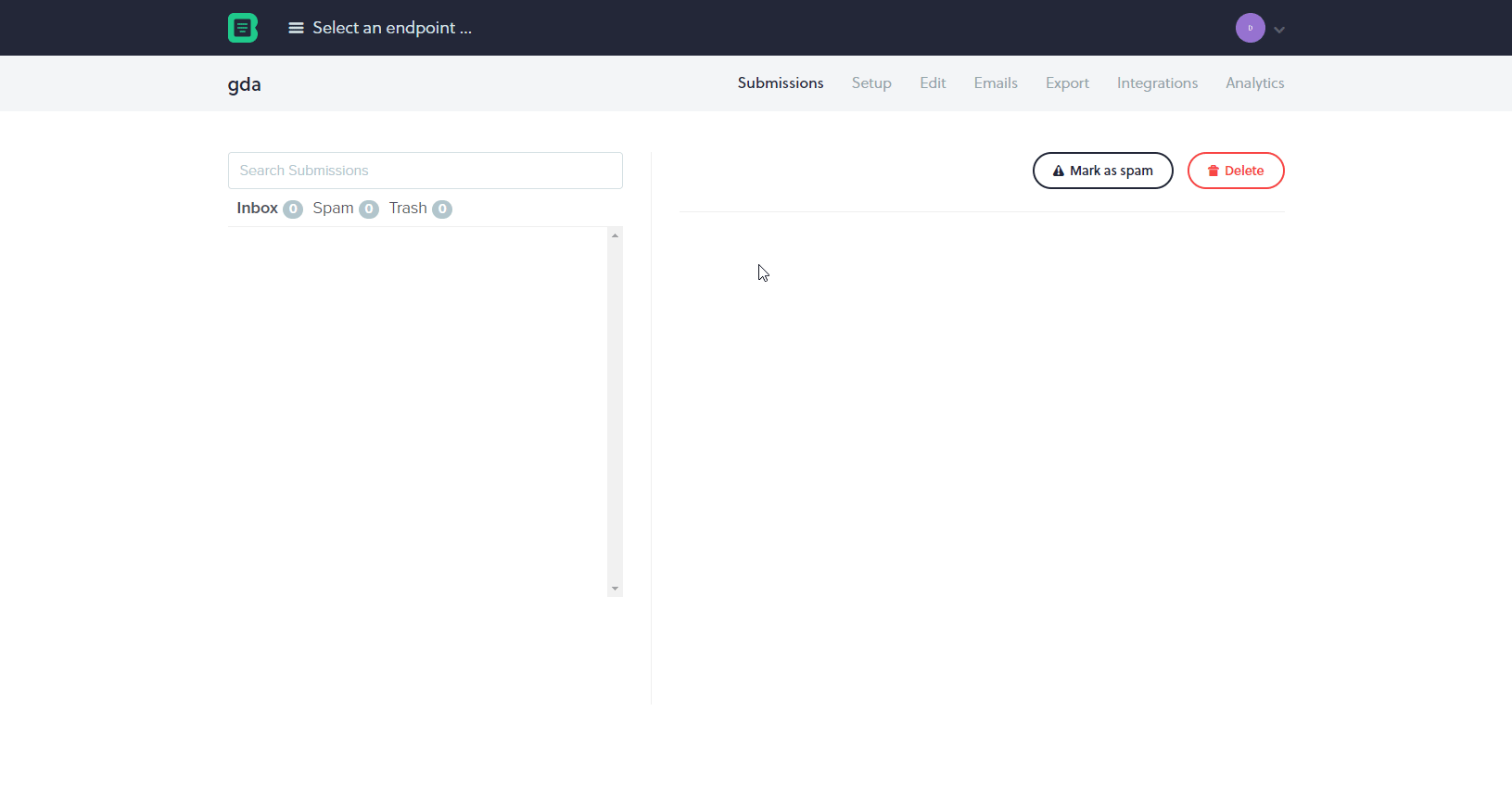
3. Copy the provided API Key. It is the number just after the api_token= parameter.
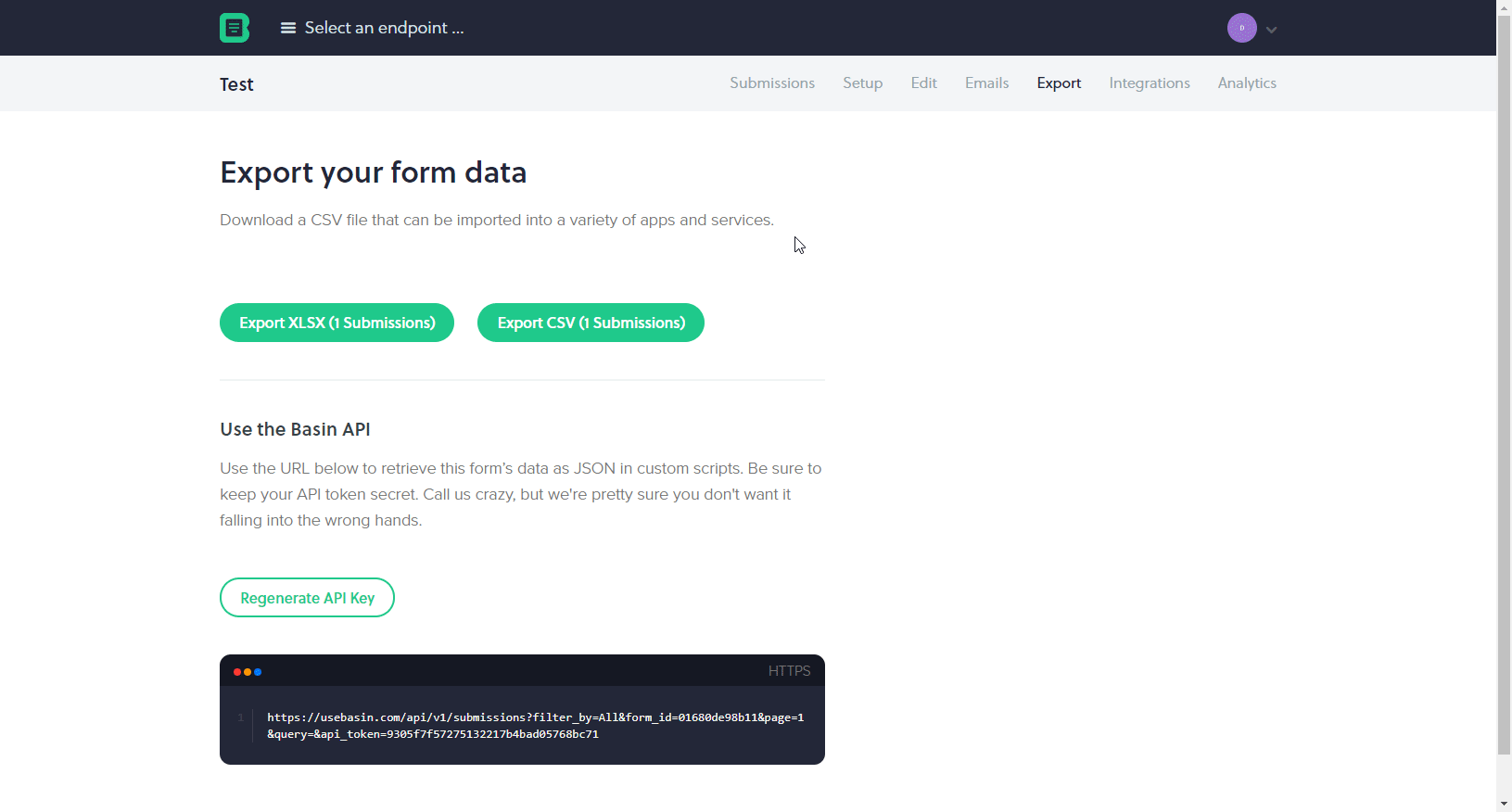
4. Go to Boost.space Integrator and open the Basin module’s Create a connection dialog.
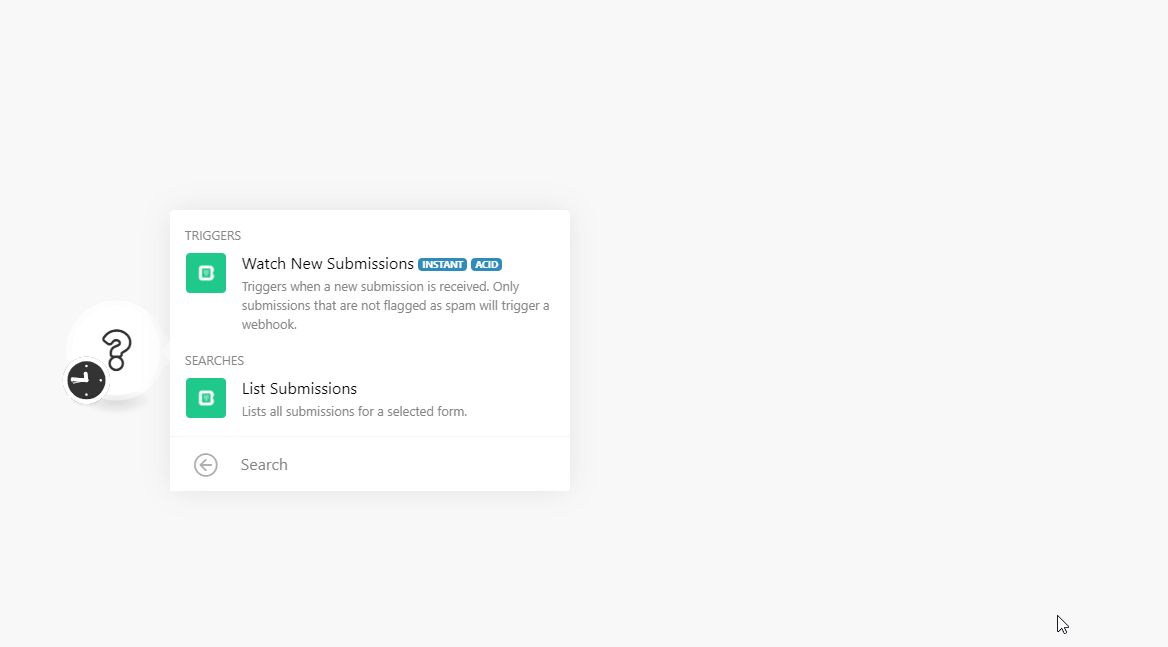
5. Enter the API Key you have copied in step 5 to the respective field and click the Continue button to establish the connection.
The connection has been established. You can proceed with setting up the module.
Triggers when a new submission is received and retrieves submission data.
![[Note]](https://docs.boost.space/wp-content/themes/bsdocs/docs-parser/HTML/css/image/note.png) |
Note |
|---|---|
|
Only submissions that are not flagged as spam trigger the webhook. |
The webhook URL needs to be generated in Boost.space Integrator and then added to Basin’s integrations settings.
1. Add the Watch New Submissionsmodule to your Boost.space Integrator scenario.
2. Generate and copy the webhook URL.
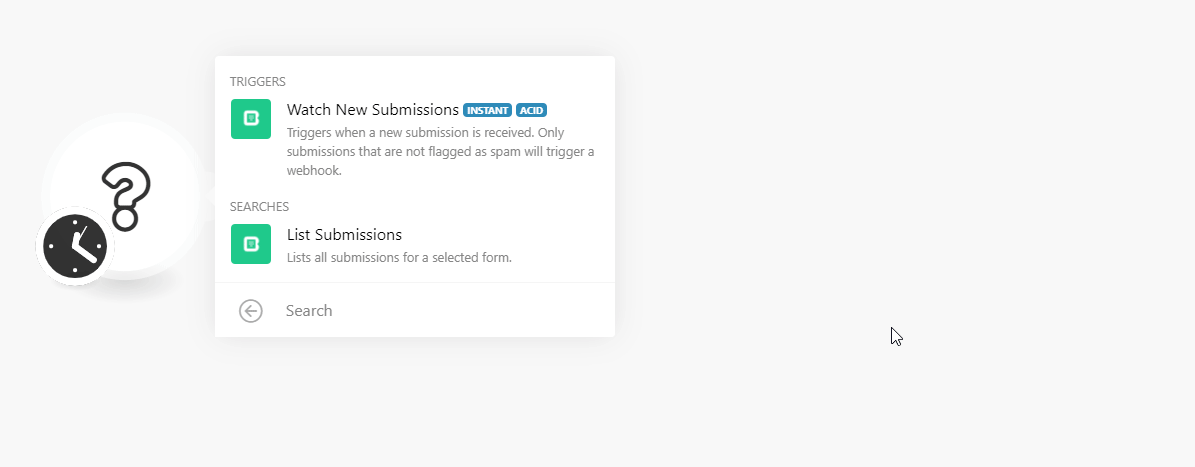
3. Log in to your Basin account.
4. Select the endpoint (form) you want to use the webhook for and open the Integrations tab.
5. Scroll down to the Custom webhook section and click Add another webhook.
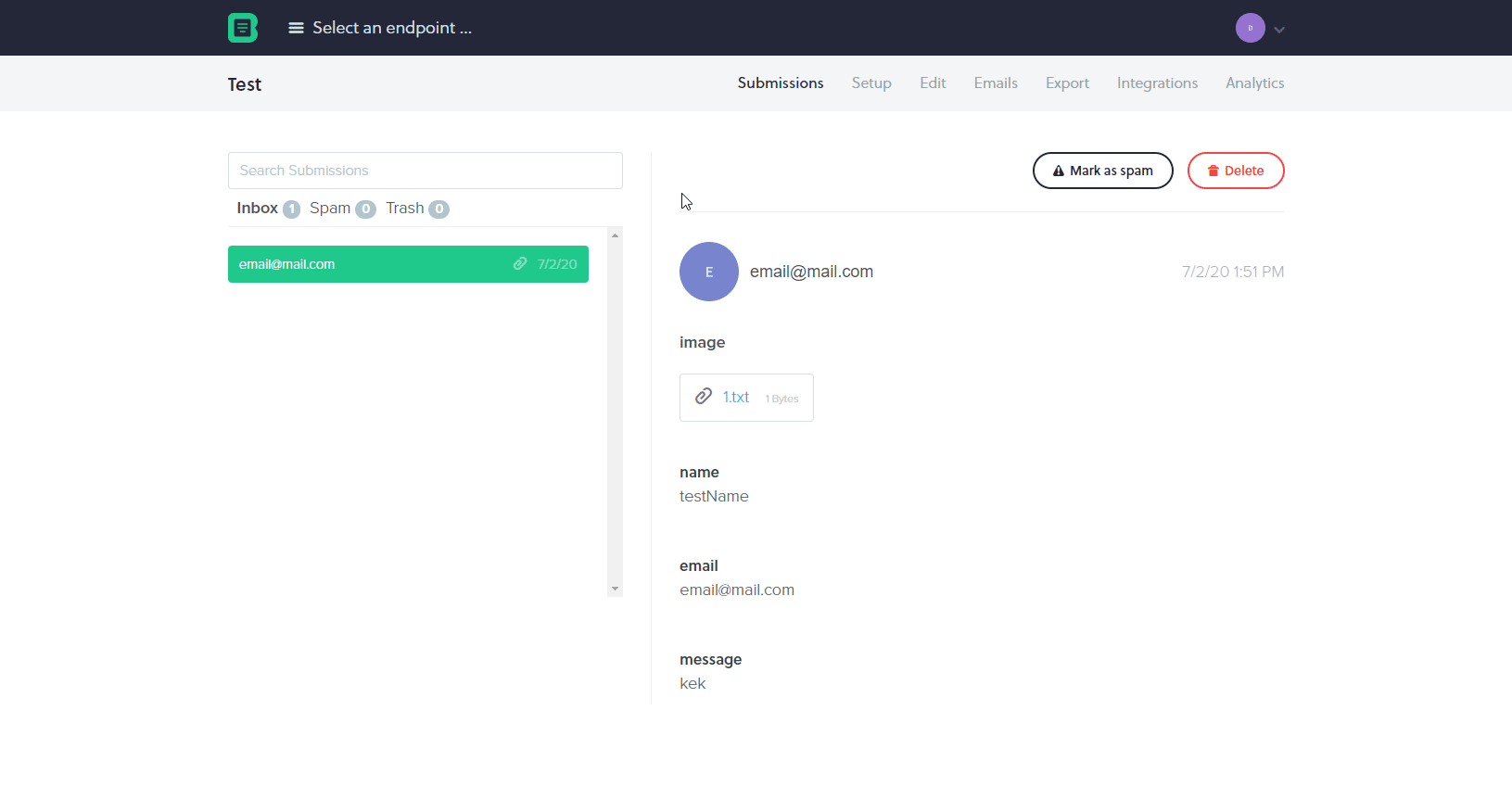
6. Enter the webhook URL you have copied in step 2 above and click the Save changes button.
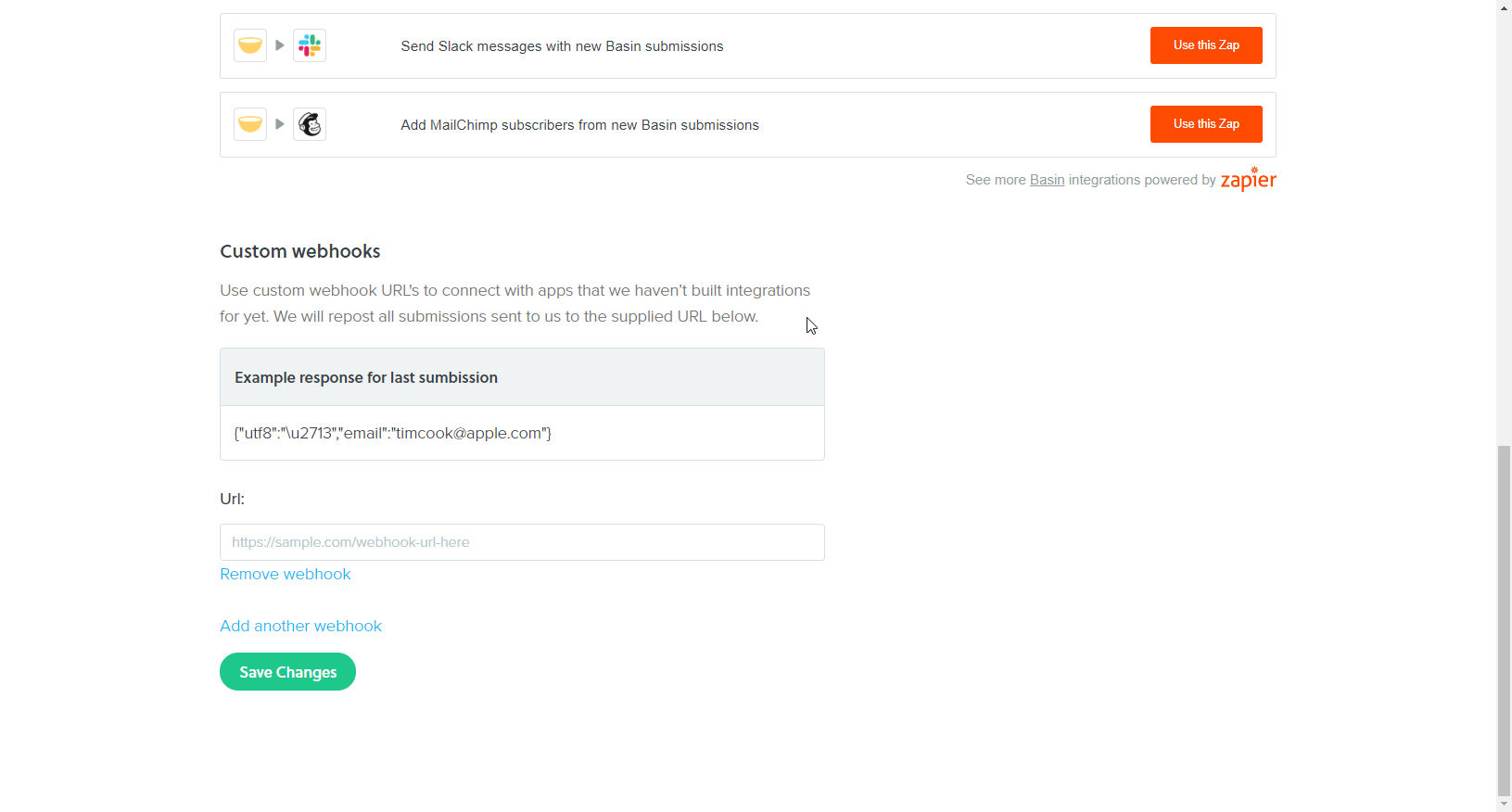
Now, every time a new submission is received, the Watch New Submissionsmodule in your Boost.space Integrator scenario is triggered.
Retrieves all submissions for the used connection.
|
Connection |
|
|
Limit |
Set the maximum number of submissions Boost.space Integrator will return during one execution cycle. |
|
Filter By |
Select whether you want to return all, new, spam, or submissions from the trash. Default is all. |
|
Query |
Enter a term you want to filter the returned submissions by. |