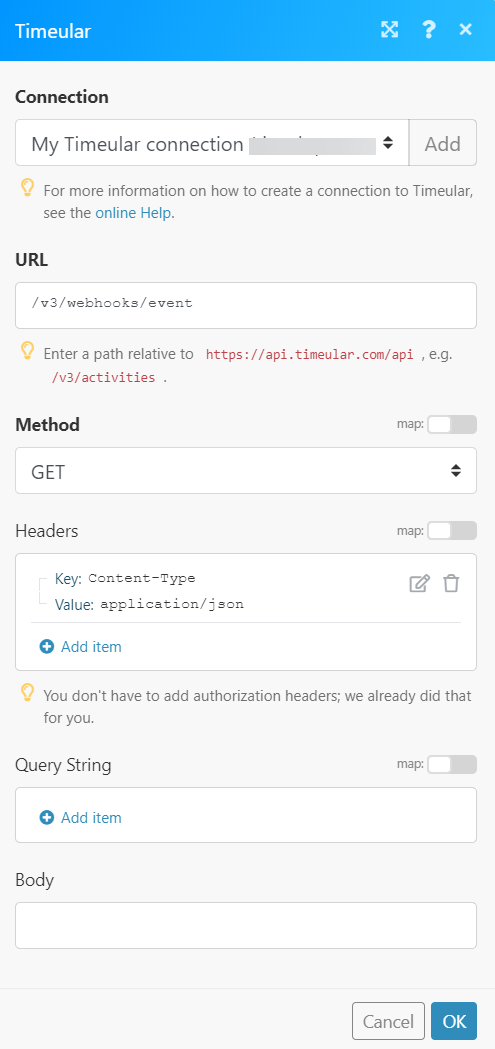The Timeular modules allow you to monitor, create, update, show, start, stop, retrieve, list, and delete the current tracking, time entries, activities, tags, and mentions in your Timeular account.
Prerequisites
-
A Timeular account – create an account at timeular.com/pricing/.
To connect your Timeular account to Boost.space Integrator you need to obtain the API Key, and API Secret from your Timeular account and insert it in the Create a connection dialog in the Boost.space Integrator module.
1. Log in to your Timeular account.
2. Click Settings and copy the API Key and API Secret values to a safe place.
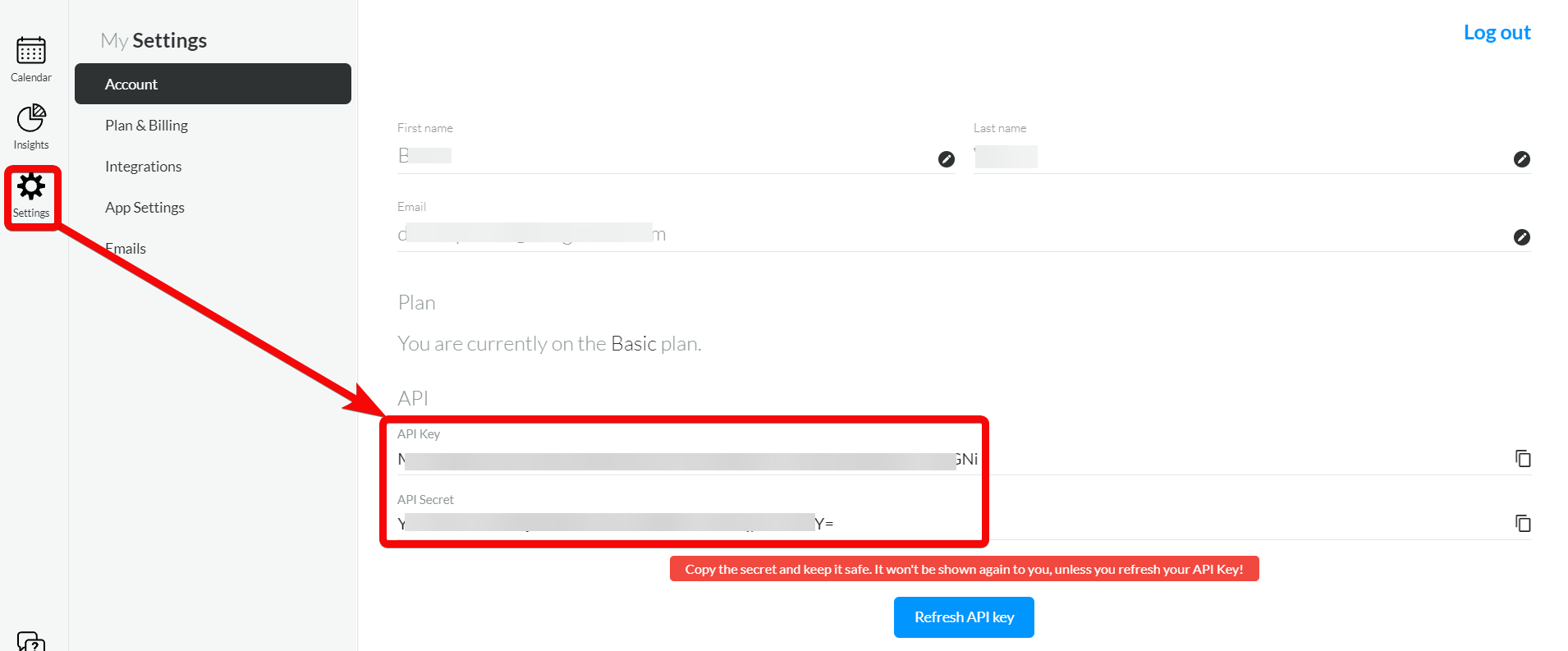
3. Log in to your Boost.space Integrator account, add a module from the Timeular app into an Boost.space Integrator scenario.
4. Click Add next to the Connection field.
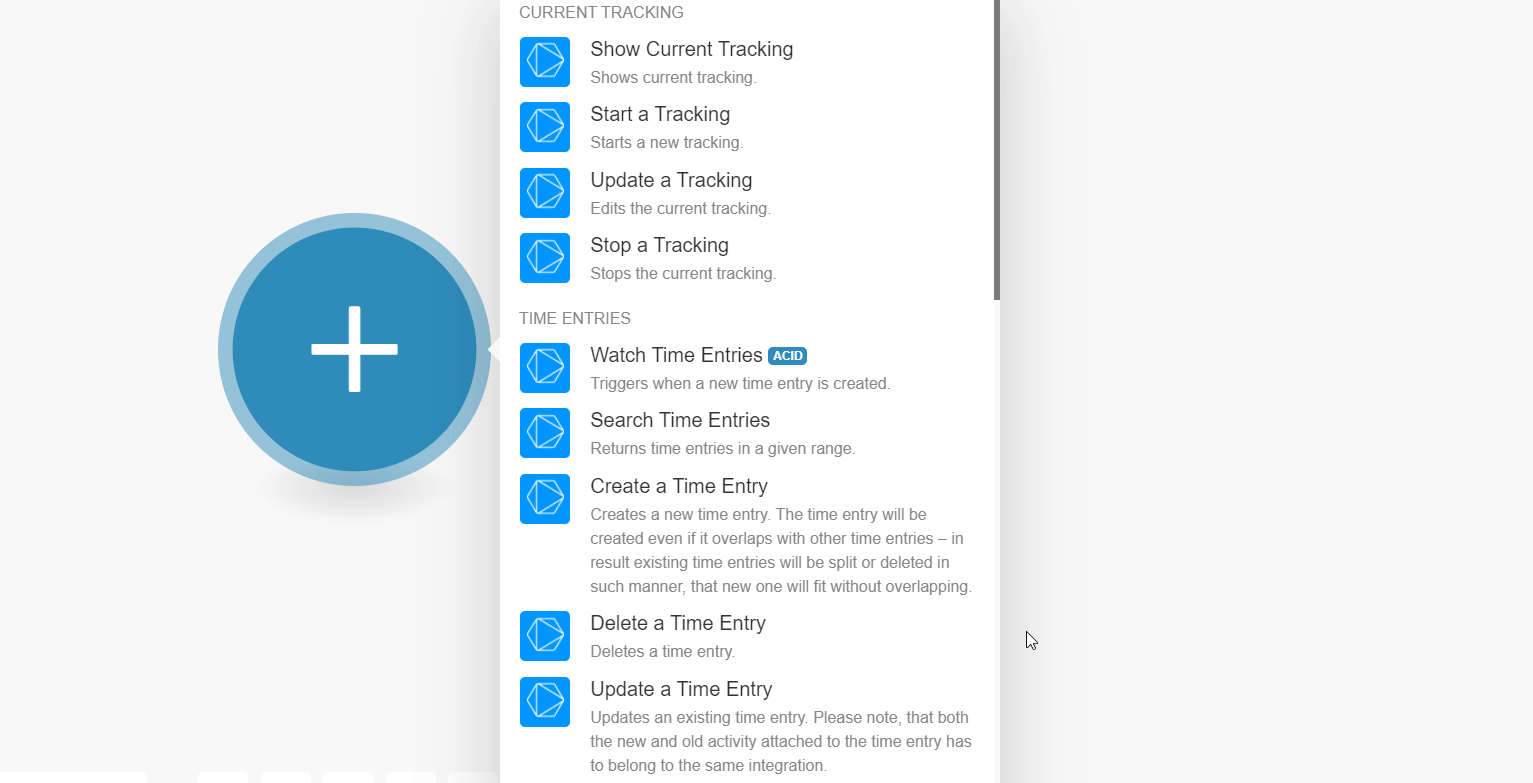
5. In the Connection name field, enter a name for the connection.
6. In theAPI Key and API Secret fields, enter the API key and secret values copied in step 3 respectively.
7. Click Continue.
The connection has been established.
Shows current tracking.
|
Connection |
Start a Tracking.
|
Connection |
|
|
Started At |
Enter (map) the time at which you want to start the tracking. |
|
Note |
Enter (map) the message text for tracking the time. You can tag or mention users at the end of the note text. |
|
Tags |
Select or map the keywords or tags for tracking. |
|
Mentions |
Select or map the users you want to notify or mention in the tracking. |
Edits the current tracking.
|
Connection |
|
|
Activity ID |
Select or map the Activity ID whose tracking you want to update. |
|
Started At |
Enter (map) the time at which you want to start the tracking. |
|
Note |
Enter (map) the message text for tracking the time. You can tag or mention users at the end of the note text. |
|
Tags |
Select or map the keywords or tags for tracking. |
|
Mentions |
Select or map the users you want to notify or mention in the tracking. |
Stops the current tracking.
|
Connection |
|
|
Stopped at |
Enter (map) the time at which the tracking was stopped. |
![[Note]](https://docs.boost.space/wp-content/themes/bsdocs/docs-parser/HTML/css/image/note.png) |
Note |
|---|---|
|
Boost.space Integrator automatically creates a webhook in Timeular once you add an instant trigger to your scenario. |
Triggers when a new time entry is created.
|
Connection |
|
|
Limit |
Set the maximum number of time entries Boost.space Integrator should return during one execution cycle. |
Returns time entries in a given range.
|
Connection |
|
|
From Date |
Enter (map) a date to search the time entries from the specified date. |
|
To Date |
Enter (map) a date to search the time entries until the specified date. |
|
Limit |
Set the maximum number of time entries Boost.space Integrator should return during one execution cycle. |
Creates a new time entry. The time entry will be created even if it overlaps with the other time entries – as a result existing time entries will be split or deleted in such a manner, that the new one will fit without overlapping.
|
Connection |
|
|
Activity ID |
Select or map the Activity ID for which you want to create a time entry. |
|
Started At |
Enter (map) the start time of the time entry. |
|
Stopped At |
Enter (map) the stop time of the time entry. |
|
Note |
Enter (map) the note text for the time entry. You can tag or mention users at the end of the note text. |
|
Tags |
Select or map the keywords or tags for time entry. |
|
Mentions |
Select or map the users you want to notify or mention about the time entry. |
Delete a time entry.
|
Connection |
|
|
Time Entry ID |
Select or map the Time Entry ID you want to delete. |
Updates an existing time entry.
Both the new and old activity attached to the time entry has to belong to the same integration.
|
Connection |
|
|
Activity ID |
Select or map the Activity ID for which you want to create a time entry. |
|
Started At |
Enter (map) the start time of the time entry. |
|
Stopped At |
Enter (map) the stop time of the time entry. |
|
Note |
Enter (map) the note text for the time entry. You can tag or mention users at the end of the note text. |
|
Tags |
Select or map the keywords or tags for time entry. |
|
Mentions |
Select or map the users you want to notify or mention about the time entry. |
Finds a time entry by its ID.
|
Connection |
|
|
Time Entry ID |
Select or map the Time Entry ID for whose details you want to retrieve. |
Lists all activities.
|
Connection |
|
|
Limit |
Set the maximum number of activities Boost.space Integrator should return during one execution cycle. |
Creates a new activity. It should have a name, a space, and a color.
|
Connection |
|
|
Space ID |
Select or map the Space ID in which you want to create the activity. |
|
Name |
Enter (map) the name of the activity. |
|
Color |
Enter (map) the color you want to assign to the activity. For example, |
|
Integration |
Enter (map) the integration you want to apply for the activity.Note: You must have a Pro plan to use third-party integrations, |
Updates the name and color of the activity.
|
Connection |
|
|
Activity ID |
Select or map the Activity ID whose details you want to update. |
|
New Name |
Enter (map) a new name of the activity. |
|
New Color |
Enter (map) the color you want to assign to the activity. For example, |
Archives an activity. It does not affect existing time entries and this activity will still be available in analytics.
|
Connection |
|
|
Activity ID |
Select or map the Activity ID you want to archive. |
Creates a tag within the given space and scope (Timeular is the default).
|
Connection |
|
|
Space ID |
Select or map the Space ID in which you want to create the tag. |
|
Tag |
Enter (map) the tag name you want to create. |
|
Scope |
Enter (map) the scope details in which you want to create. |
|
Key |
Enter (map) a key for the tag. For example, “tagtag”. |
Deletes the given tag.
|
Connection |
|
|
Tag ID |
Select or map the Tag ID you want to delete. |
Creates a new label for the tag.
|
Connection |
|
|
Tag ID |
Select or map the Tag ID whose details you want to update. |
|
New Label |
Enter (map) a new tag name. The hashtag symbol |
Creates a mention within the given space and scope (Timeular is the default).
|
Connection |
|
|
Space ID |
Select or map the Space ID in which you want to create the mention. |
|
Mention |
Enter (map) the mention name. |
|
Scope |
Enter (map) the scope details in which you want to create the mention. |
|
Key |
Enter (map) a key for the mention. For example, |
Creates a new mention label.
|
Connection |
|
|
Mention ID |
Select or map the Mention ID whose details you want to update. |
|
Label |
Enter (map) a new mention name. The Hashtag symbol |
Deletes the given mention.
|
Connection |
|
|
Mention ID |
Select or map the Mention ID whose details you want to delete. |
Lists all tags.
|
Connection |
|
|
Limit |
Set the maximum number of tags Boost.space Integrator should return during one execution cycle. |
Lists all mentions.
|
Connection |
|
|
Limit |
Set the maximum number of mentions Boost.space Integrator should return during one execution cycle. |
![[Note]](https://docs.boost.space/wp-content/themes/bsdocs/docs-parser/HTML/css/image/note.png) |
Note |
|---|---|
|
Boost.space Integrator automatically creates a webhook in Timeular once you add an instant trigger to your scenario. |
Triggers when an event given in its type parameter occurs.
|
Webhook Name |
Enter (map) a webhook name. |
|
Connection |
|
|
Event |
Select or map the tracking events you want to watch. |
Triggers when an event given in its type parameter occurs.
|
Webhook Name |
Enter (map) a webhook name. |
|
Connection |
|
|
Event |
Select or map the events whose time entry events you want to watch. |
Performs an arbitrary authorized API call.
|
Connection |
|
|
URL |
Enter a path relative to For the list of available endpoints, refer to the Timeular API Documentation. |
|
Method |
Select the HTTP method you want to use: GET to retrieve information for an entry. POST to create a new entry. PUT to update/replace an existing entry. PATCH to make a partial entry update. DELETE to delete an entry. |
|
Headers |
Enter the desired request headers. You don’t have to add authorization headers; we already did that for you. |
|
Query String |
Enter the request query string. |
|
Body |
Enter the body content for your API call. |