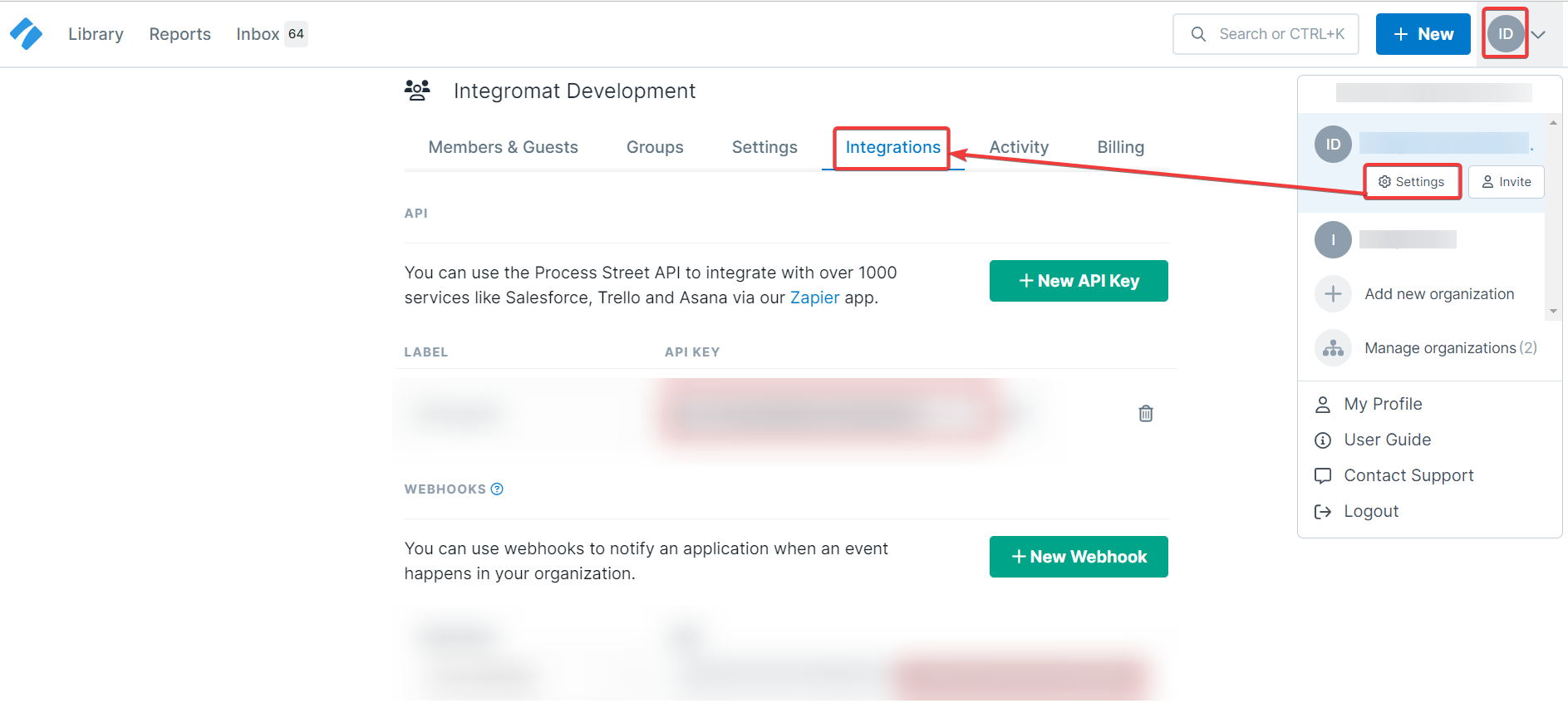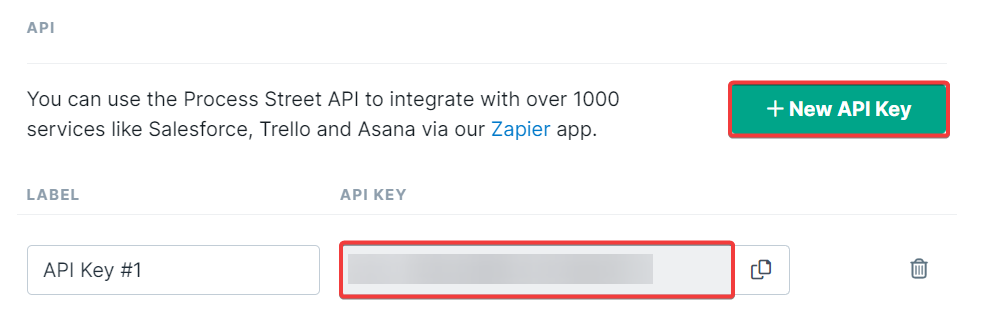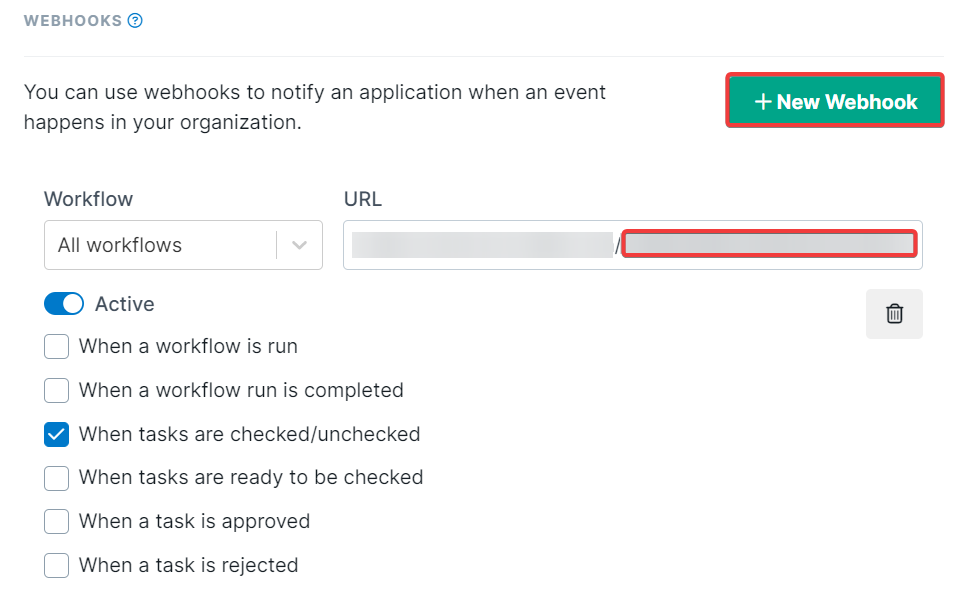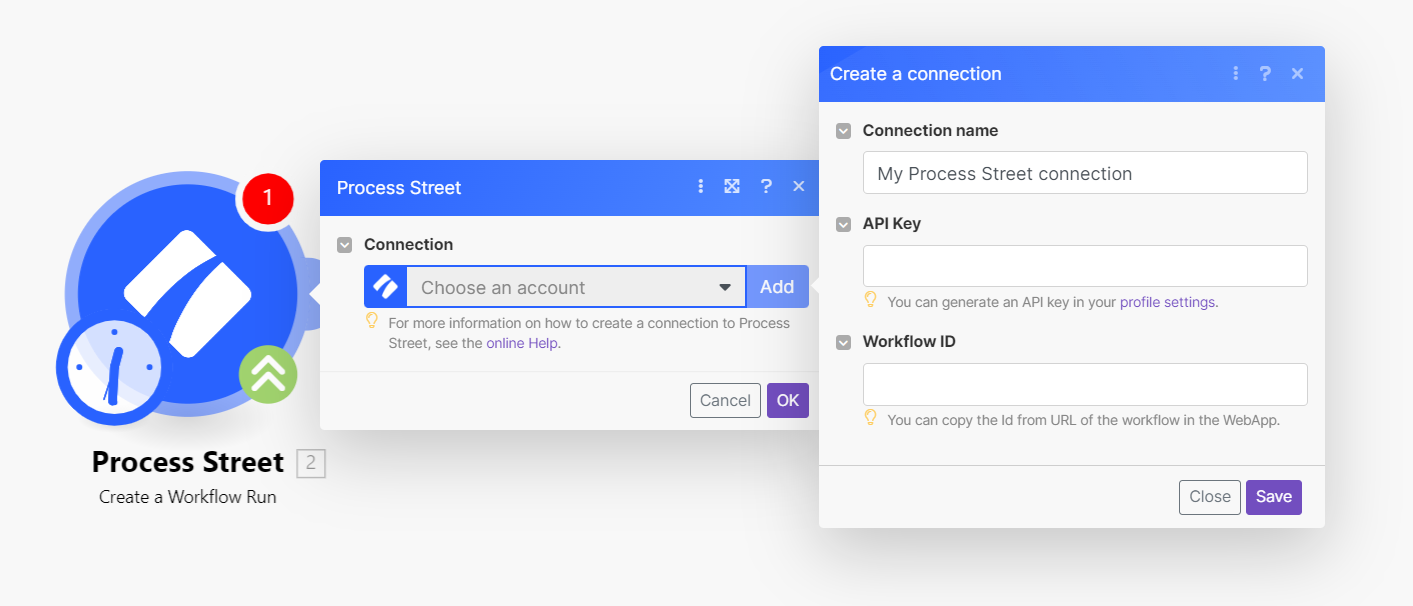With Process Street modules in Boost.space Integrator, you can:
-
watch, create, update, retrieve, and search workflow runs
-
update form fields in a workflow run, list workflow run form fields, and list task form fields
-
watch checked tasks, retrieve and list tasks
-
assign and unassign assignees from a task
To get started with Process Street, create an account at process.st
To connect Process Street app, you need to obtain the API Key and Workflow ID values from your Process Street account and insert them in the Process Street module scenario.
-
Log in to your Process Street account.
-
Click Profile > Settings > Integrations.
-
Click New API Key and copy the API Key generated.
-
Click New Webhook and copy the Workflow ID from the URL generated.
-
Log in to your Boost.space Integrator account, insert a Process Street module, scenario and click the Add button next to the Connection field.
-
In the Connection name field, enter a name for the connection.
-
In the API Key and Workflow ID fields, enter the details copied in steps 3 and 4 and click Save.
You have successfully established the connection. You can now begin editing your scenario and adding more Process Street modules. If your connection needs reauthorization at any point, follow the connection renewal steps here.
For all the endpoints, please see the Process Street API Documentation.
Using the following modules, you can watch, create, update, retrieve, and search workflow runs.
![[Note]](https://docs.boost.space/wp-content/themes/bsdocs/docs-parser/HTML/css/image/note.png) |
Note |
|---|---|
|
Boost.space Integrator automatically creates a webhook in Process Street once you add an instant trigger to your scenario. |
Triggers when a new workflow run is created.
|
Webhook Name |
Enter a name for the webhook. |
|
Connection |
Creates a new workflow run.
|
Connection |
|
|
Workflow ID |
Enter (map) the Workflow ID in which you want to create the workflow run. |
|
Name |
Enter (map) a name for the workflow run. |
|
Due Date |
Enter the date on which the workflow run is due. |
|
Shared |
Select whether this is a shared workflow run. |
Updates an existing workflow run.
|
Connection |
|
|
Workflow ID |
Enter (map) the Workflow ID whose workflow run you want to update. |
|
Name |
Enter a new name for the workflow run. |
|
Status |
Select the status of the workflow run. For example, Active. |
|
Due Date |
Enter the date on which the workflow run is due. |
Retrieves an existing workflow run.
|
Connection |
|
|
Workflow ID |
Enter (map) the Workflow ID whose details you want to retrieve. |
Searches for workflow runs or lists them all.
|
Connection |
|
|
Workflow ID |
Enter (map) the Workflow ID whose runs you want to list. |
|
Name |
Enter (map) the Workflow name whose runs you want to search. |
|
Limit |
Set the maximum number of workflow runs Boost.space Integrator will return during one execution cycle. |
Using the following modules, you can update and list form fields, and list task form fields of a workflow run.
Updates form fields of a workflow run.
|
Connection |
|
|
Workflow ID |
Enter (map) the Workflow ID whose form fields you want to update. |
Retrieves a list of all form fields of a workflow.
|
Connection |
|
|
Workflow ID |
Enter (map) the Workflow ID whose form fields you want to list. |
|
Limit |
Set the number of form fields Boost.space Integrator will return during one execution cycle. |
Retrieves a list of all form fields of a task.
|
Connection |
|
|
Workflow ID |
Enter (map) the Workflow ID whose task form fields you want to list. |
|
Limit |
Set the maximum number of task form fields Boost.space Integrator will return during one execution cycle. |
Using the following modules, you can watch checked tasks, and retrieve and list tasks.
Triggers when a task is checked.
![[Note]](https://docs.boost.space/wp-content/themes/bsdocs/docs-parser/HTML/css/image/note.png) |
Note |
|---|---|
|
Boost.space Integrator automatically creates a webhook in Process Street once you add an instant trigger to your scenario. |
|
Webhook |
Enter a name for the webhook. |
|
Connection |
Retrieves an existing tas.
|
Connection |
|
|
Workflow ID |
Enter (map) the Workflow ID whose task details you want to retrieve. |
Creates a new comment on a checklist.
|
Connection |
|
|
Workflow ID |
Enter (map) the Workflow ID whose tasks you want to list. |
|
Limit |
Set the maximum number of tasks Boost.space Integrator will return during one execution cycle. |
Using the following modules, you can assign and unassign tasks.
Assigns a member to a certain task of a workflow run.
|
Connection |
|
|
Workflow ID |
Enter the Workflow ID whose task you want to assign. |
|
Task ID |
Enter the Task ID you want to assign. |
|
|
Enter the user email address to whom you want to assign the task. |
Unassigns a member from a certain task of a workflow run.
|
Connection |
|
|
Workflow ID |
Enter the Workflow ID whose task user you want to unassign. |
|
Task ID |
Enter the Task ID from which you want to unassign from a user. |
|
|
Enter the user’s email address whom you want to unassign from the task. |