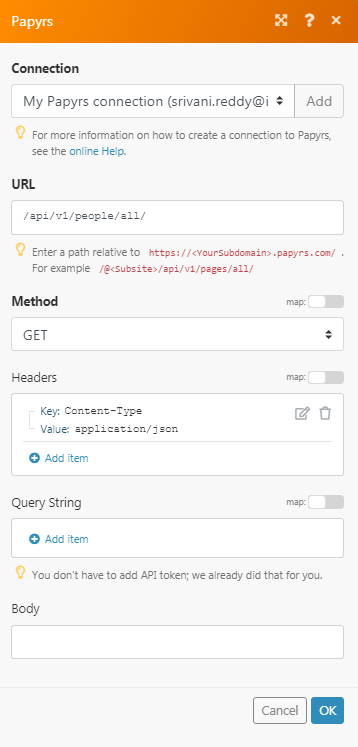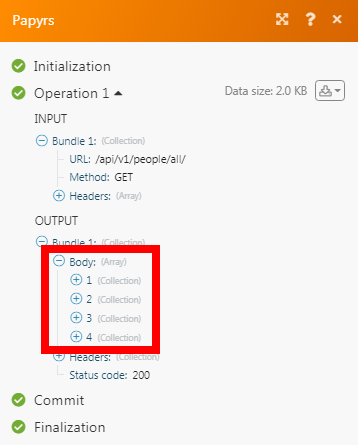The Papyrs modules allow you to watch, create, update, list, retrieve, and delete the people, pages, text boxes, and heading widgets in your Papyrs account.
Prerequisites
-
A Papyrs account
In order to use Papyrs with Boost.space Integrator, it is necessary to have a Papyrs account. If you do not have one, you can create a Papyrs account at register.papyrs.com/accounts/register/.
To connect your Papyrs account to Boost.space Integrator you need to obtain the API Key from your Papyrs account and insert it in the Create a connection dialog in the Boost.space Integrator module.
1. Log in to your Papyrs account and open your Dashboard.
2. Click Your Intranet > Settings > Integrations & SSO. Navigate to API Section and click Generate Token.
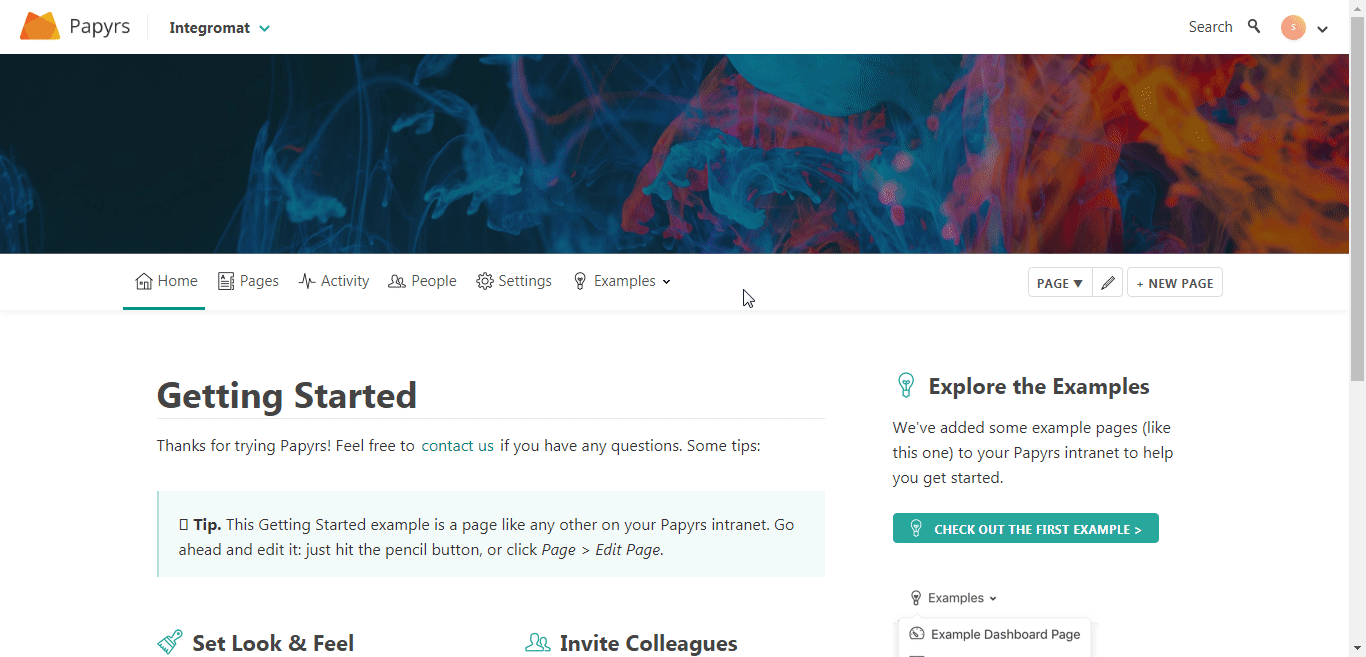
3. Copy the access token to your clipboard.
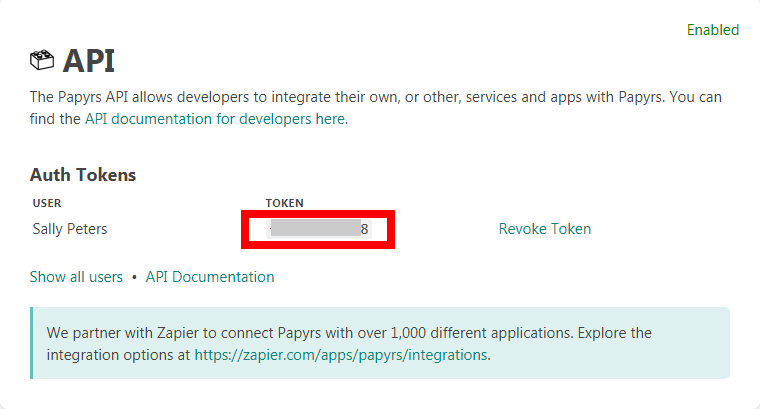
4. Go toBoost.space Integrator and open the Papyrs module’s Create a connection dialog.
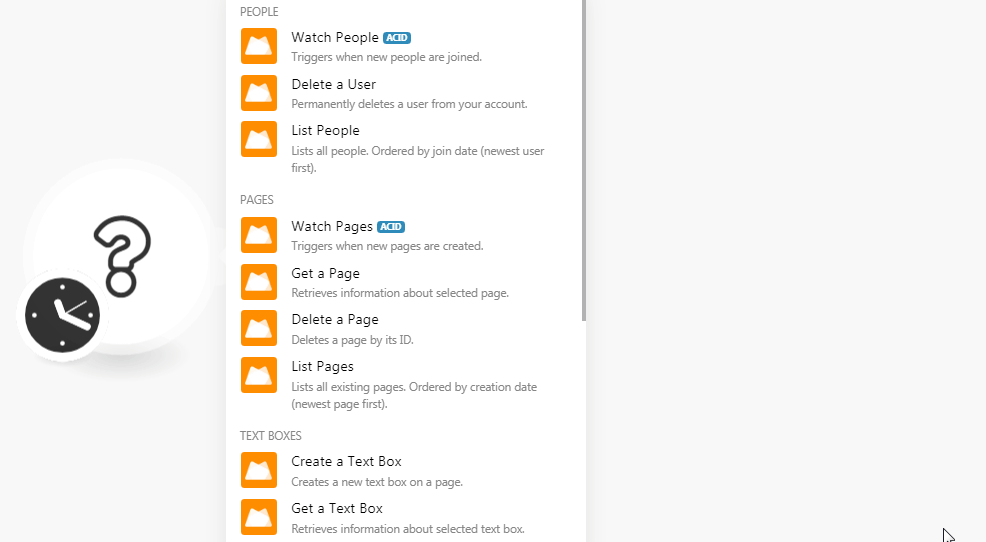
5. In the Connection name field, enter a name for the connection.
6. In the API Token field, enter the API token copied in step 3.
7. In the Subdomain field, enter your account’s subdomain name. For example, if your account’s URL address is www.xyz.papyrs.com then your subdomain is xyz. Click Continue.
The connection has been established.
Triggers when new people are joined.
|
Connection |
|
|
Subsite |
Select the subsite whose people you want to list. For example, |
|
Limit |
Set the maximum number of people Boost.space Integrator should return during one scenario execution cycle |
Deletes a page by its ID.
|
Connection |
|
|
Subsite |
Select the subsite whose users you want to delete. For example, |
|
User ID |
Select the User ID you want to delete. |
Lists all people. Ordered by join (newest page first).
|
Connection |
|
|
Subsite |
Select the subsite whose people you want to list. For example, |
|
Limit |
Set the maximum number of people Boost.space Integrator should return during one scenario execution cycle. |
Triggers when new pages are created.
|
Connection |
|
|
Subsite |
Select the subsite whose pages you want to list. For example, |
|
Limit |
Set the maximum number of pages Boost.space Integrator should return during one scenario execution cycle. |
Retrieves a page
|
Connection |
|
|
Subsite |
Select the subsite whose page details you want to retrieve. For example, About Us. |
|
User ID |
Select the Page ID whose details you want to retrieve. For example, Team. |
Deletes a page by its ID.
|
Connection |
|
|
Subsite |
Select the subsite whose page details you want to delete. For example, |
|
User ID |
Select the Page ID you want to delete. For example, |
Lists all existing pages. Ordered by creation date (newest page first).
|
Connection |
|
|
Subsite |
Select the subsite whose page you want to list. For example, |
|
Limit |
Set the maximum number of pages Boost.space Integrator should return during one scenario execution cycle. |
Creates a new text box on a page.
|
Connection |
|
|
Subsite |
Select the subsite on whose page you want to create a text box. For example, |
|
Page ID |
Select the Page ID in which you want to create a text box. |
|
Format |
Select the text format:
|
|
Value |
Enter the text for the text box. |
Retrieves information about the selected text box.
|
Connection |
|
|
Subsite |
Select the subsite whose page’s text box details you want to retrieve. For example, / |
|
Page ID |
Select the Page ID whose text box details you want to get. For example, |
|
Widget ID |
Select the page Widget ID whose details you want to retrieve. For example, |
Updates an existing text box.
|
Connection |
|
|
Subsite |
Select the subsite whose page’s text box details you want to update. For example, |
|
Page ID |
Select the Page ID whose text box details you want to update. |
|
Widget ID |
Select the Widget ID (text box) whose details you want to update. |
|
Format |
Select the text format:
|
|
Value |
Enter the text for the text box. |
Deletes an existing text box on a page.
|
Connection |
|
|
Subsite |
Select the subsite whose page’s text box you want to delete. For example, |
|
Page ID |
Select the Page ID whose text box you want to delete. |
|
Widget ID |
Select the Widget ID (text box) you want to delete. |
Creates a heading widget on a page.
|
Connection |
|
|
Subsite |
Select the subsite on whose page you want to create a heading widget. For example, |
|
Page ID |
Select the Page ID in which you want to create a heading widget. For example, |
|
Format |
Select the text format:
|
|
Value |
Enter the heading text. |
Retrieves information about a selected heading widget.
|
Connection |
|
|
Subsite |
Select the subsite whose page’s heading widget details you want to retrieve. For example, |
|
Page ID |
Select the Page ID whose heading widget details you want to retrieve. For example, |
|
Widget ID |
Select the Widget ID whose details you want to retrieve. |
Updates an existing heading widget.
|
Connection |
|
|
Subsite |
Select the subsite whose page’s heading widget details you want to update. For example, |
|
Page ID |
Select the Page ID whose heading widget details you want to update. For example, |
|
Widget ID |
Select the Widget ID whose details you want to update. |
|
Format |
Select the text format:
|
|
Value |
Enter the heading text for the widget. |
Deletes an existing heading widget on a page.
|
Connection |
|
|
Subsite |
Select the subsite whose page’s heading widget details you want to delete. For example, |
|
Page ID |
Select the Page ID whose heading widget details you want to delete. For example, |
|
Widget ID |
Select the Widget ID whose details you want to delete. |
Posts a comment to any page with a discussion widget.
|
Connection |
|
|
Subsite |
Select the subsite on whose page you want to post a message in the discussion stream. For example, |
|
Page ID |
Select the Page ID on whose discussion stream you want to post the message. For example, |
|
Message |
Enter the message text you want to post. |
Performs an arbitrary authorized API call.
|
Connection |
|
|
URL |
Enter a path relative to For the list of available endpoints, refer to the Papyrs API Documentation. |
|
Method |
Select the HTTP method you want to use: GETto retrieve information for an entry. POSTto create a new entry. PUTto update/replace an existing entry. PATCHto make a partial entry update. DELETEto delete an entry. |
|
Headers |
Enter the desired request headers. You don’t have to add authorization headers; we already did that for you. |
|
Query String |
Enter the request query string. |
|
Body |
Enter the body content for your API call. |