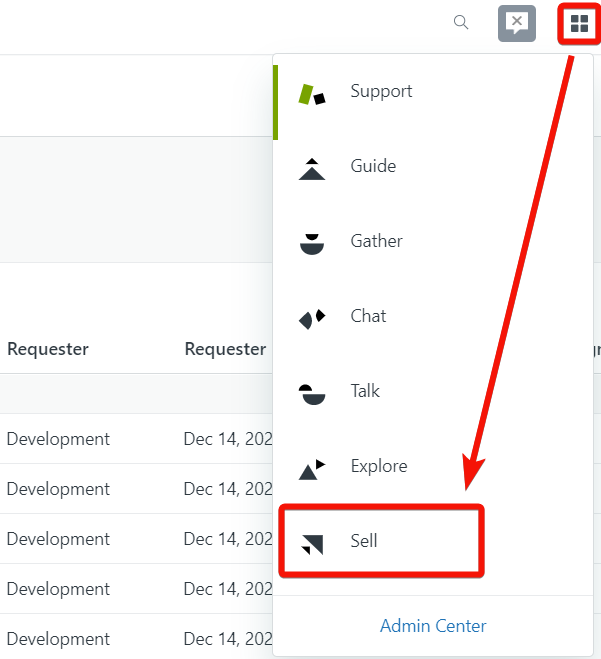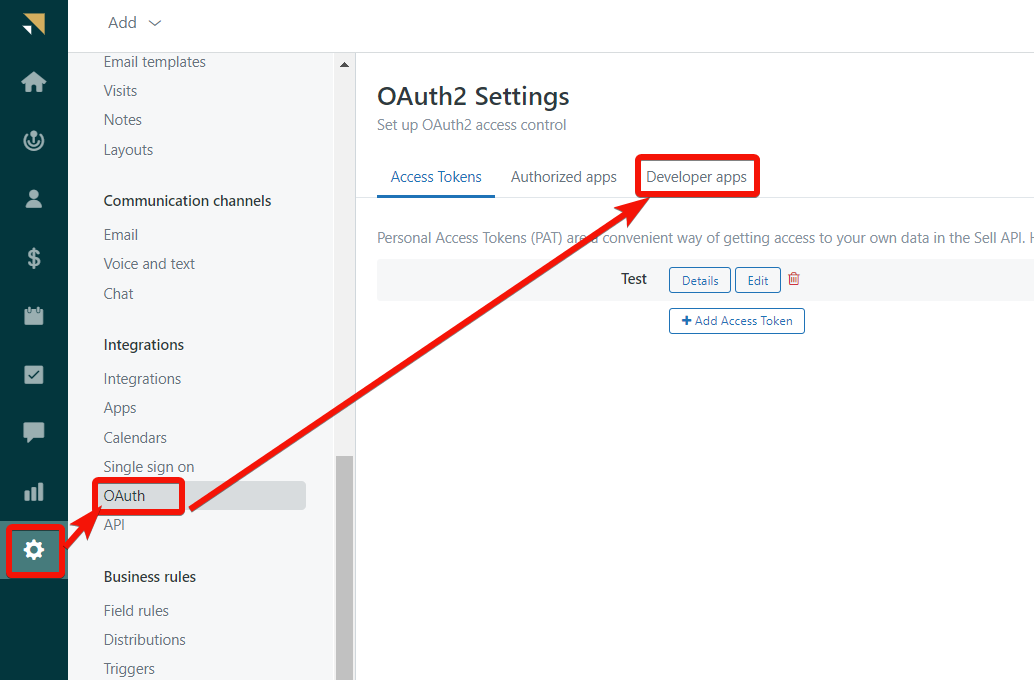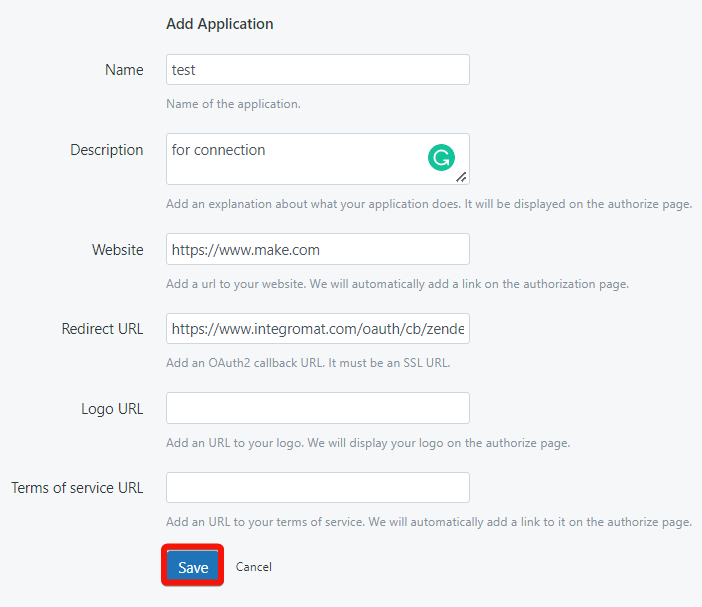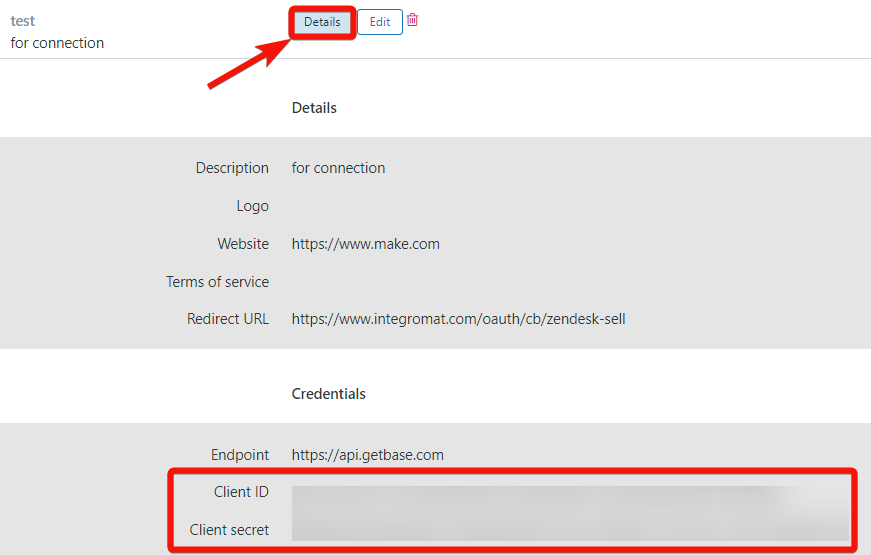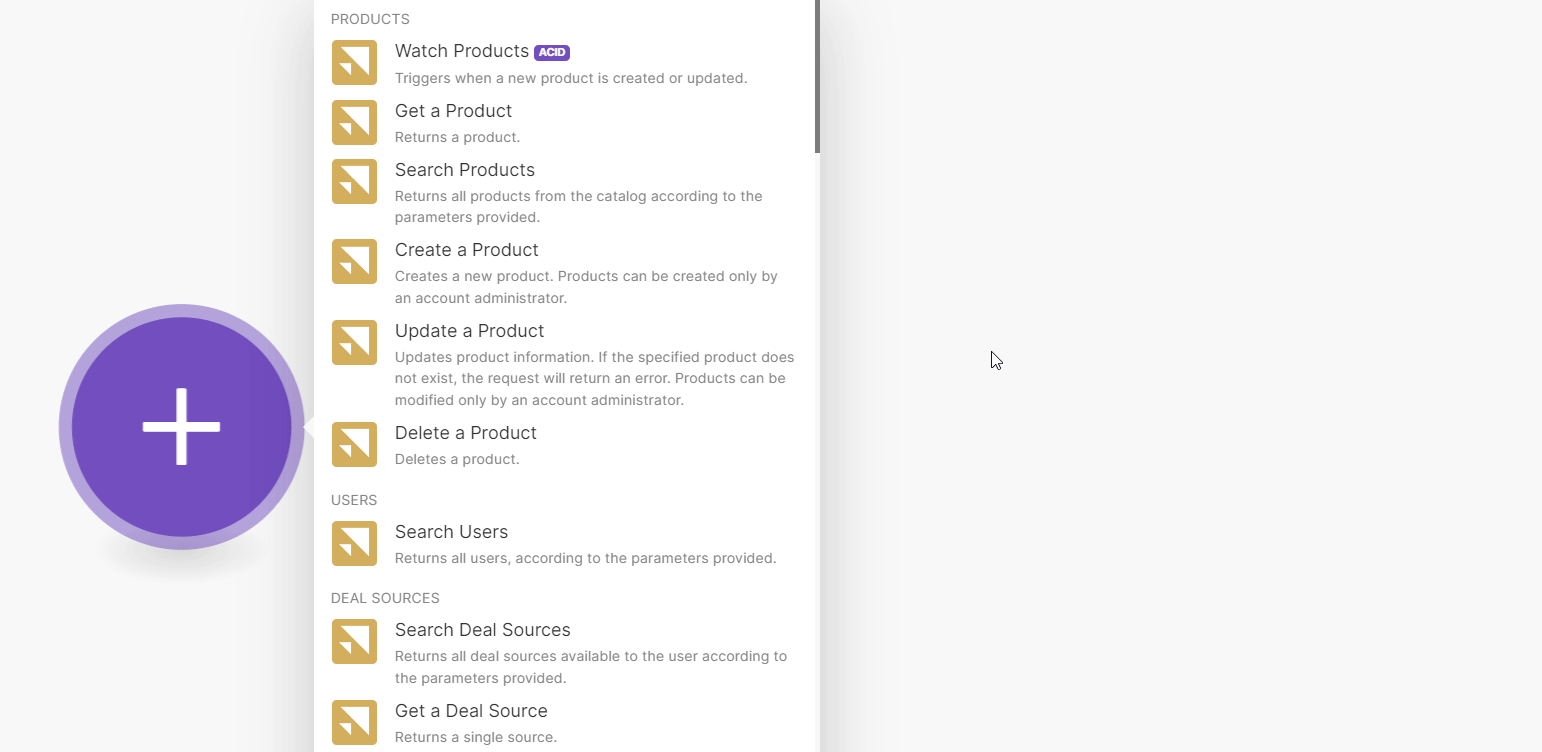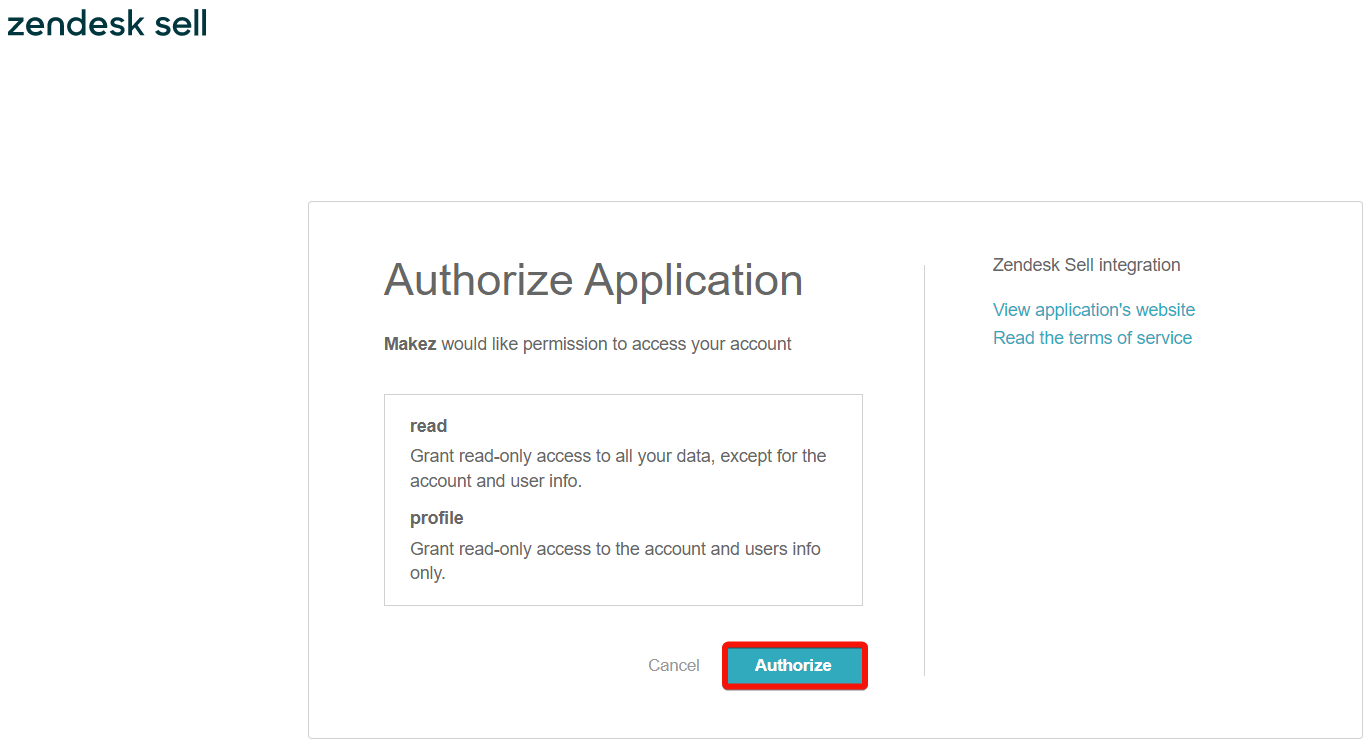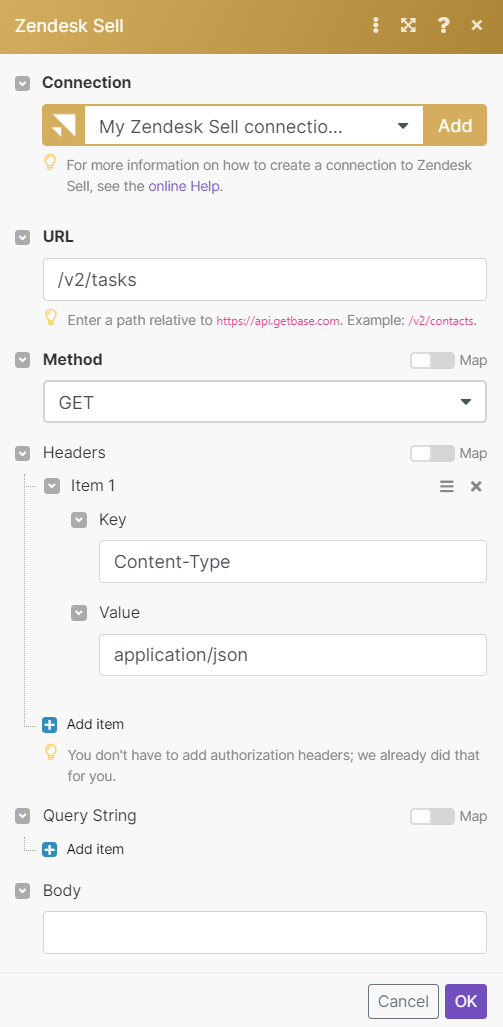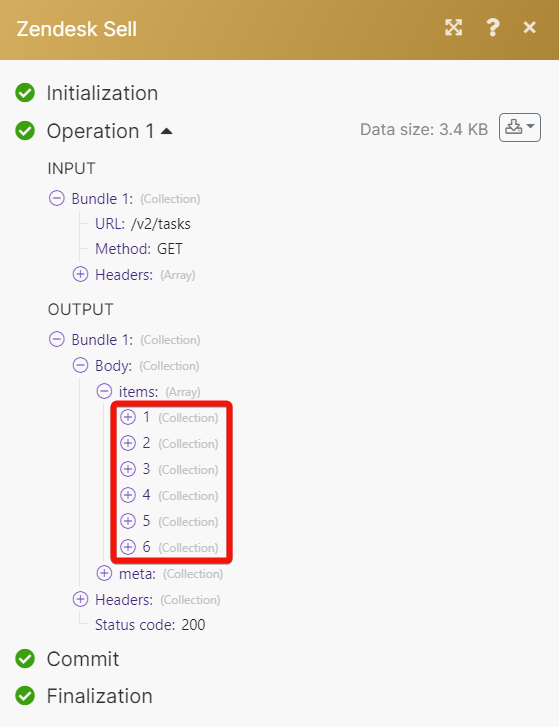With Zendesk Sell modules in Boost.space Integrator, you can watch, create, update, search, retrieve, and delete:
-
contacts
-
deals
-
deal sources
-
lead sources
-
notes
-
products
-
tasks
-
users
To get started with Zendesk Sell, create an account at Zendesk.com.
To connect Zendesk Sell app, you need to obtain the OAuth client credentials.
-
Log in to your Zendesk account.
-
Click apps icon > Sell.
-
Click Settings > OAuth > Developer Apps.
-
Click Add Developer App and enter the following details as provided in the table.
Name
Enter the app name. For example,
My app.Description
Enter the app details.
Website
Enter your website URL address.
Redirect URI
Enter the redirect URI as
https://integrator.boost.space/oauth/cb/zendesk-sell.Logo URL
Enter your app logo URL address.
Terms of service URL
Enter the URL address to your terms of service. Zendesk will automatically add a link to it on the authorization page.
-
Click Save. The app gets created.
-
Click Details against the app name and copy the Client ID and Client Secret values.
-
In your Boost.space Integrator account, insert a Zendesk Sell module in your scenario and click the Add button next to the Connection field.
-
In the Connection name field, enter a name for the connection.
-
In the Client ID and Client Secret fields, enter the details copied in step 6 and click Save.
-
Confirm the access by clicking Authorize.
You have successfully connected the Zendesk Sell app and can now build scenarios.
You can watch, retrieve, search, create, update, and delete products using the following modules.
Triggers when a new product is created or updated.
Returns a product.
|
Connection |
|
|
Product ID |
Select or map the Product ID whose details you want to retrieve. |
Returns all products from the catalog according to the parameters provided.
|
Connection |
|
|
Limit |
Set the maximum number of contacts Boost.space Integrator will return during one execution cycle. |
See Zendesk Sell Product API reference for entering the field values to search the contacts that match the specified value.
Creates a new product. Products can be created only by an account administrator.
For field descriptions, see the Zendesk Sell Product API reference.
Updates product information. If the specified product does not exist, the request will return an error. Products can be modified only by an account administrator.
|
Connection |
|
|
Product ID |
Select or map the Product ID whose details you want to update. |
For field descriptions, see the Zendesk Sell Product API reference.
Deletes a product.
|
Connection |
|
|
Product ID |
Select or map the Product ID you want to delete. |
You can search for users by using the following module.
Returns all users according to the parameters provided.
|
Connection |
|
|
Sort By |
Select or map the option to sort the users. For example, |
|
User IDs |
Add the User ID whose details you want to search. |
|
Name |
Enter the user name to search for the users that match the specified name. |
|
|
Enter the user email address to search the users that match the specified email. |
|
Role |
Select or map the role to search for users that match the specified role. For example, |
|
Role ID |
Select the Role ID of the user to search for users that match the specified ID. |
|
Status |
Select or map the user account status you want to search. For example, |
|
Confirmed |
Select whether you want to search only the confirmed users. |
|
Zendesk User IDs |
Add a list of Zendesk User IDs to search for users that match the specified IDs. If your Sell account is linked to a Zendesk account, the user will have a Zendesk User ID. |
|
Identity Type |
Select or map the option to search the users based on their identity type:
|
|
Limit |
Set the maximum number of users Boost.space Integrator will return during one execution cycle. |
You can search, retrieve, create, update, and delete deal sources using the following modules.
Returns all deal sources available to the user according to the parameters provided.
|
Connection |
|
|
Sort By |
Select or map the option to sort the deal sources. For example, name. |
|
IDs |
Add the Deal Source IDs whose details you want to search. |
|
Name |
Enter the deal source to whose details you want to search. |
|
Limit |
Set the maximum number of contacts Boost.space Integrator will return during one execution cycle. |
Returns a single source.
|
Connection |
|
|
ID |
Select or map Deal Source ID whose details you want to retrieve. |
Creates a new deal source.
|
Connection |
|
|
Name |
Enter a name for the deal source. For example, |
Updates a source.
|
Connection |
|
|
ID |
Select or map the Deal Source ID whose details you want to update. |
|
Name |
Enter a new name for the deal source. |
Deletes a specified source.
|
Connection |
|
|
ID |
Select or map the Deal Source ID you want to delete. |
You can search, retrieve, create, update, and delete the lead sources using the following module.
Returns all lead sources available to the user according to the parameters provided.
|
Connection |
|
|
Sort By |
Select or map the option to sort the lead sources. For example, |
|
Lead Source ID |
Add the Lead Source IDs whose details you want to search. |
|
Name |
Enter the lead source name whose details you want to search. |
|
Limit |
Set the maximum number of lead sources Boost.space Integrator will return during one execution cycle. |
Returns a single source.
|
Connection |
|
|
Lead Source ID |
Select or map the Lead Source ID whose details you want to retrieve. |
Creates a new lead source.
|
Connection |
|
|
Name |
Enter a name for the lead source. For example, |
Updates lead source information.
|
Connection |
|
|
Lead Source ID |
Select or map the Lead Source ID whose details you want to update. |
|
Name |
Enter a new name for the lead source. For example, |
Deletes an existing source.
|
Connection |
|
|
Lead Source ID |
Select or map the Lead Source ID you want to delete. |
You can watch, search, create, retrieve, update, and delete tasks using the following module.
Triggers when a new task is created or updated.
|
Connection |
|
|
Event Type |
Select the event types you want to watch. For example, If you select the |
|
Limit |
Set the maximum number of tasks Boost.space Integrator will return during one execution cycle. |
Returns all tasks available to the user according to the parameters provided.
|
Connection |
|
|
Limit |
Set the maximum number of tasks Boost.space Integrator will return during one execution cycle. |
See the Zendesk Sell Task API reference for entering the field values to search the tasks that match the specified value.
Creates a new task. You can create either a floating task or create a related task and associate it with one of the resource types.
For field descriptions, seethe Zendesk Sell Task API reference.
Returns a single task available to the user according to the unique task ID provided.
|
Connection |
|
|
Task ID |
Select or map the Task ID whose details you want to retrieve. |
Updates task information.
|
Connection |
|
|
Task ID |
Select or map the Task ID whose details you want to update. |
For field descriptions, see the Zendesk Sell API reference.
Deletes an existing task. If the specified task does not exist, this query will return an error. The operation cannot be undone.
|
Connection |
|
|
Task ID |
Select or map the Task ID you want to delete. |
You can watch, search, retrieve, create, update, and delete the deals using the following modules.
Triggers when a new deal is created or updated.
|
Connection |
|
|
Limit |
Set the maximum number of deals Boost.space Integrator will return during one execution cycle. |
Triggers when a deal enters a new stage.
|
Connections |
|
|
Limit |
Set the maximum number of deals Boost.space Integrator will return during one execution cycle. |
Returns all deals available to the user according to the parameters provided.
|
Connections |
|
|
Limit |
Set the maximum number of deals Boost.space Integrator will return during one execution cycle. |
See the Zendesk Sell Deal API reference for entering the field values to search for the contacts that match the specified value.
Returns a single deal.
|
Connection |
|
|
Deal ID |
Select or map the Deal ID whose details you want to retreive. |
Creates a new deal.
For field descriptions, see the Zendesk Sell Deal API reference.
Updates deal information. If the specified deal does not exist, the request will return an error.
|
Connection |
|
|
Deal ID |
Select or map the Deal ID whose details you want to update. |
For field descriptions, see the Zendesk Sell Deal API reference.
Deletes an existing deal and removes all the associated contacts from the deal in a single call. If the specified deal does not exist, the request will return an error. This operation cannot be undone.
|
Connection |
|
|
Deal ID |
Select or map the Deal ID you want to delete. |
You can watch, search, retrieve, create, and delete contacts using the following modules.
Triggers when a new contact is created or updated.
|
Connection |
|
|
Event Type |
Select the event types you want to watch. For example, If you select the |
|
Limit |
Set the maximum number of contacts Boost.space Integrator will return during one execution cycle. |
Returns all contacts. Custom fields must be defined and have filterable property assigned (supported custom field types are Number, Single Line Text, Dropdown, and Multi-Select).
|
Connection |
|
|
Limit |
Set the maximum number of contacts Boost.space Integrator will return during one execution cycle. |
See Zendesk Sell Contact API reference for entering the field values to search the contacts that match the specified value.
Returns a single contact available to the user, according to the unique contact ID provided. If the specified contact does not exist, the request will return an error.
|
Connection |
|
|
Contact ID |
Select or map the Contact ID whose details you want to retrieve. |
Creates a new person contact.
For field descriptions, see the Zendesk Sell Contact API reference.
Creates a new company contact.
For field descriptions, see the Zendesk Sell Contact API reference.
Updates a company.
|
Connection |
|
|
Contact ID |
Select or map the Contact ID whose company details you want to update. |
For field descriptions, see the Zendesk Sell Contact API reference.
Updates a person.
|
Connection |
|
|
Contact ID |
Select or map the Contact ID whose details you want to update. |
For field descriptions, see the Zendesk Sell Contact API reference.
Deletes an existing contact. If the specified contact does not exist, the request will return an error. This operation cannot be undone.
|
Connection |
|
|
Contact ID |
Select or map the Contact ID you want to delete. |
You can watch, retrieve, create, update, and delete notes using the following modules.
Triggers when a new note is created or updated.
|
Connection |
|
|
Event Type |
Select or map the event type for which you want to watch the notes. For example, If you choose the |
|
Limit |
Set the maximum number of notes Boost.space Integrator will return during one execution cycle. |
Returns all notes available to the user, according to the parameters provided.
|
Connection |
|
|
Limit |
Set the maximum number of notes Boost.space Integrator will return during one execution cycle. |
For field descriptions, see the Zendesk Sell Note API reference.
Returns a single note available to the user, according to the unique note ID provided. If the note ID does not exist, this request will return an error.
|
Connection |
|
|
Note ID |
Select or map the Note ID whose details you want to retrieve. |
Creates a new note.
For field descriptions, see the Zendesk Sell Note API reference.
Updates a note.
|
Connection |
|
|
Note ID |
Select or map the Note ID whose details you want to update. |
For field descriptions, see the Zendesk Sell Note API reference.
Delete an existing note. If the note ID does not exist, this request will return an error. This operation cannot be undone.
|
Connection |
|
|
Note ID |
Select or map the Note ID you want to delete. |
You can call APIs using the following module.
Performs an arbitrary authorized API call.
![[Note]](https://docs.boost.space/wp-content/themes/bsdocs/docs-parser/HTML/css/image/note.png) |
Note |
|---|---|
|
For the list of available endpoints, refer to the Zendesk Sell API documentation. |
|
Connection |
|
|
URL |
Enter a path relative to |
|
Method |
GET to retrieve information for an entry. POST to create a new entry. PUT to update/replace an existing entry. PATCH to make a partial entry update. DELETE to delete an entry. |
|
Headers |
Enter the desired request headers. You don’t have to add authorization headers; we already did that for you. |
|
Query String |
Enter the request query string. |
|
Body |
Enter the body content for your API call. |