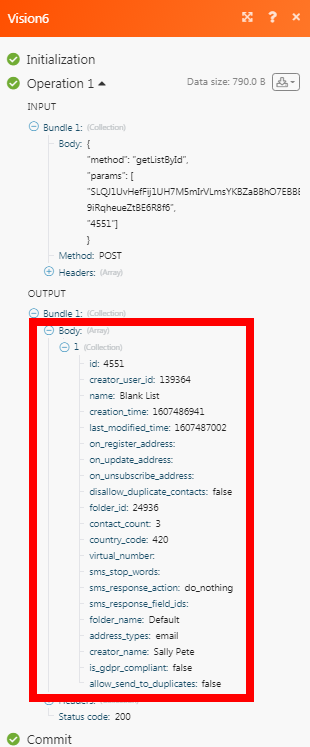- Vision6
- Getting Started with Vision6
- Connecting Vision6 to Boost.space Integrator
- Contacts
- Watch Added Contacts
- Watch Updated Contacts
- Watch Deactivated Contacts
- Watch Unsubscribed Contacts
- Watch Subscribed Contacts
- Watch Reactivated Contacts
- Search Contacts
- Get a Contact
- Create a Contact
- Subscribe a Contact
- Unsubscribe a Contact
- Reactivate a Contact
- Deactivate a Contact
- Update a Contact
- Delete a Contact
- Other
The Vision6 modules allow you to watch, create, update, retrieve, delete, subscribe, unsubscribe the contacts in your Vision6 account.
Prerequisites
-
A Vision6 account
In order to use Vision6 with Boost.space Integrator, it is necessary to have a Vision6 account. If you do not have one, you can create a Vision6 account at vision6.com/signup.
To connect your Vision6 account to Boost.space Integrator you need to obtain the API Endpoint and API Key from your Vision6 account and insert it in the Create a connection dialog in the Boost.space Integrator module.
1. Log in to your Vision6 account.
2. Click Integrations > API Keys > Create a new API Key.
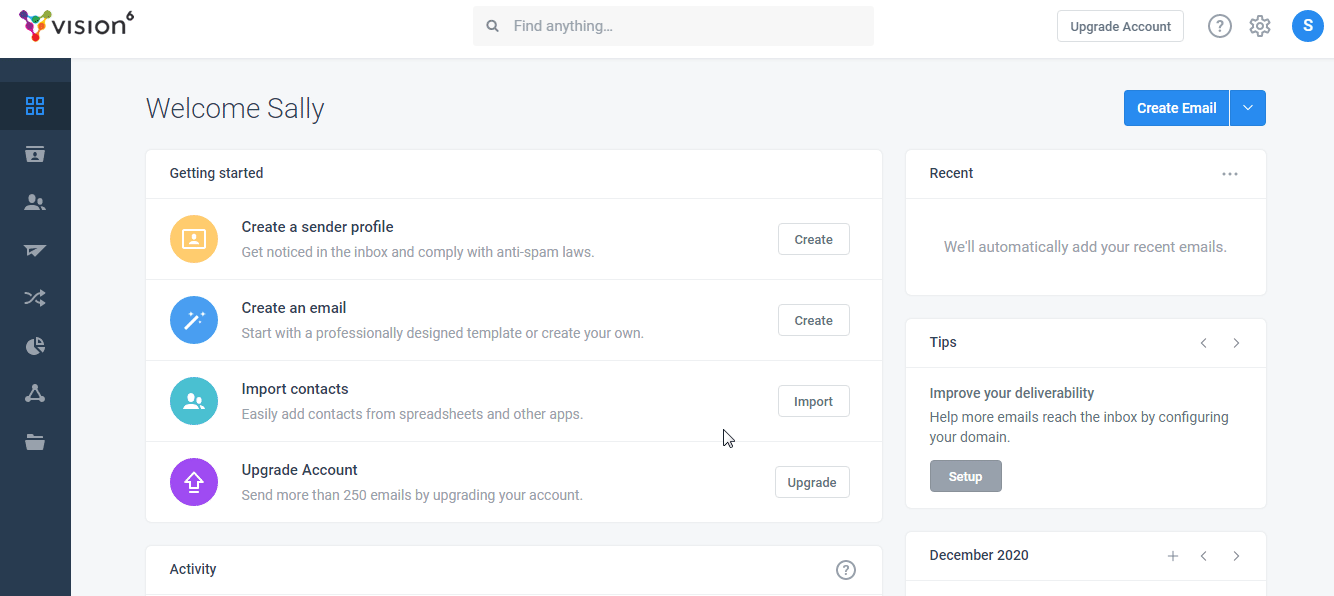
3. Enter the details and click Save.
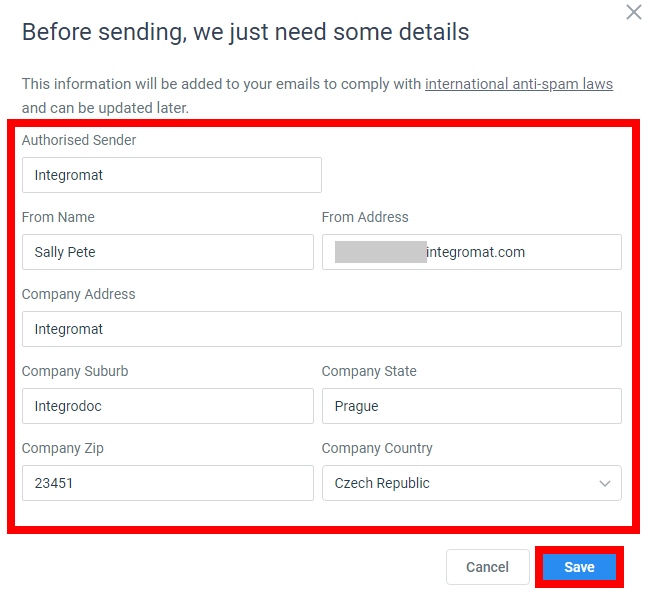
4. Click Create API Key, enter a name for the key, and select the permissions. Click Create API Key.
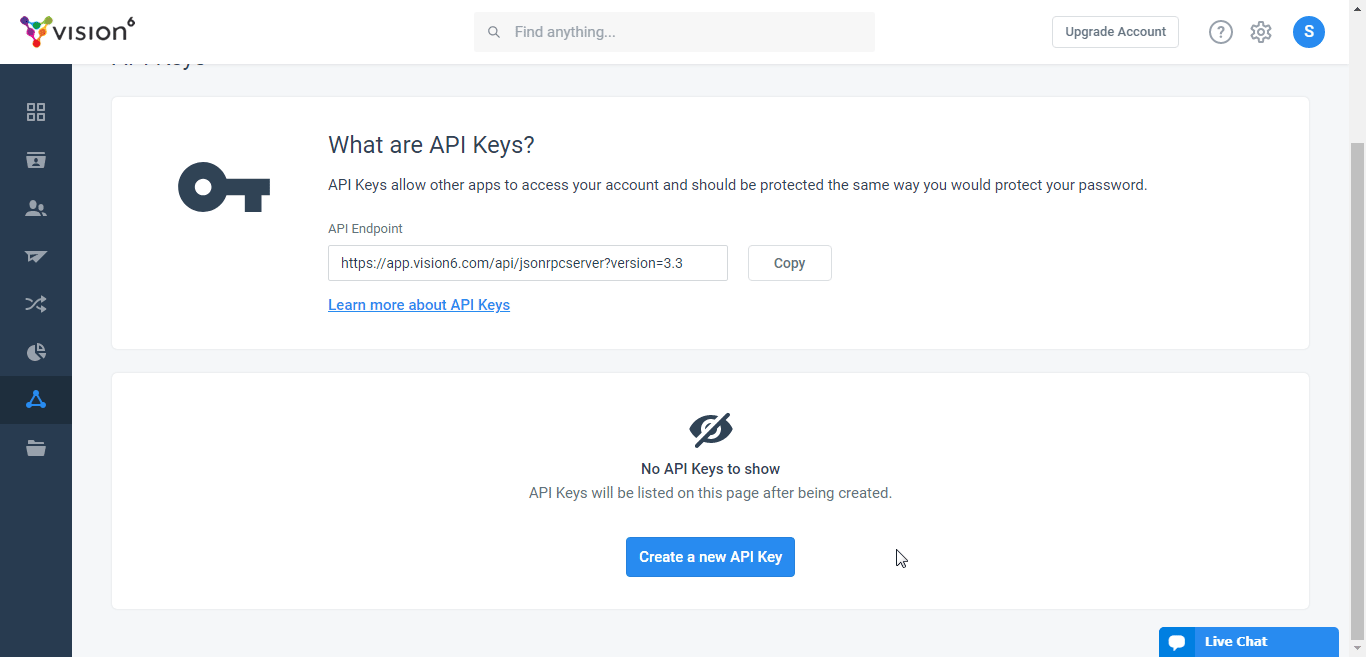
5. Copy the API Key to a safe place.
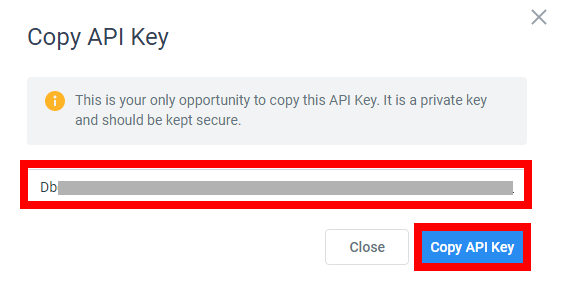
6. On the same API Keys page, copy the API Endpoint to a safe place.

7. Go to Boost.space Integrator and open the Vision6 module’s Create a connection dialog.

8. In the Connection name field, enter a name for the connection.
9. In the API Endpoint field, enter the endpoint URL address copied in step 6.
10. In the API Key field, enter the API key copied in step 5 and click Continue.
The connection has been established.
You do not have to add the webhooks in the Vision6 as it is automatically done for you once you add and save an instant trigger module to your scenario.
Triggers when a new contact is added to a specified ID.
|
Webhook Name |
Enter a name for the webhook. |
|
Connection |
|
|
List ID |
Select the List ID whose added contacts you want to watch. |
Triggers when a contact is updated in a specified list.
|
Webhook Name |
Enter a name for the webhook. |
|
Connection |
|
|
List ID |
Select the List ID whose updated contacts you want to watch. |
Triggers when a contact is deactivated from a list.
|
Webhook Name |
Enter a name for the webhook. |
|
Connection |
|
|
List ID |
Select the List ID whose deactivated contacts you want to watch. |
Triggers when a contact is unsubscribed from a list.
|
Webhook Name |
Enter a name for the webhook. |
|
Connection |
|
|
List ID |
Select the List ID whose unsubscribed contacts you want to watch. |
Triggers when a contact is subscribed from a list.
|
Webhook Name |
Enter a name for the webhook. |
|
Connection |
|
|
List ID |
Select the List ID whose subscribed contacts you want to watch. |
Triggers when a contact has been reactivated from a list.
|
Webhook Name |
Enter a name for the webhook. |
|
Connection |
|
|
List ID |
Select the List ID whose reactivated contacts you want to watch. |
Returns the contacts in the list that match the search criteria.
|
Connection |
|
|
List ID |
Select the List ID whose contacts you want to search. |
|
Search Criteria |
Add the criteria based on which you want to filter the contacts. For example, |
|
Limit |
Set the maximum number of contacts Boost.space Integrator should return during one scenario execution cycle. |
|
Offset |
Enter the number of items to skip before beginning to return results. |
|
Sort By |
Enter the value to sort the contacts. For example, |
|
Sort Order |
Enter the order in which you want to sort the searched contacts |
|
Returned Fields |
Add the field names to return in the result. Field names are case sensitive. |
Returns details for a specific contact.
|
Connection |
|
|
List ID |
Select the List ID whose contact’s details you want to retrieve. |
|
Contact ID |
Select the Contact ID whose details you want to retrieve. |
|
Returned Fields |
Add the field names which you want to return in the result. Field names are case sensitive. |
Creates contact.
|
Connection |
|
|
List ID |
Select the List ID in which you want to create the contact. |
|
Contact |
Add the details of the contact: Field Key Enter the key name. For example, Field Value Enter the key value. For example, |
|
Overwrite |
Select the checkbox to rewrite the first duplicate of the contact instance based on the email field. |
|
Remove Unsubscribers |
Select the option to remove the unsubscribers:
|
Subscribes a contact into your list.
|
Connection |
|
|
List ID |
Select the List ID in which you want to create the contact. |
|
Contact |
Add the details of the contact: Field Key Enter the key name. For example, Field Value Enter the key value. For example, |
|
Consent Type |
Select the consent type for the subscription. |
|
Consent Text |
Enter the summary of the text the contact accepted when requesting to be added to the list. |
|
List Preferences |
Add the preferences of the subscription. For example, |
|
IP Address |
Enter the IP address from which the subscription request is received. |
Unsubscribes a contact from the list you choose.
|
Connection |
|
|
Method |
Select the option by which you want to unsubscribe:
|
|
List to Unsubscribe the Address from |
Select the option to unsubscribe from the email address:
|
|
List ID |
Select the List ID from which the contact must be unsubscribed. |
|
|
Enter the email address of the contact. |
|
Contact |
Enter the Contact ID you want to unsubscribe. |
|
Phone or Email |
Enter the phone number or email address. |
Reactivates a contact from the list you choose.
|
Connection |
|
|
List ID |
Select the List ID whose contact you want to deactivate. |
|
Contact ID |
Select the Contact ID you want to deactivate. |
Deactivates a contact from the list you choose.
|
Connection |
|
|
List ID |
Select the List ID whose contact you want to deactivate. |
|
Contact ID |
Select the Contact ID you want to deactivate. |
Updates contact.
|
Connection |
|
|
List ID |
Select the List ID in which you want to create the contact. |
|
Contact |
Add the details of the contact: Field Key Enter the key name. For example, Field Value Enter the key value. For example, |
|
Trigger Update Profile |
Select the checkbox to send a notification about the profile update. |
Delete a contact.
|
Connection |
|
|
List ID |
Select the List ID whose contacts you want to delete. |
|
Contact ID |
Select the Contact ID you want to delete. |
|
Search Criteria |
Select the option to search the contact based on the specified criteria. For example, |
Performs an arbitrary authorized API call.
To make an API call, you need to select the Method as POST and enter the request including the endpoint, API key, and parameters in the Body field. See the example screenshot.
For the list of available endpoints, refer to the Vision6 API Documentation.
|
Method |
Select the HTTP method you want to use: GET to retrieve information for an entry. POST to create a new entry. PUT to update/replace an existing entry. PATCH to make a partial entry update. DELETE to delete an entry. |
|
Headers |
Enter the desired request headers. You don’t have to add authorization headers; we already did that for you. |
|
Query String |
Enter the request query string. |
|
Body |
Enter the body content for your API call. |
The following API call returns the specified List ID details from your Vision6 account:
Method:
POST
Body:
{"method": "getListById","params": ["SLQJ1UvHefFij1UH7M5mIrVLmsYKBZaBBhO7EBBBH5UZv3YQZsXicwtV7aoSxz-9iRqheueZtBE6R8f6","4551"]}
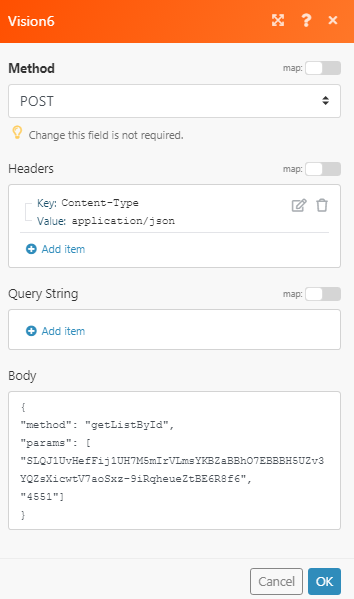
Matches of the search can be found in the module’s Output under Bundle > Body.
In our example, the specified List ID details were returned: