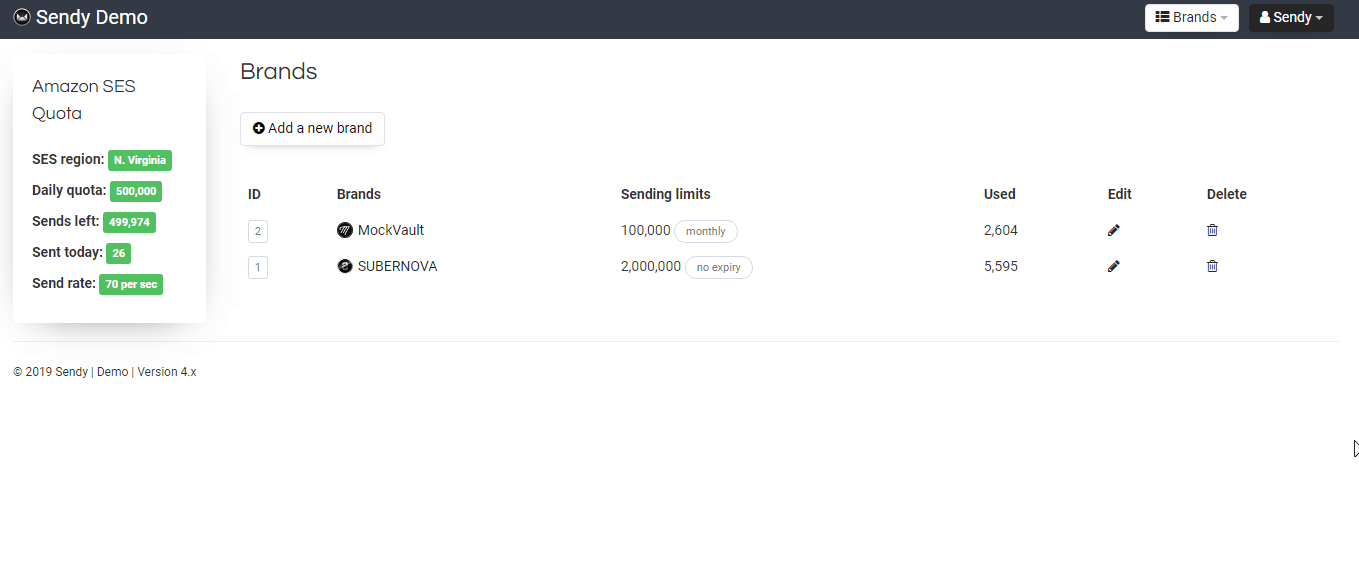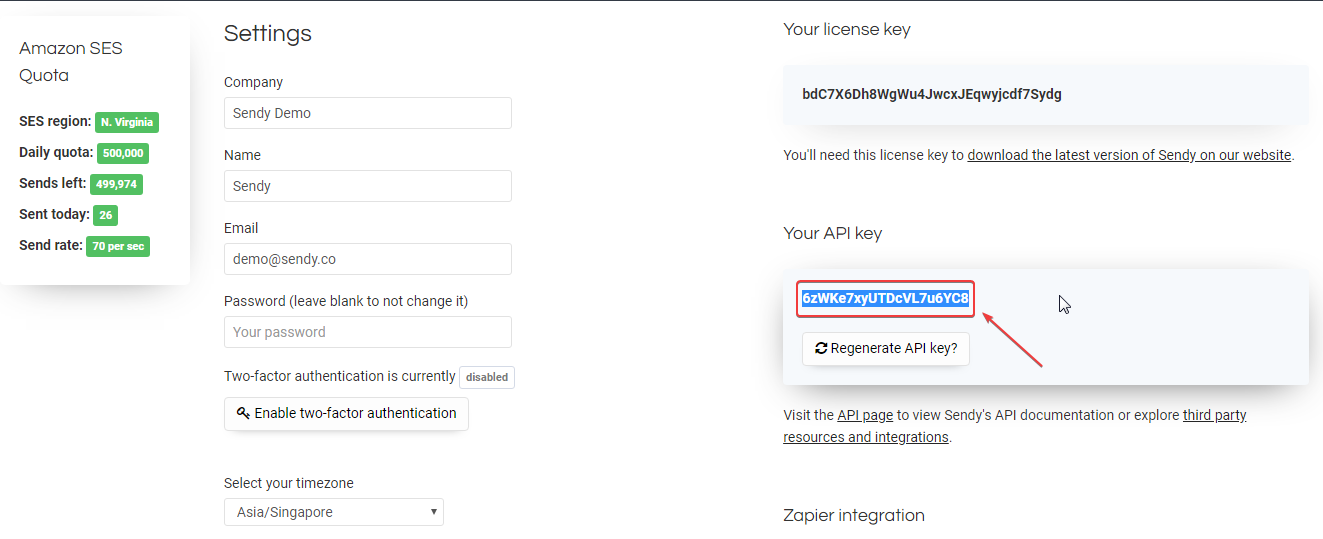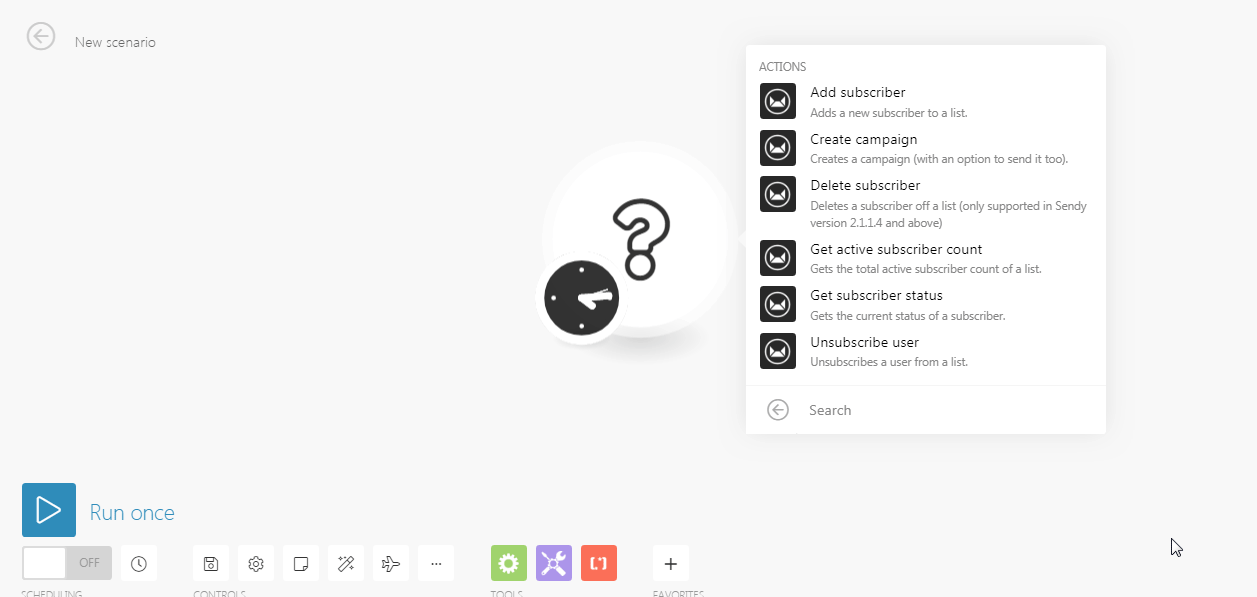The Sendy modules allow you to create, get, add, delete, subscribe and/or unsubscribe users, and campaigns in your Sendy account.
Prerequisites
-
A Sendy account
In order to use Sendy with Boost.space Integrator, it is necessary to have a Sendy account. If you do not have one, you can create a Sendy account at https://sendy.co/.
![[Note]](https://docs.boost.space/wp-content/themes/bsdocs/docs-parser/HTML/css/image/note.png) |
Note |
|---|---|
|
The module dialog fields that are displayed in bold (in the Boost.space Integrator scenario, not in this documentation article) are mandatory! |
To connect your Sendy account to Boost.space Integrator you need to obtain your Host URL and API Key.
-
Log into your Sendy account.
-
From the right top corner, click your account name and then click Settings.
-
Copy the API Key available in the Your API Key.
-
Go to Boost.space Integrator and open the Sendy module’s Create a connection dialog.
-
In the Connection name field, enter a name for your connection.
-
In the Host URL field, enter the website URL you use to access Sendy. For example, https://sendy.co/demo/.
-
In the API Key field, enter the API Key copied in Step 3 and click Continue.
The connection has been established.
Adds a new subscriber to a list.
|
Connection |
|
|
List |
Enter the List ID where you want to add the new subscriber. |
|
Name |
Enter the name of the subscriber. |
|
Email Address |
Enter the email address of the subscriber. |
Creates a campaign (with an option to send it too).
|
Connection |
|
|
From name |
Enter the name from whom you want to send the campaign. |
|
From email |
Enter the email address from which you want to send the campaign. |
|
Reply to |
|
|
Title |
Enter the name of the campaign. |
|
Subject |
Enter the details of the campaign. |
|
Plain text |
Enter the plain text version of the campaign. |
|
HTML text |
Enter the HTML version of the campaign. |
|
List IDs |
Enter the List IDs separated by commas of who you want to send the campaign. |
|
Brand ID |
Enter the Brand ID if you are creating a draft campaign. |
|
Query string |
Enter the request query string. |
|
Send campaign |
Select whether you want to send the campaign:
|
Deletes a subscriber off a list (only supported in Sendy version 2.1.1.4 and above).
|
Connection |
|
|
List |
Enter the List ID whose subscriber you want to delete. |
|
Email Address |
Enter the email address of the subscriber you want to delete. |
Gets the total active subscriber count of a list.
|
Connection |
|
|
List ID |
Enter the List ID whose active subscriber count you want to retrieve. |
Gets the current status of a subscriber.
|
Connection |
|
|
List |
Enter the List ID whose subscriber status you want to retrieve. |
|
Email Address |
Enter the email address of the subscriber whose status you want to retrieve. |
Unsubscribes a user from a list.
|
Connection |
|
|
List |
Enter the List ID whose user you want to unsubscribe. |
|
Email Address |
Enter the email address of the user you want to unsubscribe. |