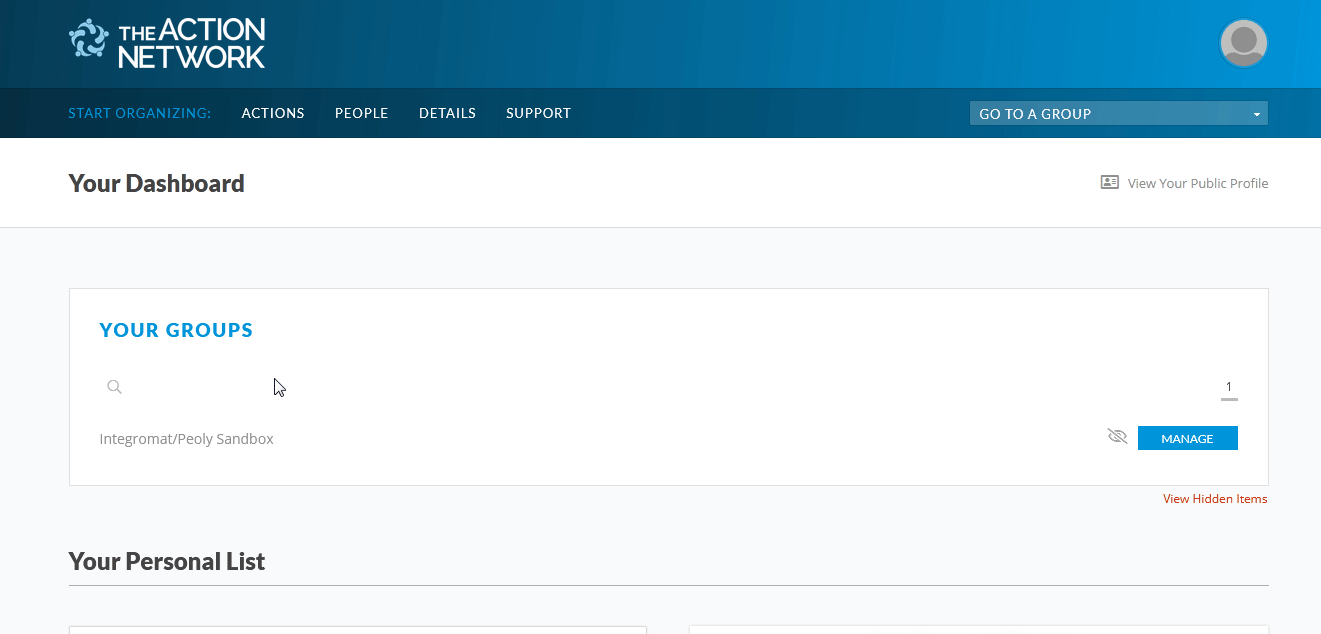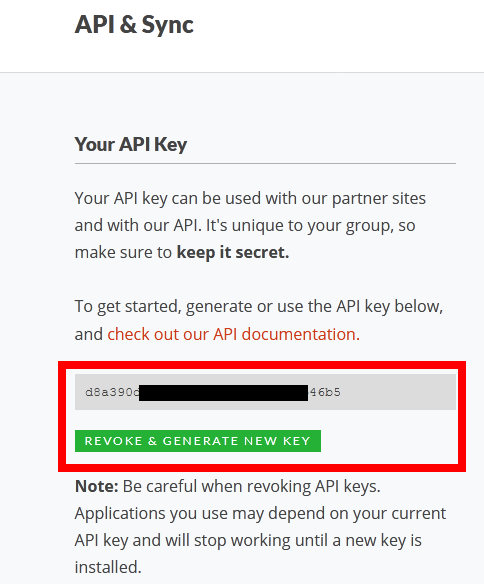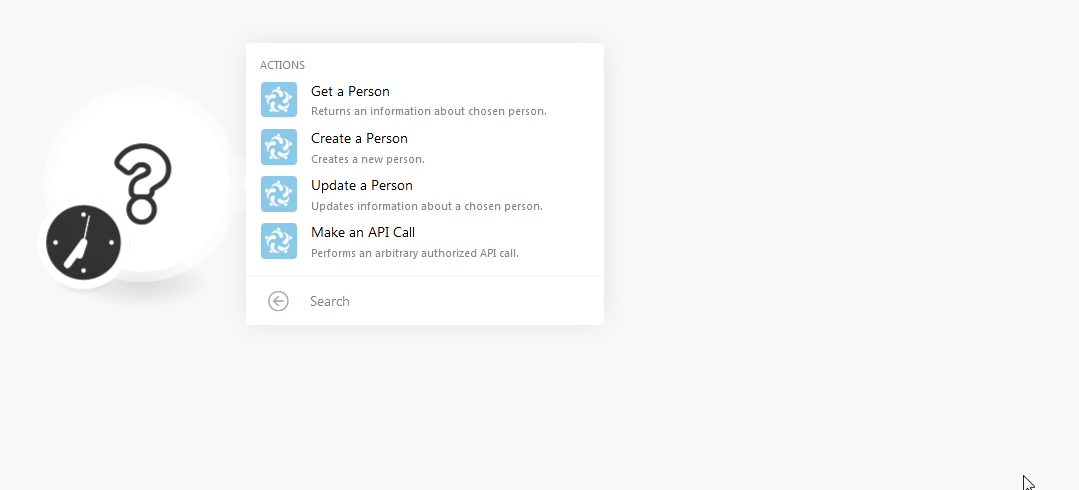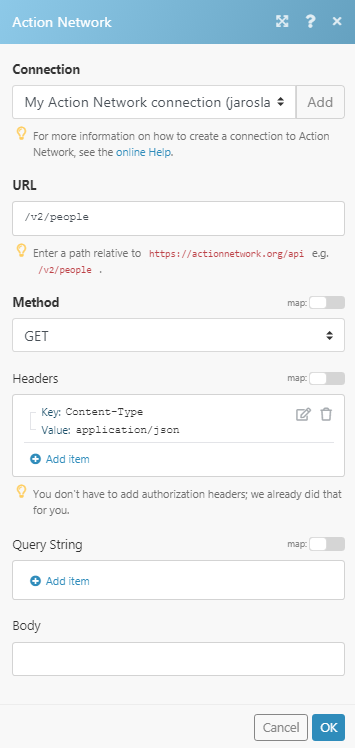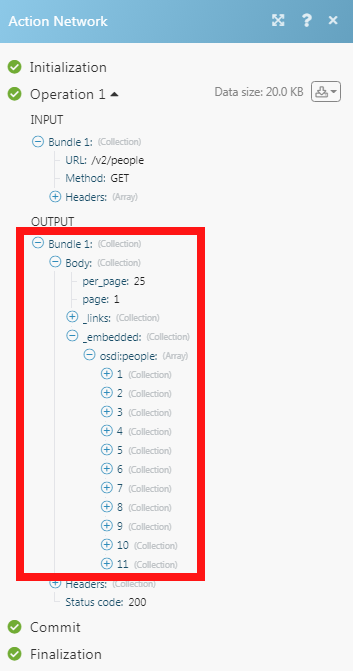The Action Network modules allow you to create, update, retrieve, and delete the persons in your Action Network account.
Prerequisites
-
An Action Network account
In order to use Action Network with Boost.space Integrator, it is necessary to have an Action Network account. If you do not have one, you can create an Action Network account at actionnetwork.org/users/sign_up.
![[Note]](https://docs.boost.space/wp-content/themes/bsdocs/docs-parser/HTML/css/image/note.png) |
Note |
|---|---|
|
The module dialog fields that are displayed in bold (in the Boost.space Integrator scenario, not in this documentation article) are mandatory! |
To connect your Action Network account to Boost.space Integrator you need to obtain the API Key from your Action Network account and insert it in the Create a connection dialog in the Boost.space Integrator module.
-
Login to your Action Network account.
-
Click Details > API & Sync and select the list to view the API information.
-
Copy the API Key to your clipboard.
-
Go to Boost.space Integrator and open the Action Network module’s Create a connection dialog.
-
In the Connection name field, enter a name for the connection.
-
In the API Token field, enter the API token copied in step 4 and click Continue.
The connection has been established.
Returns information about the chosen person.
|
Connection |
|
|
Person ID |
Select the Person ID whose details you want to retrieve. |
Creates a new person.
|
Connection |
|||||||||||||||||||
|
Email Address |
Add the email address of the person whose account you are creating:
|
||||||||||||||||||
|
Postal Addresses |
Add the address of the person:
|
||||||||||||||||||
|
Given Name |
Enter the name of the person. |
||||||||||||||||||
|
Family Name |
Enter the family name of the person. |
||||||||||||||||||
|
Main Language Spoken |
Select the language spoken by the person. |
Updates information about a chosen person.
|
Connection |
|||||||||||||||||||
|
Person ID |
Select the Person ID whose details you want to update. |
||||||||||||||||||
|
Email Address |
Add the email address of the person whose account you are creating.
|
||||||||||||||||||
|
Postal Addresses |
Add the address of the person:
|
||||||||||||||||||
|
Primary |
Select whether this is the primary address of the person:
|
||||||||||||||||||
|
Address Line |
Enter the street address of the person. |
||||||||||||||||||
|
Locality |
Enter the city name of the person. |
||||||||||||||||||
|
Region |
Enter the state name of the person, |
||||||||||||||||||
|
Postal Code |
Enter the area postal code. |
||||||||||||||||||
|
Country |
Enter the person’s country name. |
||||||||||||||||||
|
Latitude |
Enter the person’s location’s latitude details. |
||||||||||||||||||
|
Longitude |
Enter the person’s location’s longitude details. |
||||||||||||||||||
|
Accuracy |
Select the accuracy of the location:
|
||||||||||||||||||
|
Given Name |
Enter the name of the person. |
||||||||||||||||||
|
Family Name |
Enter the family name of the person. |
||||||||||||||||||
|
Main Language Spoken |
Select the language spoken by the person. |
Performs an arbitrary authorized API call.
|
Connection |
||||
|
URL |
Enter a path relative to
|
|||
|
Method |
Select the HTTP method you want to use: GET to retrieve information for an entry. POST to create a new entry. PUT to update/replace an existing entry. PATCH to make a partial entry update. DELETE to delete an entry. |
|||
|
Headers |
Enter the desired request headers. You don’t have to add authorization headers; we already did that for you. |
|||
|
Query String |
Enter the request query string. |
|||
|
Body |
Enter the body content for your API call. |
![[Important]](https://docs.boost.space/wp-content/themes/bsdocs/docs-parser/HTML/css/image/important.png)