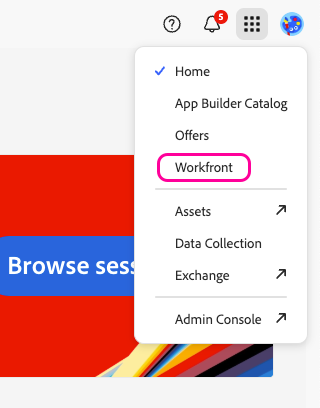With Adobe Workfront modules in Boost.space Integrator, you can manage the records, files, and monitor the events in your Adobe Workfront account.
To use the Adobe Workfront modules, you must have an Adobe Business (Adobe Experience Cloud) account. You can create an account at business.adobe.com.
Refer to the Adobe Workfront API documentation for a list of available endpoints.
To establish the connection, you must:
To obtain your client credentials from your Adobe Workfront account:
-
Log in to your Adobe Experience Cloud account.
-
In the upper right, click the Main menu icon > Workfront.
-
In the left sidebar, click the Menu icon > Setup.
-
Click System > OAuth2 Applications.
-
Click + Create app integration.
-
Select Web Application.
-
Enter a name for the application and click Create.
-
In the Redirect URIs field, enter the following redirect URI for your application:
https://www.integrator.boost.space/oauth/cb/adobe-workfront. -
In the Client Secret field, click + Add client secret and it will generate a secret automatically.
-
Copy the Client ID and Client Secret values shown and store them in a safe place.
-
Click Save.
You will use these values in the Client ID and Client Secret fields in Boost.space Integrator.
To establish the connection in Boost.space Integrator:
-
Log in to your Boost.space Integrator account, add a Adobe Workfront module to your scenario, and click Create a connection.
Note: If you add a module with an
instanttag, click Create a webhook, then Create a connection. -
Optional: In the Connection name field, enter a name for the connection.
-
In the Domain field, enter your organization domain. For example:
sampleName.sb01.workfront.com. -
In the API Key field, enter the API key copied above.
-
Click Save.
-
If prompted, authenticate your account and confirm access.
You have successfully established the connection. You can now edit your scenario and add more Adobe Workfront modules. If your connection requires reauthorization at any point, follow the connection renewal steps here.
After connecting the app, you can perform the following actions:
Triggers
-
Watch events
-
Watch records
Records
-
Search records
-
Create a record
-
Get a record
-
Update a record
-
Delete a record
-
Perform a record action
Files
-
Upload a file
-
Download a file
Other
-
Make an API Call
![[Note]](https://docs.boost.space/wp-content/themes/bsdocs/docs-parser/HTML/css/image/note.png) |
Note |
|---|---|
|
This app uses webhooks to trigger a scenario when an event occurs instantly. All webhook modules have an When you create a Adobe Workfront webhook in Boost.space Integrator, it is attached automatically and requires no additional set up. |