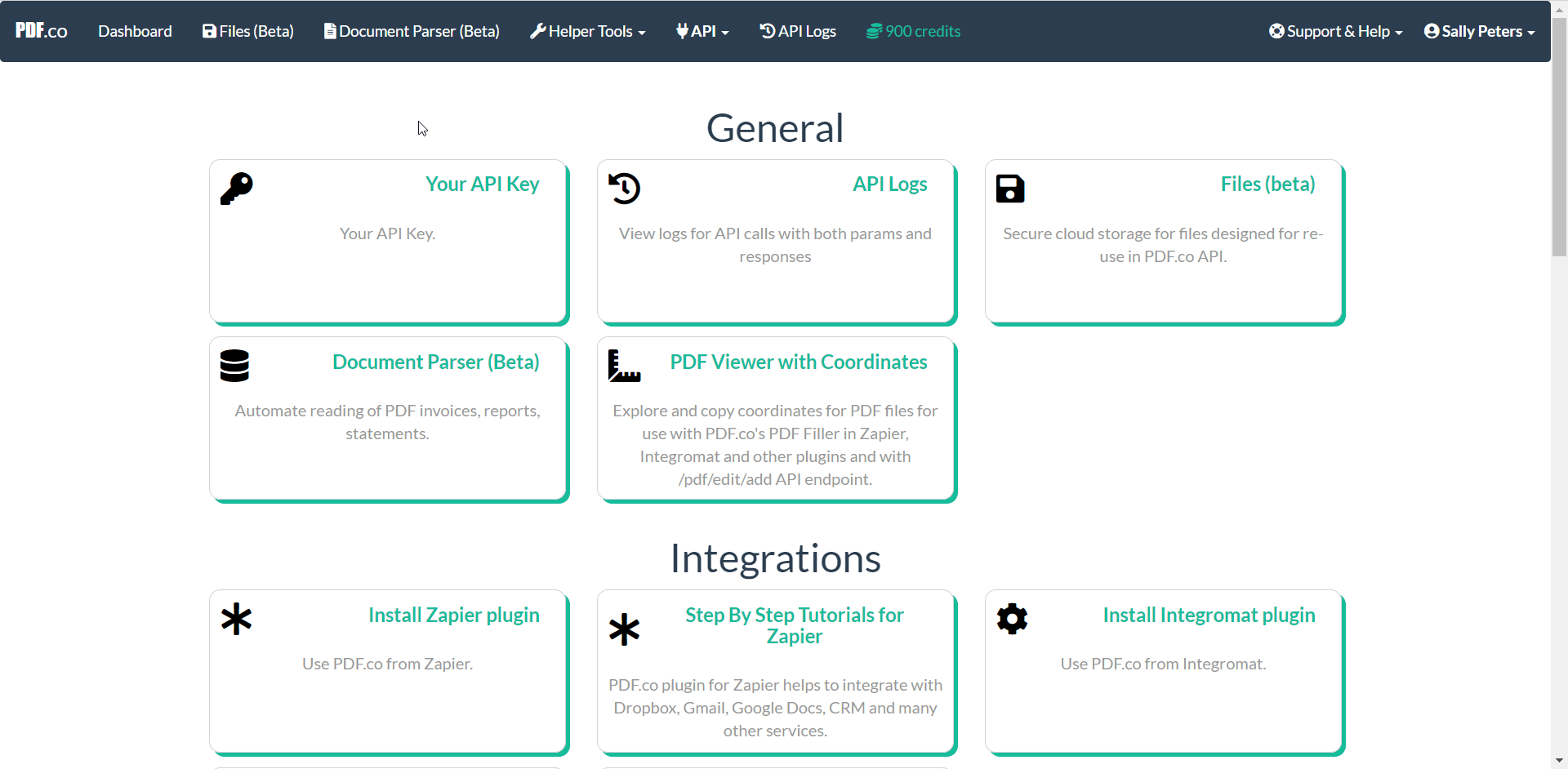With PDF.co modules in Boost.space Integrator, you can convert documents and images into PDFs, and vice-versa, in your PDF.co account.
To use the PDF.co modules, you must have a PDF.co account. You can create an account at app.pdf.co/signup.
Refer to the PDF.co API documentation for a list of available endpoints.
To establish the connection, you must:
To obtain your API key from your PDF.co account:
-
Log in to your PDF.co account.
-
Click Your API Key and copy the API key to your clipboard.
You will use this value in the API key field in Boost.space Integrator.
To establish the connection in Boost.space Integrator:
-
Log in to your Boost.space Integrator account, add a PDF.co module to your scenario, and click Create a connection.
-
Optional: In the Connection name field, enter a name for the connection.
-
In the API Key field, enter the API key copied above.
-
Optional: Click Show advanced settings and enter your URL for a dedicated server. For more information, refer to PDF.co File Upload documentation.
If requested, use the following Redirect URI when creating your custom app:
https://integrator.boost.space/oauth/cb/pdf-co. -
Click Save.
-
If prompted, authenticate your account and confirm access.
You have successfully established the connection. You can now edit your scenario and add more PDF.co modules. If your connection requires reauthorization at any point, follow the connection renewal steps here.
After connecting the app, you can perform the following actions:
Conversion from PDF
-
Convert from PDF
-
Convert from PDF into Images
Conversion into PDF
-
Convert into PDF
-
Convert from Images into PDF
-
Convert HTML to PDF
-
Merge a PDF
-
Split a PDF
-
Add Text, Images, and Form Fields to a PDF
-
Get a PDF Document Information
-
Parse a Document
-
Document Classifier
-
Fill a PDF Form
-
Add Password and Security into PDF
-
Remove Password and Security from PDF
-
Compress and Optimize PDF
-
Search Text in PDF
-
Search and Replace Text in PDF
-
Search and Delete Found Text in PDF
-
Search and Replace with Image in PDF
Barcode
-
Generate a Barcode
-
Read a Barcode
Other
-
Upload a File
-
Make pdfco API Call
-
Send Email with Attachments
-
Job Check