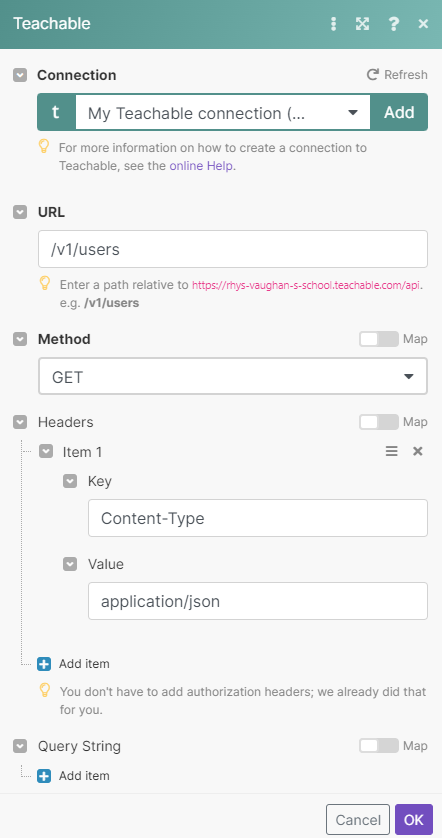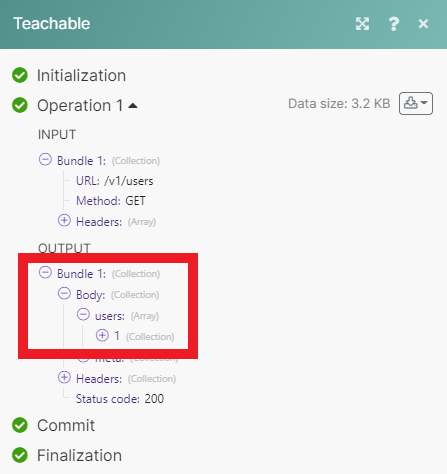With Teachable modules in Make, you can manage students and monitor events that occur in your Teachable account.
To get started with Teachable, create an account at teachable.com.
-
Log in to your Teachable account.
-
Copy the domain URL to your clipboard. For example,
https://{your_domain_name}.teachable.com. -
Go to your Boost.space Integrator scenario and select the Teachable module you want to use.
-
Under Connection, click Add.
-
Give your new connection a name.
-
Paste your domain URL in the field provided.
-
Enter your Teachable username and password.
-
Click Save.
You have successfully established the connection.
Triggers when a following event occurs.
Follow the Setting up a Teachable webhook guide below to set up this module.
Searches for students by email.
Gets a specific student.
Creates a new student’s account.
Performs an arbitrary authorized API call.
![[Note]](https://docs.boost.space/wp-content/themes/bsdocs/docs-parser/HTML/css/image/note.png) |
Note |
|---|---|
|
For the list of available endpoints, refer to the Teachable API documentation. |
![[Note]](https://docs.boost.space/wp-content/themes/bsdocs/docs-parser/HTML/css/image/note.png) |
Note |
|---|---|
|
You must be on a paid Teachable plan to use webhooks. |
-
In your Boost.space Integrator scenario, open the Teachable Watch Events module.
-
Click Add.
-
Give your new webhook a name, then select the connection you want to use.
-
Select the type of event you want to watch for.
-
Click Save. Boost.space Integrator should then attach this webhook to your Teachable account automatically. If for some reason this does not happen, follow the steps below.
-
Click Show address, then copy the URL to your clipboard.
-
Log in to your Teachable account.
-
Click Setting, then Webhooks.
-
Click Add webhook.
-
Paste the URL in the box provided, then select the type of events the webhook will watch for.
-
Click Save.
You have successfully set up your new webhook.