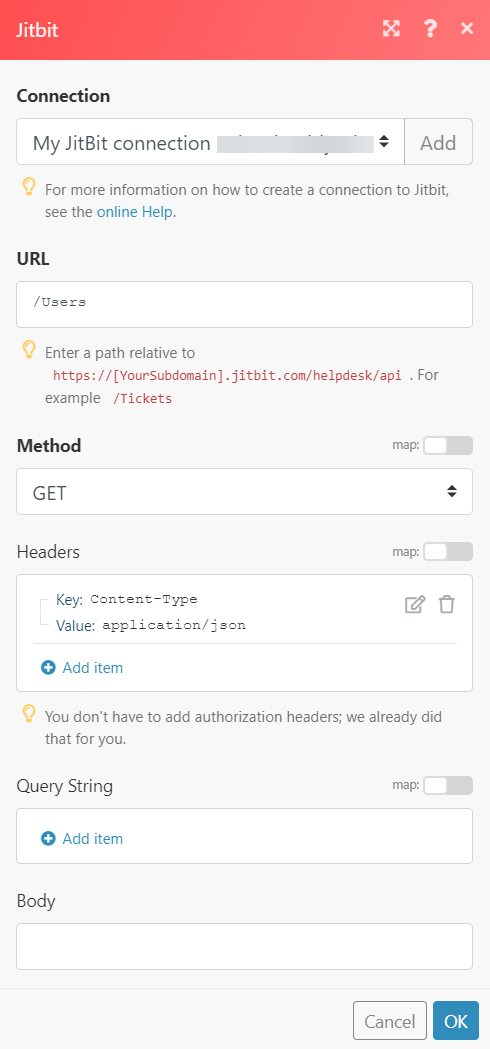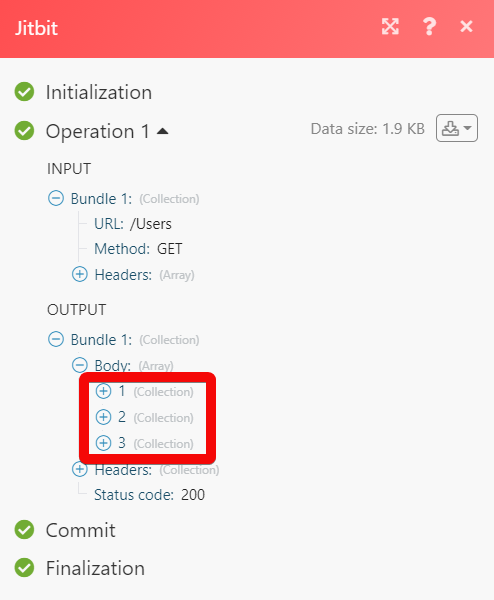The Jitbit modules allow you to monitor, create, update, send, retrieve, and list the tickets, and users in your Jitbit account.
Prerequisites
-
A Jitbit account – create an account at jitbit.com
![[Note]](https://docs.boost.space/wp-content/themes/bsdocs/docs-parser/HTML/css/image/note.png) |
Note |
|---|---|
|
The module dialog fields that are displayed in bold (in the Boost.space Integrator scenario, not in this documentation article) are mandatory! |
1. Go toBoost.space Integrator and open the Jitbit module’s Create a connection dialog.
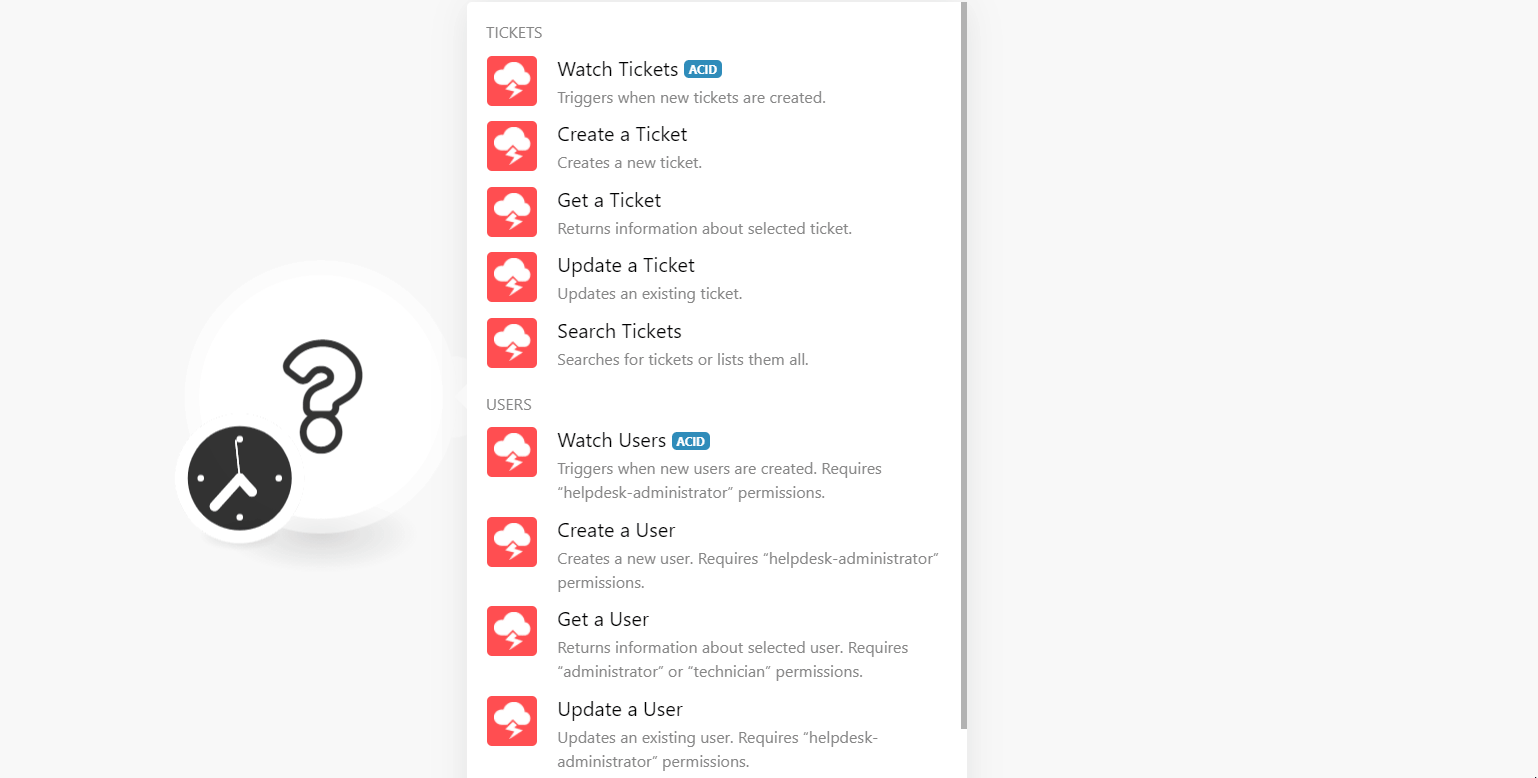
2. In the Connection name field, enter a name for the connection.
3. In the Username and Password fields, enter your Jitbit account’s user credentials.
4. In the Subdomain field, enter your account’s domain name. For example, if your Jitbit account’s URL address is https://www.xyz.jitbit.com, then your subdomain is xyz.
5. Click Continue.
The connection has been established.
Triggers when new ticket is created.
|
Connection |
|
|
Limit |
Set the maximum number of tickets Boost.space Integrator should return during one execution cycle. |
Creates a new ticket.
|
Connection |
|
|
Category ID |
Select or map the Category ID of the ticket you want to create. |
|
Subject |
Enter (map) the subject line of the ticket. |
|
Body |
Enter (map) the body text of the ticket. |
|
Priority |
Select or map the priority of the ticket:
|
|
User ID |
Select or map the User ID who is submitting the ticket. |
|
Tags |
Add the tags for the ticket. For example, |
Returns information about the selected ticket.
|
Connection |
|
|
Ticket ID |
Select or map the Ticket ID whose details you want to retrieve. |
Updates an existing ticket.
|
Connection |
|
|
Ticket ID |
Select or map the Ticket ID whose details you want to retrieve. |
|
Subject |
Enter (map) a subject line of the ticket. |
|
Body |
Enter (map) the body text of the ticket. |
|
Category ID |
Select or map the Category ID of the ticket. |
|
Priority |
Select or map the priority of the ticket:
|
|
Date |
Enter (map) the date on which the ticket is created. |
|
Due Date |
Enter (map) the date by when the ticket must be resolved. |
|
Technician’s ID |
Select or map the Technician ID assigned to the ticket. |
|
User ID |
Select or map the User ID who created the ticket. |
|
Time Spent In Seconds |
Enter (map) the time spent working on the ticket in seconds. |
|
Tags |
Add the tags for the ticket. For example, |
Searches for tickets or lists them all.
|
Connection |
|
|
Mode |
Select or map the mode of the ticket you are searching for:
|
|
Category ID |
Select or map the Category ID of the ticket you are searching for. For example, General Sales. |
|
Section ID |
Enter (map) the Section ID to which the ticket you are searching for belongs. |
|
Status |
Select or map the status of the tickets you are searching for:
|
|
Ticket Creator |
Select or map the user to search the tickets that were created by the user. |
|
Company |
Select or map the company to search for the tickets that belong to the company. |
|
Ticket Performer |
Select or map the user to search the tickets the user is working on. |
|
Tag Name |
Enter (map) the tags separated by a comma to search the tickets that match the specified tags. |
|
Creation Date (From) |
Enter (map) the date to search the tickets that were created on or after the specified date. |
|
Creation Date (To) |
Enter (map) the date to search the tickets that were Created on or until the specified date. |
|
Last Updated Date (From) |
Enter (map) the date to search the tickets that were updated on or after the specified date. |
|
Last Updated Date (To) |
Enter (map) the date to search the tickets that were updated on or until the specified date. |
|
Due in Days |
Enter (map) the number of days to search the tickets that are due in the specified days. |
|
Include Custom Fields |
Select whether you want to include the custom fields of the tickets in the result. |
|
Limit |
Set the maximum number of tickets Boost.space Integrator should return during one execution cycle. |
Triggers when new users are created. Requires “helpdesk-administrator” permissions.
|
Connection |
|
|
Limit |
Set the maximum number of users Boost.space Integrator should return during one execution cycle. |
Creates a new user. Requires “helpdesk-administrator” permissions.
|
Connection |
|
|
Email Address |
Enter (map) the user’s email address. |
|
Username |
Enter (map) the user’s username. |
|
Password |
Enter (map) the user’s assigned password. |
|
First Name |
Enter (map) the user’s first name. |
|
Last Name |
Enter (map) the user’s last name. |
|
Phone |
Enter (map) the user’s phone number. |
|
Location |
Enter (map) the user’s address. |
|
Company |
Enter (map) the user’s company name. If the specified company name does not exist, a new company is created. |
|
Department |
Enter (map) the department name to which the user belongs to. If the specified department name does not exist, a new department is created. |
|
Send Welcome Mail |
Select whether you want to send a welcome mail to the user after successfully creating the user. |
Returns information about selected user. Requires “administrator” or “technician” permissions.
|
Connection |
|
|
User ID |
Select or map the User ID whose details you want to retrieve. |
Updates an existing user. Requires “administrator” or “technician” permissions.
|
Connection |
|
|
User ID |
Select or map the User ID whose details you want to update. |
|
Email Address |
Enter (map) the user’s email address. |
|
Password |
Enter (map) the user’s password. |
|
Username |
Enter (map) the user’s username. |
|
First Name |
Enter (map) the user’s first name. |
|
Last Name |
Enter (map) the user’s last name. |
|
Notes |
Enter (map) the additional information about the user. |
|
Phone |
Enter (map) the user’s phone number. |
|
Location |
Enter (map) the user’s address. |
|
Department |
Enter (map) the department name to which the user belongs to. If the specified department name does not exist, a new department is created. |
|
Disabled |
Select whether the user is disabled. |
|
Company |
Enter (map) the user’s company name. If the specified company name does not exist, a new company is created. |
|
Enable Email Notifications |
Select whether you want to enable the email notification for the user. |
Searches for users or lists them all. Requires “helpdesk-administrator” permissions.
|
Connection |
|
|
List Mode |
Select the list whose users you were searching for:
|
|
Department ID |
Enter (map) the Department ID to search the users that match the specified department. |
|
Company ID |
Select or map the Company ID whose users you were searching for. |
|
Limit |
Set the maximum number of users Boost.space Integrator should return during one execution cycle. |
Performs an arbitrary authorized API call.
|
Connection |
||||
|
URL |
Enter a path relative to
|
|||
|
Method |
Select the HTTP method you want to use: GET to retrieve information for an entry. POST to create a new entry. PUT to update/replace an existing entry. PATCH to make a partial entry update. DELETE to delete an entry. |
|||
|
Headers |
Enter the desired request headers. You don’t have to add authorization headers; we already did that for you. |
|||
|
Query String |
Enter the request query string. |
|||
|
Body |
Enter the body content for your API call. |