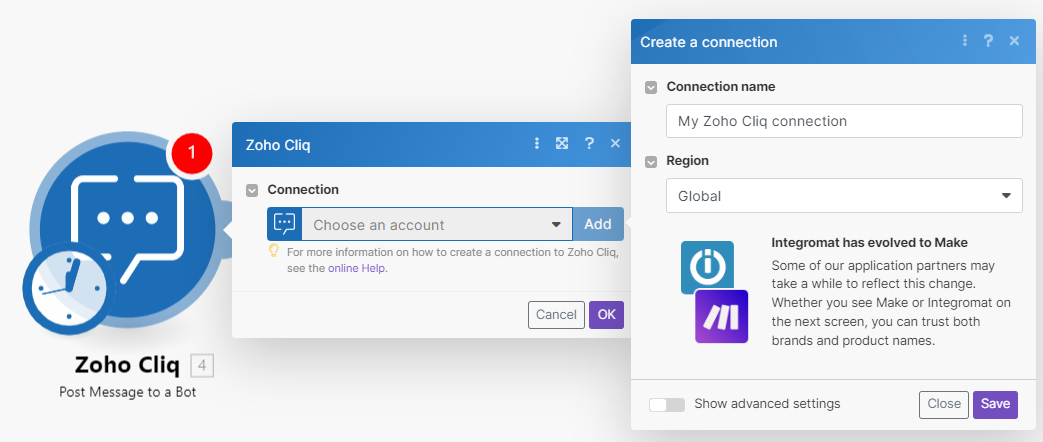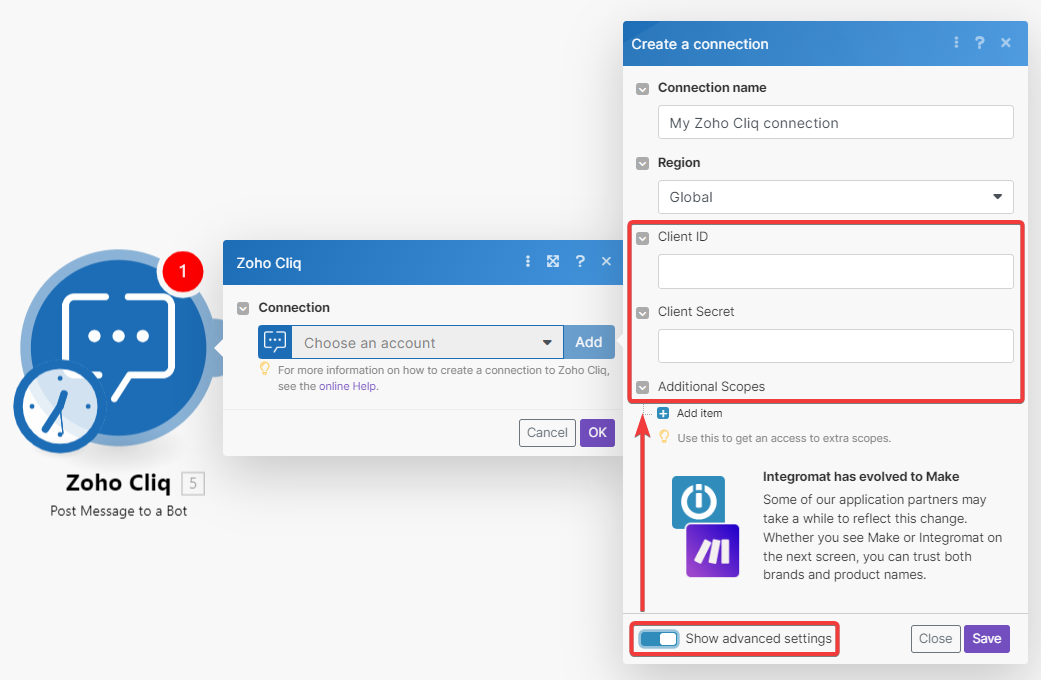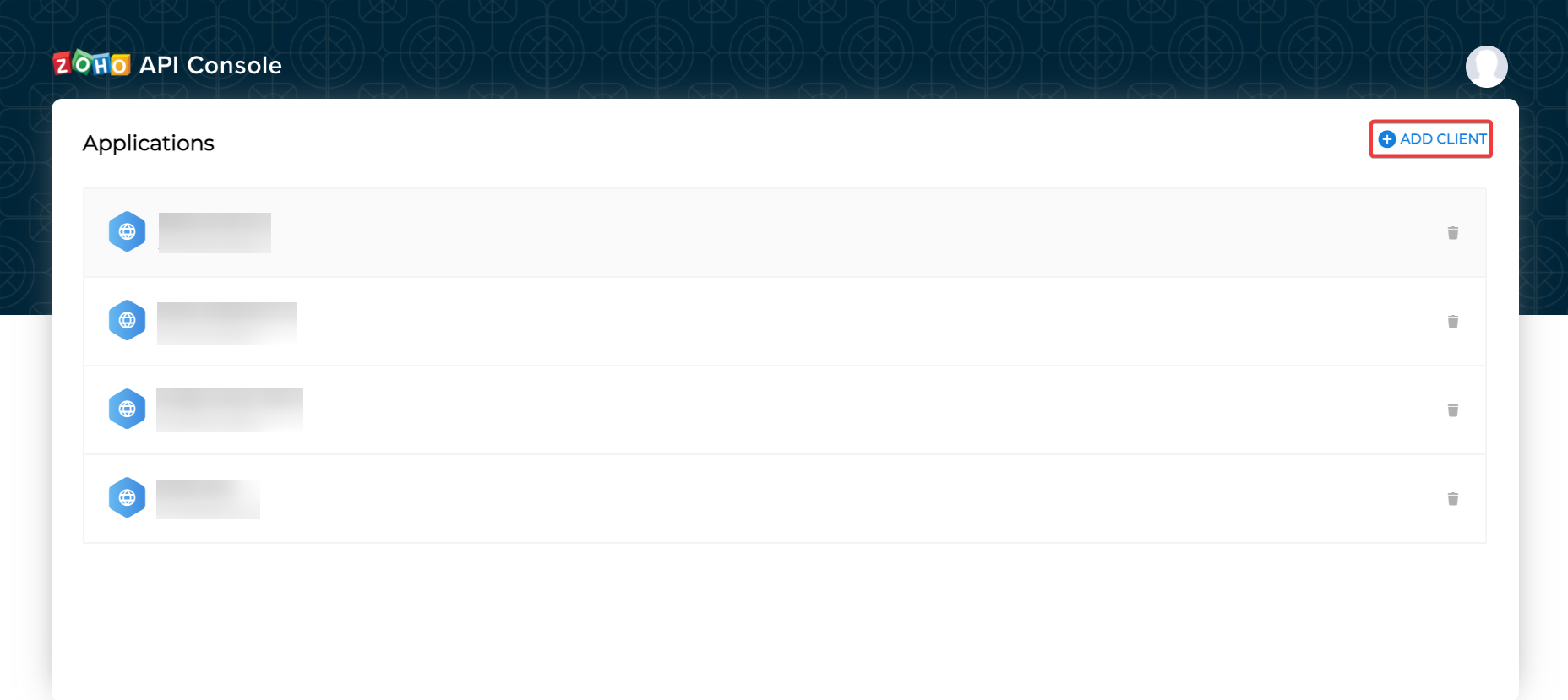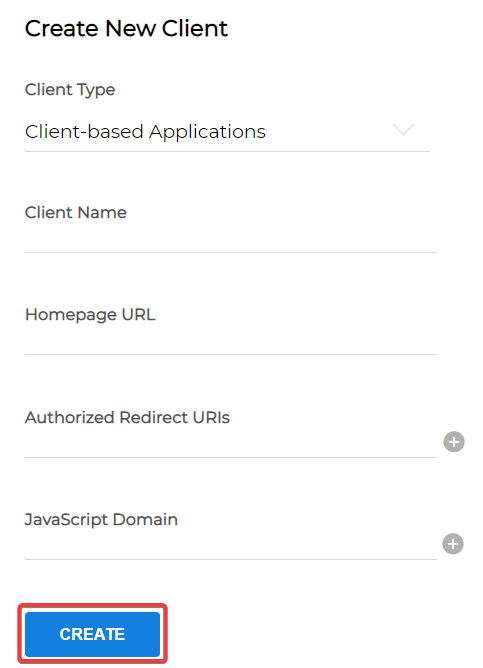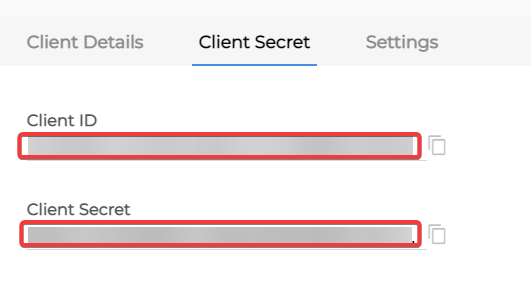With Zoho Cliq modules in Boost.space Integrator , you can:
-
post direct messages, messages to a channel, and to a bot
-
add, update, retrieve, and search users
-
upload files, and call APIs
To get started with Zoho Cliq, create an account at zoho.com/cliq/.
To connect to Zoho Cliq:
-
Log in to your Boost.space Integrator , insert any Zoho Cliq module into scenario , and click the Add button next to the Connection field.
-
Optional: In the Connection name field, enter a name for the connection.
-
In the Region field, select your Zoho account region. For example,
US. -
Optional: Click Show Advanced Settings, and enter the client credentials from your custom app. See Create your custom app and client credentials.
-
Click Save.
-
Confirm the access by clicking Accept.
You have successfully established the connection. You can now edit your scenario and add more Zoho Cliq modules. If your connection needs reauthorization, follow the connection renewal steps here.
For information on modules, refer to Zoho Cliq API documentation.
To create your own app:
-
Log in to your Zoho Developer account.
-
Click ADD CLIENT and choose a client type.
-
Enter the app detail as described below and click CREATE.
Client Name
Enter the application name you want to register with Zoho.
Homepage URL
Enter the homepage URL, for example,
https://www.make.com/en.Redirect URI
Add,
https://integrator.boost.space/oauth/cb/zohocrm2 -
Copy the Client ID and Client Secret to a safe place.
You have successfully retrieved the client credentials.