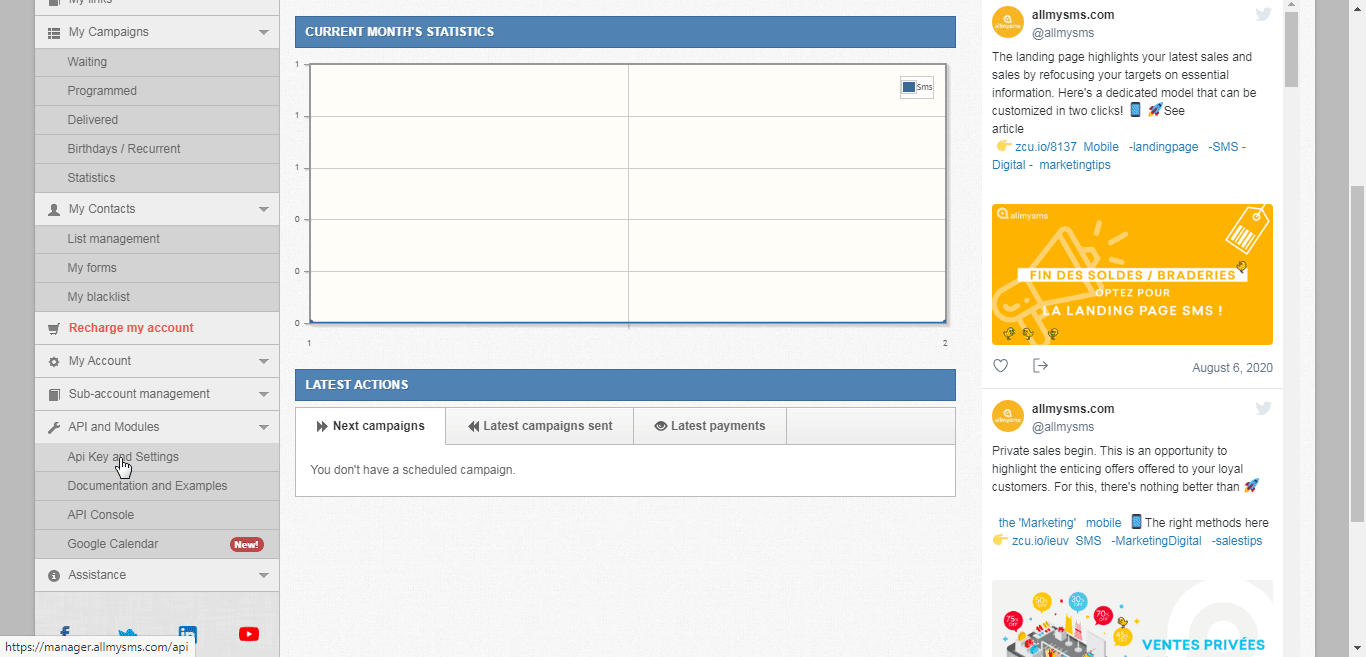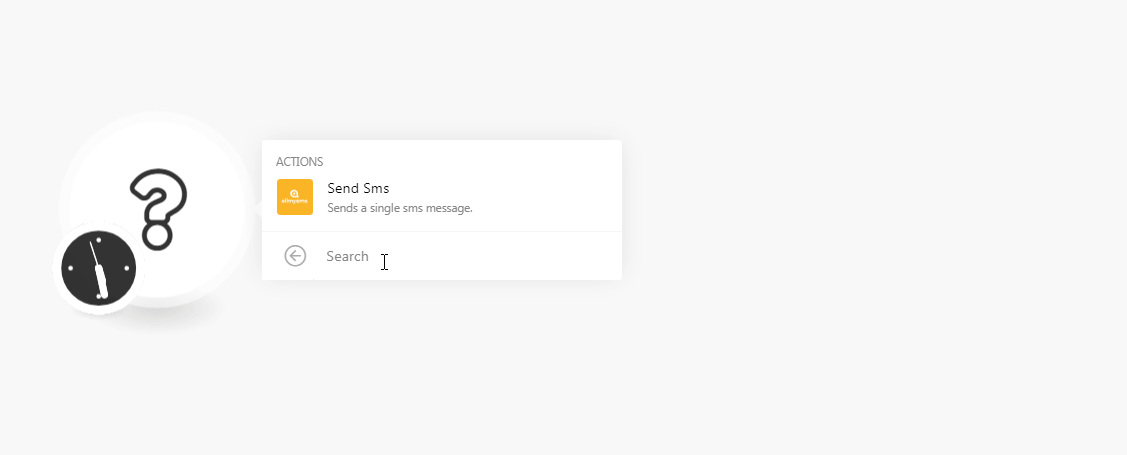The AllMySMS module allows you to send SMS from your AllMySMS account.
Prerequisites
-
An AllMySMS account
In order to use AllMySMS with Boost.space Integrator, it is necessary to have an AllMySMSaccount. If you do not have one, you can create an AllMySMS account at allmysms.com/essai-gratuit/.
![[Note]](https://docs.boost.space/wp-content/themes/bsdocs/docs-parser/HTML/css/image/note.png) |
Note |
|---|---|
|
The module dialog fields that are displayed in bold (in the Boost.space Integrator scenario, not in this documentation article) are mandatory! |
To connect your AllMySMS account to Boost.space Integrator you need to obtain the API Key from your AllMySMS account and insert it in the Create a connection dialog in the Boost.space Integrator module.
-
Login to your AllMySMS account.
-
From the left menu, click API Key and Settings and copy the API Key to your clipboard.
-
Go to Boost.space Integrator and open the AllMySMS module’s Create a connection dialog.
-
In the Connection name field, enter a name for the connection.
-
In the Username field, enter the account’s username provided when creating the account.
-
In the API Key field, enter the API key copied in step 2, and click Continue.
The connection has been established.
Sends a single SMS message.
|
Connection |
|
|
From |
Enter the Sender ID from which you want to send the SMS. The ID should be a maximum of 11 characters, and cannot contain phone numbers. Leave it blank to use a shortcode. |
|
To |
Enter the recipient’s mobile number to which you want to send SMS. You can enter multiple phone numbers separated by a semicolon. For example, |
|
Message |
Enter the message text. You can enter a maximum of 160 characters. Above 160 characters, the messages will be grouped by 153 characters and charged separately. |