Facebook modules allow you to monitor, publish or update posts, photos, and videos on your Facebook profile.
To get started with the Facebook app, create an account at Facebook.
Refer to the Facebook API documentation for a list of available endpoints.
We are trying to make the connections for you as easy as possible. You can establish a connection with some modules by following the general process here.
Unfortunately, for some modules you need to create your own connection by following the guide below.
Modules: Get a Post, Get Post Reactions, List Pages, List Photos, List Posts, List Videos, Watch Photos, Watch Posts, Watch Videos
You can find out how to create your own connection in the guide below.
Ensure that you create a connection with the same profile you are logged into on Facebook. If you are making a connection with another account, it won’t work for you and you will see this error:
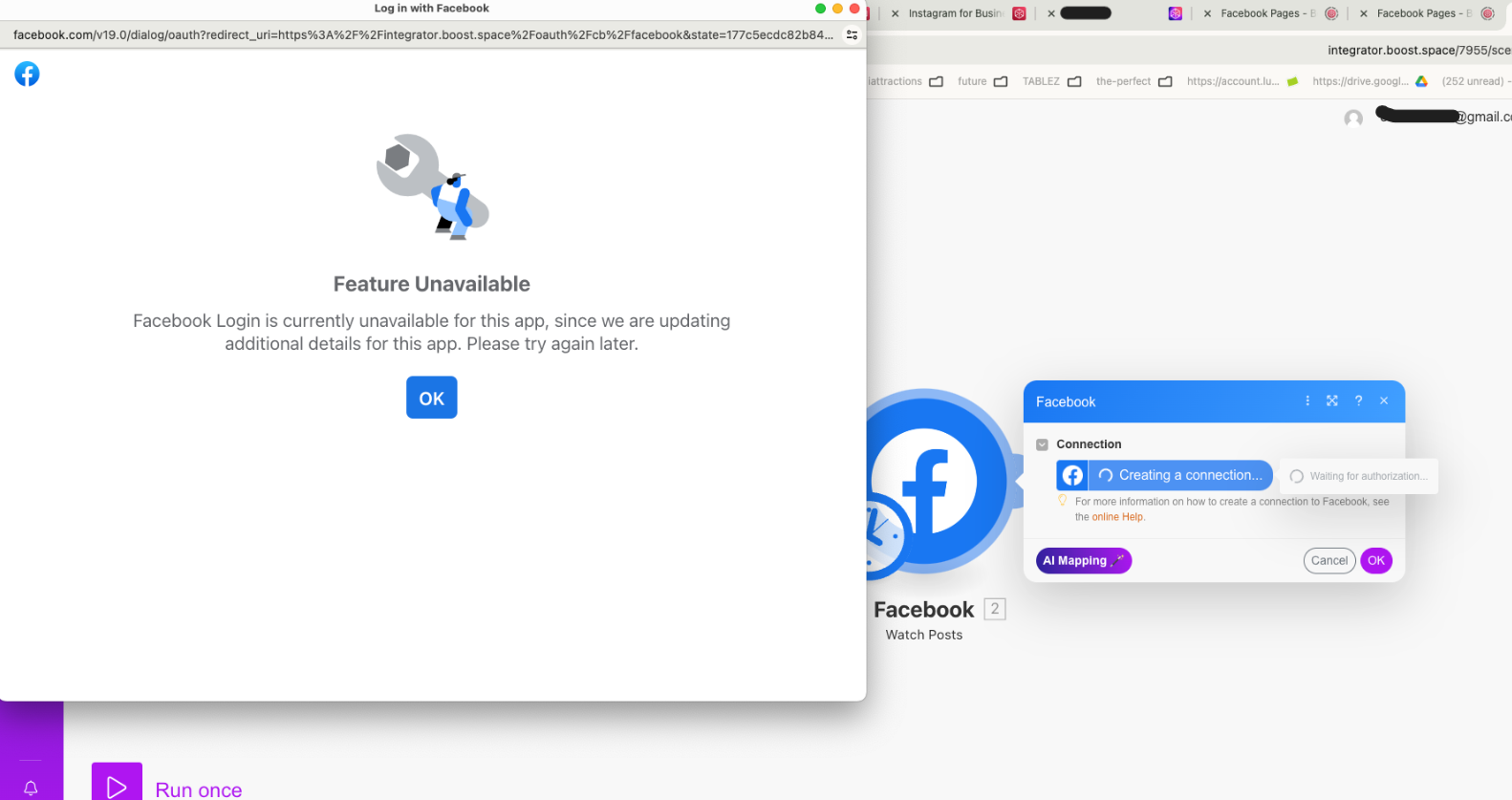
After connecting the app, you can perform the following actions:
Triggers
- Watch Photos
- Watch Videos
Searches
- List PagesNote: You may be prompted to update connection permissions when using this module. If so, click Continue and a Facebook prompt will appear. Click Edit Settings, select all relevant pages, select Yes next to Show a list of the Pages you manage, and click Done.
- List Photos
- List Videos
If some of your pages are not available in Boost.space Integrator modules, please follow the steps below:
- In your Facebook account, click on your Account icon > Settings & privacy > Settings.
- In the left sidebar, click on Business integrations.
- Click on the Make integration.
- Ensure you have allowed access to the pages you want to see in Boost.space Integrator.
- Click Save.