Creating custom fields in Boost.space
Custom fieldsA feature in Boost.space that allows administrators to define and manage additional data fields within each module, tailoring the system to specific organizational needs. allow you to store additional information for your modulesa module is an application or tool designed to handle specific business functions, such as CRM, project management, or inventory. The system's modular architecture allows you to activate only the modules you need, enabling customization and scalability as your business requirements evolve. and addonsTools in the Boost.space system that extend primary modules with additional functionality, allowing customization of workflows to fit your company's needs. They offer features such as creating forms, managing projects, and facilitating communication. Each addon integrates with others, enhancing the overall functionality of your workspace.. Those fields can be created only by the adminA user role in Boost.space with comprehensive system access, including the ability to add, remove, and manage all system levels. Admins can oversee all users, configure system settings, create custom fields, and manage modules and addons. Admin can also access Integrator and manage automations.. Although anyone can connect them to a specific spaceIn Boost.space, a space is a subunit within a module that helps organize and categorize data, ensuring clarity even with large volumes. For example, within the Contacts module, you might have spaces like "Client Database" or "Supplier Database." Access to each space is restricted to users who have created it or have been granted access.. You can create your custom fields in the system settingsMain settings of the Boost.space system that is accessible only by admins. You can change a variety of things here (custom fields, actions and triggers, design, etc.). In this article, you will learn how you can create a custom fieldA feature in Boost.space that allows administrators to define and manage additional data fields within each module, tailoring the system to specific organizational needs. in the warehouse’s addonTools in the Boost.space system that extend primary modules with additional functionality, allowing customization of workflows to fit your company's needs. They offer features such as creating forms, managing projects, and facilitating communication. Each addon integrates with others, enhancing the overall functionality of your workspace.. We have also prepared a variety of custom fields for you. The advantage of these premade fields is that they are already mapped, making them easier to use in various scenarios.
Video guide
Visual explanation – Creation + Usage
1. On your home screen, click System Settings in the bottom left corner.
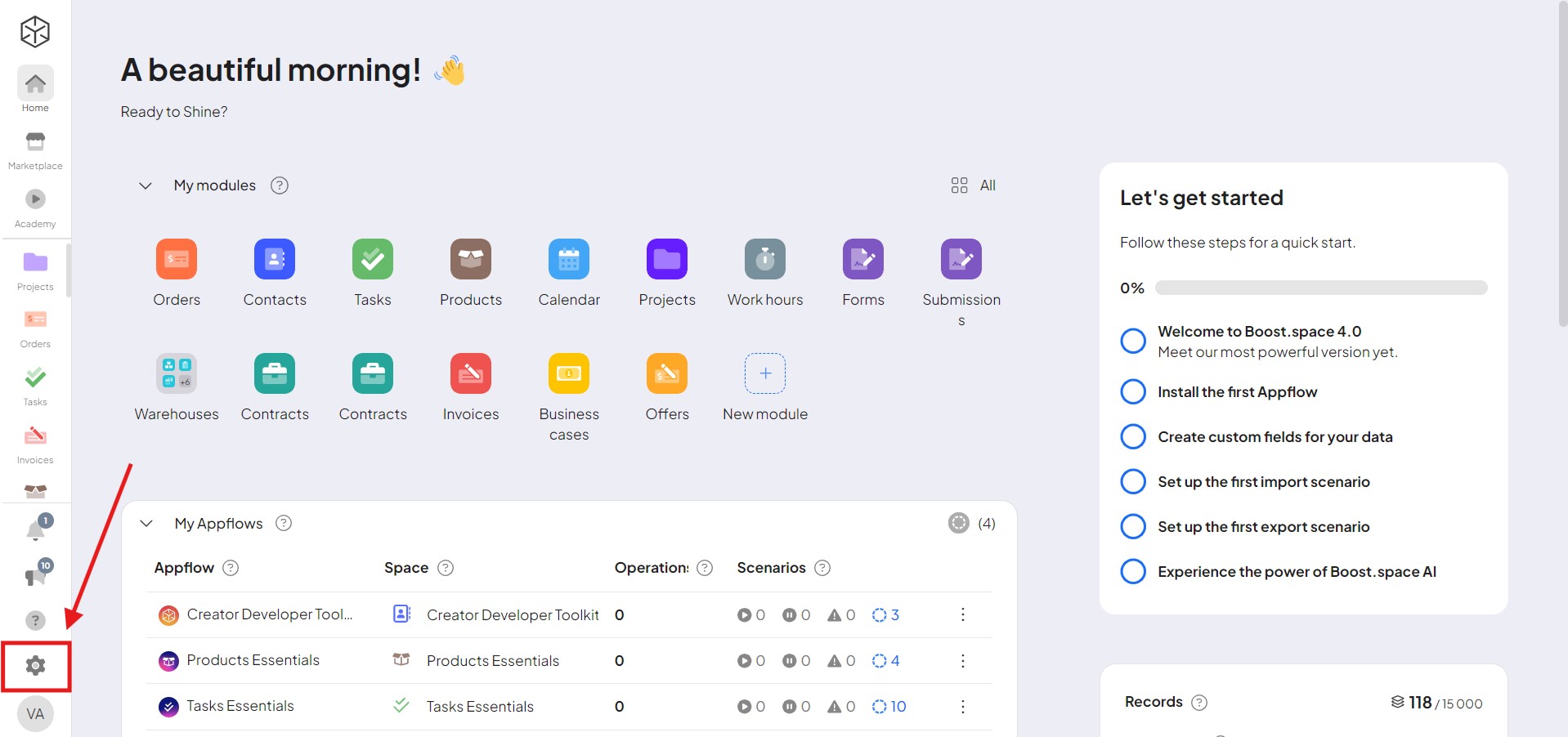
2. Select Warehouses in the navigation bar on the left side and then click on Custom Fields and click New field group.
Note: Every custom field needs to belong to the field group!
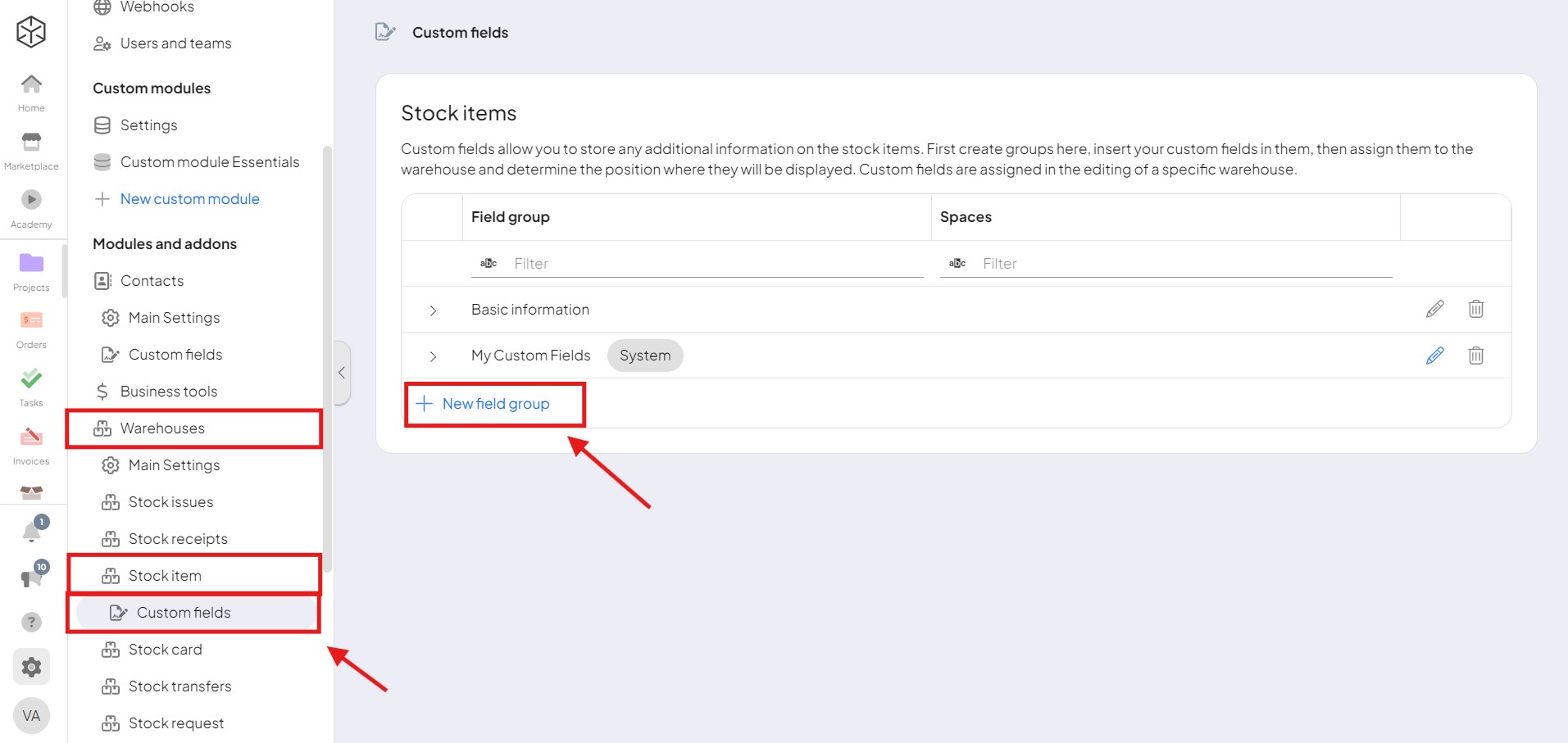
3. Name your new group you can choose a space and then click on save.
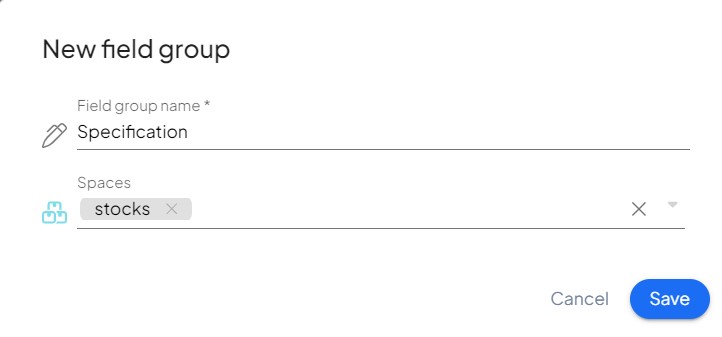
4. When the group is created, click on the arrow next to its name, then click on New custom field button.
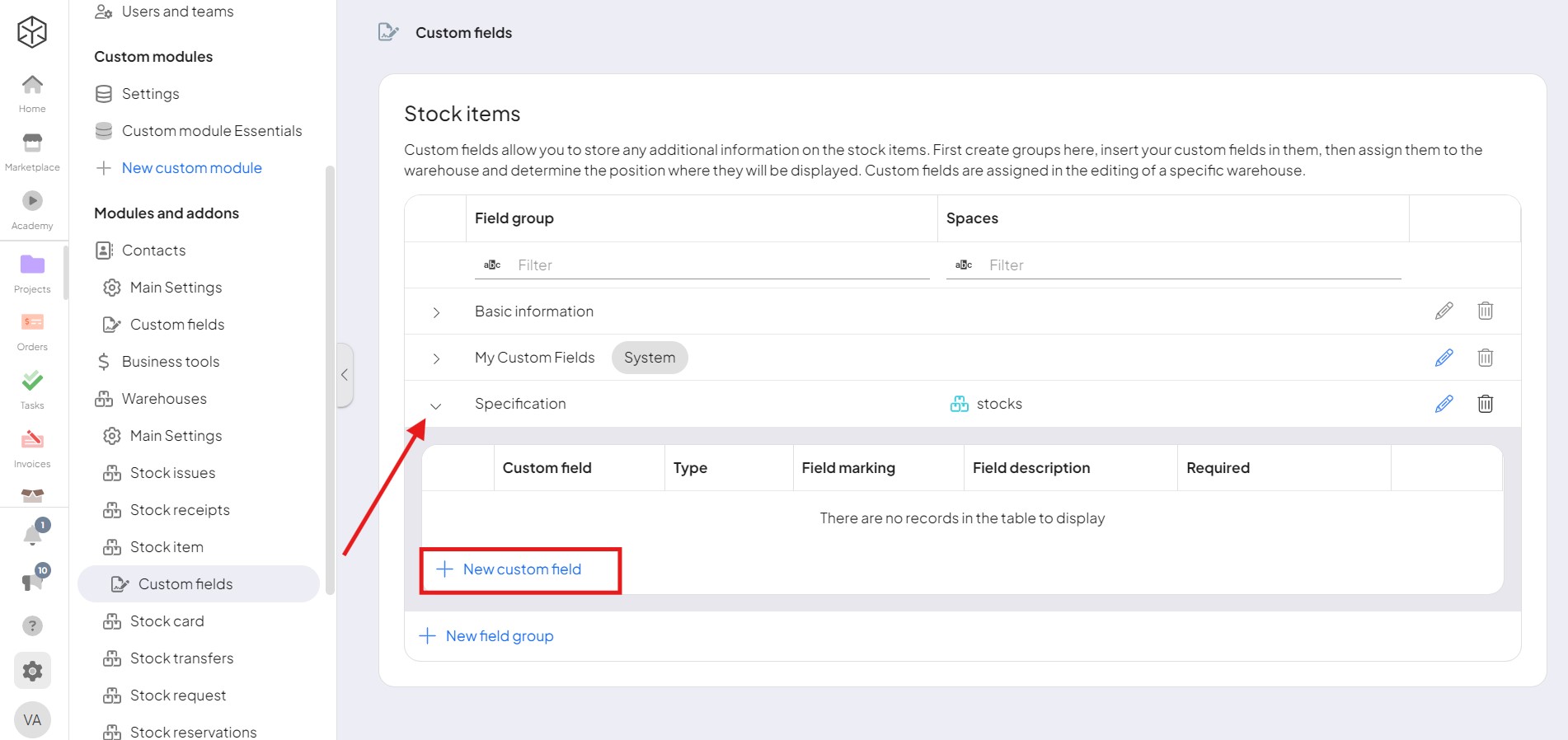
5. Name the custom field and select the value to be displayed (text, number, date and time, etc.). In the advanced setting, you can make this field required – your choice! Then click on save.
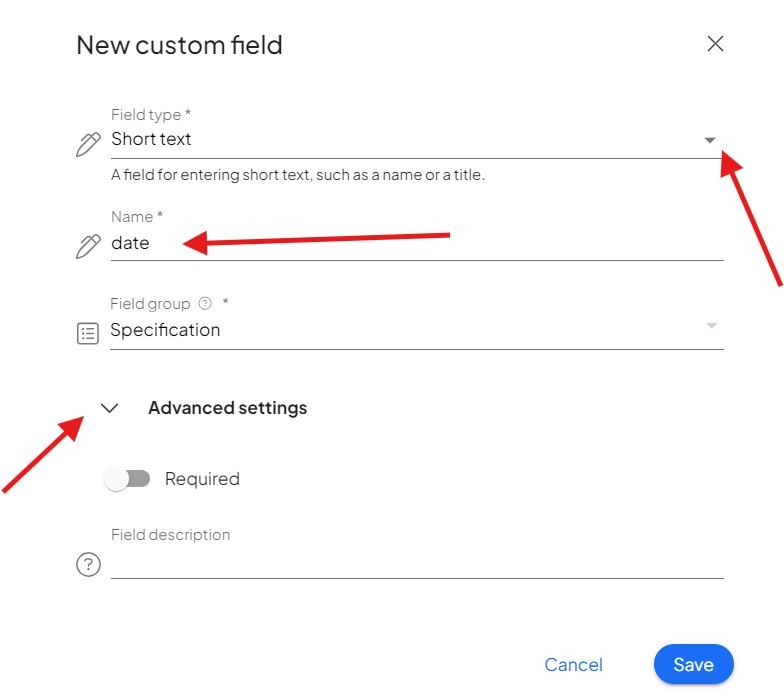
You have now created your new custom field.
Updating Custom Fields
UsersCan use the system on a limited basis based on the rights assigned by the admin. can fully manage custom fields and update them by modifying their associated field groups and managing their availability across different spacesIn Boost.space, a space is a subunit within a module that helps organize and categorize data, ensuring clarity even with large volumes. For example, within the Contacts module, you might have spaces like "Client Database" or "Supplier Database." Access to each space is restricted to users who have created it or have been granted access.. Each custom field can be added to or removed from specific spaces based on the user’s configuration needs, ensuring precise control over data structures.
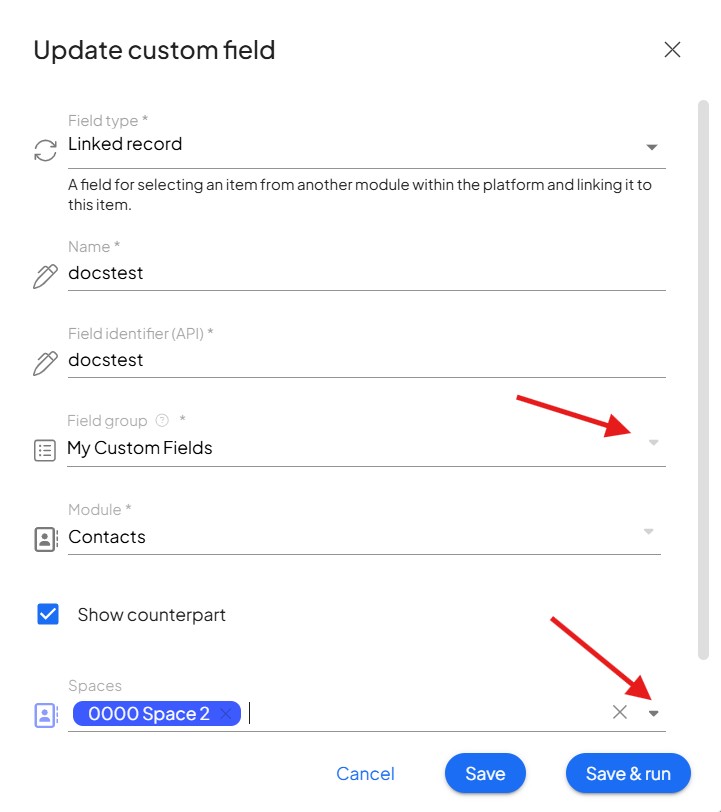
Practical use of custom fields (in the Warehouses addonOne of the addons of the Boost.space system. With this addon, you can easily manage your business warehouses and inventory. addon)
💡 NOTE – to import stock itemsItems are rows in records (order/request/invoice/purchase...) you need to have existing stock cards . The name of the card must match the table (step 3).
1. Open the Stock items addon, select space and click on the three dots icon (= action) in the top middle. Then click on Edit.
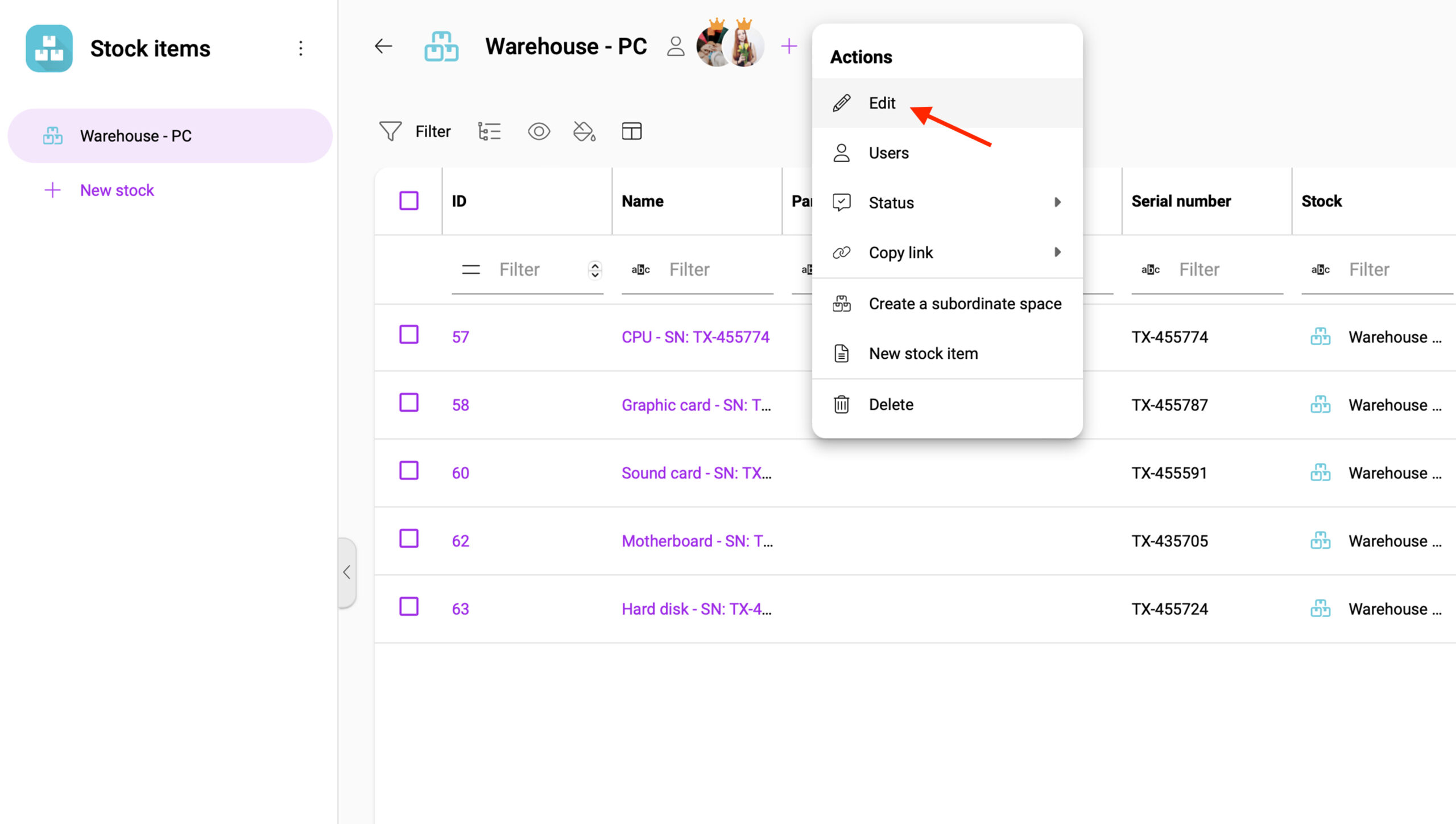
2. The options will open. Click on Custom Fields, then click on Stock items and then your field group. Here you can see new Custom field. Also here you can edit and add new groups and fields.
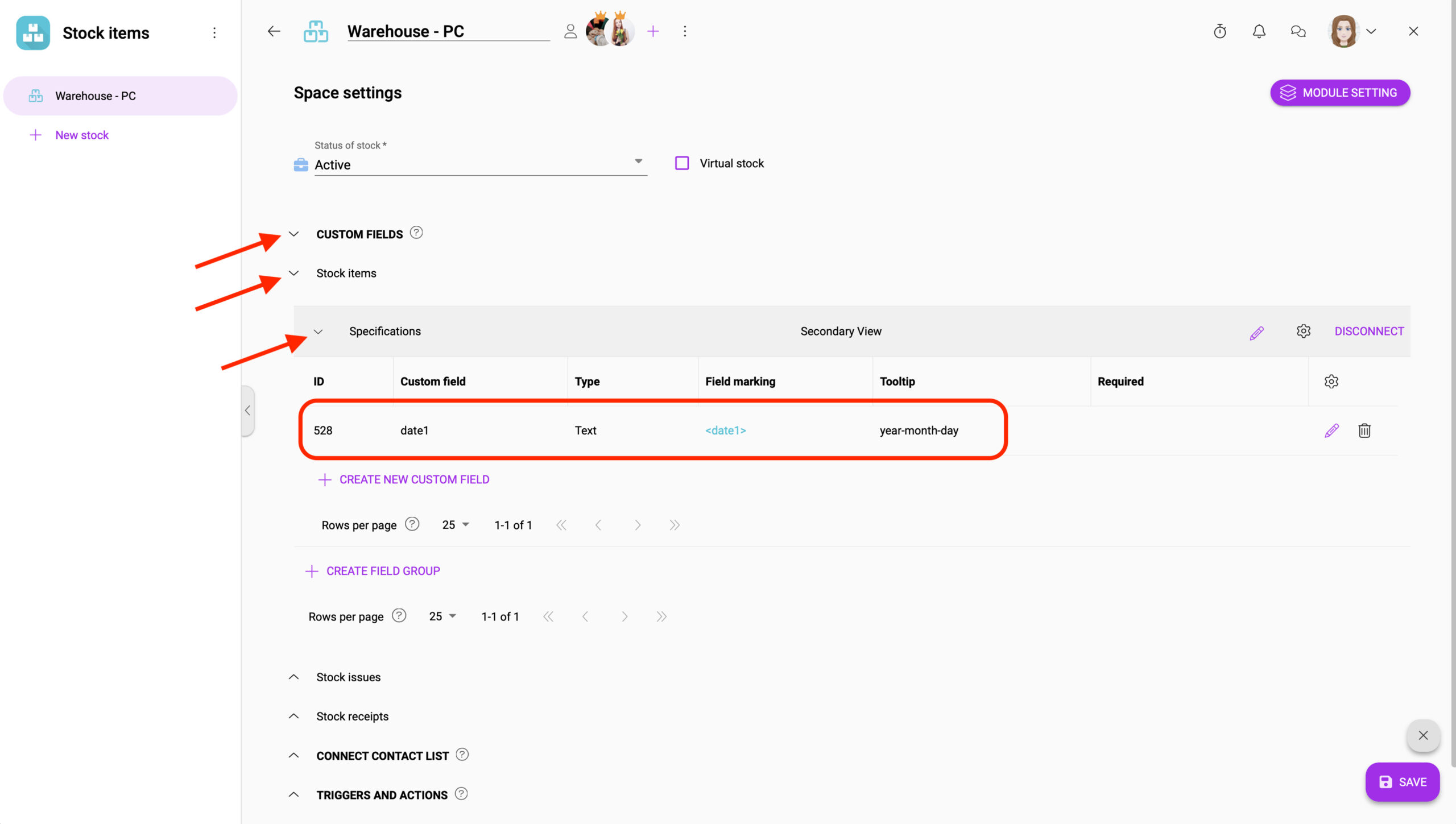
3. Create a spreadsheet (e.g. Excel, Google Sheets,…) and create 8 fields – exactly in this order: stock card, part number, stock itemItems are rows in records (order/request/invoice/purchase...), serial number, external identification, amount, tax, and price. These fields are mandatory. Your custom fields must be entered AFTER these mandatory fields. Their order is arbitrary.
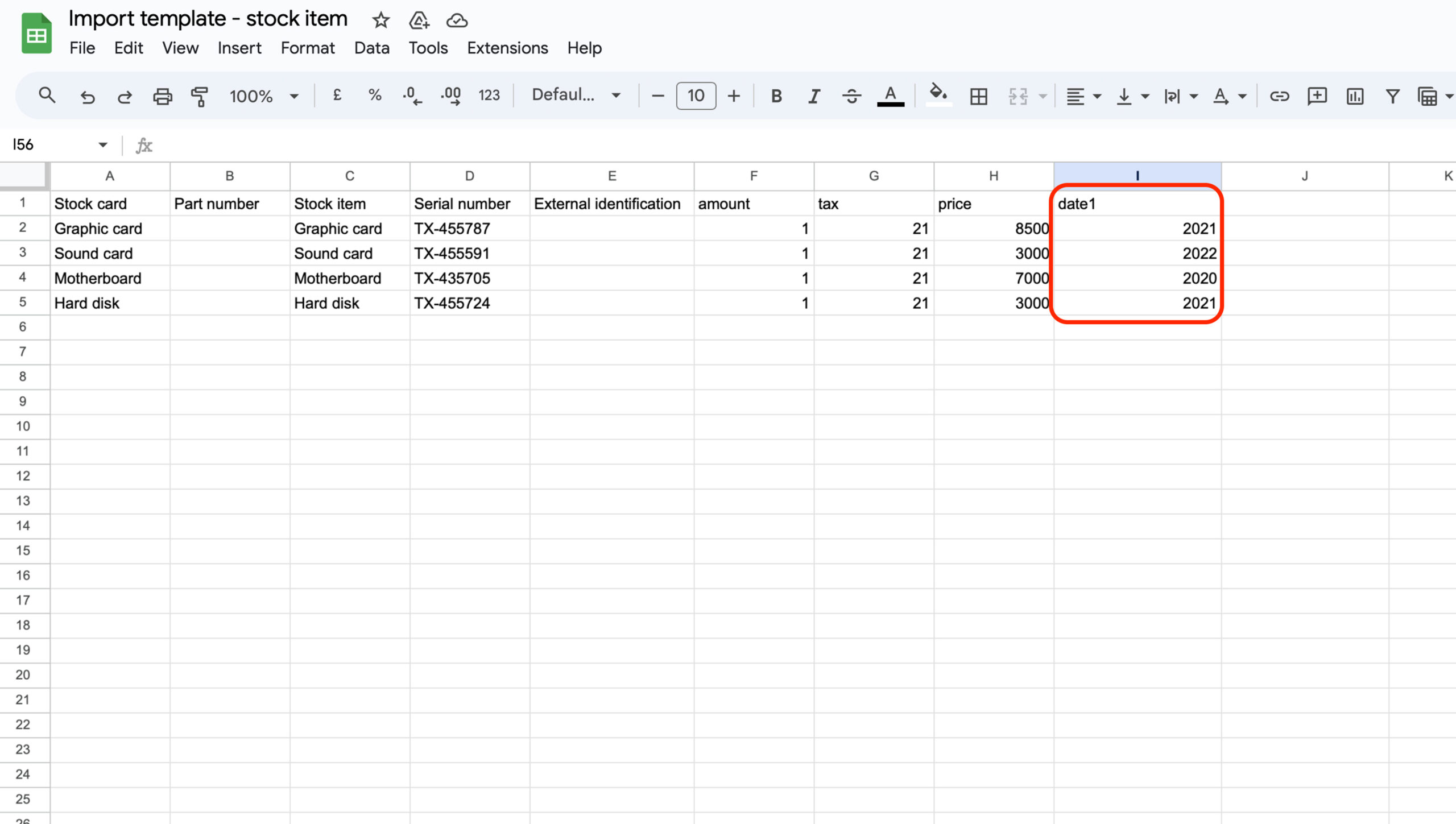
4. Then you need to save the document. Click on file and download, from dropdown choose the format .csv.
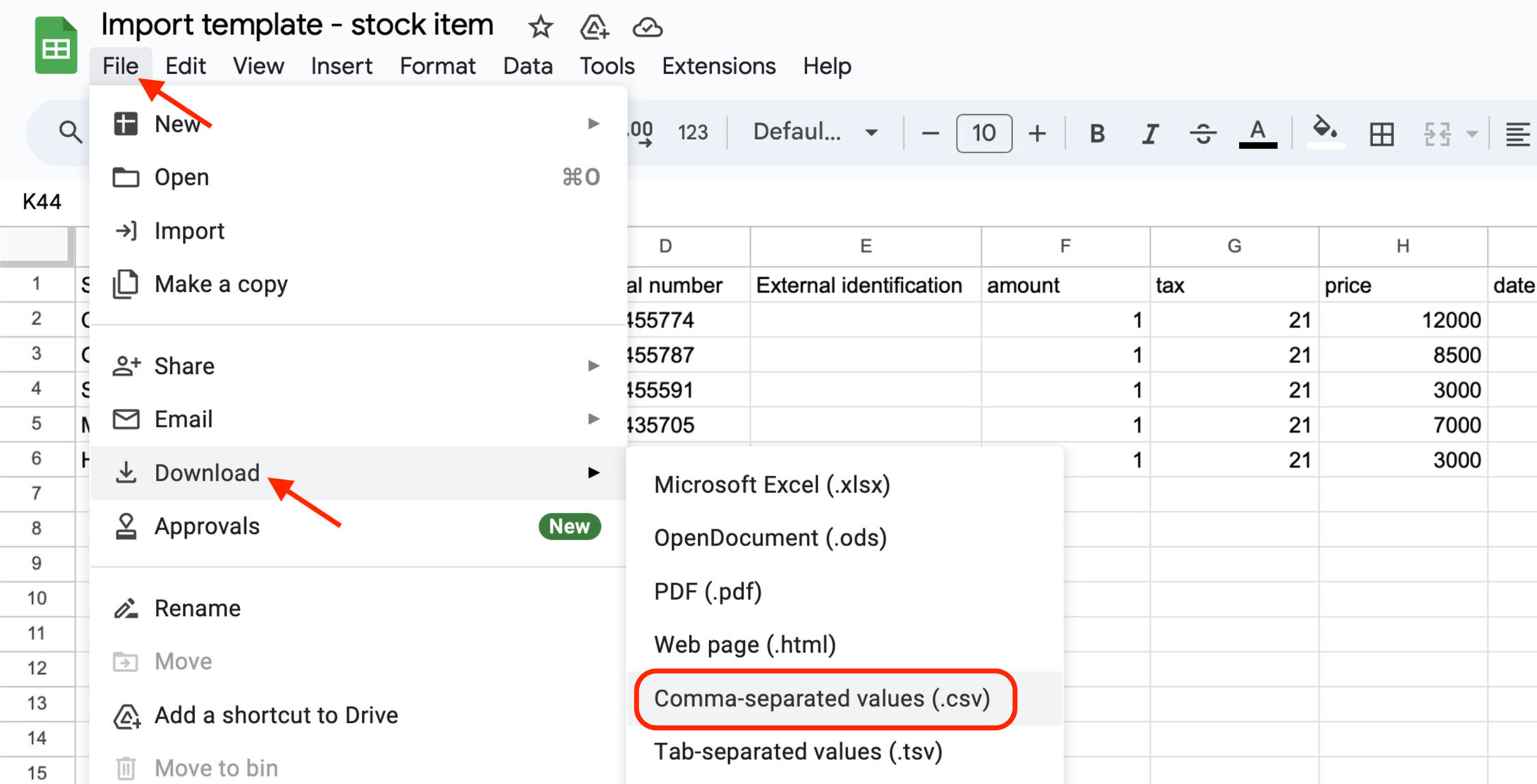
5. In the Stock receipts addon, click Create new stock receipt. Fill in the necessary information and upload your .csv file.
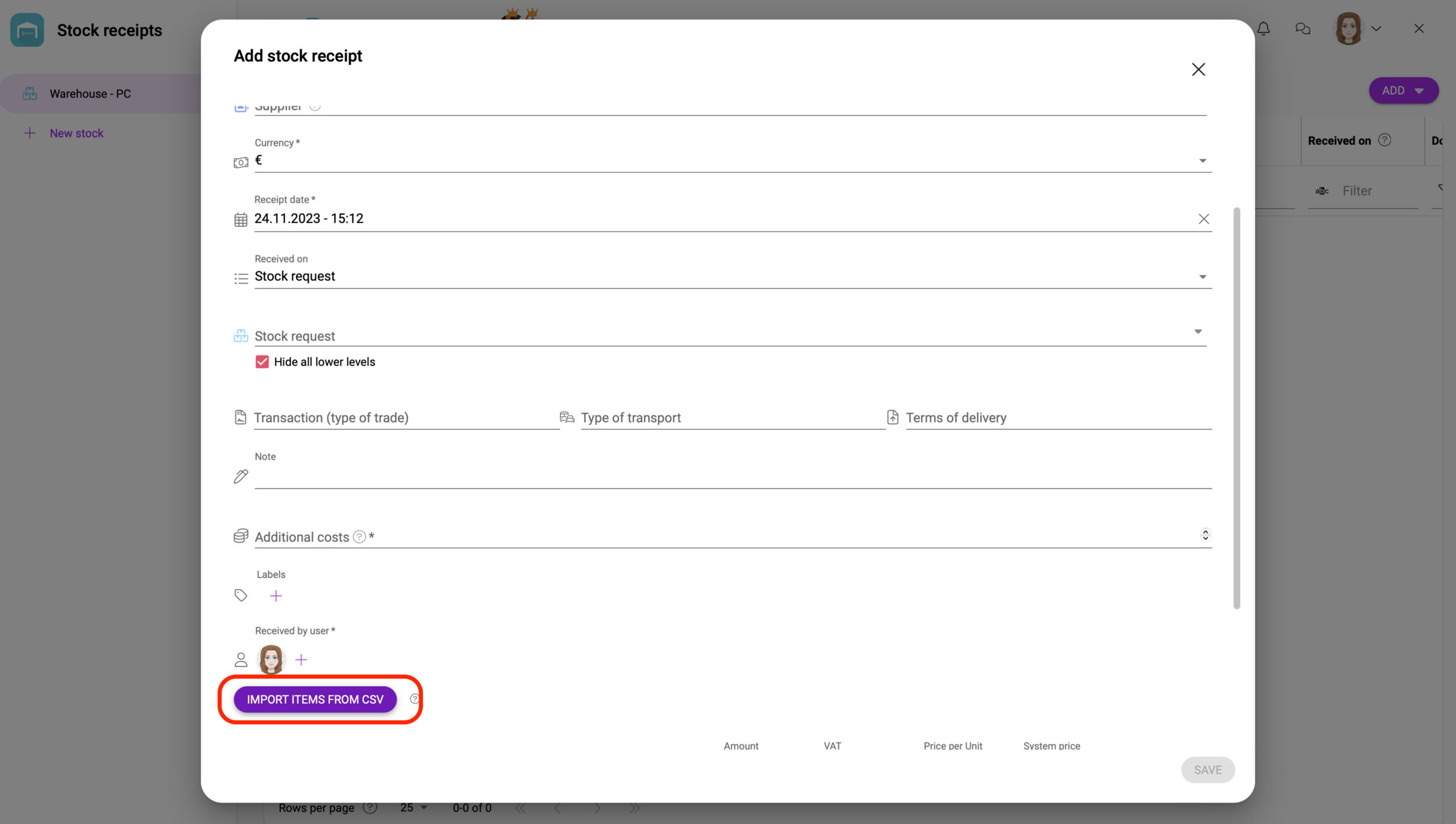
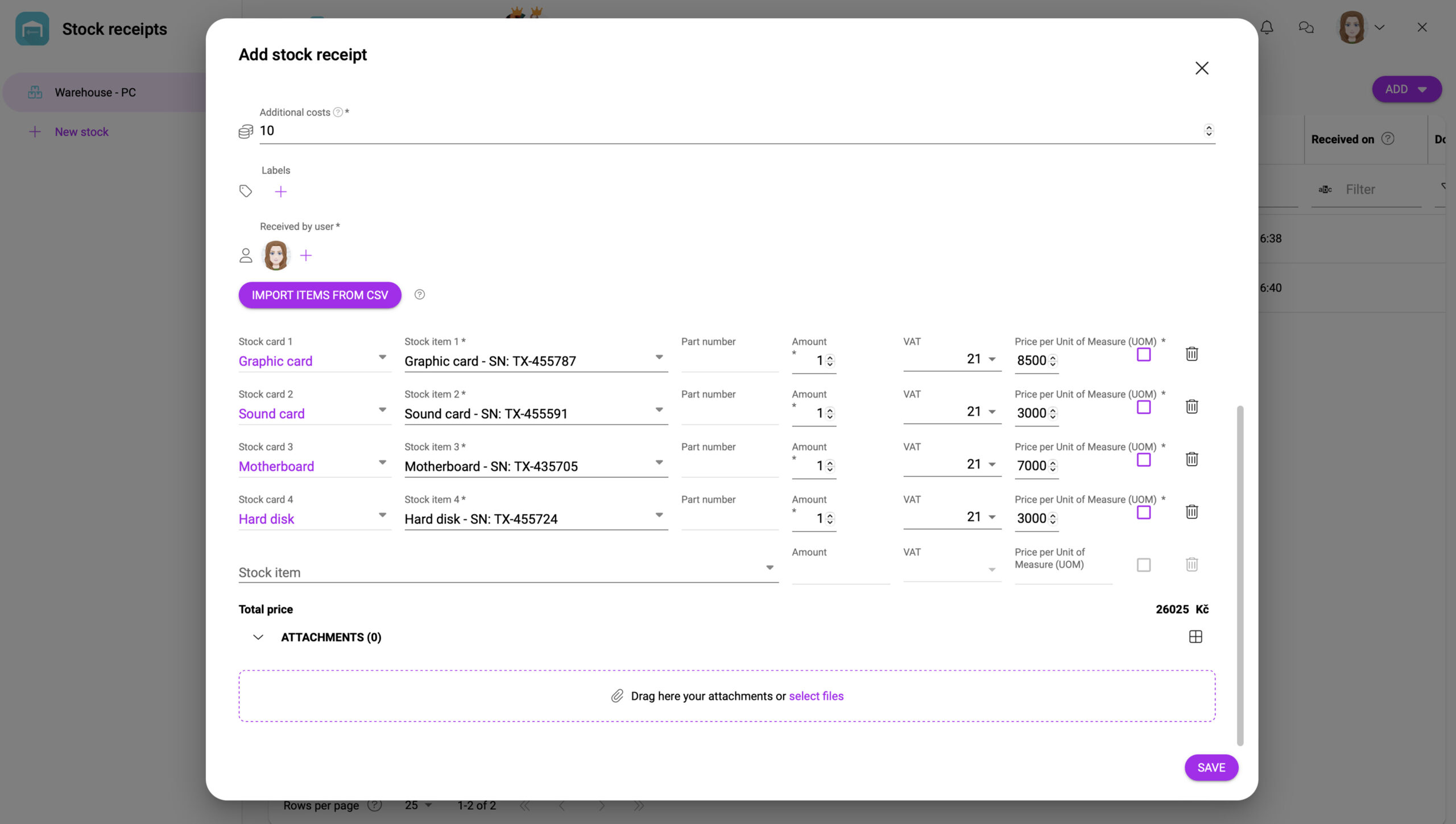
6. Once created, you can see the new recordsIn Boost.space, a record is a single data entry within a module, like a row in a database. For example, a contact in the Contacts module or a task in the Tasks module. in the stock items addon.
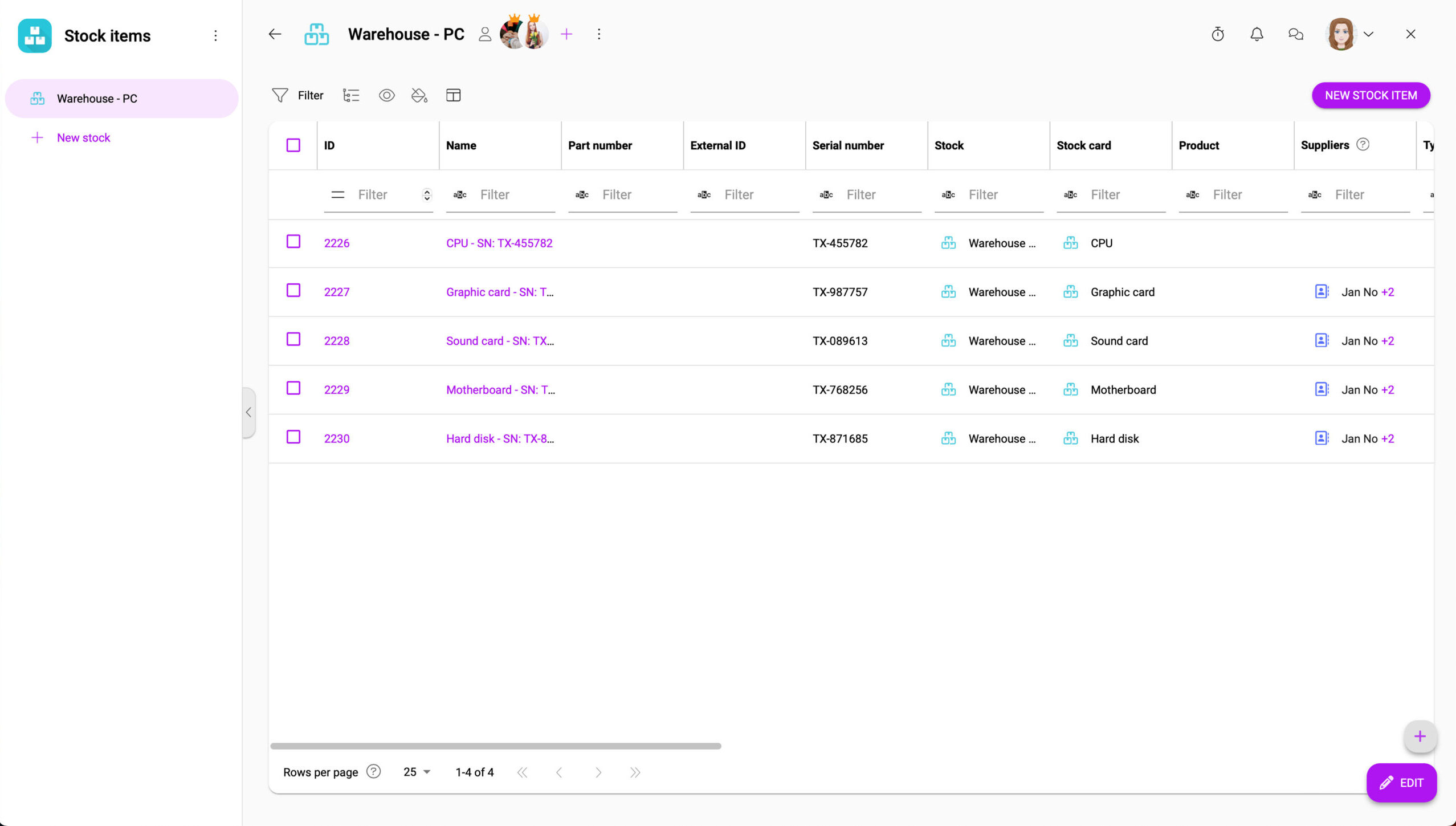
7. After clicking on each records, click on the Detail information. Here you will see your own field.
If you encounter any problems during creation, please do not hesitate to contact us.