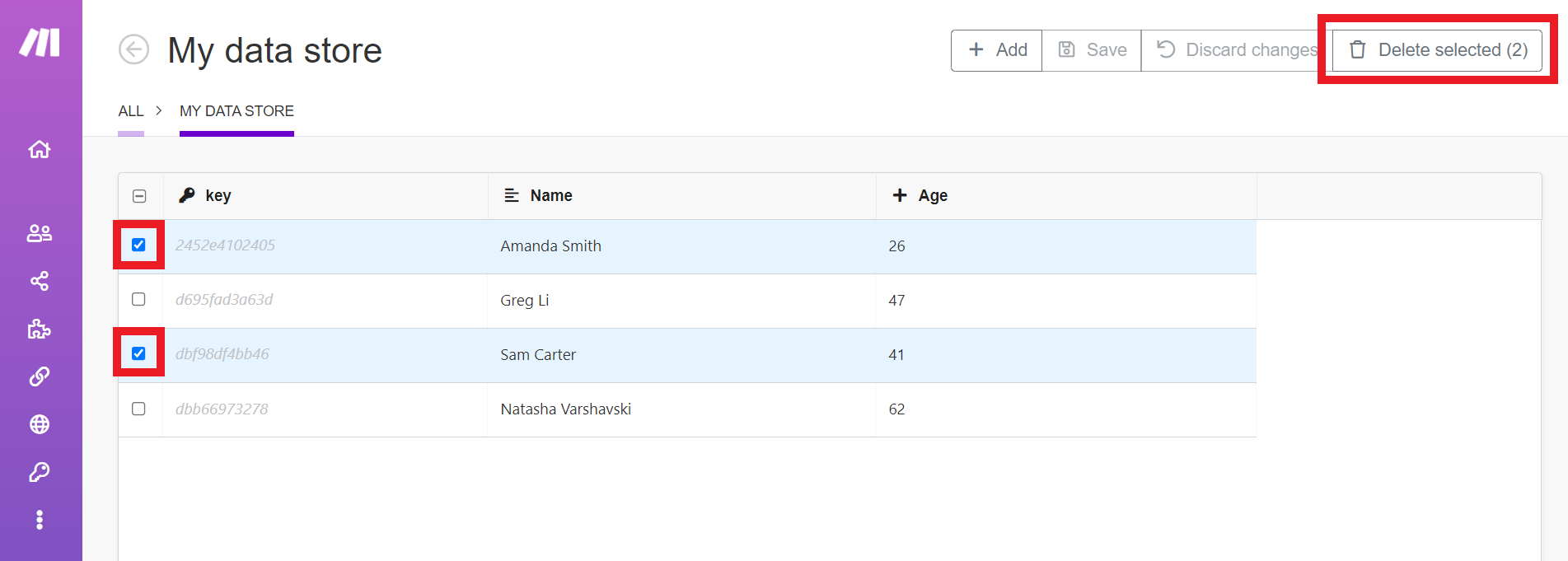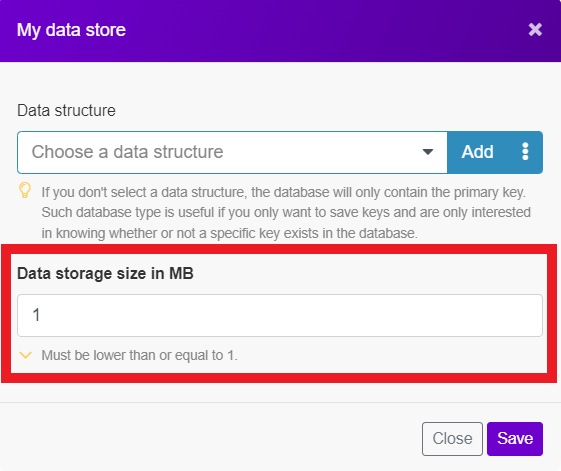- Data store
- Getting started with data stores
- Creating a data store in Boost.space Integrator
- Setting up the data structure
- Actions
- Add/Replace a Record
- Update a Record
- Get a Record
- Check the Existence Of a Record
- Delete a Record
- Delete All Records
- Search Records
- Count Records
- Managing records in data stores
- Adding and editing records
- Deleting records
- Troubleshooting
- Restoring lost data from your data store
- Out of space error
Data storesA data store is a built-in database in Boost.space Integrator. You can use data stores to store data from scenarios or transfer data between individual scenarios or scenario runs. Your account includes data stores, so you do not have to register at a third-party service. allow you to store data from scenarioA specific connection between applications in which data can be transferred. Two types of scenarios: active/inactive. or transfer data between individual scenariosA specific connection between applications in which data can be transferred. Two types of scenarios: active/inactive. or scenario runs. You can use data stores to store data from apps during scenario execution. Data stores are similar to a simple database.
The data storeA data store is a built-in database in Boost.space Integrator. You can use data stores to store data from scenarios or transfer data between individual scenarios or scenario runs. Your account includes data stores, so you do not have to register at a third-party service. app’s modules allow you to add, replace, update, retrieve, delete, search, or count records in your Boost.space IntegratorPart of the Boost.space system, where you can create your connections and automate your processes. data store.
You can view and manage your data stores and the data they contain in the data stores section of Boost.space Integrator.
![[Note]](https://docs.boost.space/wp-content/themes/bsdocs/docs-parser/HTML/css/image/note.png) |
Note |
|---|---|
| The various examples of use can be found here. |
Prerequisites
- A data store created
In order to use the data store modules, it is necessary to create a data store in your Boost.space Integrator account.
- Click Data stores in the left menu.
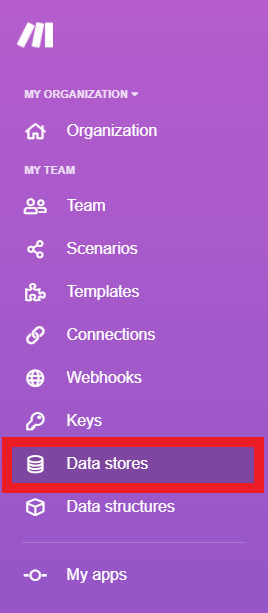
- Click Add data store.
- Enter settings for the new data store.
| Data store name | Enter the name for the data store. E.g. Contacts |
| Data StructureWhen you create a data store, you need to create a data structure that formats your data store in Boost.space Integrator. Think of the data store as a spreadsheet and the data structure as the headers. The data structure defines the kind of data (i.e. text, numeric, etc.) that the data store records. You can view and manage your data... | A data structure, is a list of the columns for a table, that indicates the column name and data type.
You have three options:
Please see the Setting Up the Data Structure section of this article. |
| Data storage size in MB | Allocate the size for the data store from your total Internal data storage. |
To set up the data structure, open the Add data structure window.
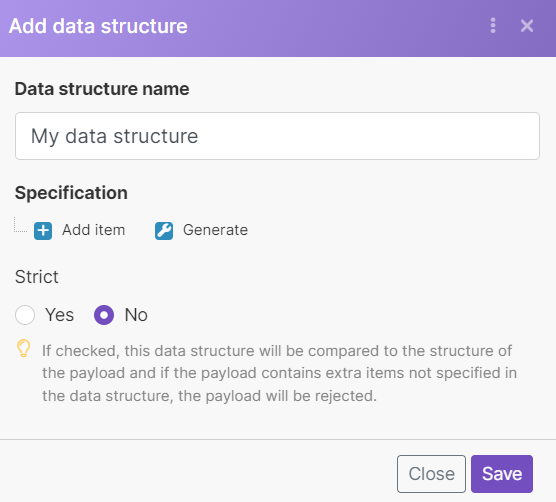 |
You can access this dialog by clicking the Add button when creating or editing the data store:
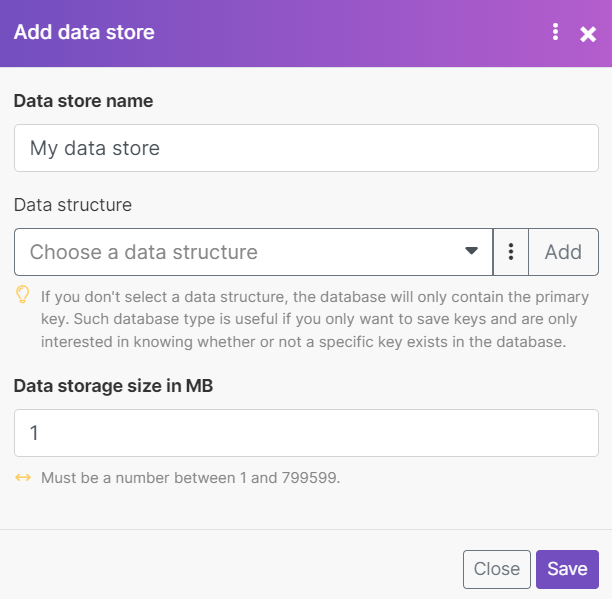 |
| Data structure name | Enter the name for the data structure you are going to create. | |
| Specification | There are two options for how you can specify the data store columns.
The empty columns in the data store view:
You can then add values to the data store manually or using the Boost.space Integrator data store modules. |
|
| Strict | If enabled, the data structure will be compared to the structure of the payload and if the payload contains extra items not specified in the data structure, the payload will be rejected. |
Adds or replaces a record in the data store.
![[Warning]](https://docs.boost.space/wp-content/themes/bsdocs/docs-parser/HTML/css/image/warning.png) |
Warning |
|---|---|
| The module throws an error when you try to add the record which is already in the data store under the same name and the Overwrite an existing record option is disabled. |
| Data store | Select or add the data store where you want to create a record. | |||
| Key | Enter the unique key. The key can be used later to retrieve the record. If you leave this field blank, the key will be generated. | |||
| Overwrite an existing record | Enable this option to overwrite the record. The record you want to overwrite must be specified in the Key field above. | |||
| Record | Enter the desired values to the record’s fields.
|
Updates a record in the selected data store.
| Data store | Select or add the data store where you want to create a record. | |||
| Key | Enter the unique key of the record you want to update. | |||
| Insert missing record | Enable this option to create a new record if the record with the specified key doesn’t already exist. | |||
| Record | Enter the desired values to the record’s fields that you want to update.
|
Retrieves a record from the selected data store.
| Data store | Select the data store you want to retrieve a record from. |
| Key | Enter the unique key of the record you want to retrieve. |
| Return Wrapped Output | Choose if you want the output to be returned in the same way that the Search records module returns data. |
Returns the value true if the record exists in the specified data store or false if the record doesn’t exist in the data store.
| Data store | Select the data store you want to check for the record existence. |
| Key | Enter the key of the record you want to check for existence |
Deletes a specified record from the selected data store.
| Data store | Select the data store you want to check for the record existence. |
| Key | Enter the key of the record you want to delete. |
Deletes all records from the selected data store.
| Data store | Select the data store you want to delete all records from. |
Performs a search for records based on filter settings.
| Data store | Select the data store you want to check for the record’s existence. | ||||
| Filter | Set the filter for the search.
Select the column, operator and required value (search term) for the search.
|
||||
| Sort |
|
||||
| Limit | Set the maximum number of search results Boost.space Integrator will return during one execution cycleA cycle is the operation and commit/rollback phases of scenario execution. A scenario may have one or more cycles (one is the default).. | ||||
| Continue the execution of the route even if the module returns no results | If enabled, the scenario will not be stopped by this module. |
Boost.space Integrator allows you to view, update, and delete the records in your data store.
To manage records in your data store, click Data stores in the left menu, then click Browse next to your data store.
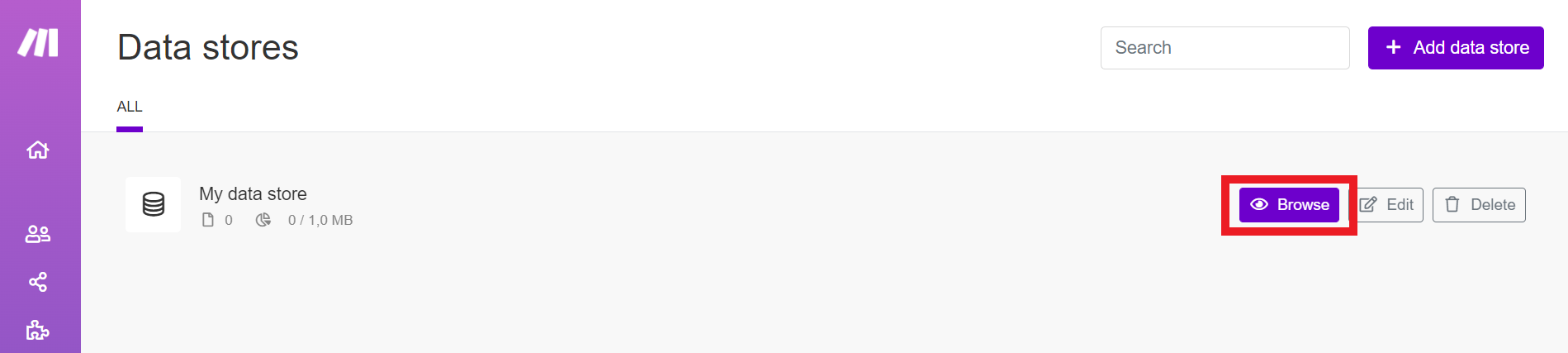 |
This shows the editing interface for data store records.
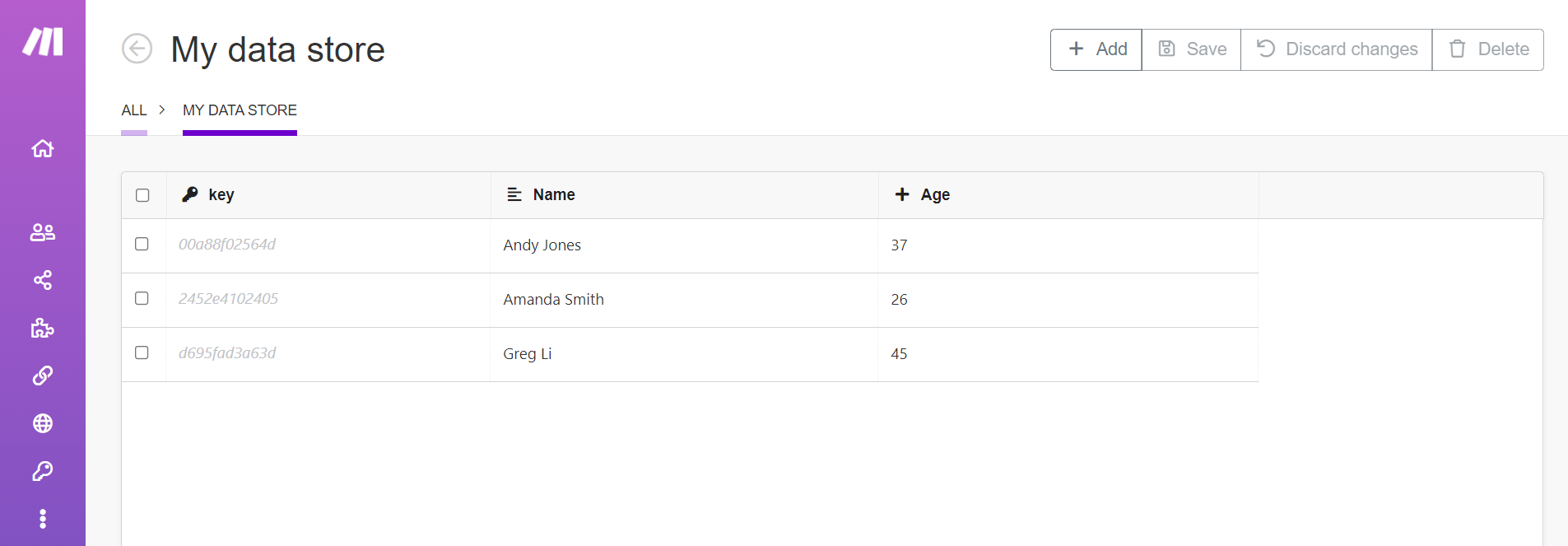 |
Click Add to add new records to the data store. You can add multiple records by clicking Add multiple times. Newly inserted records are highlighted in green.
Click an existing field to change it. Changed records are highlighted in yellow.
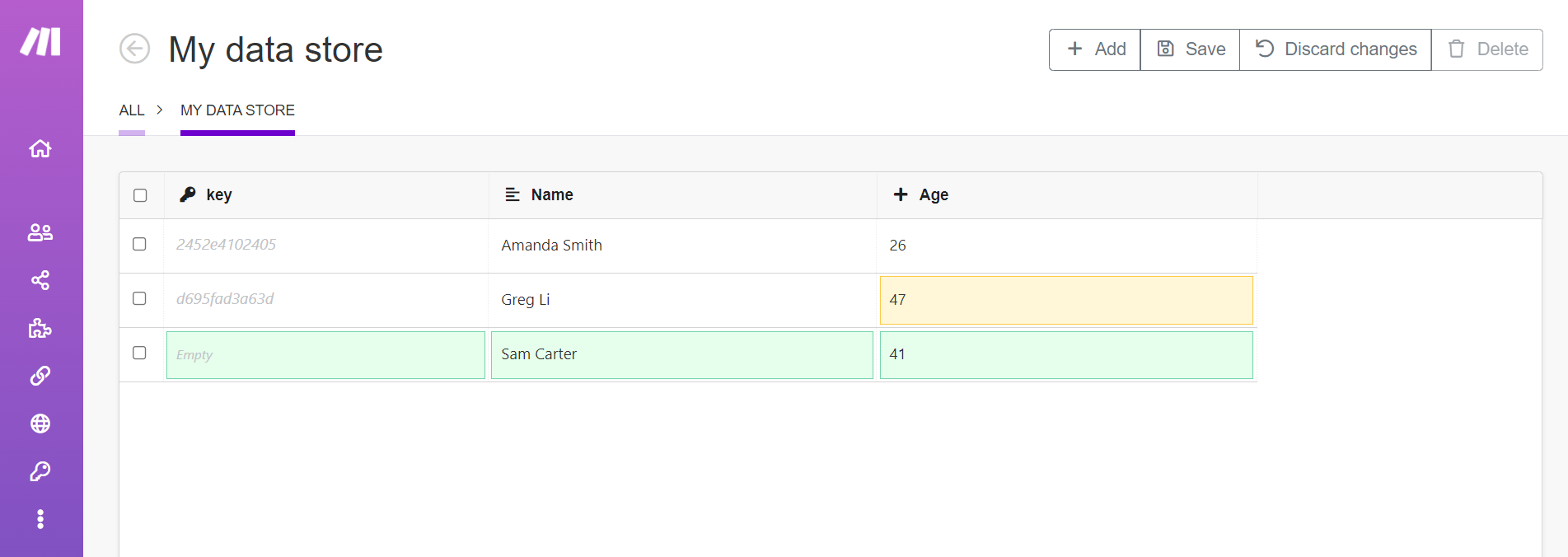 |
Click Save to save all your changes to the data store. Click Discard changes to throw away any changes you have made, including added records and edited records.
![[Note]](https://docs.boost.space/wp-content/themes/bsdocs/docs-parser/HTML/css/image/note.png) |
Note |
|---|---|
| You cannot use Discard changes to get back records that you have deleted. |
There is no automated process to restore lost values in your data stores. However, there is a manual approach that you can use to fix the issue.
To locate and restore the missing data, follow these steps:
- Open the specific scenario where the missing items were stored.
- Review the execution history and identify the instances where items were inserted into the data store.
- Copy the identified missing data into your data store.
The reason you are getting a message that states that you are out of space is because you currently have a datastore that has already been assigned your allocated datastore storage.
Please edit any of your existing data stores to free up space.
![[Caution]](https://docs.boost.space/wp-content/themes/bsdocs/docs-parser/HTML/css/image/caution.png) |
Caution |
|---|---|
| Make sure that while creating a new data store you do not assign all of your space to only one record unless you need it. |
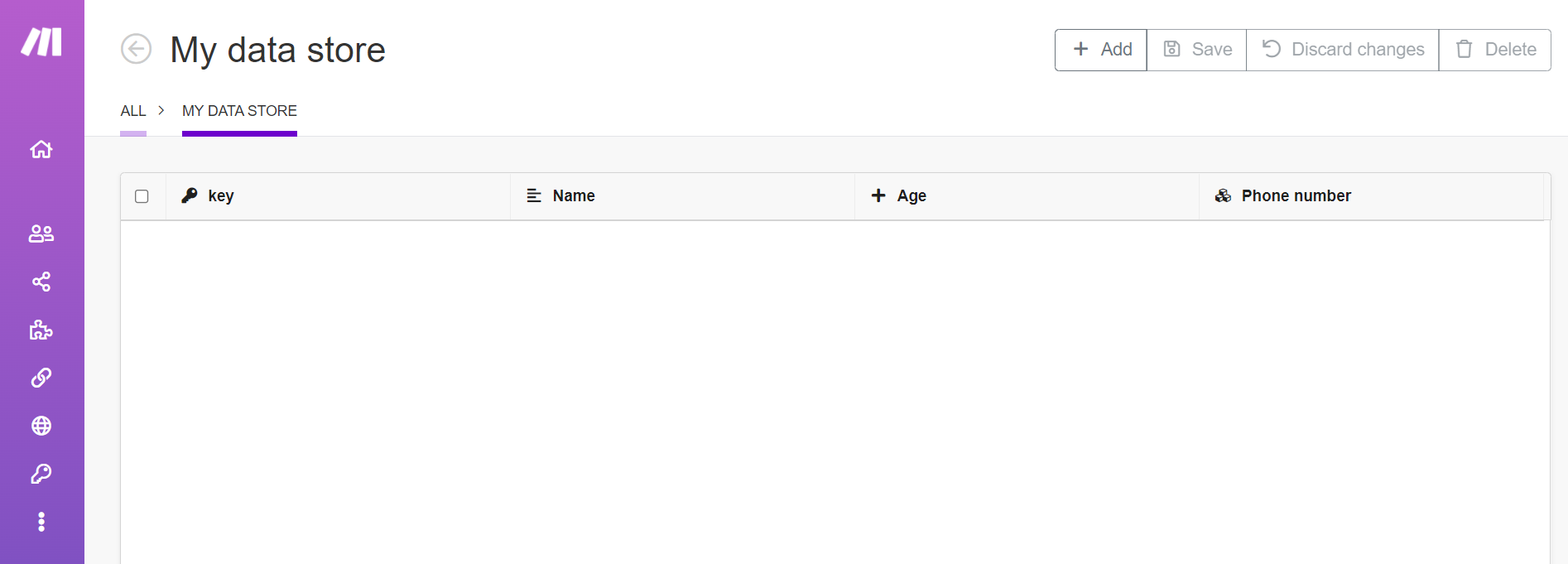
![[Tip]](https://docs.boost.space/wp-content/themes/bsdocs/docs-parser/HTML/css/image/tip.png)