Segmenter: Working with Large Amounts of Data
The Segmenter is a helpful feature for usersCan use the system on a limited basis based on the rights assigned by the admin. who work with large datasets inside Boost.spaceA platform that centralizes and synchronizes company data from internal and external sources, offering a suite of modules and addons for project management, CRM, data visualization, and more. Has many features to optimize your workflow!. When a modulea module is an application or tool designed to handle specific business functions, such as CRM, project management, or inventory. The system's modular architecture allows you to activate only the modules you need, enabling customization and scalability as your business requirements evolve. contains many recordsIn Boost.space, a record is a single data entry within a module, like a row in a database. For example, a contact in the Contacts module or a task in the Tasks module., loading the full dataset can take time. The Segmenter helps by allowing you to load and view only a part of the data at once. Segments can be created only by administrators, ensuring consistent data management across the platform.
When Segmenter is Active
The Segmenter can be:
- Turned on manually in the System SettingsMain settings of the Boost.space system that is accessible only by admins. You can change a variety of things here (custom fields, actions and triggers, design, etc.), or
- Automatically activated when a module contains more than 100,000 records.
When it’s active, the system loads only selected parts of your data instead of the whole module at once. This makes the interface faster and more responsive.
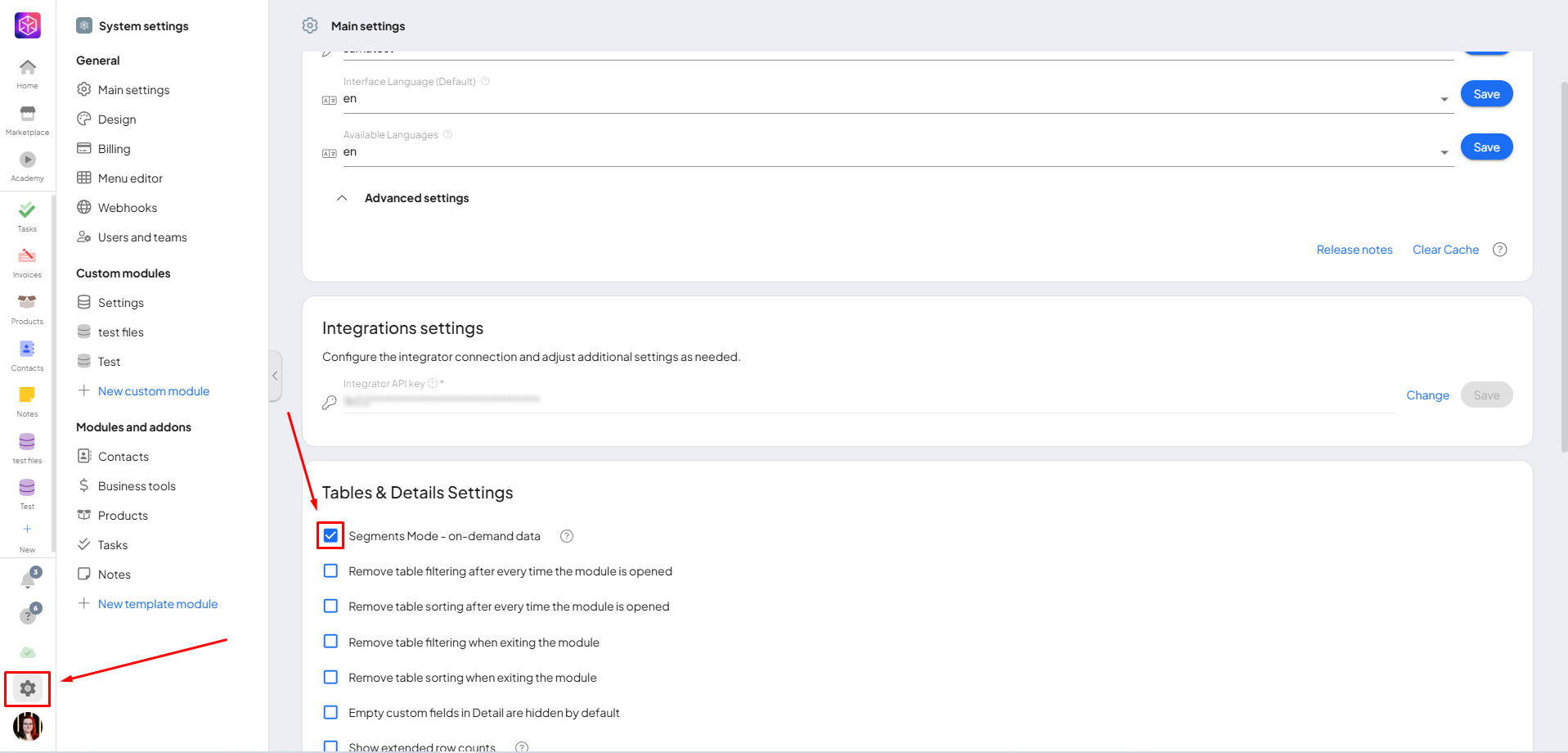
Creating a Segment
When you open a module, you will see a button at the top that says “+ Segment”.

You can create multiple segments, each with its own filter. Boost.space keeps the last 5 opened segments in the local cache. If you open a sixth one, the oldest one is removed from the cache.
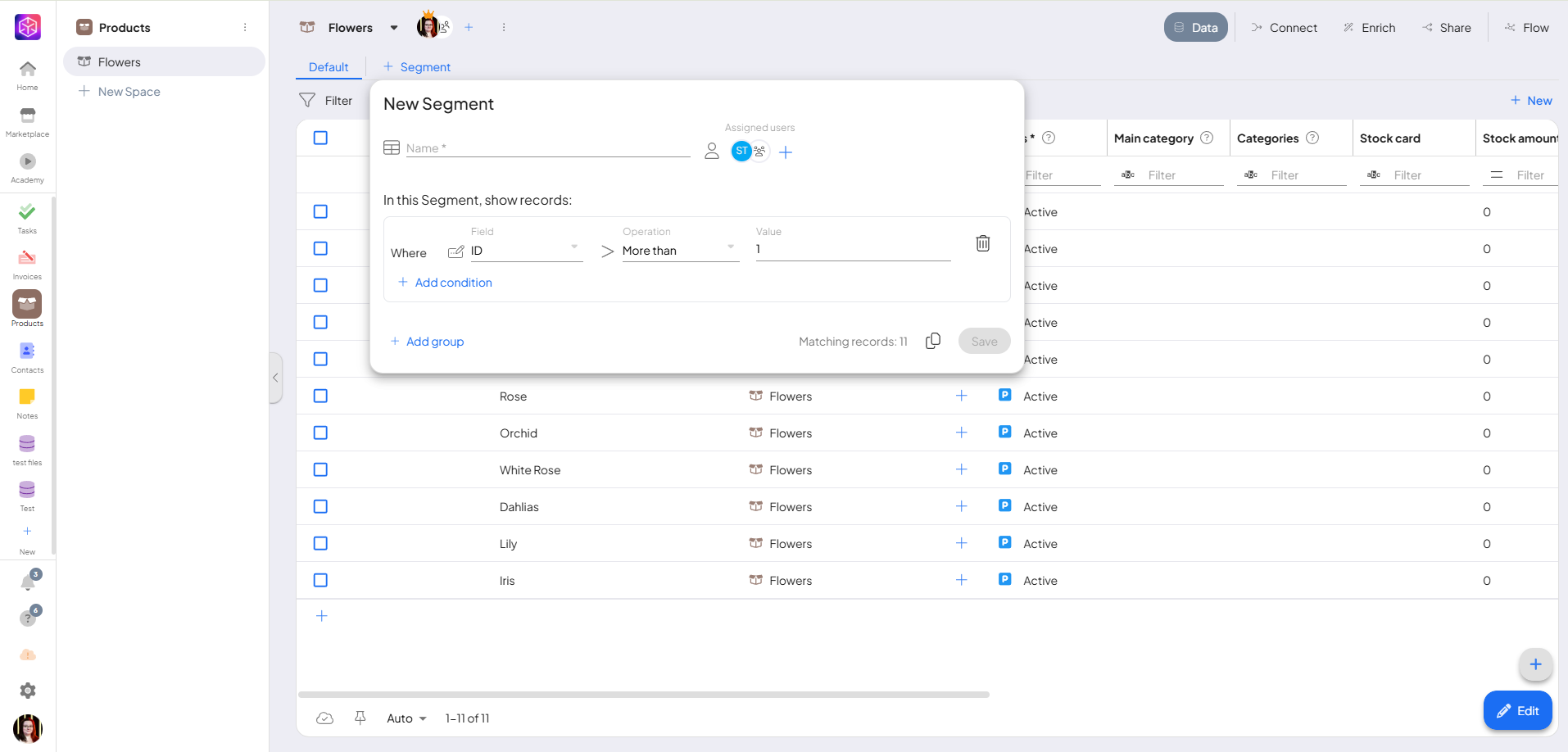
When you add a New segment, a filter table appears. You can choose:
- Field – e.g. Product ID, Creator, etc.
- Operator– e.g. equals, greater than, starts with
- Value – the value to compare
This allows you to define exactly what records should be included in the segment.
In addition, you can add multiple conditions to refine your segment even further. Conditions can also be grouped together, and for each group you can choose whether they should be connected by AND or OR:
-
AND means that records must meet all selected conditions at the same time.
-
OR means that records can meet any of the conditions to be included in the results.
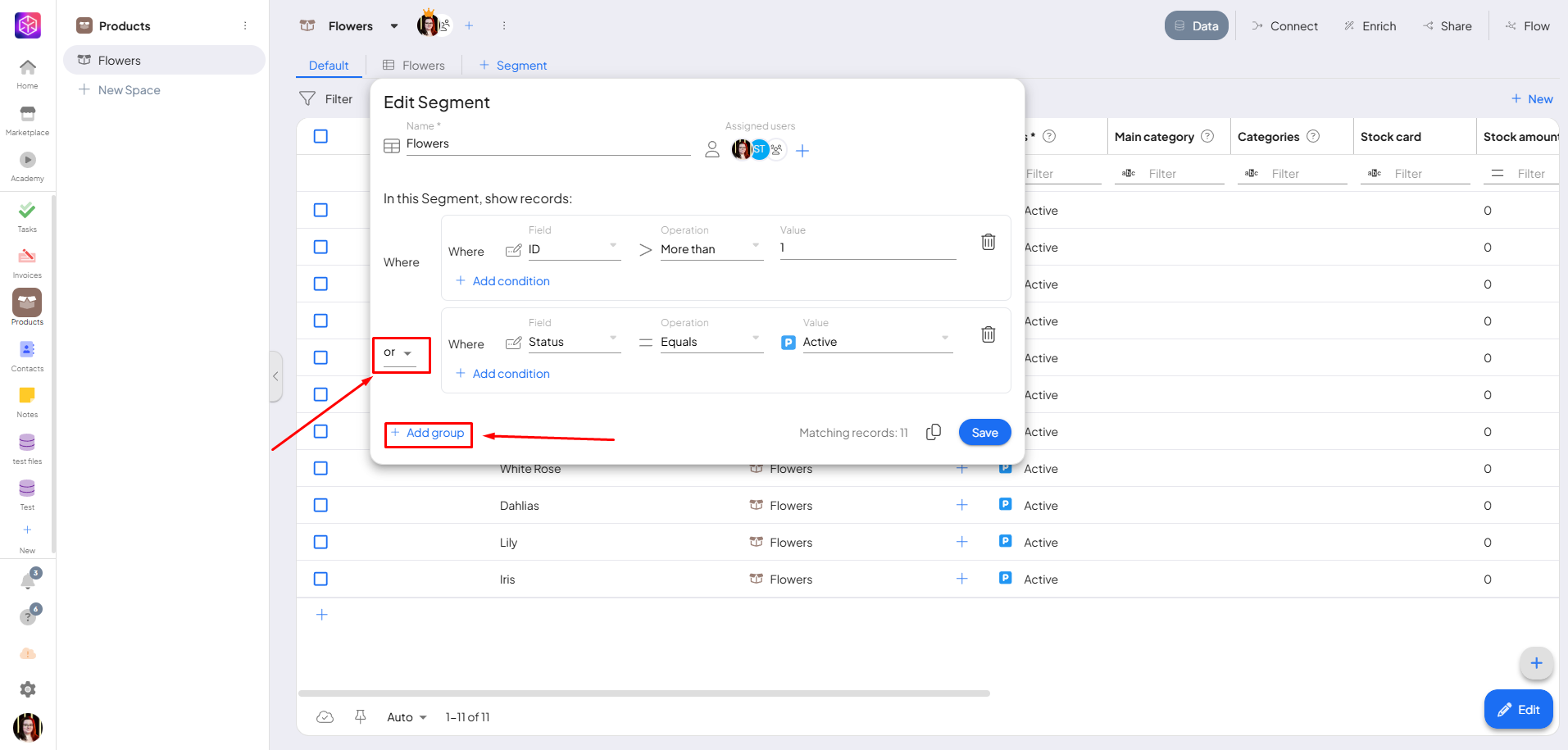
Once saved, the segment appears in the top bar. Clicking it shows only the filtered records.
You can also assign users who will be able to view this segment, making it easy to share relevant data with the right team membersIn Boost.space, a Member is a role within a space that permits an individual to view and manage records using existing statuses and labels. Members cannot manage other members or modify space settings..
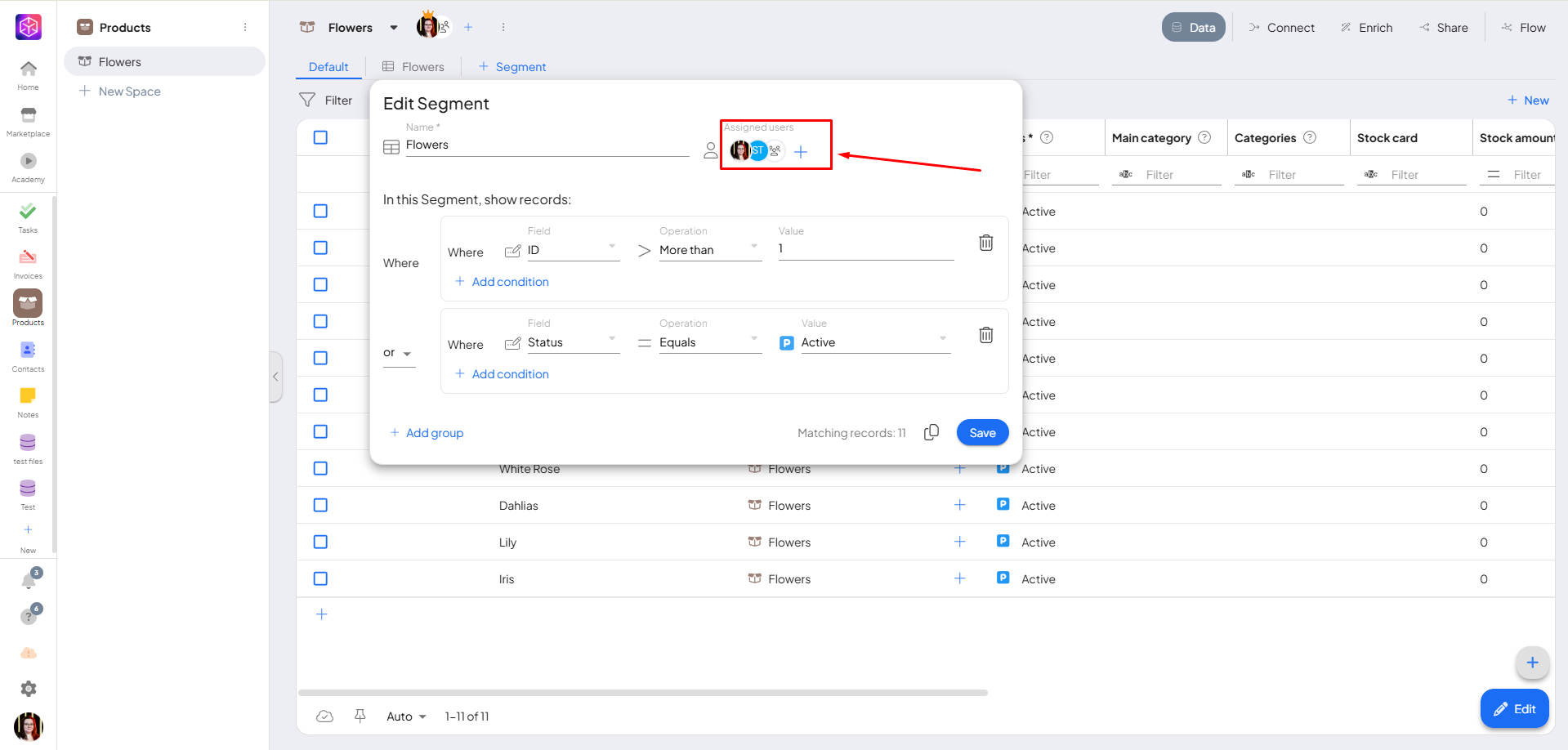
Segment Actions
Right-clicking on a segment opens a menu. One useful option here is Copy filter.
This copies the filter rules from the segment. You can then use this in other parts of Boost.space, like the Integrator.
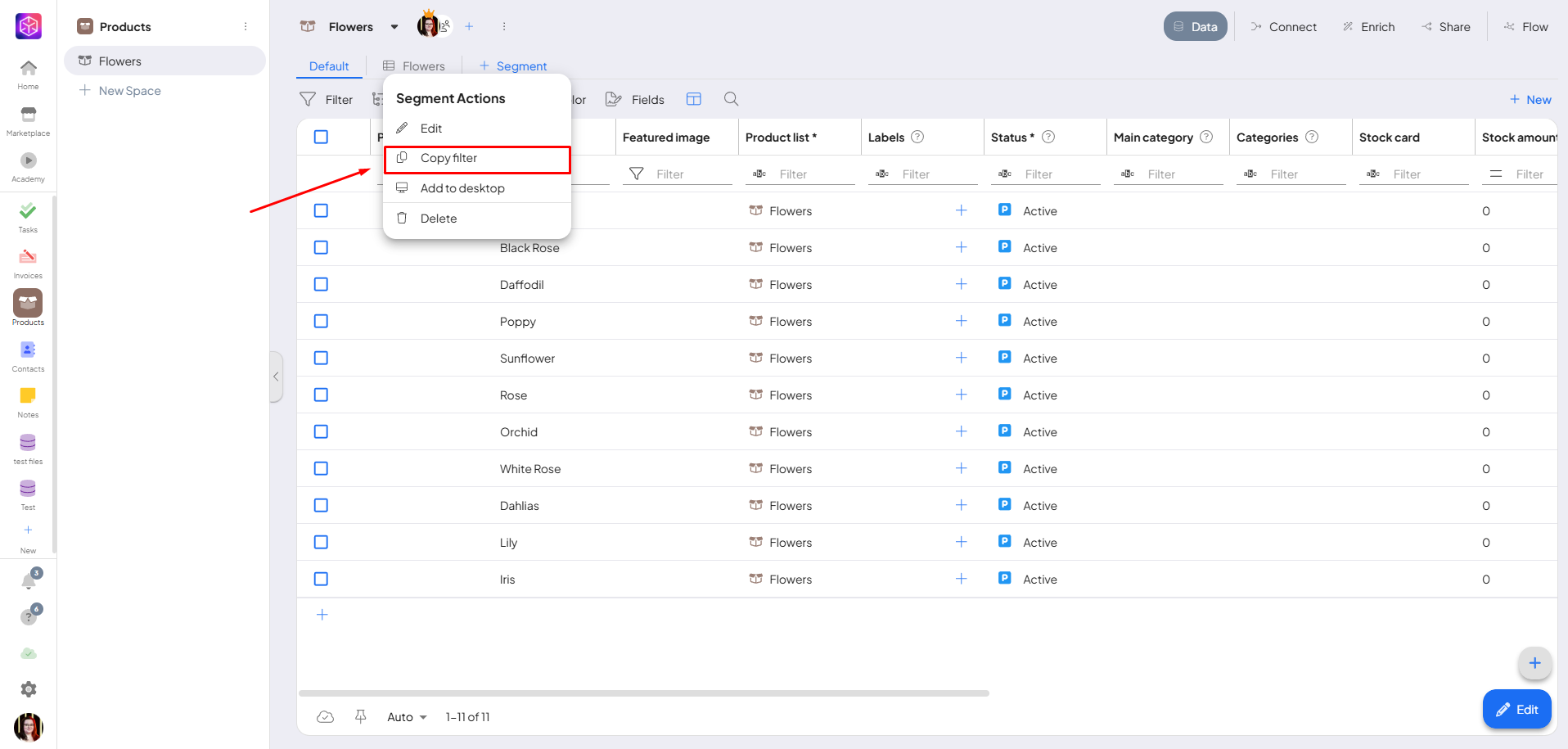
Using Segment Filters in the Integrator
In the Integrator, when mapping fields or creating conditions, you can paste the copied filter. This helps you keep the same logic in both the module and your automation.
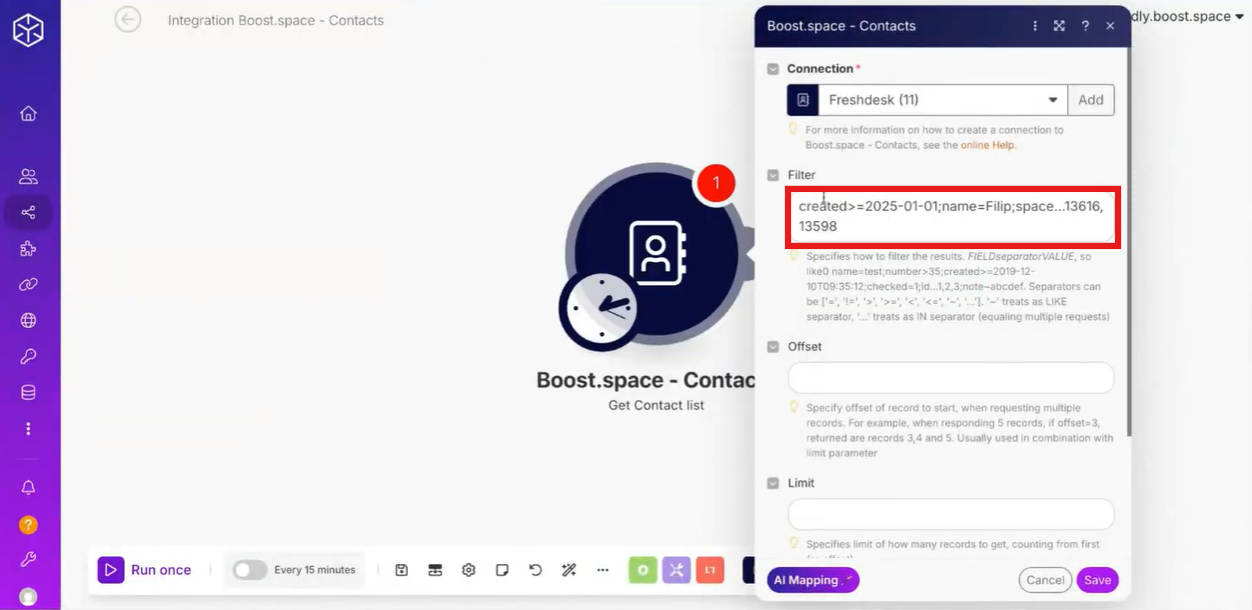
The Segmenter is a practical tool to handle large datasets without slowing down your workflow. By breaking data into smaller parts, you can focus on specific segments, load data faster, and reuse filters in your automation tasks. Using segments helps keep your workspace organized and responsive, making it easier to work with big data inside Boost.space.
If you need help with anything, please contact us at [email protected].