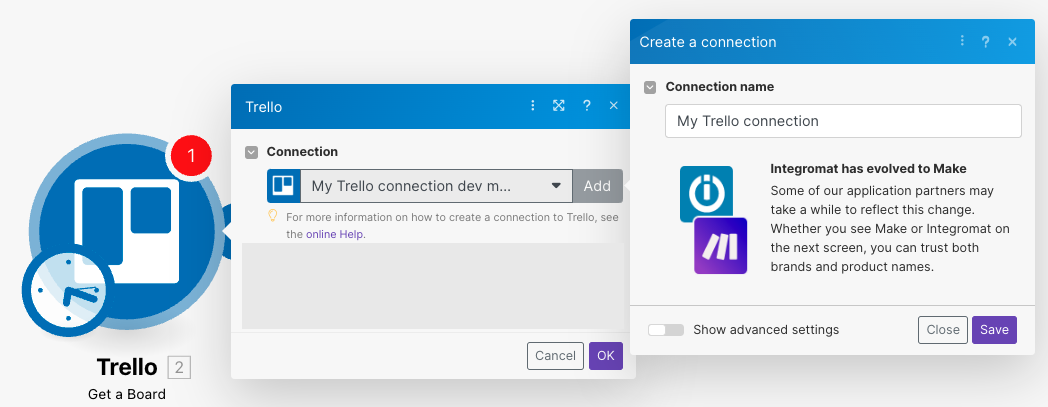With the Trello modules in Boost.space Integrator, you can watch, create, update, search, retrieve, list, and delete boards, cards, organizations, activities, attachments, custom fields, checklists, labels, comments, notifications, add, and remove labels, checklist items, archive or unarchive cards, download attachments, and call APIs.
To get started with Trello app, create an account at trello.com.
To connect your Trello account to Boost.space Integrator:
-
Log in to your Boost.space Integrator account, add any Trello module scenario, and click the Add button next to the Connection field.
-
Optional: In the Connection name field, enter a name for the connection.
-
Click Save.
-
If prompted, log in to your Trello account and confirm the access by clicking Allow.
You have successfully connected to the app and can now build scenarios.
After connecting the app, you can perform the following actions:
-
Search for Organizations
-
Create Export for Organization
![[Note]](https://docs.boost.space/wp-content/themes/bsdocs/docs-parser/HTML/css/image/note.png)
Note This is not available on the free plan.
-
Watch Boards
-
Create a Board
-
Edit a Board
-
Get a Board
-
Search for Boards
-
Archive or Unarchive a Board
-
Assign a Member to a Board
-
Unassign a Member from a Board
-
Watch Cards Moved to a List
-
Create a List
-
Edit a List
-
Get a List
-
Get Board Lists
-
Archive or Unarchive a List
-
Watch Cards
-
Watch Attachments
-
Create a Card
-
Edit a Card
-
Get a Card
-
Get a Card Checklist
-
Search for Cards
-
Archive or Unarchive a Card
-
Delete a Card
-
List Attachments
-
Get an Attachments
-
Download an Attachment
-
Add an Attachment
-
Delete an Attachment
-
Create a Custom Field
-
Set a Custom Field on a Card
-
Get a Custom Field
-
Get Custom Field Options
-
Assign a Member to a Board
-
Unassign a Member from a Board
-
Add a Member to a Card
-
Remove a Member from a Card
-
Search for Members
-
Create a Checklist
-
Create a Checklist Item
-
Edit a Checklist Item
-
Get a Checklist
-
Get Card Checklist
-
Delete a Checklist
-
Remove an Item from Checklist
-
Create a Label
-
Edit a Label
-
Get a Label
-
List Labels
-
Delete a Label
-
Add a Label to a Card
-
Remove a Label from a Card
-
Watch Comments
-
Create a Comment in a Card
-
Edit a Comment in a Card
-
List Comments in a Card
-
Delete a Comment in a Card
-
Watch Activities (Instant)
-
Watch Activities
-
Watch Notifications
-
Make an API Call
If you want to edit a card or create a new comment, you must know the card’s ID or shortlink. You can get this information from the output of the New Card trigger. The shortlink for a card can also be obtained by opening the card and clicking the Sharebutton. The shortlink can be found in the Link to this card box at the end of the URL after https://trello.com/c/.
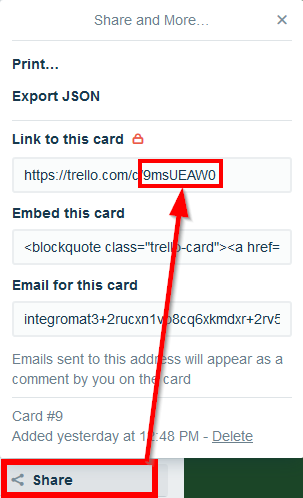
Board, list, and comment IDs can only be obtained using triggers. The trello.com website does not show these IDs.