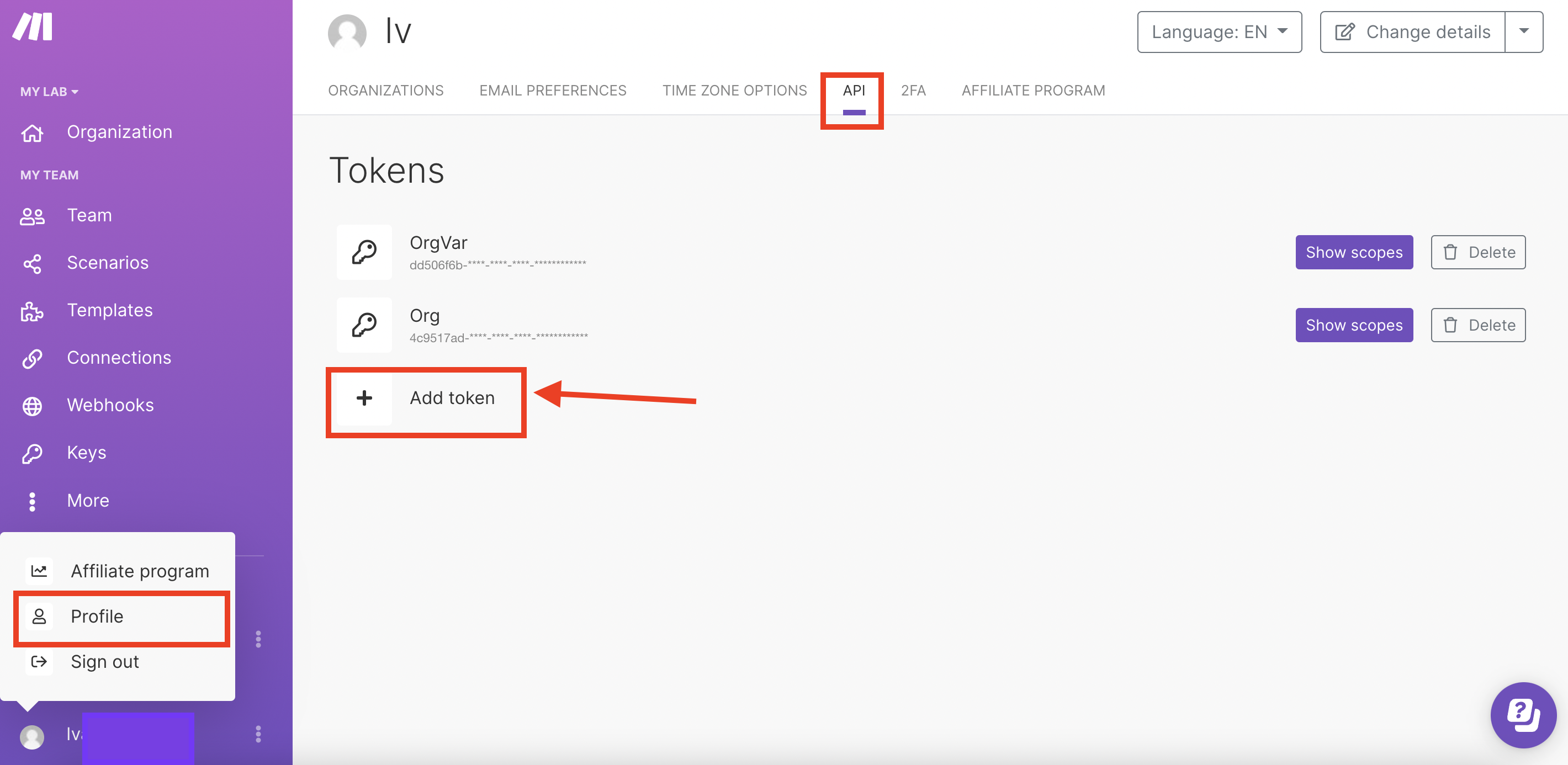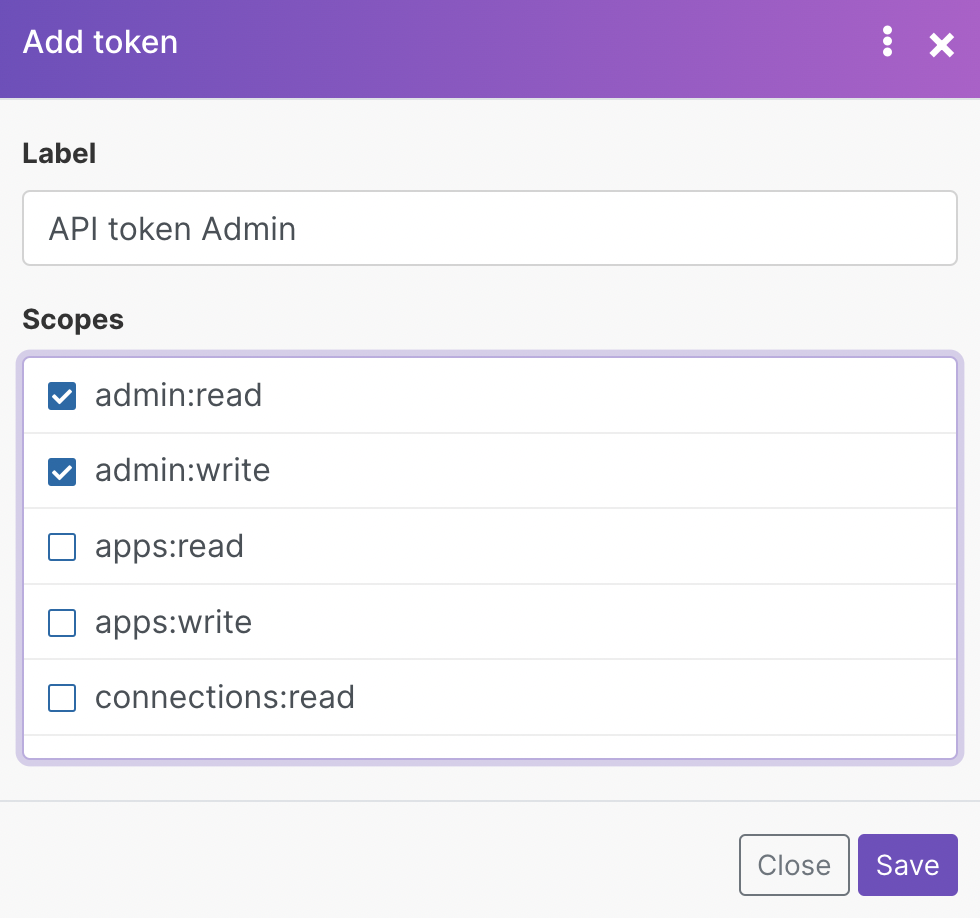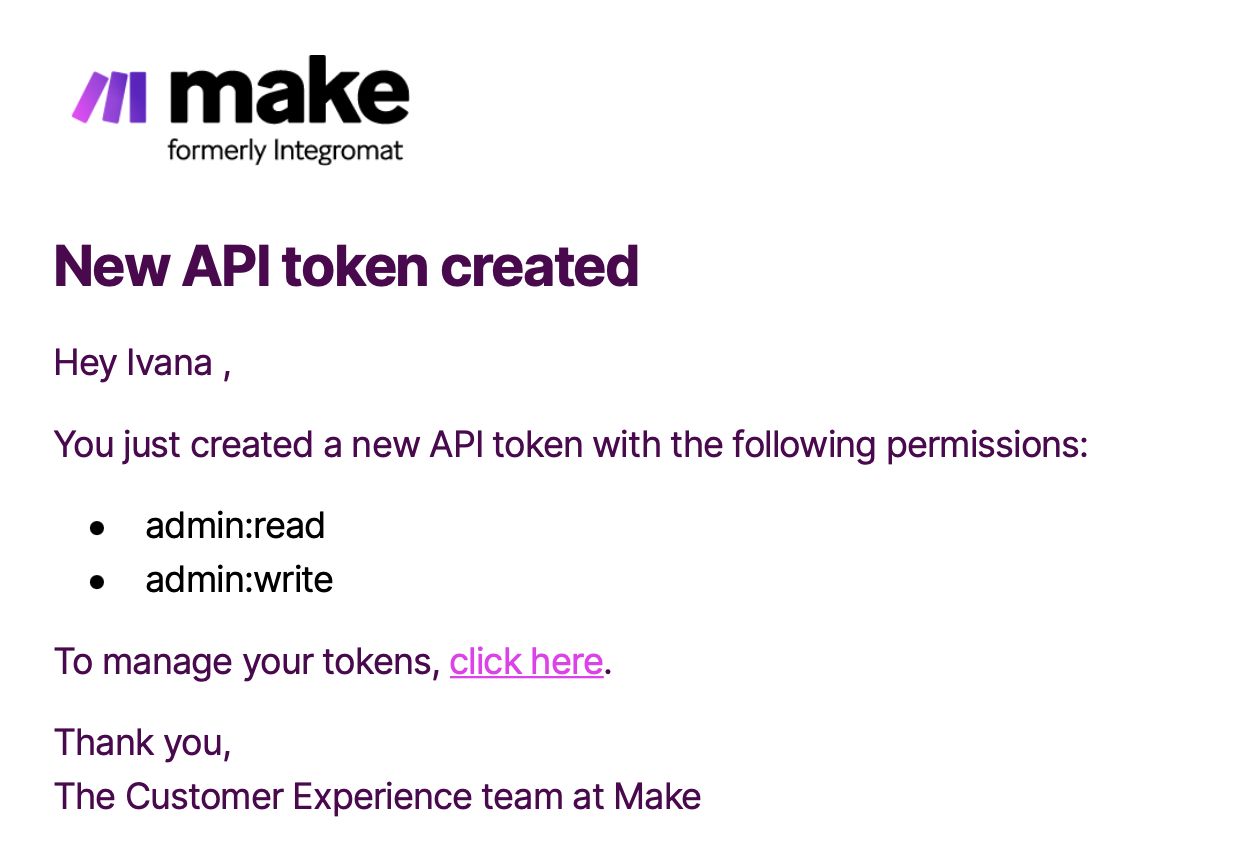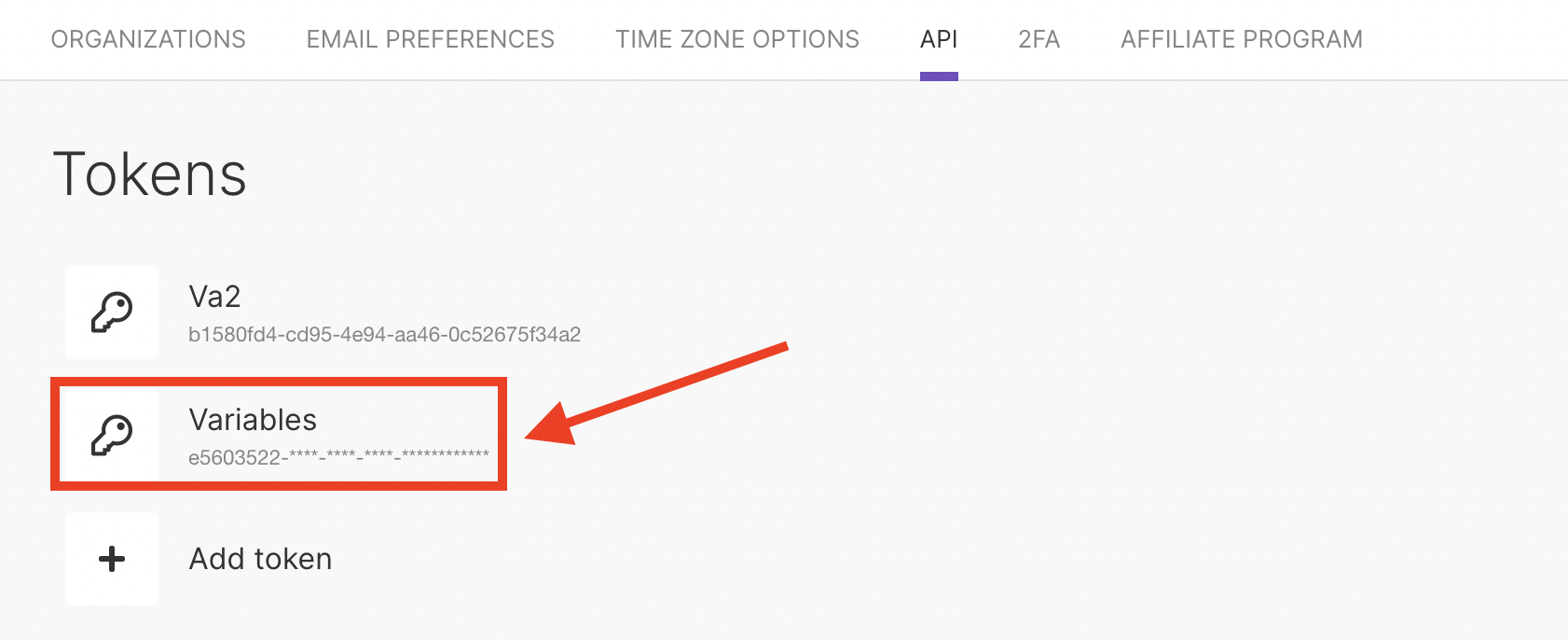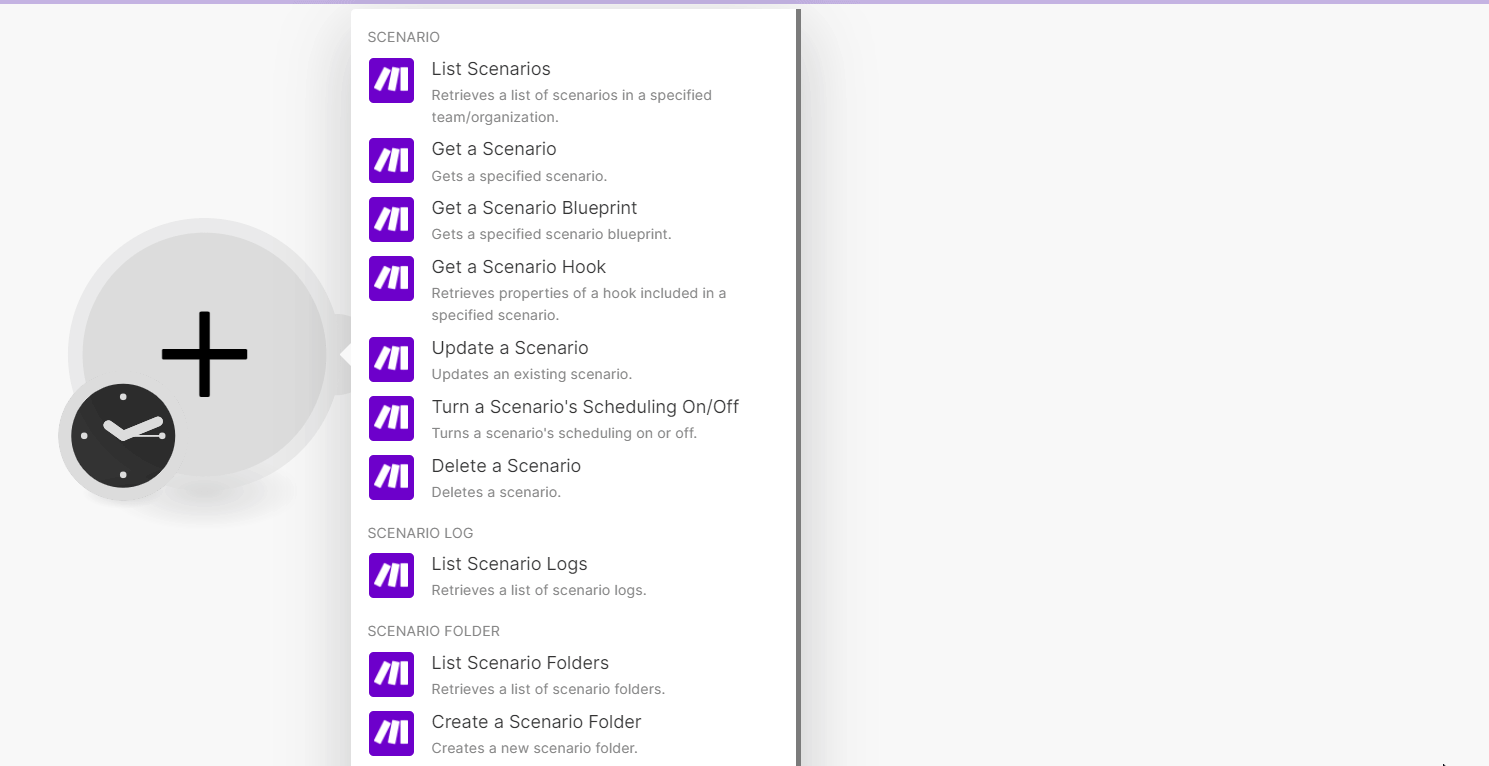With Make modules, you can manage the modules, scenarios, scenario folders, scenario logs, teams, connections, IML functions, webhooks, and RPCs, invite and remove users, and update user organization roles.
To get started with Make, create an account at make.com.
![[Note]](https://docs.boost.space/wp-content/themes/bsdocs/docs-parser/HTML/css/image/note.png) |
Note |
|---|---|
|
Refer to the Make API documentation for the list of available endpoints. To use the Make API, you must have a paid Make account. For subscription information, refer to the Make Pricing page. |
To connect the Make app:
-
Log in to your Make account.
-
Click Profile Icon > Profile.
-
Click on the API tab. If there is no existing API key, create one by clicking Add token. If there is an existing API key, go to step 6.
-
Add the label and scopes for your token and click Save.
-
The new token appears on your profile’s API dashboard. We will also send you an email notification when you save a new API token.
-
Copy the API Key to your clipboard.
-
Go to your Boost.space Integrator account and add a Make module into a scenario.
-
Click Add next to the Connection field.
-
Optional: In the Connection name field, enter a name for the connection.
-
In the Environmental URL ID field, enter the URL address of your Make instance. For example
https://eu1.make.com. -
In the API Key field, paste the API key copied in step 6 and click Save.
You have successfully connected the Make app with Boost.space Integrator and can now build scenarios.
After connecting the app, you can perform the following actions:
Scenario
-
Watch scenarios
-
List scenarios
-
Get a scenario
-
Get a scenario blueprint
-
Get a scenario hook
-
Create a scenario
-
Update a scenario
-
Run a scenario
-
Turn a scenario’s scheduling on/off
-
Delete a scenario
Incomplete scenario executions
-
List scenario incomplete executions
-
Get incomplete execution detail
-
Retry incomplete executions in a scenario
-
Delete incomplete executions in a scenario
Scenario log
-
List scenario logs
Scenario folder
-
List scenario folders
-
Create a scenario folder
-
Update a scenario folder
-
Delete a scenario folder
Organization
-
Invite a user
-
Update a user organization role
-
Remove a user from an organization
Team
-
List teams
-
Get a team
-
Create a team
-
Update a user team role
-
Remove a user from a team
-
Delete a team
Usage
-
Get usage data
Custom app
-
Create or update a custom app
-
Update a base
-
Create or update a module
-
Get a module
-
List modules
-
List app groups
-
Create or update a connection
-
Get a connection
-
List connections
-
Create or update a webhook
-
Get a webhook
-
List webhooks
-
Create or update an RPC
-
Get an RPC
-
List RCPs
-
Create or update a custom IML function
-
Get a custom IML function
-
List custom IML functions
Other
-
Make an API Call
-
Update a custom variable