Understanding Polling Triggers in Boost.space Integrator
Polling triggersThe initial event that starts a scenario. It can be an action, a scheduled time, or a custom event, and is essential to define at the beginning of each scenario. are designed to regularly poll a given service whether there has been a change since their previous run. So you will typically schedule a scenarioA specific connection between applications in which data can be transferred. Two types of scenarios: active/inactive. containing a polling triggerThe initial event that starts a scenario. It can be an action, a scheduled time, or a custom event, and is essential to define at the beginning of each scenario. module to run periodically by selecting for example “At regular intervals” option from the “Schedule setting panel“. If there is a change the trigger will return bundles containing information about the change. If there is no change the trigger will output no bundles.
Polling triggers allow you to select the first bundleA bundle is a chunk of data and the basic unit for use with modules. A bundle consists of items, similar to how a bag may contain separate, individual items. they should output via the epoch panel. The panel is displayed automatically after you save a trigger or when you make a substantial change in the trigger settings. You can also display the panel by right-clicking the module and choosing “Choose where to start” from the context menu.
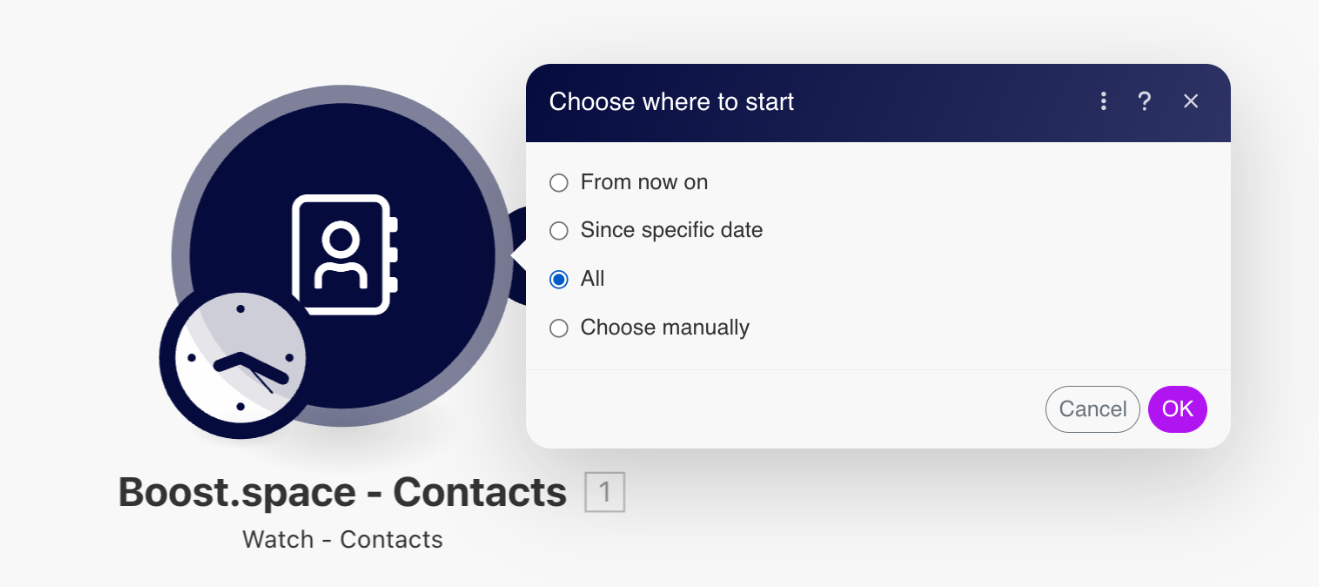
Each Boost.space application in Boost.space IntegratorPart of the Boost.space system, where you can create your connections and automate your processes. has two polling trigger modules. The first one reacts only to new records created in Boost.space. An example of this module is “Watch – Contact Created“

The second module responds to both new records created and changes in records. An example of this module is “Watch – Contact“

Use of these modules – Best practice
These modules should be used for data synchronization. Inside the module you can set a Limit, which indicates how many records can be set in one run of the scenario. This way you can regulate the number of data processing and avoid scenario time outs. So for example when synchronizing 1000 records, I can set the limit to 100, set the record to start from (or if it should process all), set the scenario schedulingBoost.space Integrator allows you to define when and how often an active scenario runs. Use the Schedule setting panel under the Options tab and choose Scheduling to set your preferred schedule., and each run of the scenario will process 100 records and the next run will remember the last processed record and start working from there until it processes all 1000 records. After that it will just watch to see if a new record has been created or if a new record change has occurred and it will process only these records.
If you encounter any difficulties while going through this process do not hesitate to reach out to us at [email protected].