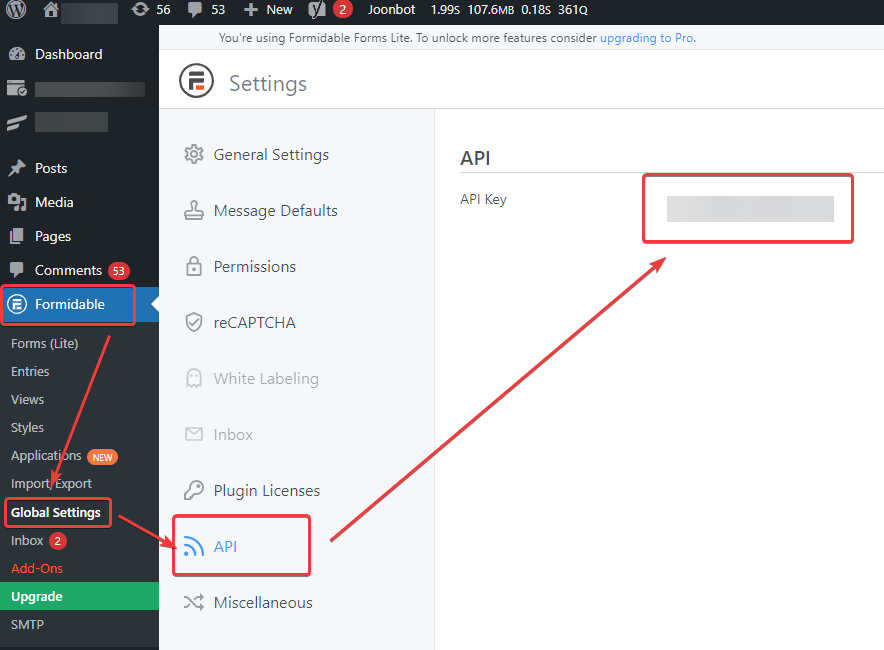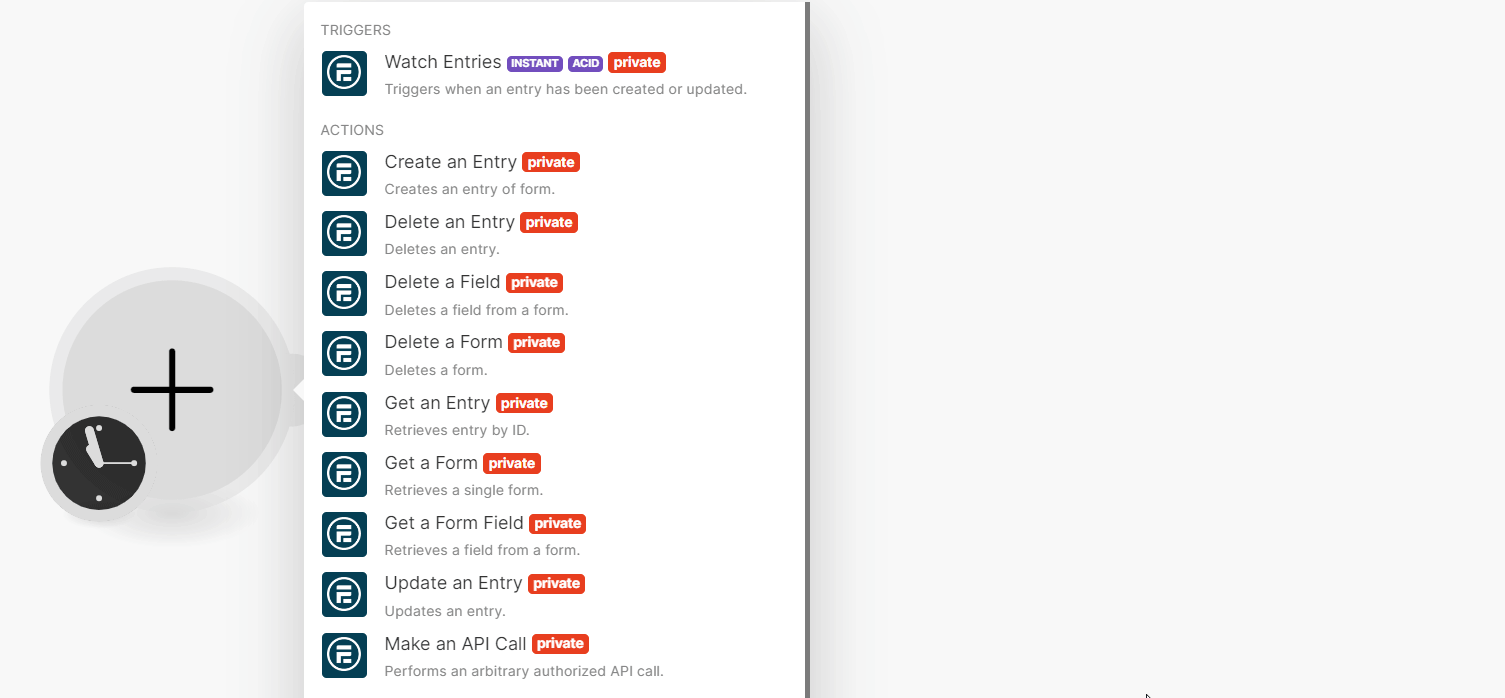With Formidable Forms modules in Boost.space Integrator, you can manage entries and forms in your Formidable Forms account.
To use the Formidable Forms modules, you must have a Formidable Forms account. You can create an account at formidableforms.com
Refer to the Formidable Forms API documentation for a list of available endpoints.
To connect your Formidable Forms account to Boost.space Integrator, you must first obtain the API Key from your Formidable Forms account.
To establish the connection:
-
In the WordPress admin for your site, click Formidable > Global Settings >API.
-
Copy the API Key to a safe place.
-
In your Boost.space Integrator account, insert a Formidable Forms module in your scenario and click the Add button next to the Connection field.
-
Optional: In the Connection name field, enter a name for the connection.
-
In theYour Sitefield, enter your site URL.
Note: Your site address. e.g. for
http://yoursite.com/wp-admin/index.phpenterhttp://yoursite.comonly. Before this, you need to install and activate the Formidable Form plugin in your WordPress admin tab. -
In the API Key field, enter the details copied in step 2 and click Save.
You have successfully established the connection. You can now begin editing your scenario and adding more Formidable Form modules. If your connection needs reauthorization at any point, follow the connection renewal steps here.
After connecting the app, you can perform the following functions:
Triggers
-
Watch Entries
Note: It is necessary to integrate the Boost.space Integrator URL into Formidable Forms after the initial connection has been made in order to be able to use the Watch Entries module.
-
Go into your Formidable Forms form and click on Settings > Actions & Notifications > Send API Data.
-
Under Notification URL, add the site where you want to send the data. For more information, refer to the Formidable Forms Webhook/API documentation.
-
Actions
-
Create an Entry
-
Delete an Entry
-
Delete a Field
-
Delete a Form
-
Get an Entry
-
Get a Form
-
Get a Form Field
-
Update an Entry
Searches
-
List Entries
-
List Form Entries
-
List Form Fields
-
List Forms
Other
-
Make an API Call