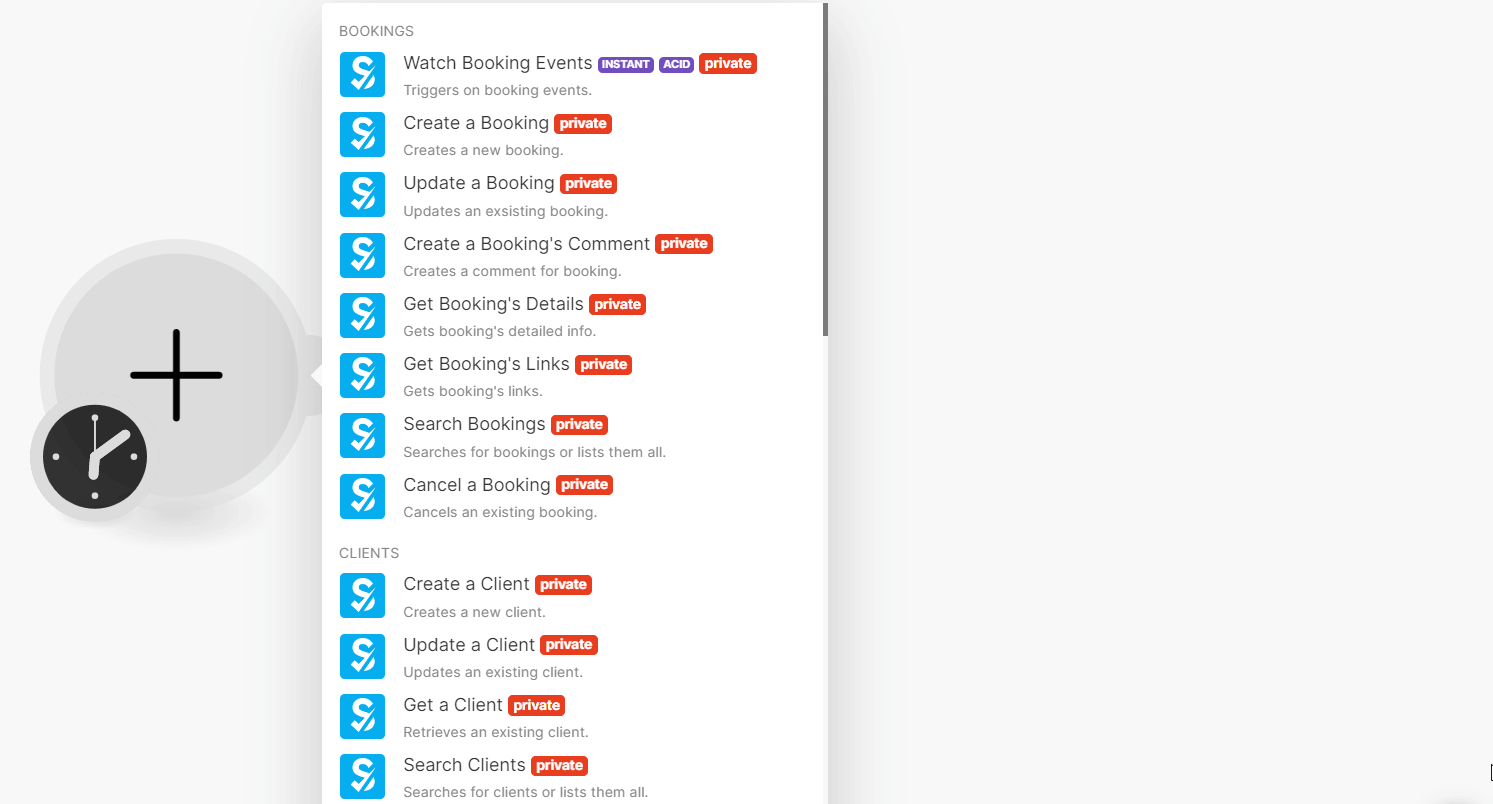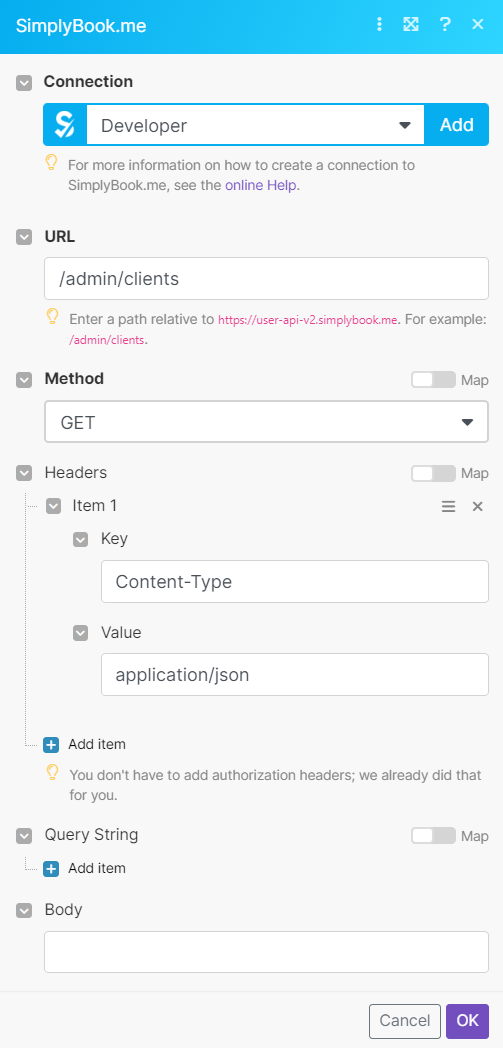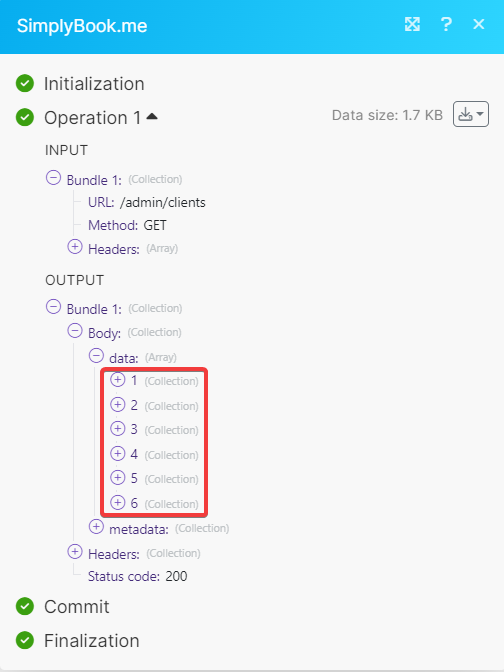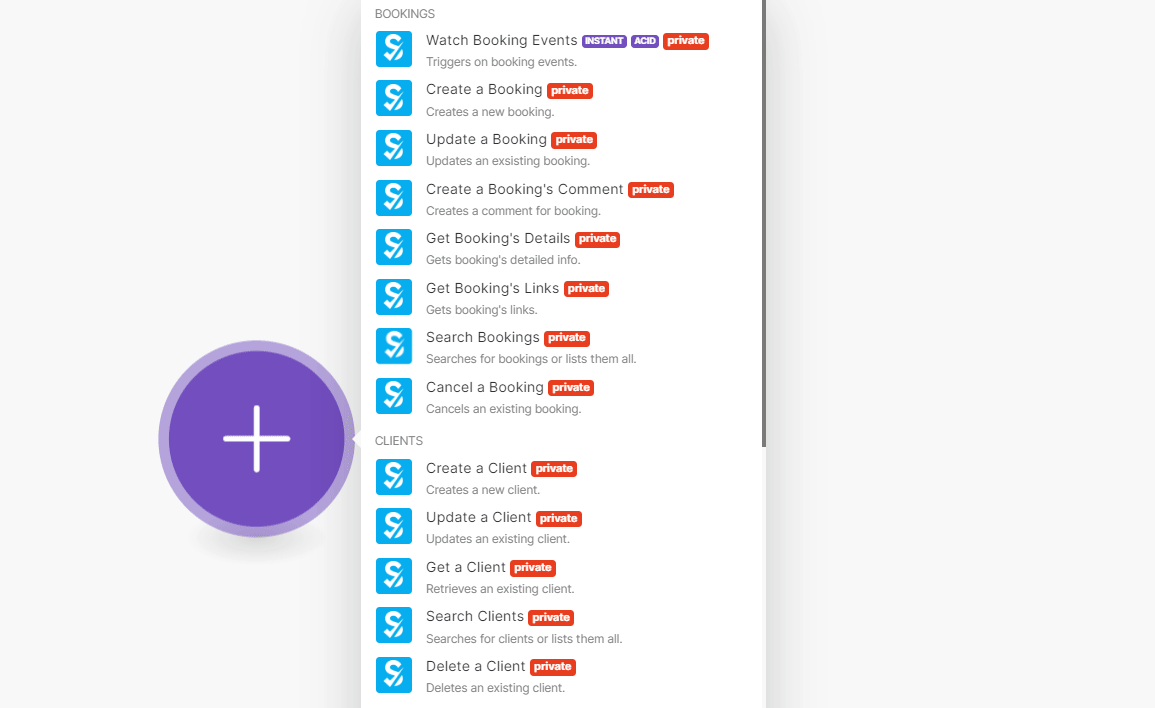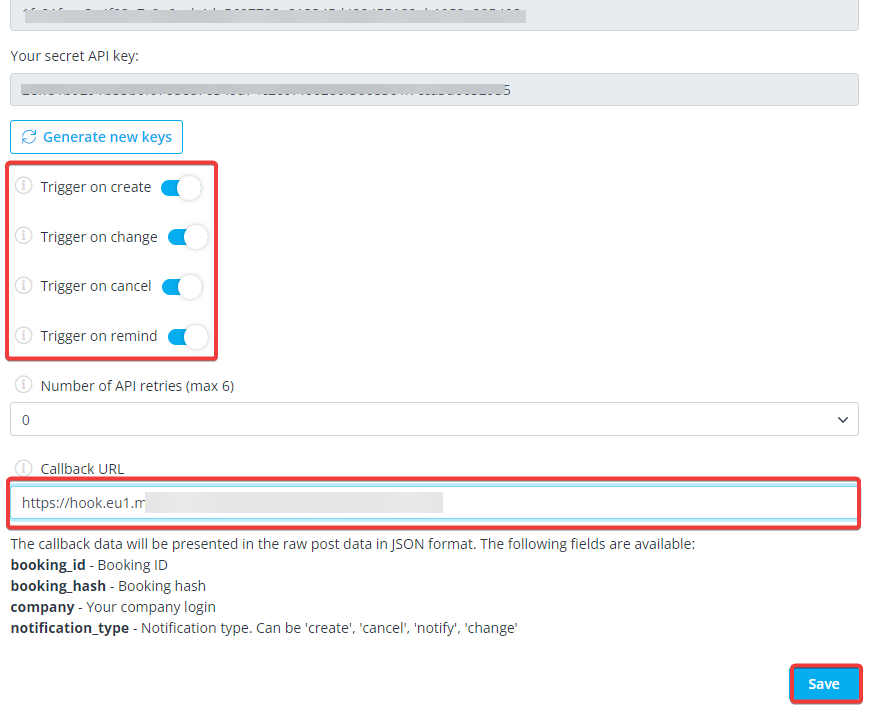With SimplyBook.me modules in Boost.space Integrator, you can:
-
watch, create, update, search, and cancel bookings, create a booking’s comment, and retrieve booking details and links
-
create, update, retrieve, search, and delete clients
-
create, update, retrieve, search, and delete notes
-
search and retrieve available slots
-
create and retrieve reports
-
search and retrieve invoices
-
apply a promo code
-
issue a gift card
-
accept a payment
To get started with SimplyBook.me, create an account at simplybook.me
To connect SimplyBook.me app:
-
Log in to your SimplyBook.me account.
-
Log in to your Boost.space Integrator account, insert a SimplyBook.me module in your scenario, and click the Add button next to the Connection field.
-
Optional: In the Connection name field, enter a name for the connection.
-
In the Company fields, enter your company name.
-
In the Login and Password fields, enter your account credentials and click Save.
You have successfully established the connection. You can now edit scenario and add more Simplybook.me modules. If your connection needs reauthorization at any point, follow the connection renewal steps here.
You can watch, create, update, search, and cancel bookings, create a booking comment, and retrieve booking details and links using the following modules.
Triggers on booking events.
|
Webhook name |
Enter a name for the webhook. |
See the Setting Up SimplyBook.me Webhooks to set up the booking events webhooks.
Creates a new booking.
For field descriptions, see the SimplyBook.me Bookings API reference.
Updates an existing booking.
|
Connection |
|
|
Booking ID |
Select or map the Booking ID whose details you want to update. |
For field descriptions, see the SimplyBook.me Bookings API reference.
Creates a comment for booking.
|
Connection |
|
|
Booking ID |
Select or map the Booking ID whose comment you want to create. |
|
Booking Comment |
Enter the comment you want to add. |
Gets booking’s detailed info.
|
Connection |
|
|
Booking ID |
Select or map the Booking ID whose details you want to retrieve. |
Gets booking links.
|
Connection |
|
|
Booking ID |
Select or map the Booking ID whose links you want to retrieve. |
Searches for bookings or lists them all.
|
Connection |
|
|
Limit |
Set the maximum number of bookings Boost.space Integrator will return during one execution cycle. The default value is 10. |
See SimplyBook.me Bookings API reference for entering the field values to search the bookings that match the specified value.
Cancels an existing booking.
|
Connection |
|
|
Booking ID |
Select or map the Booking ID you want to delete. |
You can create, update, retrieve, search, and delete clients using the following modules.
Creates a new client.
For field descriptions, see the SimplyBook.me Clients API reference.
Updates an existing client.
|
Connection |
|
|
Client ID |
Select or map the Client ID whose details you want to update. |
For field descriptions, see the SimplyBook.me Clients API reference.
Retrieves an existing client.
|
Connection |
|
|
Client ID |
Select or map the Client ID whose details you want to retrieve. |
Searches for clients or lists them all.
|
Connection |
|
|
Search |
Enter the parameters to search for clients. |
|
Limit |
Set the maximum number of clients Boost.space Integrator will return during one execution cycle. The default value is 10. |
Deletes an existing client.
|
Connection |
|
|
Client ID |
Select or map the Client ID you want to delete. |
You can create, update, retrieve, search, and delete notes using the following modules.
Creates a new note.
For field descriptions, see the SimplyBook.me Notes API reference.
Updates an existing note.
|
Connection |
|
|
Note ID |
Select or map the Note ID whose details you want to update. |
For field descriptions, see the SimplyBook.me Notes API reference.
Retrieves an existing note.
|
Connection |
|
|
Note ID |
Select or map the Note ID whose details you want to retrieve. |
Searches for notes or lists them all.
|
Connection |
|
|
Limit |
Set the maximum number of notes Boost.space Integrator will return during one execution cycle. The default value is 10. |
See SimplyBook.me Notes API reference for entering the field values to search the notes that match the specified value.
Deletes an existing note.
|
Connection |
|
|
Note ID |
Select or map the Note ID you want to delete. |
You can search and retrieve available slots using the following modules.
Retrieves the first available slot.
For field descriptions, see the SimplyBook.me Slots API reference.
Searches for available slots or lists them all.
|
Connection |
|
|
Limit |
Set the maximum number of available slots Boost.space Integrator will return during one execution cycle. The default value is 10. |
See SimplyBook.me Slots API reference for entering the field values to search for slots matching the specified value.
You can create and retrieve reports using the following modules.
Creates a new detailed report.
For field descriptions, see the SimplyBook.me Reports API reference.
Retrieves an existing report.
|
Connection |
|
|
Report ID |
Select or map the Report ID whose details you want to retrieve. |
You can search and retrieve invoices using the following modules.
Retrieves an existing invoice.
|
Connection |
|
|
Invoice ID |
Select or map the Invoice ID whose details you want to retrieve. |
Searches for invoices or lists them all.
|
Connection |
|
|
Limit |
Set the maximum number of Invoices Boost.space Integrator will return during one execution cycle. The default value is 10. |
See SimplyBook.me Invoices API reference for entering the field values to search the contacts that match the specified value.
You can apply promo code notes using the following modules.
Applies an existing promo code.
|
Connection |
|
|
Invoice ID |
Select or map the Invoice ID whose promo code you want to apply. |
|
Promo Code |
Enter the promo code you want to apply. For example, |
You can issue a gift card using the following modules.
Issues an existing gift card.
|
Connection |
|
|
Gift Card ID |
Select or map the Gift Card ID you want to issue. |
For field descriptions, see the SimplyBook.me Gift Cards API reference.
You can accept payment using the following modules.
Accepts a payment.
|
Connection |
|
|
Invoice ID |
Select or map the Invoice ID whose payment you want to accept. |
|
Payment Processor |
Enter the payment method, for example, |
You can call APIs using the following module.
Performs an arbitrary authorized API call.
![[Note]](https://docs.boost.space/wp-content/themes/bsdocs/docs-parser/HTML/css/image/note.png) |
Note |
|---|---|
|
For the list of available endpoints, refer to the SimplyBook.me API documentation. |
|
Connection |
|
|
URL |
Enter a path relative to, |
|
Method |
GET to retrieve information for an entry. POST to create a new entry. PUT to update/replace an existing entry. PATCH to make a partial entry update. DELETE to delete an entry. |
|
Headers |
Enter the desired request headers. You don’t have to add authorization headers; we already did that for you. |
|
Query String |
Enter the request query string. |
|
Body |
Enter the body content for your API call. |
To set up the SimplyBook.me webhooks:
-
Open any watch Booking Events modules, click Add, enter a name for the webhook, click Save and copy the URL to your clipboard.
-
Log in to your SimplyBook.me account, click Custom Features, and enable the API.
-
Enable the required triggers, in the Callback URL field, enter the URL address copied in step 1, and click Save.
You have successfully set up the webhooks and will receive the triggers when the specified events occurs.