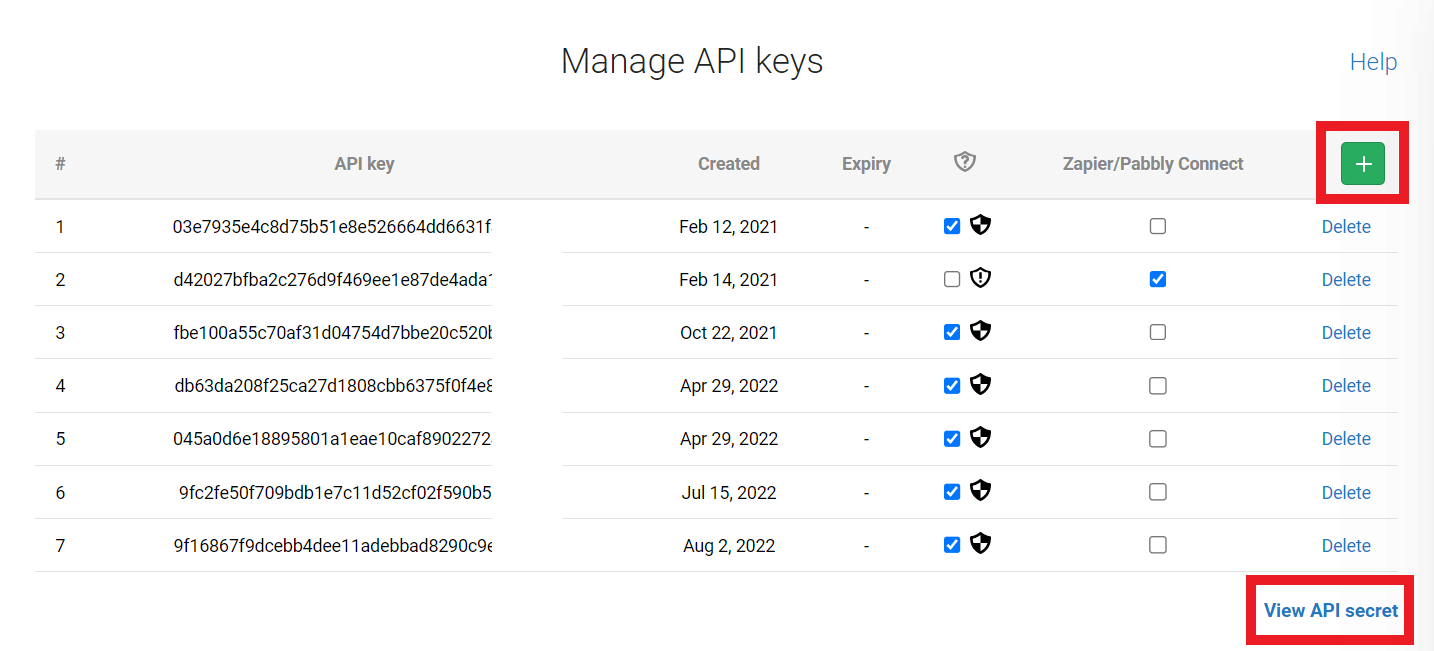Table of Contents
With Freedcamp modules in Boost.space Integrator, you can create, manage, and monitor your tasks, projects, and comments in your Freedcamp account.
To get started with Freedcamp, create an account at freedcamp.com.
To make a connection you must obtain and API key and API secret from your Freedcamp account.
-
Log in to your Freedcamp account.
-
Click your username in the top-right corner, then click My account.
-
Click Integrations from the left-hand menu.
-
From here you can see all your API keys. To create a new one click the + sign. To view your API secret click View API secret.
-
Copy both your API key and API secret to your clipboard.