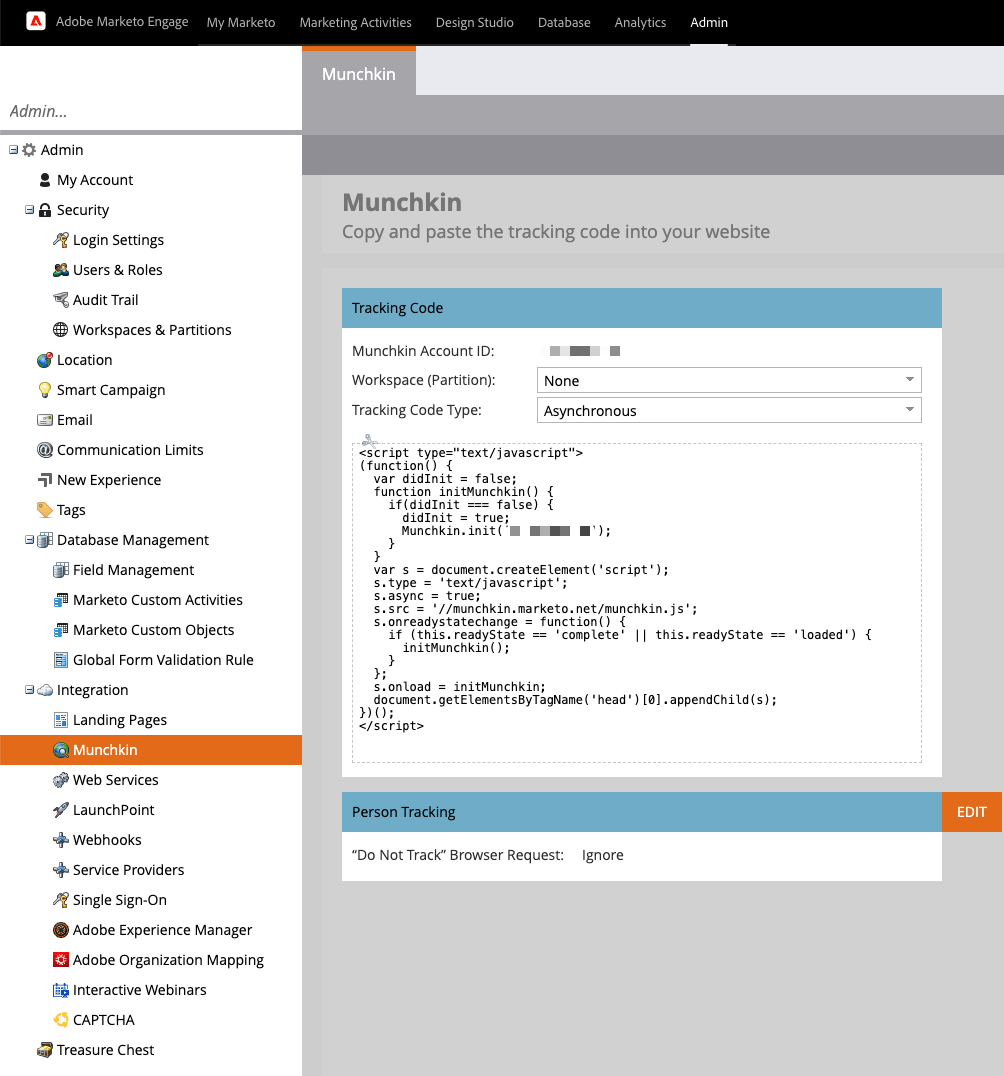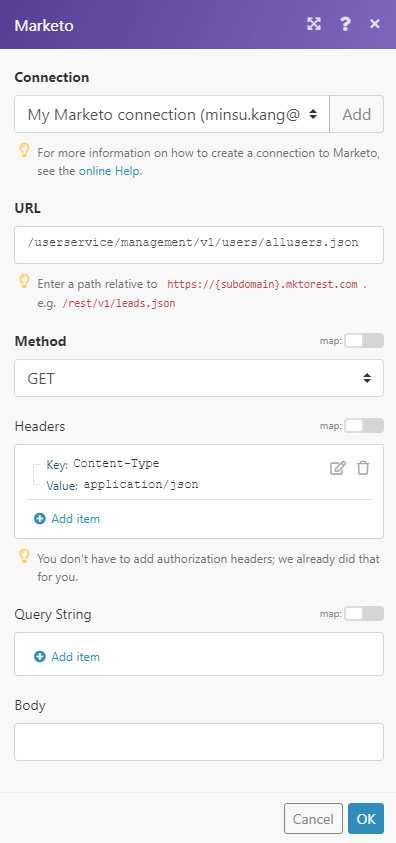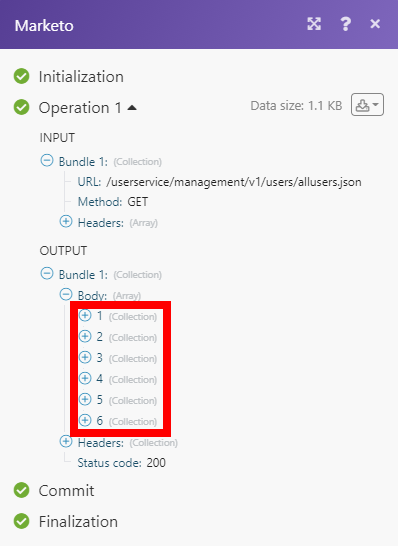The Marketo Engage modules enable you to search, retrieve, create or update leads and opportunities in your Marketo Engage account.
Prerequisites
- A Marketo Engage account — you can create one at business.adobe.com/products/marketo.
![[Note]](https://docs.boost.space/wp-content/themes/bsdocs/docs-parser/HTML/css/image/note.png) |
Note |
|---|---|
| The module dialog fields that are displayed in bold (in the Boost.space Integrator scenario, not in this documentation article) are mandatory! |
- Log in to your Marketo Engage account.
- From the dashboard, click Admin.
- In the left sidebar, navigate to Integration > LaunchPoint.
- Click View Details, or add a new service to display the Client ID and Client Secret. To add a new service, click New > New Service.
- Copy the Client ID and Client Secret in a safe place.
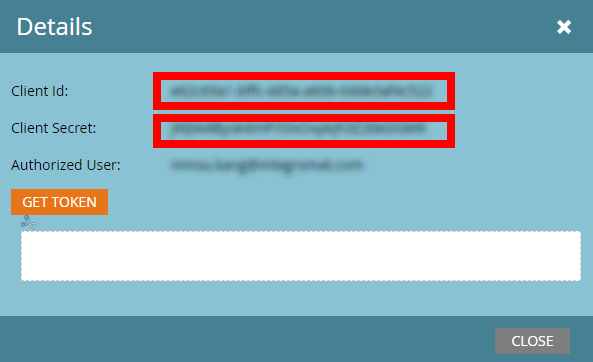
- Go to Boost.space Integrator and open the Marketo Engage module’s Create a connection dialog.
- Fill in the dialog fields as follows:
- Click the Continue button to establish the connection.
The connection is established. You can proceed with setting up the module.
Retrieves leads by filter settings.
| Connection | Establish a connection to your Marketo Engage account. |
| File Type | Select or enter (map) the lead field to filter results by. |
| Filter Values | Add values to filter on in the specified fields. |
| Include Response Fields | Select which lead fields you want to return for each record. |
| Limit | Set the maximum number of leads Boost.space Integrator will return during one execution cycle. |
Retrieves lead details.
| Connection | Establish a connection to your Marketo Engage account. |
| Lead ID | Enter (map) the lead you want to retrieve details for. |
| Include Response Fields | Select which lead fields you want to return for each record. |
Creates a new lead.
| Connection | Establish a connection to your Marketo Engage account. |
| Fields | The fields are dynamically loaded based on your lead settings.
Some fields are not allowed when the External Company Id field has been filled. The External Company Idfield may be used to link the lead record to a company record. |
Updates an existing lead.
| Connection | Establish a connection to your Marketo Engage account. |
| Lead ID | Enter (map) the ID of the lead you want to update. |
| Fields | The fields are dynamically loaded based on your lead settings.
Some fields are not allowed when the External Company Id field has been filled. The External Company Idfield may be used to link the lead record to a company record. |
Adds leads to the lead list.
| Connection | Establish a connection to your Marketo Engage account. |
| Lead ID | Enter (map) the ID of the lead you want to update. |
| Destination List | Select the list or enter (map) the ID of the list you want to add the lead to. |
Searches for opportunities by filter settings.
| Connection | Establish a connection to your Marketo Engage account. |
| File Type | Select or enter (map) the opportunity field to filter results by. |
| Filter Values | Add values to filter on in the specified fields. |
| Include Response Fields | Select which opportunity fields you want to return for each record. |
| Limit | Set the maximum number of opportunities Boost.space Integrator will return during one execution cycle. |
Retrieves opportunity details.
| Connection | Establish a connection to your Marketo Engage account. |
| Get an Opportunity | Select the type of opportunity you want to retrieve details for. |
| ID Value | Enter (map) the ID of the opportunity you want to retrieve details for. |
| Include Response Fields | Select which opportunity fields you want to return for each record. |
Creates a new opportunity.
| Connection | Establish a connection to your Marketo Engage account. |
| Fields | The fields are dynamically loaded based on your opportunity settings.
Name and External Opportunity Id fields are mandatory. |
Updates an existing opportunity.
| Connection | Establish a connection to your Marketo Engage account. |
| Opportunity ID | Enter (map) the ID of the opportunity you want to update. |
| Fields | The fields are dynamically loaded based on your lead settings. |
Creates a new opportunity role.
| Connection | Establish a connection to your Marketo Engage account. |
| Fields | The fields are dynamically loaded based on your opportunity settings.
Lead ID and External Opportunity ID fields are mandatory. Use the Search button to find the desired values. |
Creates or updates a custom object.
| Connection | Establish a connection to your Marketo Engage account. |
| Custom Object Name | Enter (map) the ID of the object or select the object you want to create or update. |
| Fields | The fields are dynamically loaded based on your object settings. |
Performs an arbitrary authorized API call.
| Connection | Establish a connection to your Marketo Engage account. | |||
| URL | Enter a path relative to https://{Munchkin Account ID}.mktorest.com. For example: /userservice/management/v1/users/allusers.json/.
|
|||
| Method | Select the HTTP method you want to use:
GET to retrieve information for an entry. POST to create a new entry. PUT to update/replace an existing entry. PATCH to make a partial entry update. DELETE to delete an entry. |
|||
| Headers | Enter the desired request headers. You don’t have to add authorization headers; we added those for you. | |||
| Query String | Enter the request query string. | |||
| Body | Enter the body content for your API call. |
![[Important]](https://docs.boost.space/wp-content/themes/bsdocs/docs-parser/HTML/css/image/important.png)