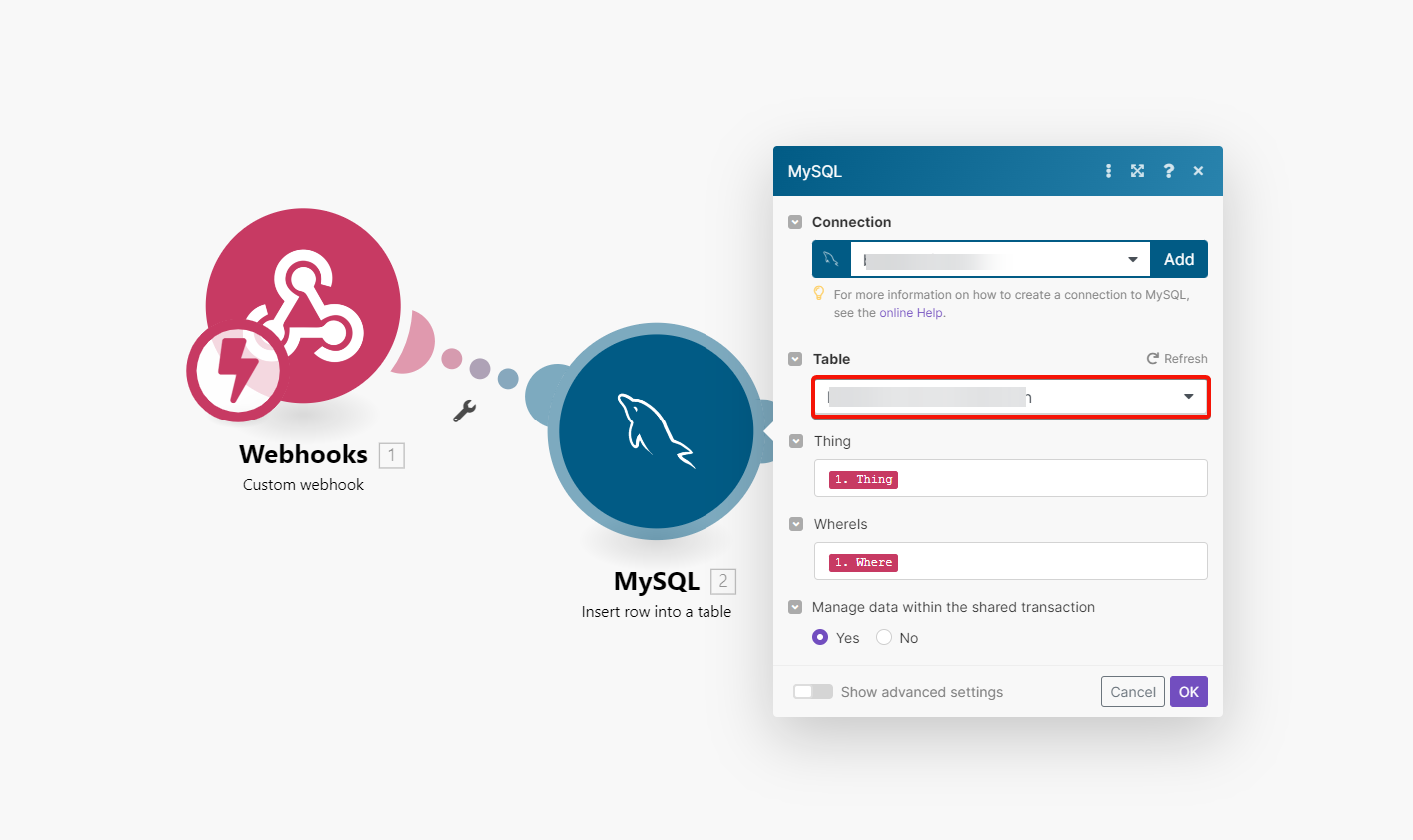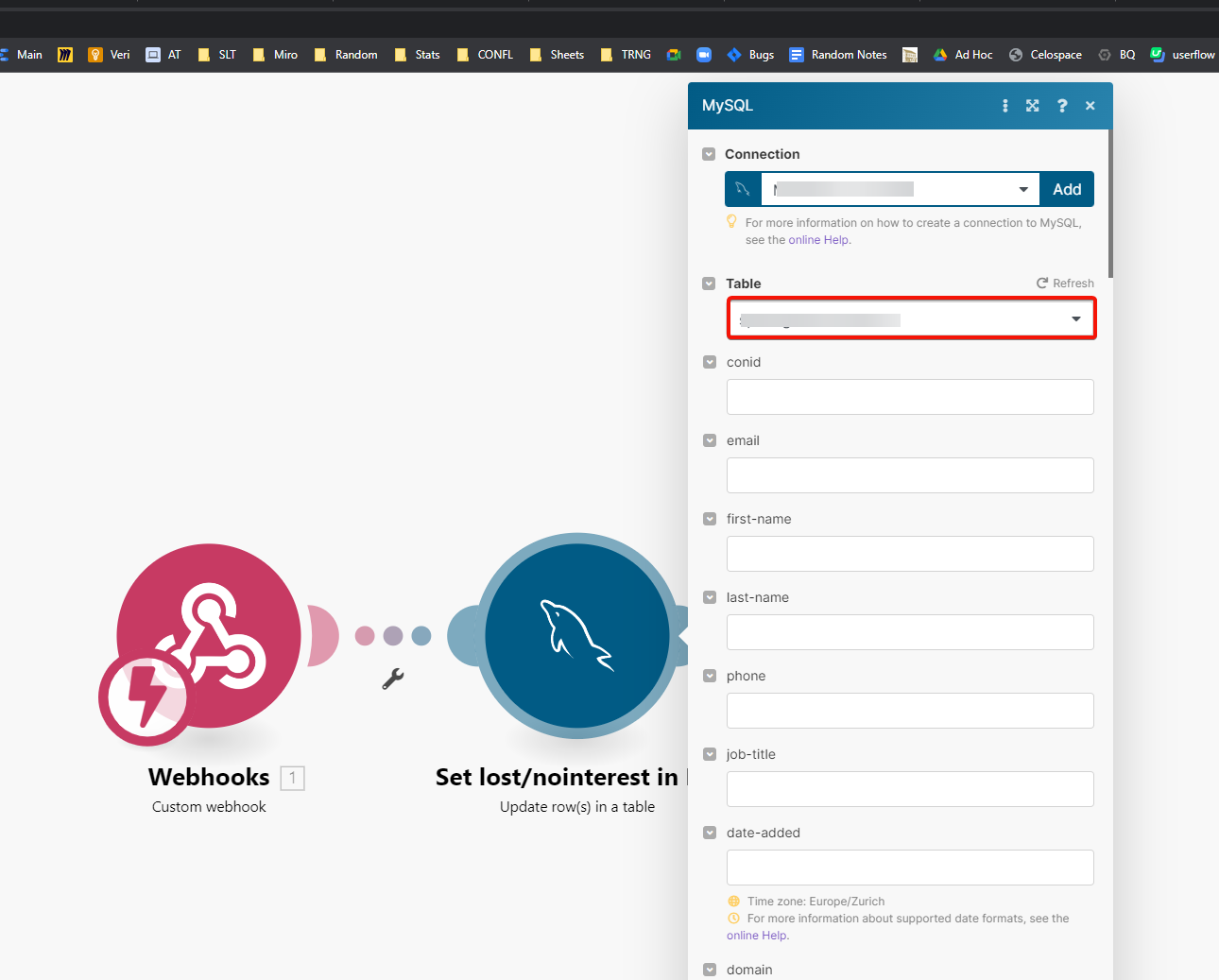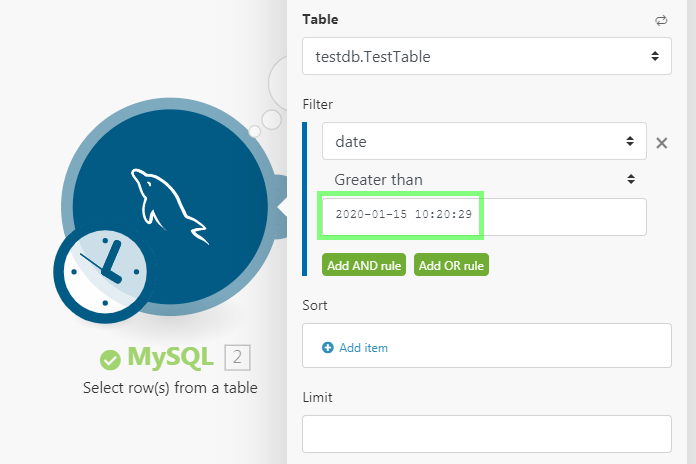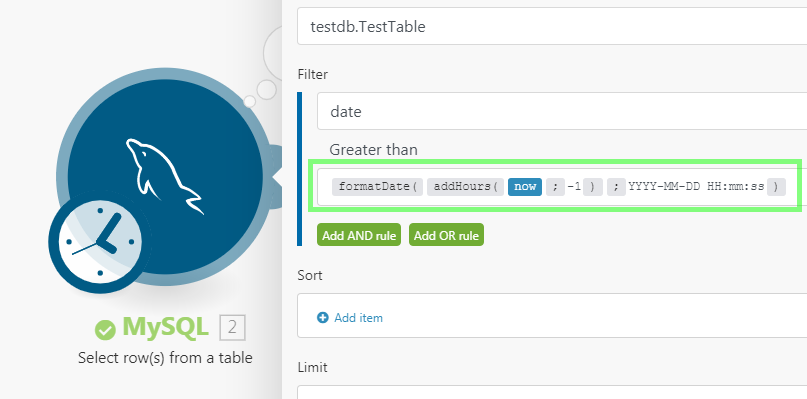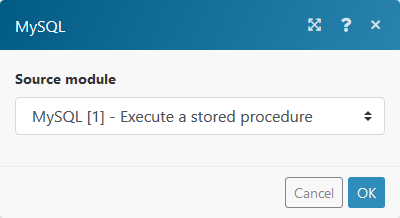The Boost.space Integrator MySQL modules let you execute your custom logic directly in your database server through stored procedures. Boost.space Integrator loads the interface of input/output parameters and recordsets dynamically, so each parameter/value can be mapped individually.
Preprequisites:
-
A MySQL server connection
-
A Configured MySQL server
|
Connection name |
Enter the name of the new MySQL connection you want to establish. |
|
Host |
Enter the address of the MySQL server. The MySQL server must be publicly accessible from the internet. If you want to use the database hosted on your local server, you’ll need to specify your public IP address, and set the port forwarding on your router. Do not enter “localhost,” or “127.0.0.1” in this field, as it will not work. |
|
Port |
Enter the port number of the MySQL server. |
|
Database |
Enter the database name if needed. This is required for the Execute a Query (advanced) module. |
|
User |
Enter the MySQL server user name. |
|
Password |
Enter the password. |
|
Allow insecure authentication |
Enable this option to connect to MySQL instances that use the old authentication method (MySQL 4.0 and older). If needed, see additional information about Updating Old Authentication Protocol Passwords. |
|
Charset (optional) |
Enter the MySQL character set for the connection, e.g., |
|
Self-signed certificate (optional) |
Upload your certificate (P12, PFX, or PEM file) if you want to use TLS using your self-signed certificate. If you’re using the client-side certificate authorization, you can enter your CA certificate here. Boost.space Integrator does not retain or store any data (files, passwords) you provide. File and password are only used to extract a private key/certificate. |
|
Client Private Key (optional) |
Upload the private key to use the client-side certificate authorization. Boost.space Integrator does not retain or store any data (files, passwords) you provide. File and password are only used to extract a private key/certificate. |
|
Client Certificate (optional) |
Upload your certificate if you want to use client-side certificate authorization. Boost.space Integrator does not retain or store any data (files, passwords) you provide. File and password are only used to extract a private key/certificate. |
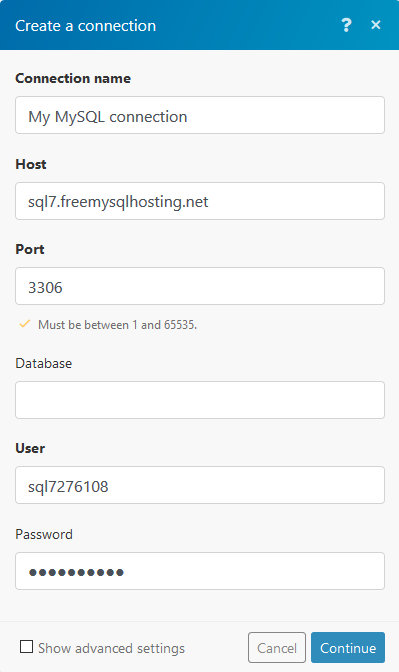
![[Caution]](https://docs.boost.space/wp-content/themes/bsdocs/docs-parser/HTML/css/image/caution.png) |
Caution |
|---|---|
|
Remote access must be allowed, and CREATE ROUTINE privilege must be granted on the MySQL server! |
Before you start configuring your scenario, ensure the account you are using to connect to your database has read access to information_schema.tables, information_schema.columns, information_schema.routines, and information_schema.parameters tables.
Boost.space Integrator will make connections to your database from the following IP addresses.
Our servers are set up with valid PTR records, so you can easily restrict access by allowing %.make.com.
Enable incoming TCP connections to port 3306 from source IP addresses.
Linux
1. Open the configuration file /etc/mysql/my.cnf
2. Comment outline bind-address = 127.0.0.1 (by adding a hash at the beginning of the line):
#bind-address = 127.0.0.1
3. Restart the MySQL daemon
1. Start the MySQL command-line interface:
mysql -u root -p
2. Execute these commands (with <database>, <user> and <password> replaced by actual values):
CREATE USER <user>@'%' IDENTIFIED BY <password> GRANT ALL PRIVILEGES ON <database>.* TO <user>@'%' IDENTIFIED BY <password> WITH GRANT OPTION; FLUSH PRIVILEGES;
Boost.space Integrator processes scenarios transactionally. That’s why all Boost.space Integrator modules that support transactions (e.g., MySQL) have open transactions throughout the whole run of a scenario. Therefore, make sure that you have set a long enough time to tolerate non-interactive connections. This MySQL command will list the values:
SHOW VARIABLES LIKE 'wait_timeout';
See more information in the MySQL documentation on Server System Variables.
Click Here to follow the documentation.
Inserts a row with the desired values into a selected table.
|
Connection |
|
|
Table |
Select the table where you want to add a row. |
|
column name(s) |
Enter the desired values that will be inserted into the new row. |
![[Note]](https://docs.boost.space/wp-content/themes/bsdocs/docs-parser/HTML/css/image/note.png) |
Note |
|---|---|
|
To pass a |
Updates rows (can be defined by the filter settings) in the selected table.
|
Connection |
|
|
Table |
Select the table where you want to update a row. |
|
column name(s) |
Enter the desired values that will be inserted into the rows. |
|
Filter |
Set the filter to define which rows will be updated. |
![[Note]](https://docs.boost.space/wp-content/themes/bsdocs/docs-parser/HTML/css/image/note.png) |
Note |
|---|---|
|
To pass a |
Deletes a row according to a defined filter.
|
Connection |
|
|
Table |
Select the table where you want to delete the row. |
|
Filter |
Set the filter for the row to be deleted. Set filter values. You can also use logical operators, AND/OR, to specify your selection. |
As of now, it is not possible to pass NULL values in our standard modules, Insert/Update row(s) into a table even using the null pill.
To achieve this, you need to use the Execute a query (advanced) module where you prepare a full SQL statement (either INSERT or UPDATE) as a workaround as shown in the example.
You need to update an existing row in your database with three columns: Name, Email, and Phone Number.
You want to update a contact and set the contact’s phone to NULL based on the contact’s email address.
To achieve that, use this statement:
`UPDATE yourtablenamehereSET Name='Joe Doe',Email='[email protected]',Phone=NULLWHERE Email='[email protected]'`
In your real scenario, map the email address (and the name possibly too) from preceding modules and ensure the mapped pills are in single quotes.
|
Connection |
|
|
Query |
Enter the desired MySQL query. Make sure that the Database field under Connection settings is filled. Variables used in the query are not sanitized. Make sure you sanitize variables properly to prevent SQL injection. |
|
Continue the execution of the route even if the module returns no results |
If enabled, the scenario will not be stopped by this module. |
Only one SQL statement is allowed (one semicolon ; as a statement terminator per query).
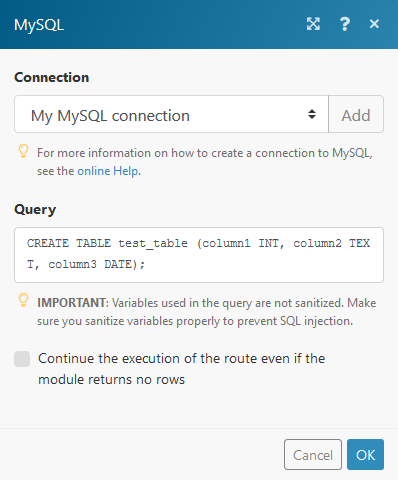
|
Connection |
|
|
Stored procedure |
Select the stored procedure you want to execute. The stored procedure must already be created. Here is a sample SQL statement that creates a stored procedure that simply inserts the values passed in the three parameters into a table:
|
|
Fields |
Contains the parameter fields from the stored procedure. E.g., enter values you want to insert into the table during the stored procedure execution. |
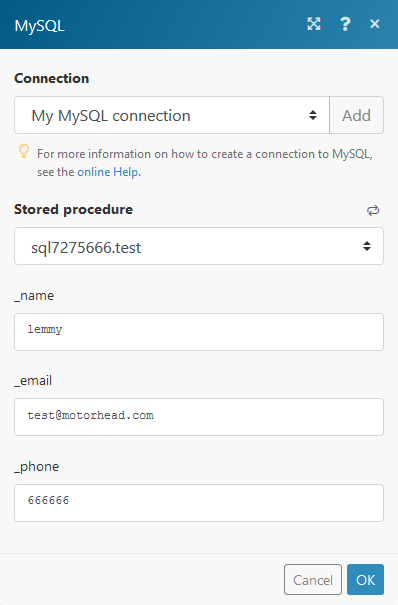
The following example adds 2 to the provided parameter (e.g., in the Execute a Stored Procedure module), and returns the result, together with the current date (can be further iterated using the Iterate Recordset of a Stored Procedure module).
CREATE PROCEDURE `test_procedure`(IN id integer, OUT outid integer) BEGIN set outid = id + 2; select id as inid, now() as current_date; END$$
This action selects a row from a table according to a defined filter.
|
Connection |
|
|
Table |
Select the table you want to select a row from. |
|
Filter |
Set the filter for the row to be selected. Set filter values. You can also use logical operators, AND/OR, to specify your selection. Example: On the following MySQL dialog, the row that contains number 1 or 2 in the “column1” column will be selected. 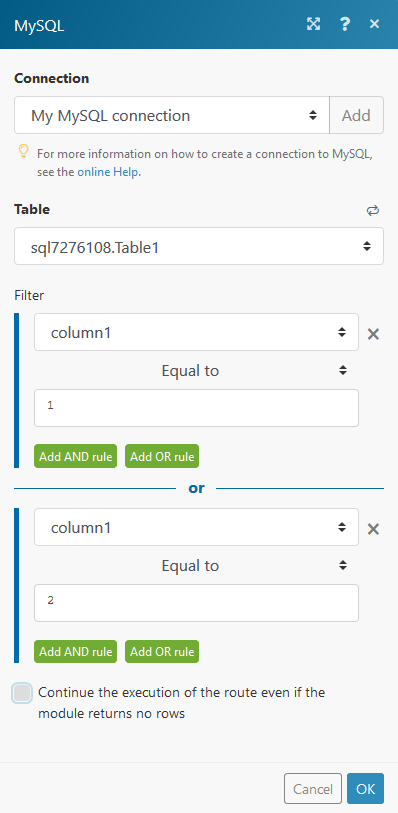 |
|
Continue the execution of the route even if the module returns no results |
If enabled, the scenario will not be stopped by this module. |
MySQL 8 uses an authentication method that is not supported by Boost.space Integrator yet.
Solution
Use the mysql_native_password plugin to make the account fall back to the “traditional” process during the handshake, keeping compatibility by default for any previously supported server version.
Create the account using the mysql_native_password authentication plugin:
CREATE USER 'new_user'@'%' IDENTIFIED WITH mysql_native_password BY 'user_password';
Or, modify the existing user account, and specify the mysql_native_password authentication plugin:
ALTER USER 'root'@'localhost' IDENTIFIED WITH mysql_native_password BY 'YourRootPassword';
(Reference: https://github.com/mysqljs/mysql/issues/2046#issuecomment-396039909)
This error occurs when you modify the same data using multiple modules. It is caused by SQL transactions.
When any SQL module is executed, then it starts the transaction (1), and the transaction is finished after the scenario is fully executed. If another module tries to access the same data used in another unfinished transaction (1), then it has to wait until the previous transaction (1) is finished. This, however, never happens because the first transaction (1) will be finished when the scenario is finished.
Solution
Turn on Auto-commit. It finishes (commits) every transaction immediately after the module execution is done.
1. Open Scenario settings.
2. Enable the Auto commit checkbox.
3. Confirm the settings dialog by clicking the OK button.
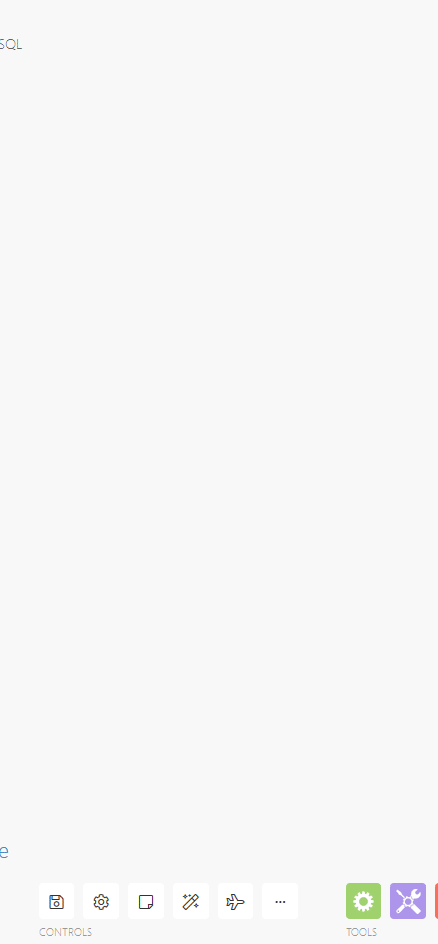
![[Important]](https://docs.boost.space/wp-content/themes/bsdocs/docs-parser/HTML/css/image/important.png)