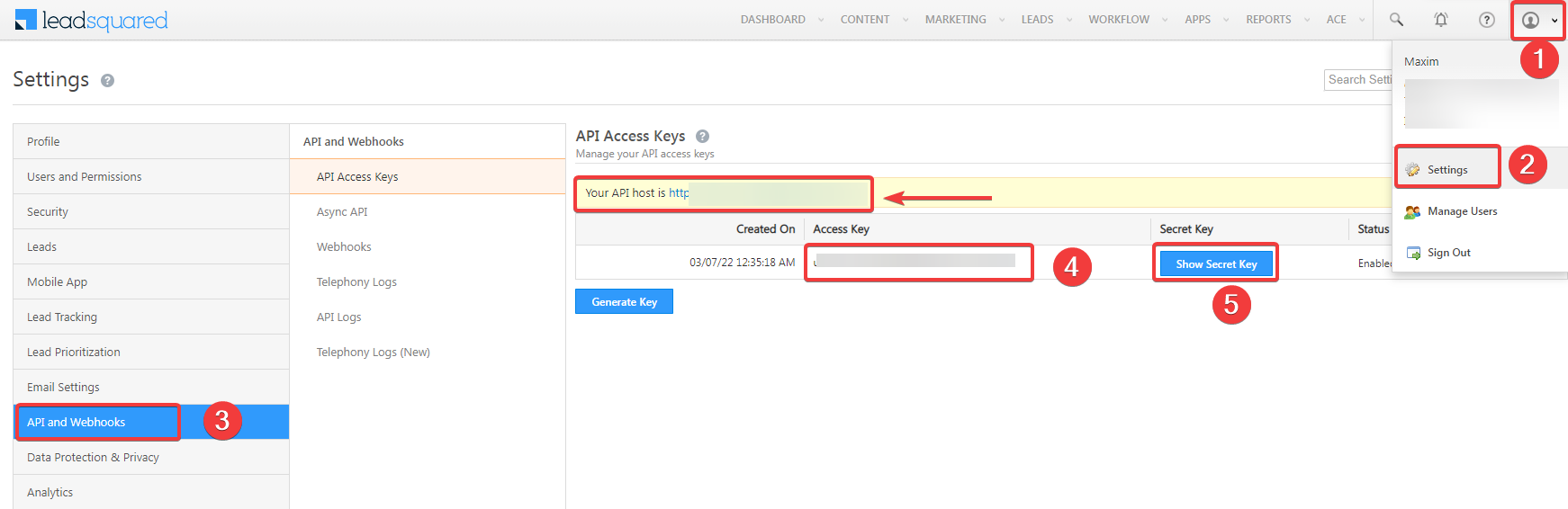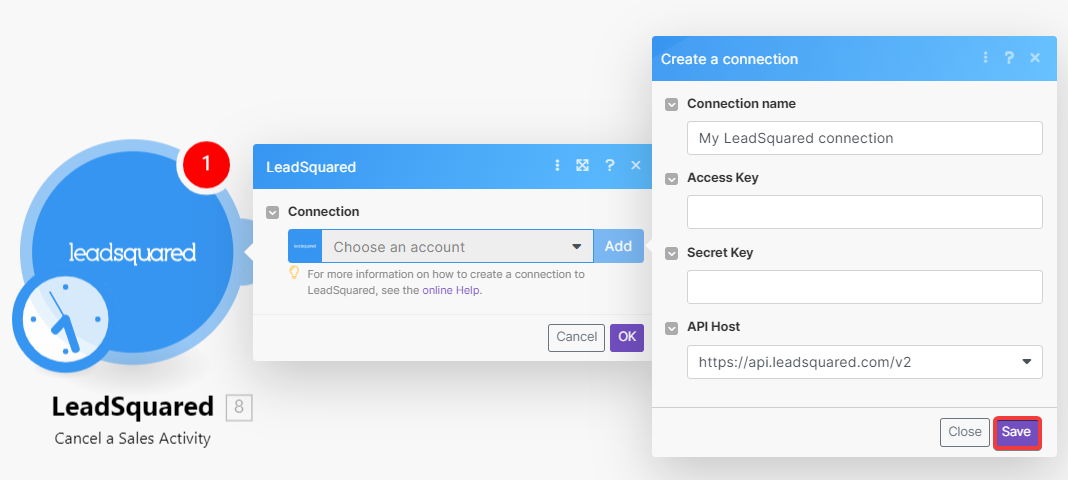With the Lead modules in Boost.space Integrator, you can:
-
create, update, and delete leads
-
create, update, retrieve, and delete activities
-
create, update, search, and cancel sale activities
-
create, update, retrieve, and delete tasks
-
create, update, list, and retrieve users
-
watch new events, and call APIs
To get started with LeadSquared, create an account at leadsquared.com.
To connect Robly app, you need to obtain the Acess Key, Secret Key, and API Host values from your LeadSquared account and insert them in the LeadSquared module scenario.
-
Log in to your LeadSqaured account.
-
Click Your Profile Icon > Settings > API and Webhooks and copy the Access Key, and Secret Key to a safe place.
-
Log in to your Boost.space Integrator account, insert any LeadSquared module into a scenario, and click the Add button next to the Connection field.
-
Optional: In the Connection name field, enter a name for the connection.
-
In the Access Key and Secret Key fields, enter the values copied in step 2.
-
In the API Host field, select your assigned API host address. You can find this value in account Settings > API and Webhooks section.
-
Click Save.
You have successfully established the connection. You can now edit your scenario and add more LeadSqaured modules. If your connection needs reauthorization at any point, follow the connection renewal steps here.