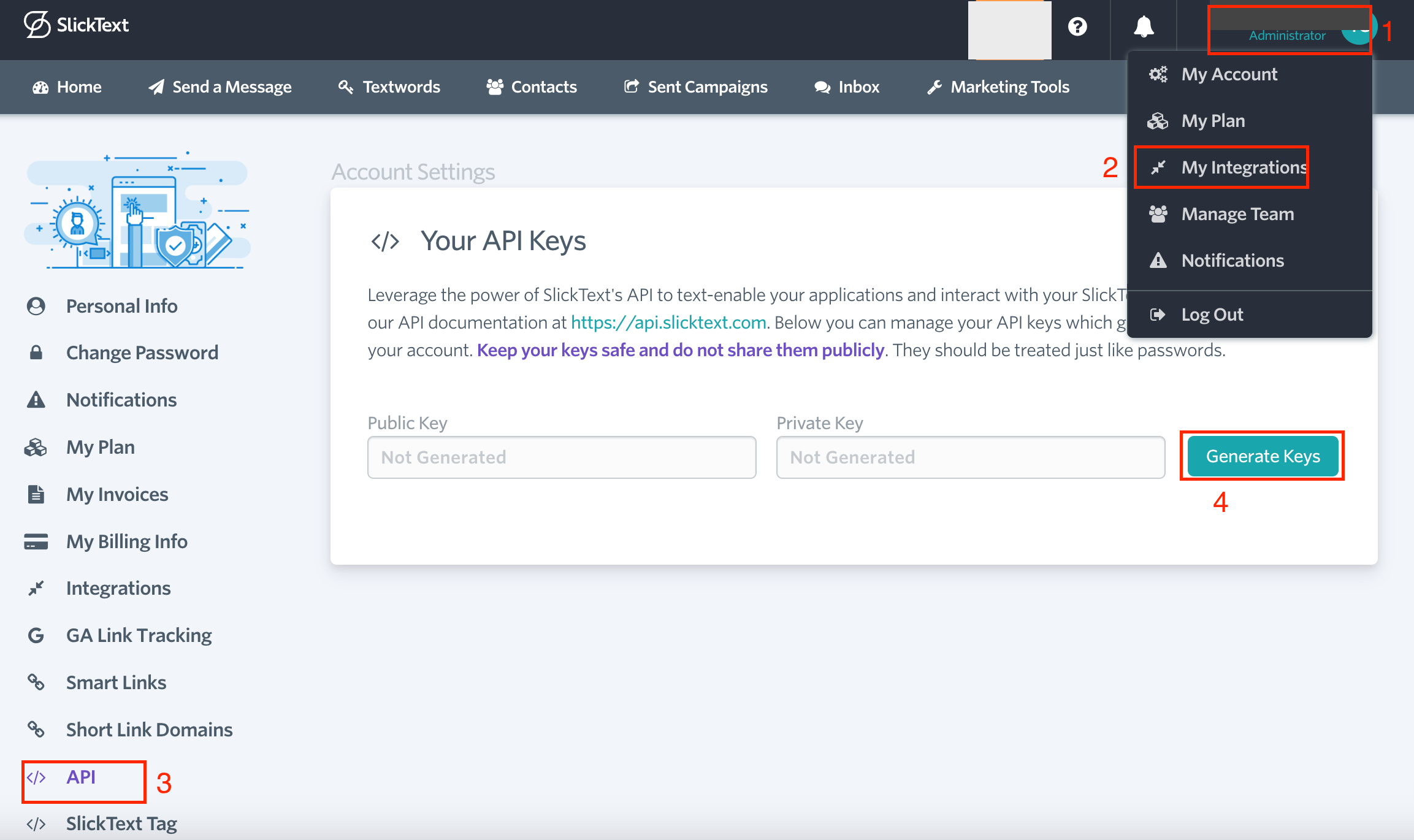With SlickText modules in Boost.space Integrator, you can send messages to contacts and textword lists and manage the contacts in your SlickText account.
To use the SlickText modules, you must have a paid SlickText account. You can create an account at slicktext.com.
Refer to the SlickText API documentation for a list of available endpoints.
To establish the connection:
-
Log in to your SlickText account.
-
Click on your Profile Icon > My Integrations > API > Generate keys.
-
Copy the Public Key and Private Key values and store them in a safe place. You will use these values to establish the connection in Boost.space Integrator.
-
Log in to your Boost.space Integrator account, add a SlickText module to your scenario, and click Create a connection.
-
Optional: In the Connection name field, enter a name for the connection.
-
In the Public Key and Secret Key fields, enter the values copied in Step 3.
-
Click Save.
You have successfully established the connection. You can now edit your scenario and add more SlickText modules. If your connection needs reauthorization at any point, follow the connection renewal steps here.
After connecting the app, you can perform the following actions:
Messages
-
Send a Message to a Contact
-
Send a Message to a Textword List
Contacts
-
Watch Contacts
-
Opt-in a Contact
-
Get a Contact
-
Edit a Contact
-
Search Contacts
-
Delete a Contact
-
Opt-out a Contact
Other
-
Make an API Call