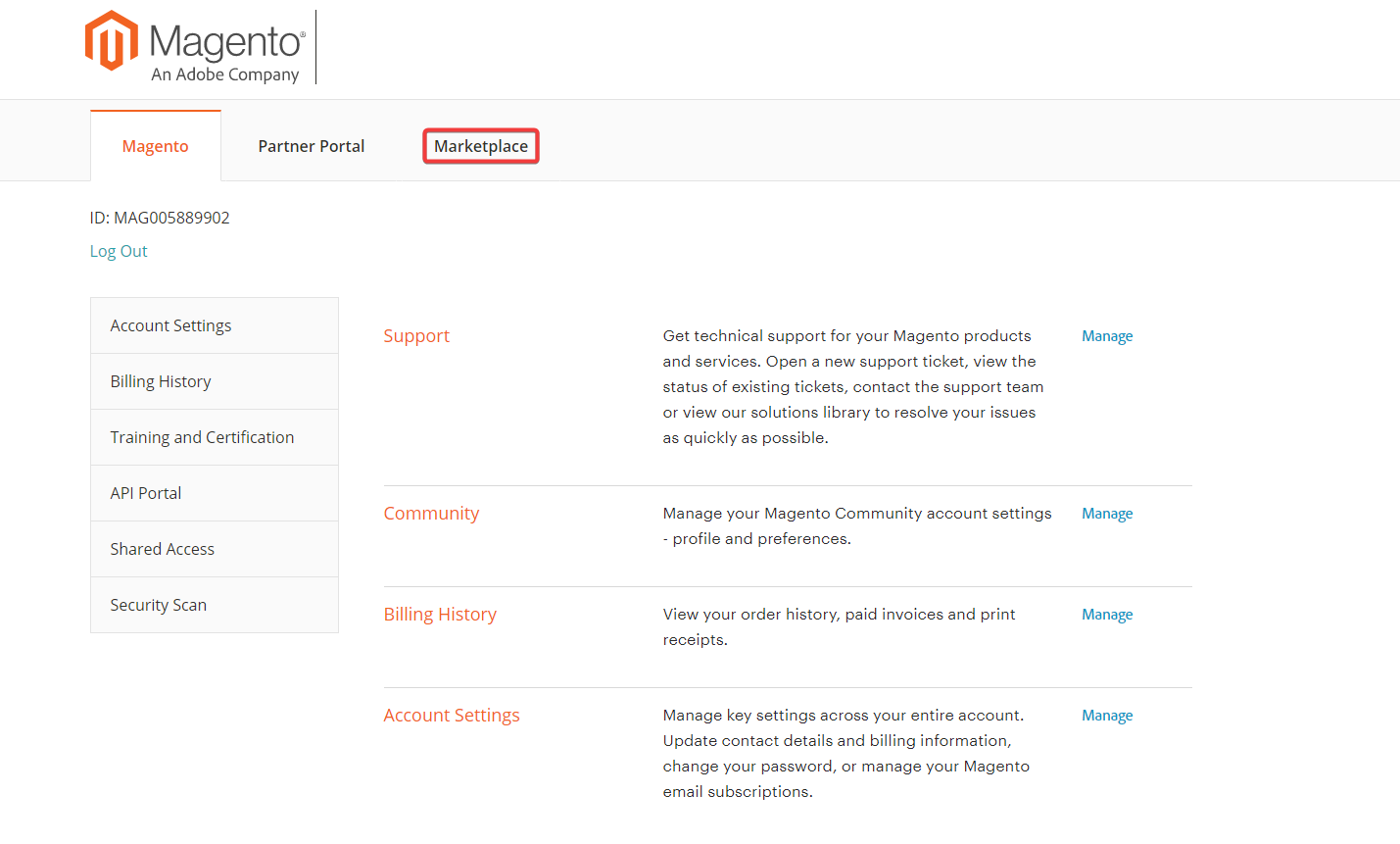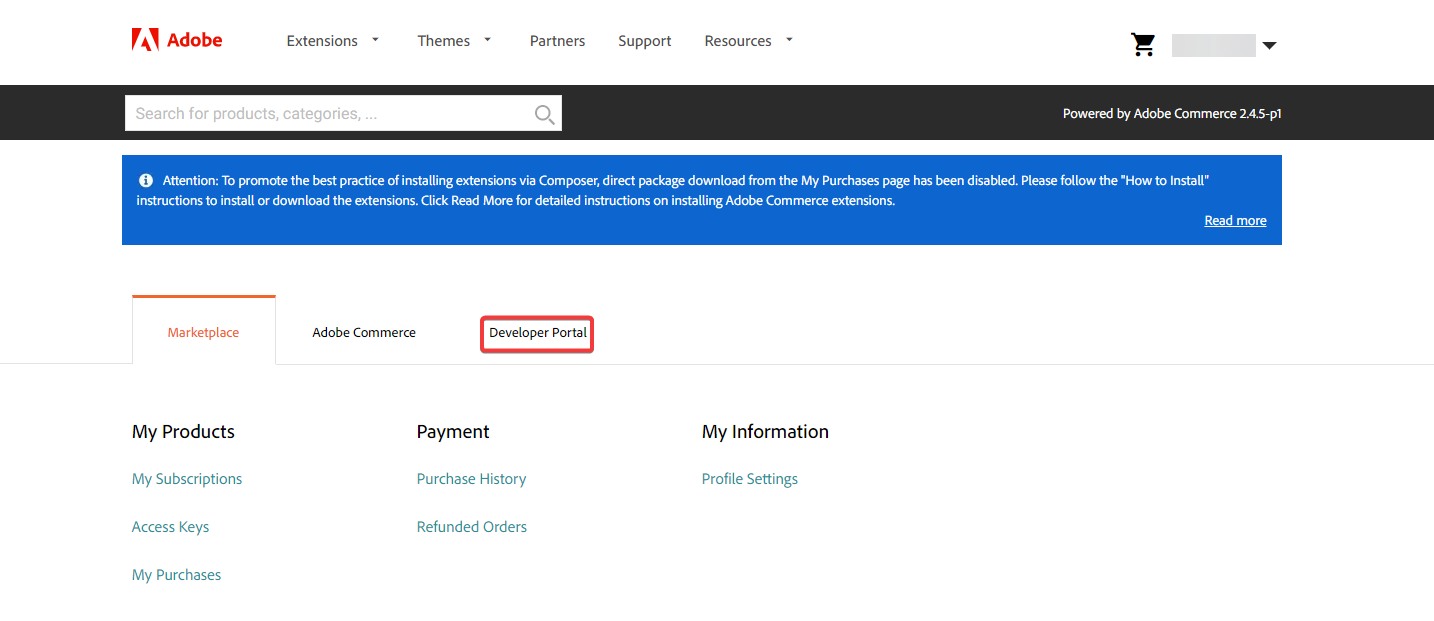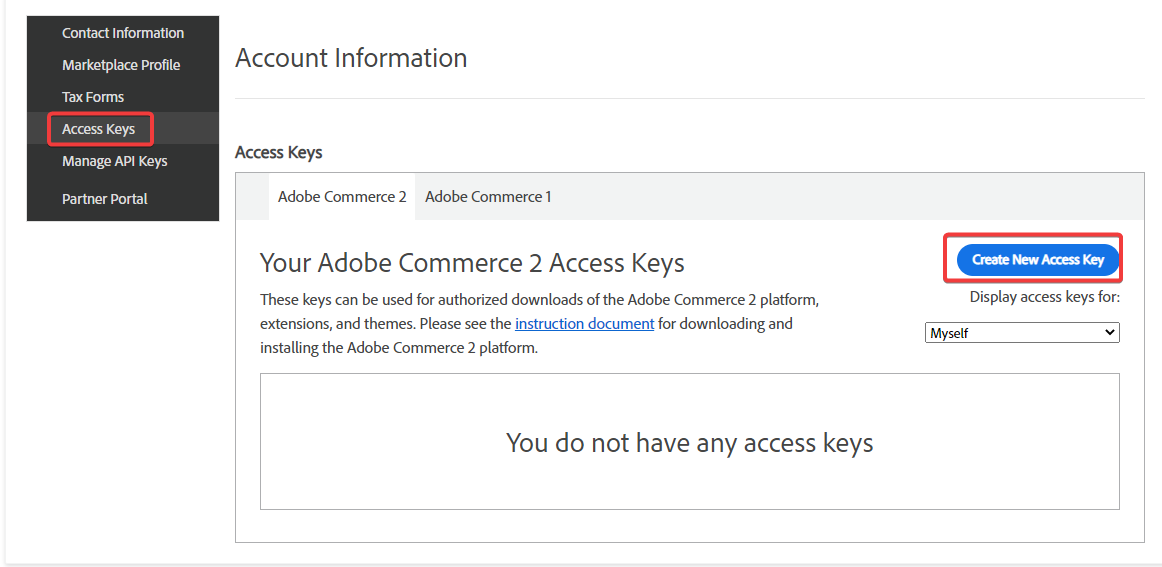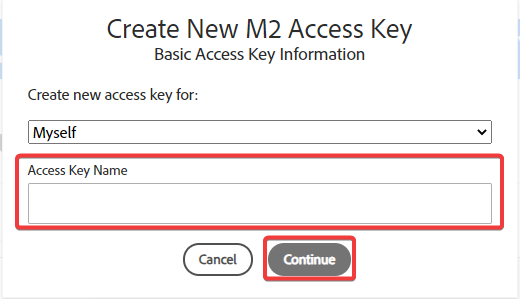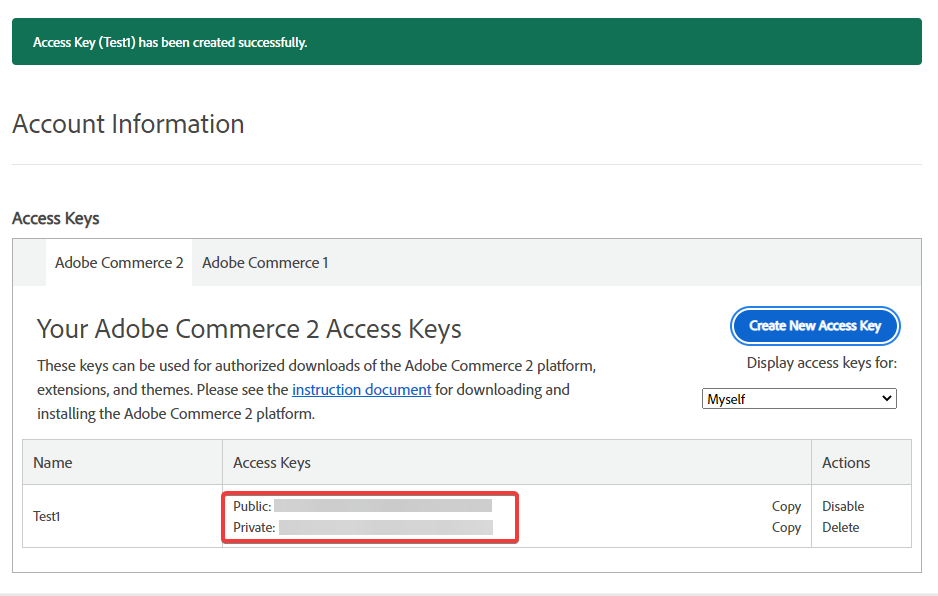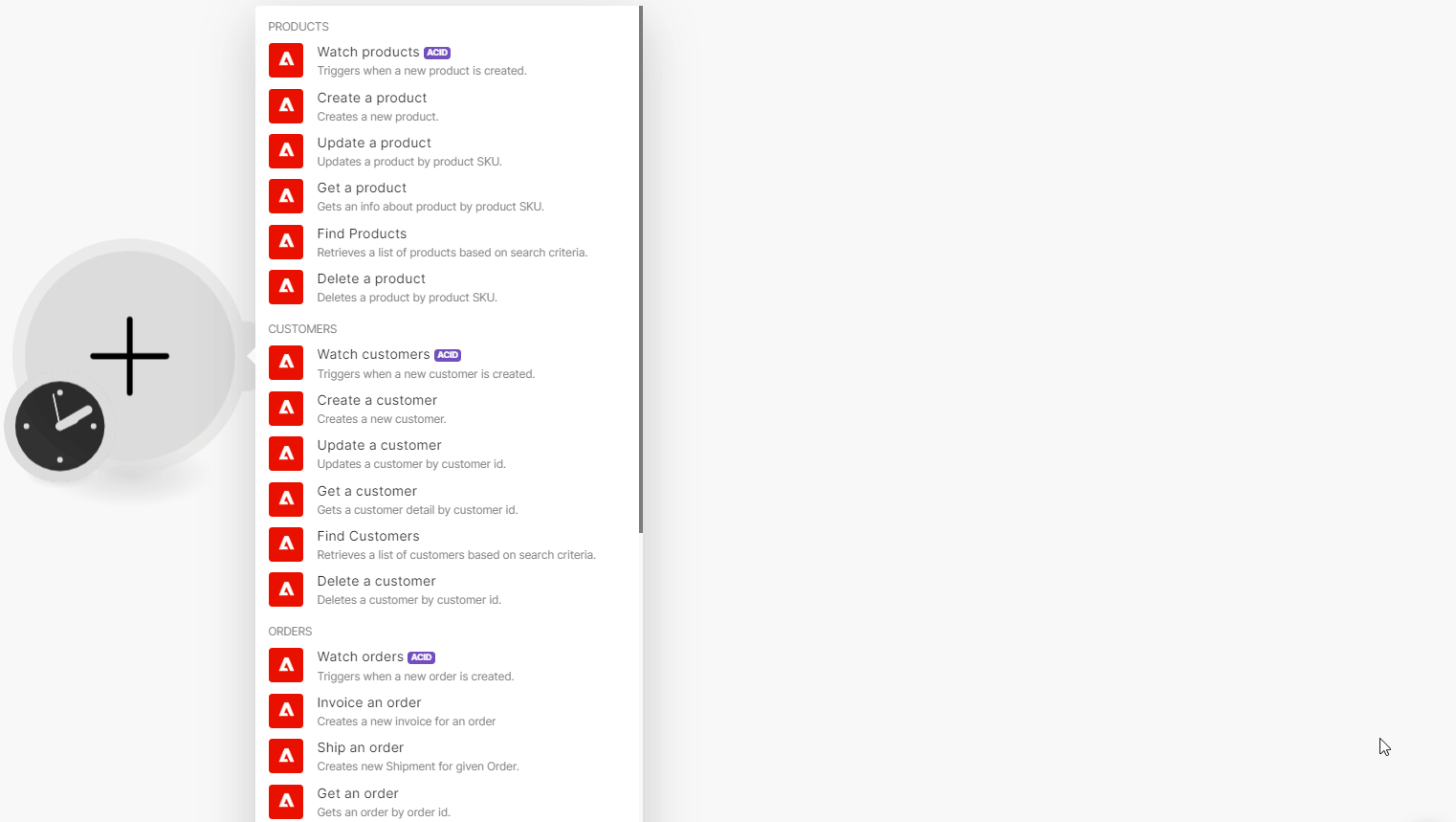With Adobe Commerce modules in Boost.space Integrator, you can watch, create, update, retrieve, list, search, and delete products, customers, orders, credit memos, and carts.
To get started with Adobe Commerce, create an account at account.adobe.com or account.magento.com
To connect Adobe Commerce app, you need to obtain the Host and Access Token values from your Adobe Commerce account and insert them in the Adobe Commerce module scenario.
-
Log in to your Adobe Commerce account and click Marketplace.
-
Click Developer Portal.
-
Click Create New Access Key.
-
Enter a name for the Access Key and click Continue.
-
Copy the required Access Key to a safe place.
-
Log in to your Boost.space Integrator account, insert an Adobe Commerce module scenario, and click the Add button next to the Connection field.
-
In the Connection name field, enter a name for the connection.
-
In the Host field, enter your domain. For example,
https://shop.domain.com. -
In the Access Token field, enter the token copied in step 5 and click Save.
You have successfully established the connection. You can now begin editing your scenario and add more Adobe Commerce modules. If your connection needs reauthorization at any point, follow the connection renewal steps here.