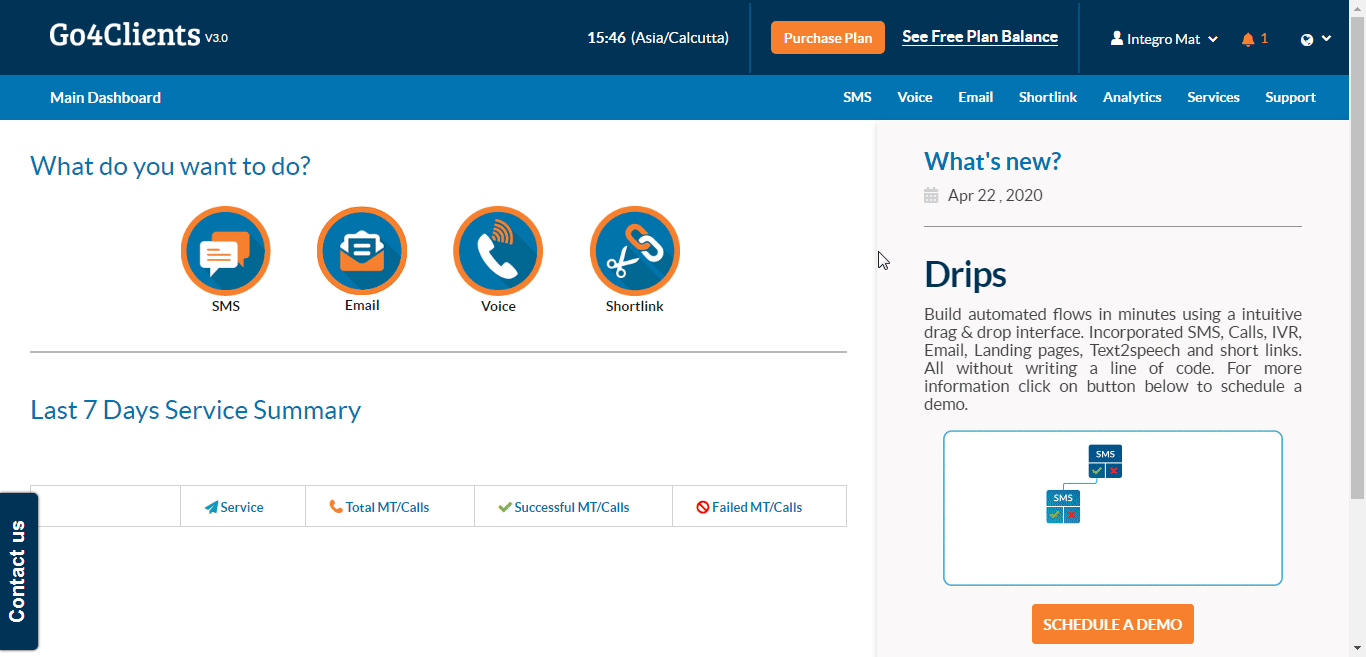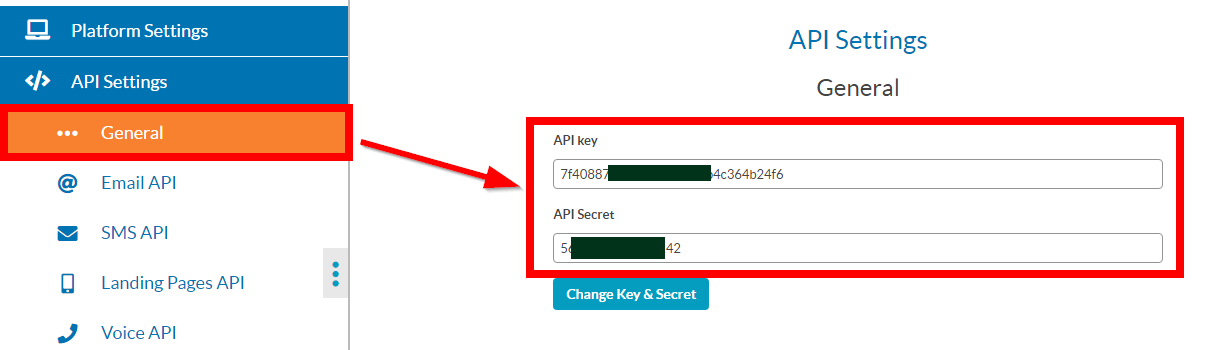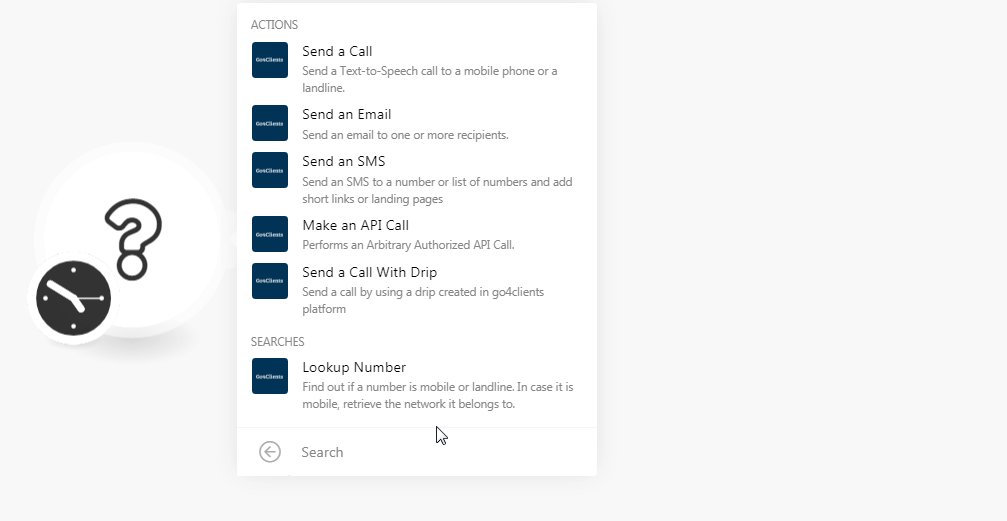The Go4Clients modules allow you to send an SMS, Emails, Calls related to the campaigns, and lookup numbers in your Go4Clients account.
Prerequisites
-
A Go4Clients account
In order to use Go4Clients with Boost.space Integrator, it is necessary to have a Go4Clients account. If you do not have one, you can create a Go4Clients account at go4clients.com/sign-up.php.
![[Note]](https://docs.boost.space/wp-content/themes/bsdocs/docs-parser/HTML/css/image/note.png) |
Note |
|---|---|
|
The module dialog fields that are displayed in bold (in the Boost.space Integrator scenario, not in this documentation article) are mandatory! |
To connect your Go4Clients account to Boost.space Integrator you need to obtain the API Key and API Secret from your Go4Clients account and insert it in the Create a connection dialog in the Boost.space Integrator module.
-
Log in to your Go4Clients account and open your Dashboard.
-
Click Your Profile Name > Settings > API Settings > General.
-
Copy the API Key and API Secret details to a safe place.
-
Go to Boost.space Integrator and open the Go4Clients module’s Create a connection dialog.
-
In the Connection name field, enter a name for the connection.
-
In the API Key and API Secret fields, enter the API details copied in step 3 and click Continue.
The connection has been established.
Send a Test-to-Speech call to a mobile phone or a landline.
|
Connection |
|
|
Campaign Name |
Enter the campaign name which you want to send in Email. |
|
Message |
Enter the message that you want to send over a call. |
|
Language |
Select the language to be spoken in the call. |
|
Custom Fields |
Enter the custom fields separated by comma that will be used in your Drip. The format is |
|
From Number |
Select (map) the number from which the call will be sent. |
|
Destination |
Add the phone numbers including the country code to which the call will be made. |
|
Auto Complete |
Select whether to automatically add a country code prefix to your destination numbers list. |
|
Country Prefix |
Enter the URL that you want to use in the message field. Go4clients will automatically replace it by a short URL and you can track the opens of this link in Go4clients SMS stats. |
Send an email to one or more recipients.
|
Connection |
|
|
Campaign Name |
Enter the campaign name which you want to send in Email. |
|
From Email |
Enter the email address from which you want to send the email. |
|
Email Content Type |
Select the email content type:
|
|
Plain Text |
Enter the email message text. |
|
Email Template |
Select the email template for the email content. |
|
Subject |
Enter the subject line of the email. |
|
Preview Text |
Enter the email preview text that appears in the inbox after the subject line. |
|
Custom Fields |
Enter the custom fields separated by comma that will be used in your Drip. The format is |
|
Destination List |
Add the email addresses separated by comma to whom the email will be sent. |
Send an SMS to a number or list of numbers and add short links or landing pages.
|
Connection |
|
|
Campaign Name |
Enter the campaign name for which you want to send an SMS. |
|
From Number |
Enter the phone number from which you want to send the SMS. |
|
Message |
Enter the message text. |
|
Custom Fields |
Enter the custom fields separated by comma that will be used in your Drip. The format is |
|
Destination |
Add the recipient’s numbers including the country code to send the SMS. Only numbers are allowed |
|
Auto Complete |
Select whether to automatically add a country code prefix to your destination numbers list. |
|
Country Prefix |
Enter the URL that you want to use in the message field. Go4clients will automatically replace it by a short URL and you can track the opens of this link in Go4clients SMS stats. |
|
Add Short Link |
Select the option to add the short link for campaign. |
|
Destination URL |
Enter the URL address to the campaign the user will be directed to when they click the link. |
|
Landing Page |
Enter the URL address of the landing page the user will be directed to when they click the link. |
Performs an arbitrary authorized API call.
|
Connection |
||||
|
URL |
Enter a path relative to
|
|||
|
Method |
Select the HTTP method you want to use: GET to retrieve information for an entry. POST to create a new entry. PUT to update/replace an existing entry. PATCH to make a partial entry update. DELETE to delete an entry. |
|||
|
Headers |
Enter the desired request headers. You don’t have to add authorization headers; we already did that for you. |
|||
|
Query String |
Enter the request query string. |
|||
|
Body |
Enter the body content for your API call. |
The following API call returns the specified number details from your Go4Clients account:
URL:
api/lookup/v1.0/{phonenumber}
Method:
GET
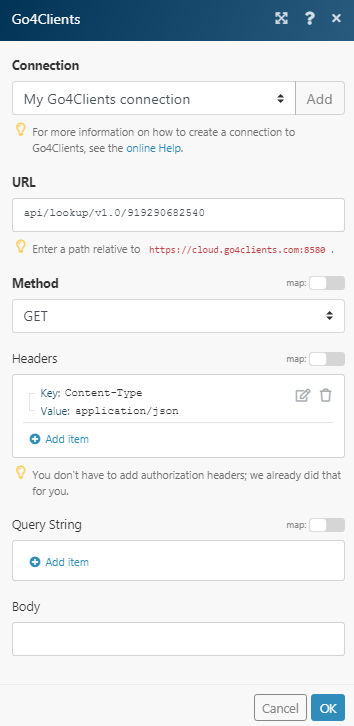
Matches of the search can be found in the module’s Output under Bundle > Body.
In our example, the specified number details were returned:
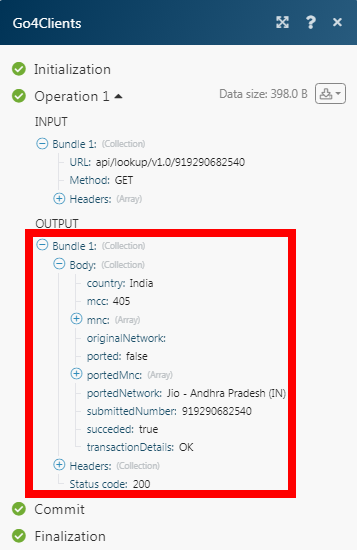
Send a call by using a drip created in Go4Clients platform.
|
Connection |
|
|
Campaign Name |
Enter the name of the campaign for which you want to send a call. |
|
Custom Fields |
Enter the custom fields separated by comma that will be used in your Drip. The format is |
|
From Number |
Enter the number from which you want to send the call. Only numbers are allowed. |
|
Destination |
Enter the recipient’s numbers to which you want to send the call. Only number are allowed. |
|
Auto Complete |
Select whether to automatically add a country code prefix to your destination numbers list. |
|
Country Prefix |
Enter the URL that you want to use in the message field. Go4clients will automatically replace it by a short URL and you can track the opens of this link in Go4clients SMS stats. |
Find out if a number is mobile or landline. In case it is mobile, retrieve the network it belongs to.
|
Connection |
|
|
Destination |
Enter the number including the country code which you want to search. Only numbers are allowed |