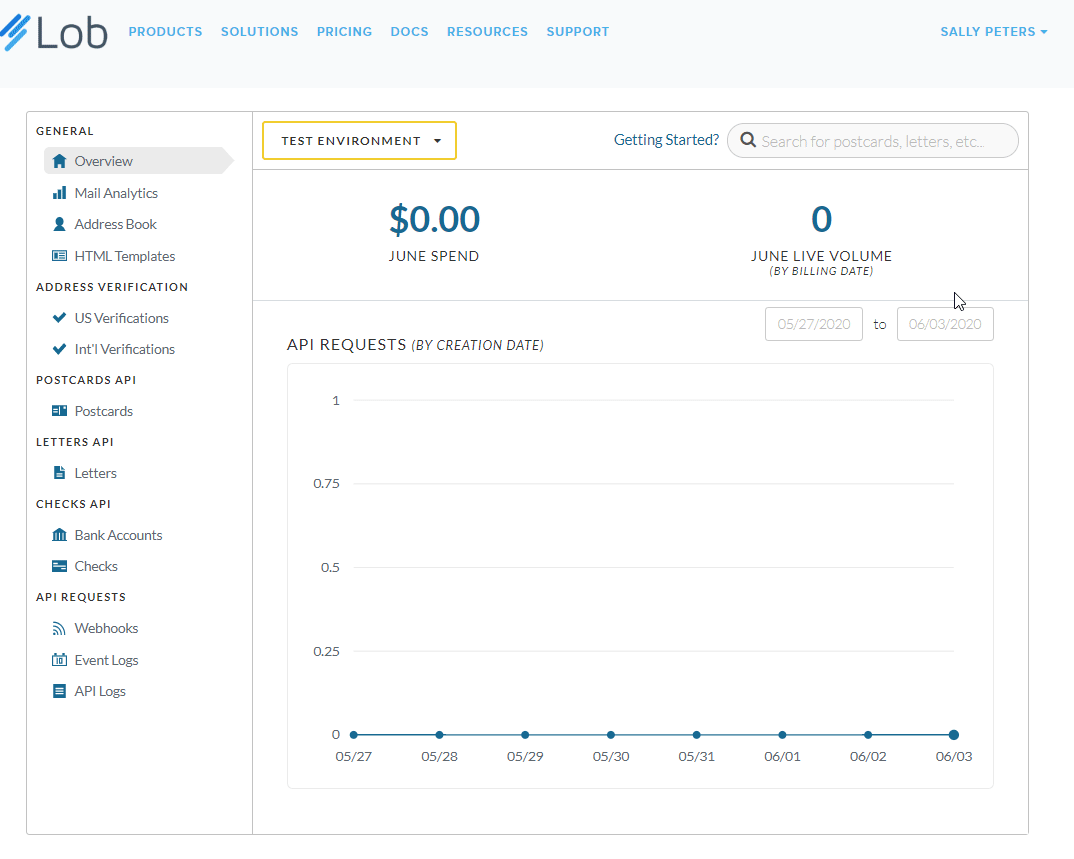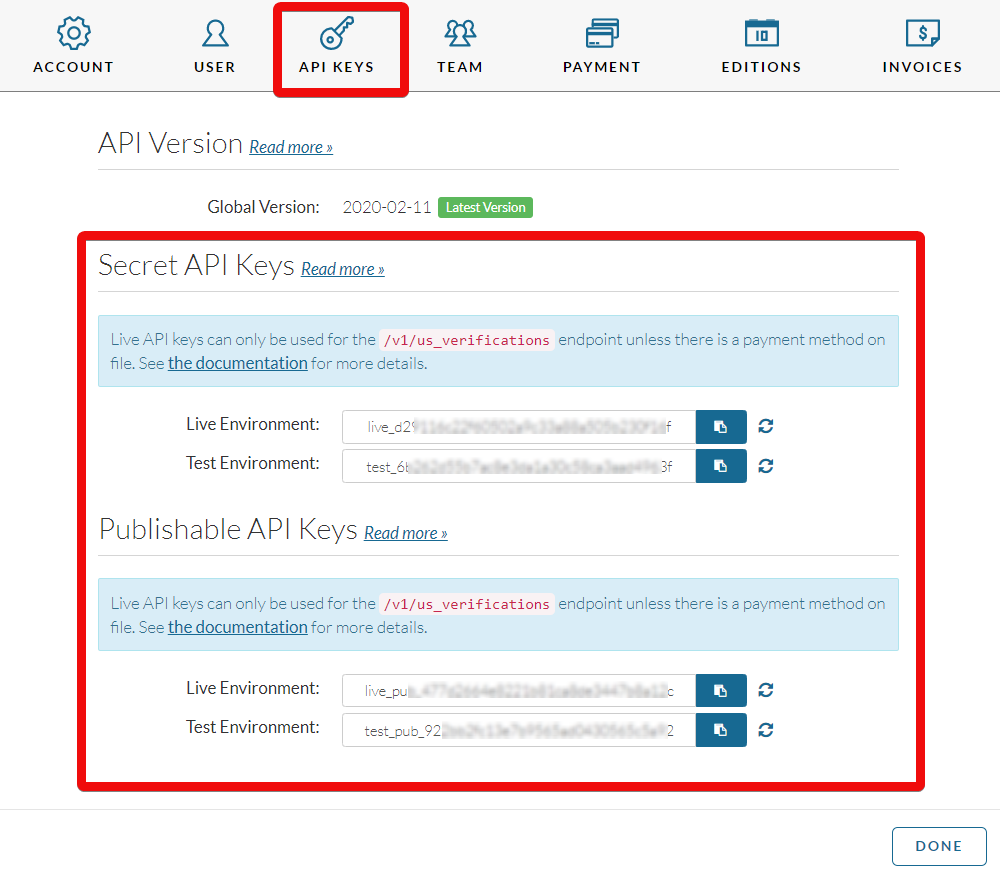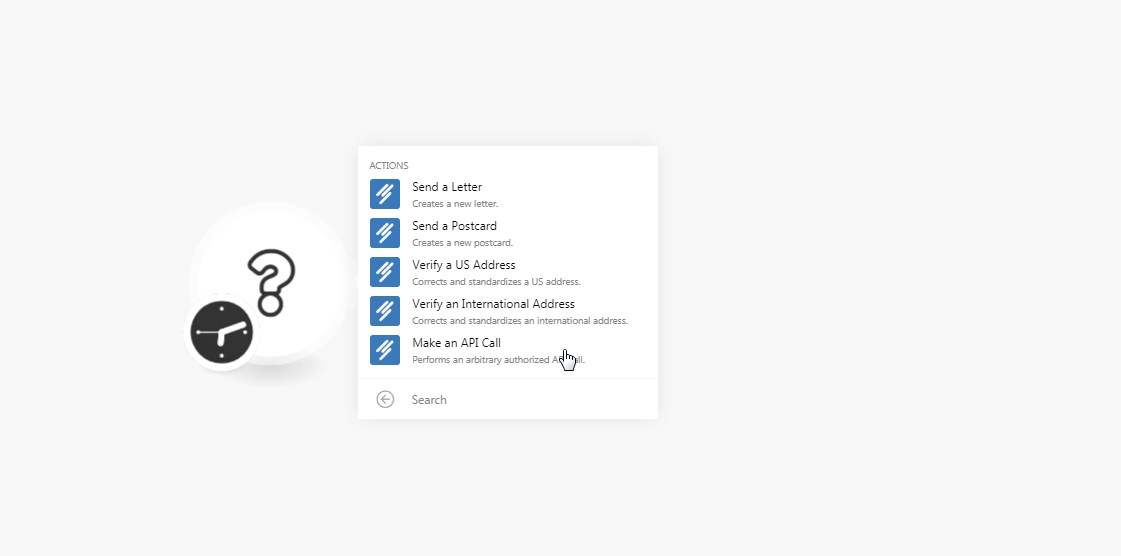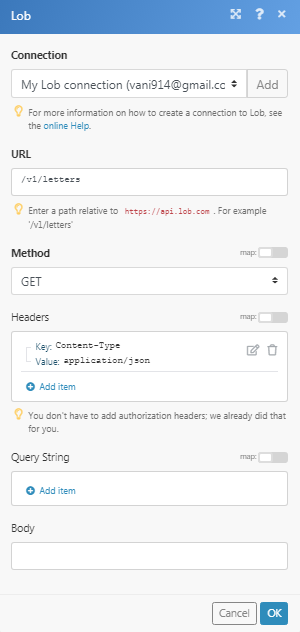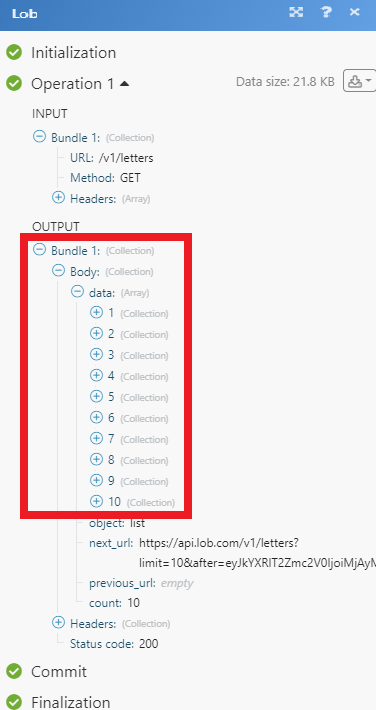The Lob modules allow you to send letters, postcards and verify the US and international addresses in your Lob account.
Prerequisites
-
A Lob account
In order to use Lob with Boost.space Integrator, it is necessary to have a Lob account. You can use your Google account or create a Lob account at lob.com.
![[Note]](https://docs.boost.space/wp-content/themes/bsdocs/docs-parser/HTML/css/image/note.png) |
Note |
|---|---|
|
The module dialog fields that are displayed in bold (in the Boost.space Integrator scenario, not in this documentation article) are mandatory! |
To connect your Lob account to Boost.space Integrator you need to obtain the API Key from your Lob account and insert it in the Create a connection dialog in the Boost.space Integrator module.
-
Login to your Lob account.
-
Click your profile icon > Settings > API Keys.
-
Copy the required API Key to establish the connection.
-
Go to Boost.space Integrator and open the Lob module’s Create a connection dialog.
-
In the Connection name field, enter a name for the connection.
-
In the API Key field, enter the API key copied in step 3 and click Continue.
The connection has been established.
Creates a new letter.
|
Connection |
|
|
File |
Enter an HTML string or File ID of a saved HTML template or a remote URL or a local upload of an HTML or PDF file. The HTML string should be under 10000 characters. |
|
Color |
Select the color:
|
|
Name |
Enter the name of the person to whom you are sending the letter. |
|
Address Line 1 |
Enter the street address. |
|
Address Line 2 |
Enter the street address. |
|
City |
Enter the city name. |
|
State |
Enter the state name. |
|
Zip Code |
Enter the zip code of the area. |
|
Company |
Enter the name of the company where the person works. |
|
Phone |
Enter the phone number of the person to whom you are sending the letter. |
|
|
Enter the email address of the person. |
|
Name |
Enter the name of the person who is sending the letter. |
|
Address Line 1 |
Enter the street address. |
|
Address Line 2 |
Enter the street address. |
|
City |
Enter the city name. |
|
State |
Enter the state name. |
|
Zip Code |
Enter the zip code of the area. |
|
Company |
Enter the name of the company where the person works. |
|
Phone |
Enter the phone number of the person who is sending the letter. |
|
|
Enter the email address of the person. |
|
Address Placement |
Select the placement for address:
|
|
Double-Sided |
Select whether you want to print the letter double-sided:
|
|
Description |
Enter the details of the letter. |
|
Mail Type |
Select the mail type:
|
|
Return Envelope |
Select whether you want to include a return envelope in the letter:
|
|
Perforated Page |
Enter the number of perforated pages to include with the return envelope. |
|
Extra Service |
Select the service:
|
|
Send Date |
Enter the date when the letter should be sent. |
Creates a new postcard.
|
Connection |
|
|
Name |
Enter the name of the person to whom you are sending the postcard. |
|
Address Line 1 |
Enter the street address. |
|
Address Line 2 |
Enter the street address. |
|
City |
Enter the city name. |
|
State |
Enter the state name. |
|
Zip Code |
Enter the zip code of the area. |
|
Company |
Enter the name of the company where the person works. |
|
Phone |
Enter the phone number of the person to whom you are sending the postcard. |
|
|
Enter the email address of the person. |
|
Name |
Enter the name of the person who is sending the postcard. |
|
Address Line 1 |
Enter the street address. |
|
Address Line 2 |
Enter the street address. |
|
City |
Enter the city name. |
|
State |
Enter the state name. |
|
Zip Code |
Enter the zip code of the area. |
|
Company |
Enter the name of the company where the person works. |
|
Phone |
Enter the phone number of the person who is sending the postcard. |
|
|
Enter the email address of the person. |
|
Postcard Front |
Enter an HTML string or File ID of a saved HTML template or a remote URL or a local upload of an HTML or PDF file that appears on the front side of the postcard. The HTML string should be under 10000 characters. |
|
Postcard Back |
Enter an HTML string or File ID of a saved HTML template or a remote URL or a local upload of an HTML or PDF file that appears on the backside of the postcard. The HTML string should be under 10000 characters. |
|
Description |
Enter the details of the postcard. |
|
Postcard Size |
Select the size of the postcard:
|
|
Mail Type |
Select the mail type:
|
|
Send Date |
Enter the date on which the postcard should be sent to the sender. |
Corrects and standardizes a US address.
|
Connection |
|
|
Primary Line |
Enter the street address. |
|
City |
Enter the city name. |
|
State |
Enter the state name. |
|
Recipient |
Enter the recipient’s name. |
|
Secondary Line |
Enter the street or locality name. |
|
Zip Code |
Enter the area zip code. |
|
Urbanization |
Enter the urbanization code. Applicable only for addresses in Puerto Rico |
Corrects and standardizes an international address.
|
Connection |
|
|
Primary Line |
Enter the street address. |
|
Country |
Enter the two-digit country code. For example, |
|
Secondary Line |
Enter the street or locality name. |
|
Recipient |
Enter the recipient’s name. |
|
City |
Enter the city name. |
|
State |
Enter the state name. |
|
Postal Code |
Enter the area postal code. |
Performs an arbitrary authorized API call.
|
Connection |
||||
|
URL |
Enter a path relative to
|
|||
|
Method |
Select the HTTP method you want to use: GET to retrieve information for an entry. POST to create a new entry. PUT to update/replace an existing entry. PATCH to make a partial entry update. DELETE to delete an entry. |
|||
|
Headers |
Enter the desired request headers. You don’t have to add authorization headers; we already did that for you. |
|||
|
Query String |
Enter the request query string. |
|||
|
Body |
Enter the body content for your API call. |