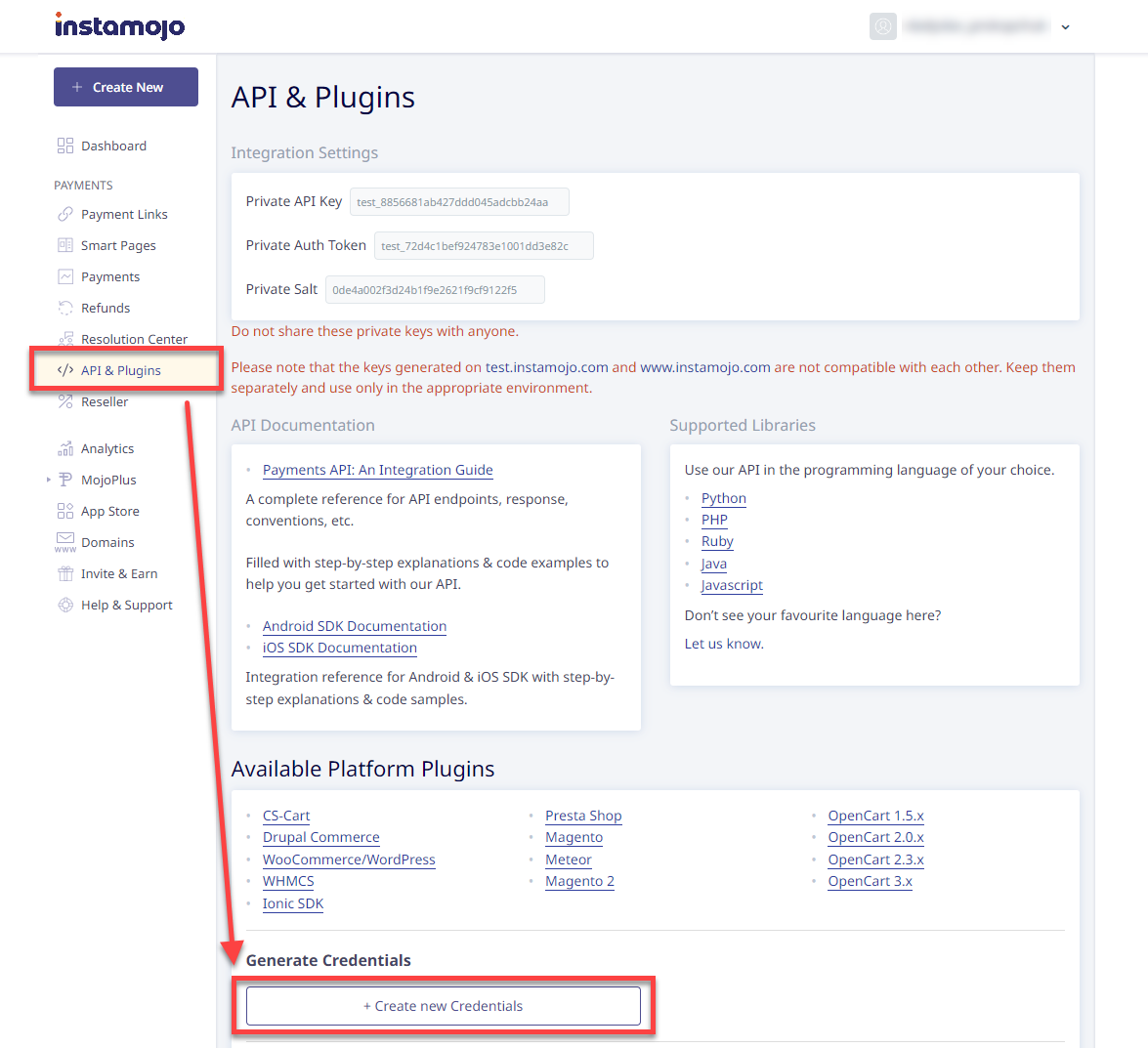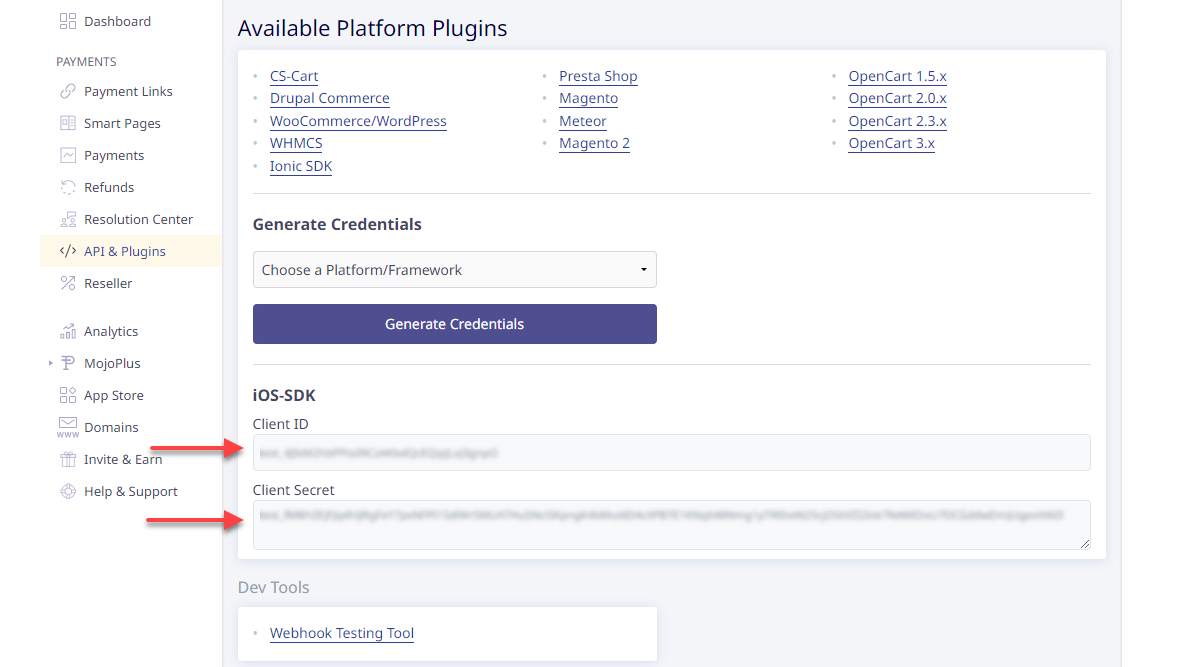With Instamojo modules in Boost.space Integrator, you can watch new payments, retrieve and search for payments, create payment requests, and make API calls.
To get started with Instamojo, create an account at instamojo.com.
![[Note]](https://docs.boost.space/wp-content/themes/bsdocs/docs-parser/HTML/css/image/note.png) |
Note |
|---|---|
|
Refer to the Instamojo API documentation for the list of available endpoints. |
To create a connection you will first need to obtain your Client ID and Client Secret from Instamojo.
-
Log in to your Instamojo account.
-
Click on API & Plugins in the sidebar and Create new Credentials.
-
Select Direct (REST) API integration from the dropdown and click Generate Credentials.
-
Copy the generated Client ID and Client Secret.
-
Log in to your Boost.space Integrator account and add an Instamojo module to a scenario.
-
Click Add next to the Connection field.
-
Optional: In the Connection name field, enter a name for the connection.
-
Paste the Client ID andClient Secret that you copied in step 4, choose an Account Type, and click Save.
You have successfully established the connection. You can now edit your scenario and add more Instamojo modules. If your connection needs reauthorization at any point, follow the connection renewal steps here.
After connecting the app, you can perform the following actions:
-
Watch New Successful Payment
Triggers when a new successful payment is received.
-
Watch New Failed Payments
Triggers when a payment failed.
-
Create a Payment Request
Creates a payment request.
-
Get a Payment
Gets a payment.
-
Search Payments
Searches for payments that match the specified criteria.
-
Make an API Call
Performs an arbitrary authorized API call.