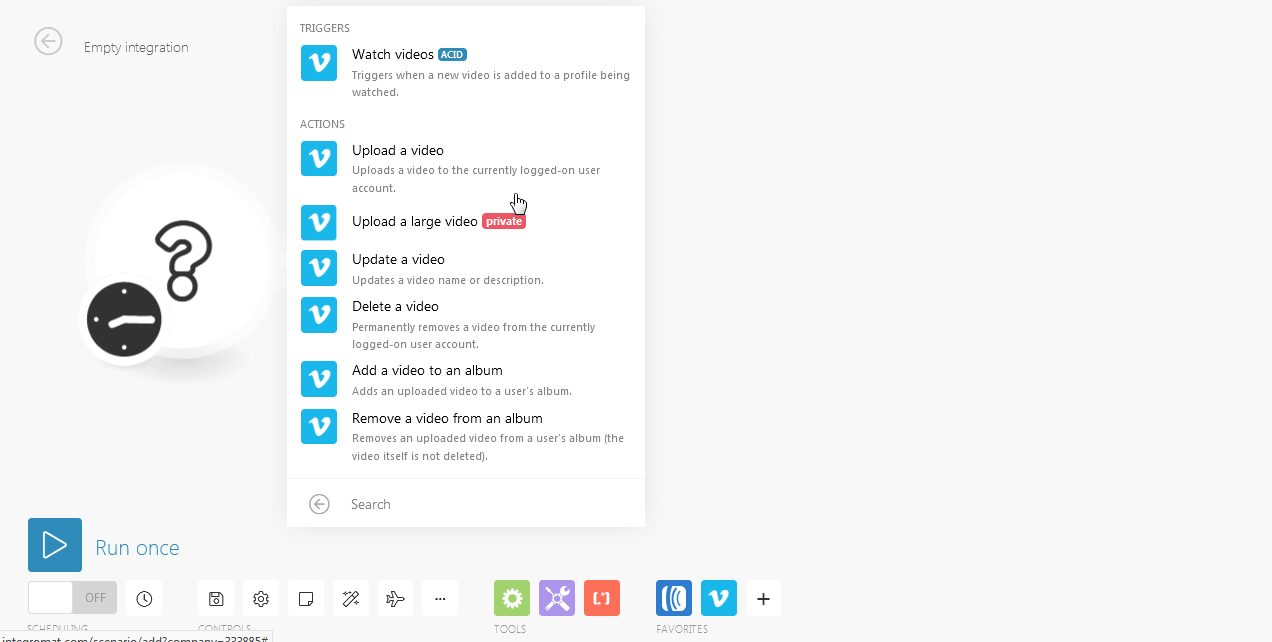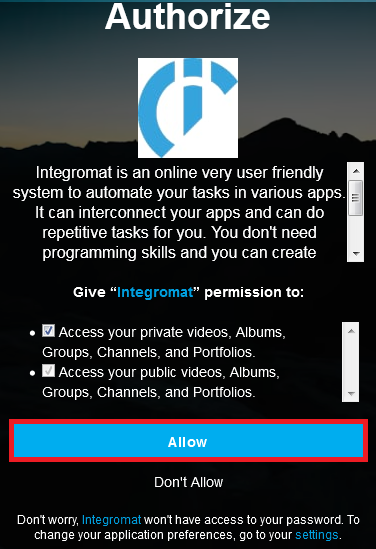The Vimeo modules allow you to watch, upload, update, list, and/or delete videos in your Vimeo account.
Prerequisites
-
A Vimeo account
In order to use Vimeo with Boost.space Integrator, it is necessary to have a Vimeo account. If you do not have one, you can create a Vimeo account at https://vimeo.com/join.
![[Note]](https://docs.boost.space/wp-content/themes/bsdocs/docs-parser/HTML/css/image/note.png) |
Note |
|---|---|
|
The module dialog fields that are displayed in bold (in the Boost.space Integrator scenario, not in this documentation article) are mandatory! |
Triggers when a new video is added to a profile being watched.
|
Connection |
|
|
I want to watch |
Select the type of videos you want to watch:
|
|
Maximum number of downloaded videos |
The maximum number of videos Boost.space Integrator should return during one scenario execution cycle. |
Adds an uploaded video to a user’s album.
|
Connection |
|
|
Video ID |
Enter the Video ID you want to add to the album. |
Permanently removes a video from the currently logged-on user account.
|
Connection |
|
|
Video ID |
Enter the Video ID you want to delete. |
Removes an uploaded video from a user’s album (the video itself is not deleted).
|
Connection |
|
|
Video ID |
Enter the Video ID you want to remove from an album. |
Updates a video name or description.
|
Connection |
|
|
Video ID |
Enter the Video ID you want to update. |
|
Name |
Enter the name of the video. |
|
Description |
Enter the details of the video. |
Uploads a video to the currently logged-on user account.
|
Connection |
|
|
File Name |
Enter the file name of the video you want to upload. |
|
Data |
Enter or map the file data. |
|
Upgrade a Video to 1080p |
Select if you want to upgrade the video. |
Check if the video you are trying to upload is in one of the correct formats and if there is enough free space on your Vimeo account. If you have enabled the Upgrade video to 1080p option, make sure you have the Vimeo PRO account. If not, the upload will terminate with an error.